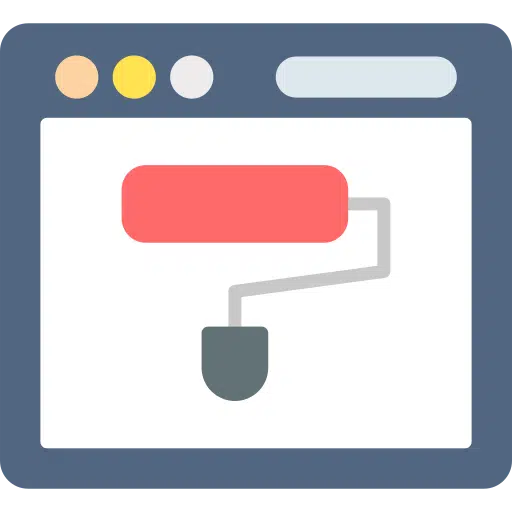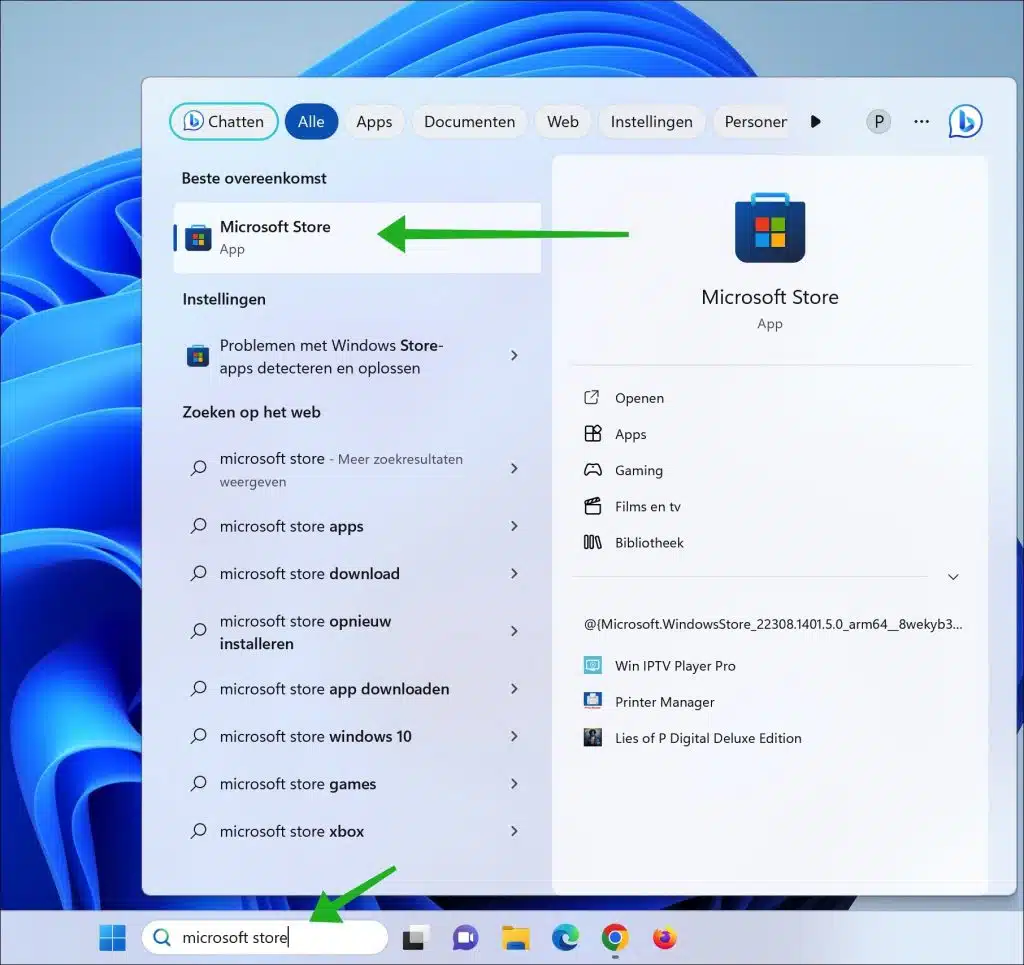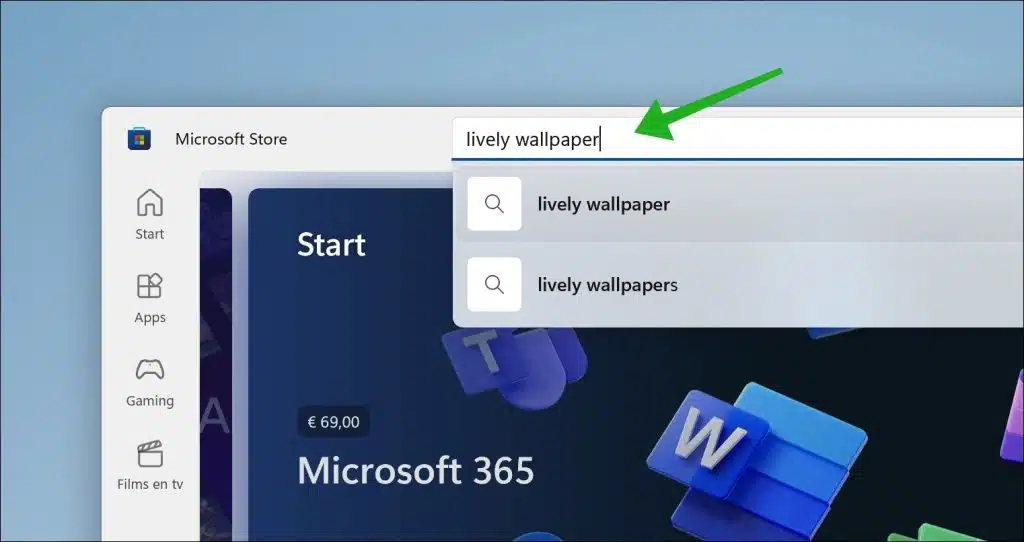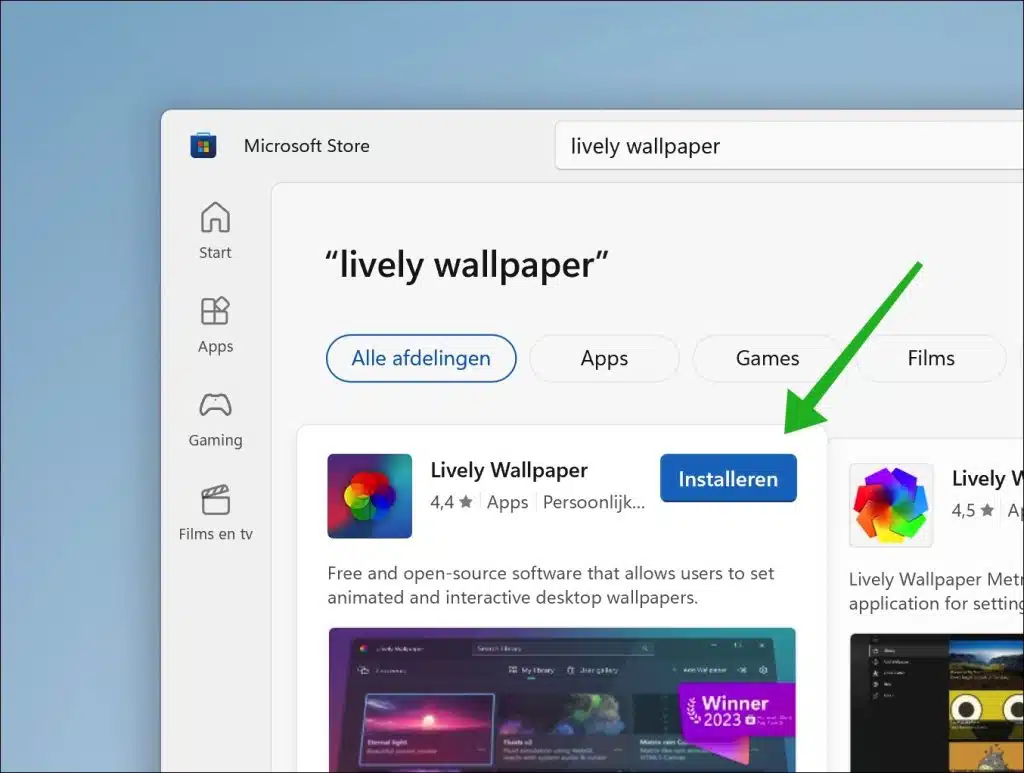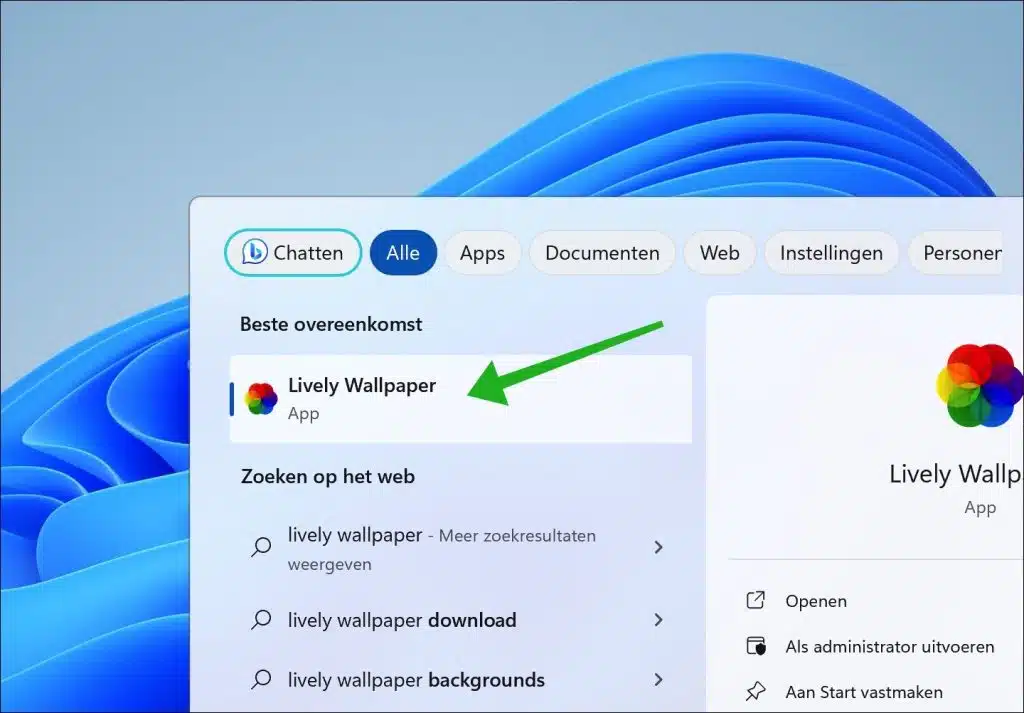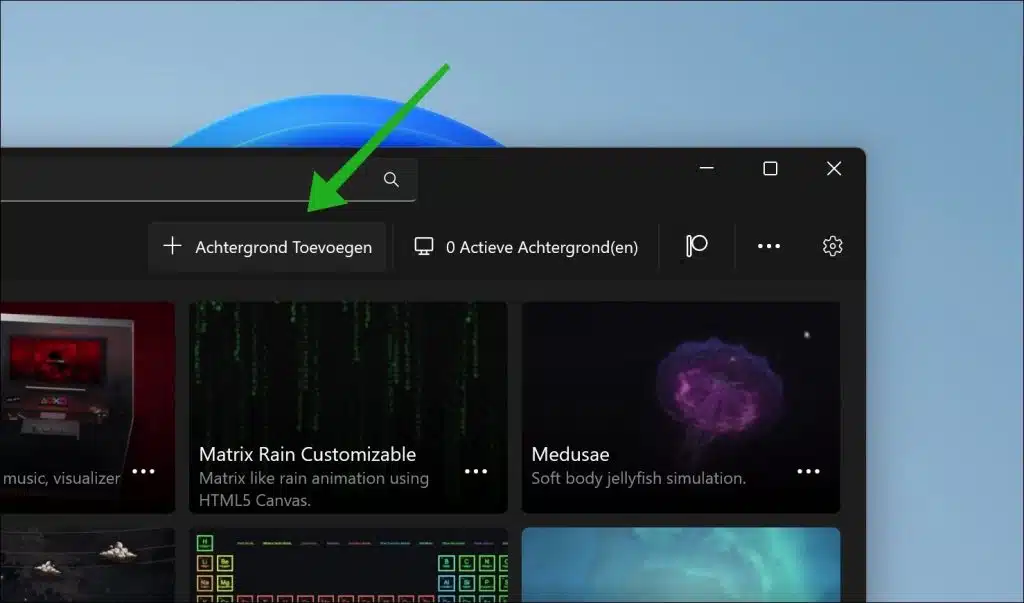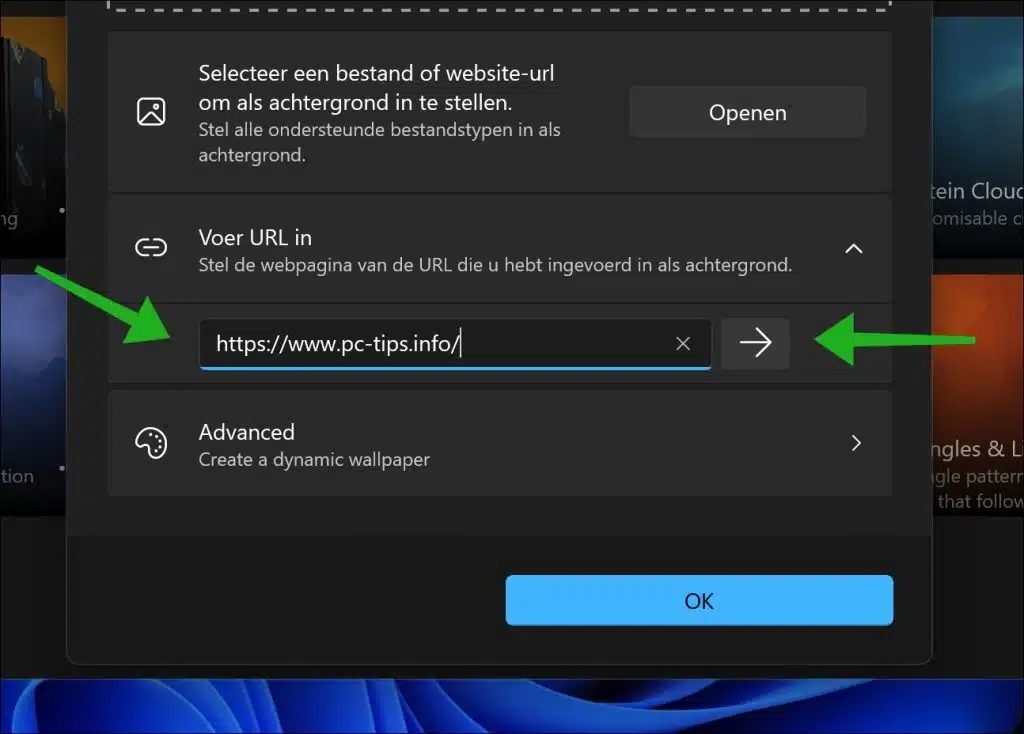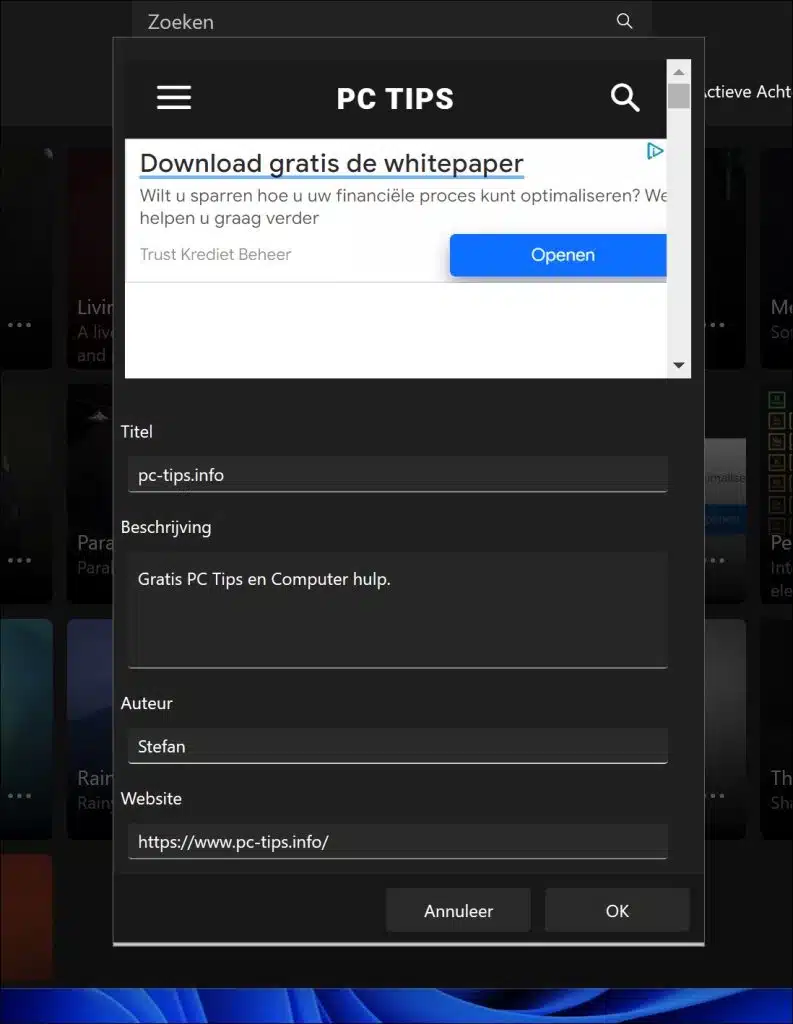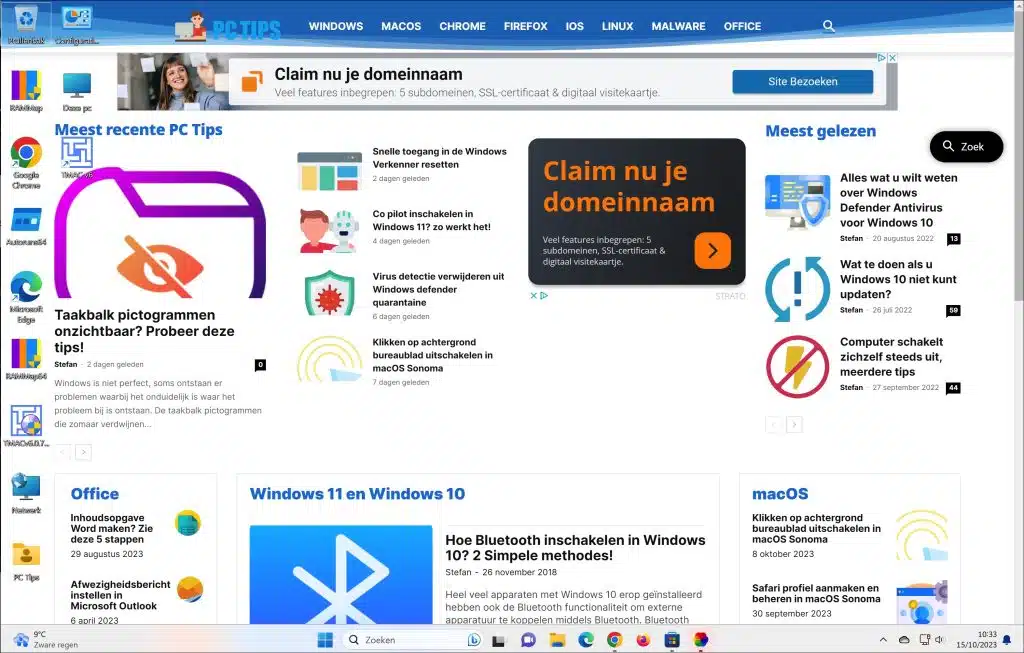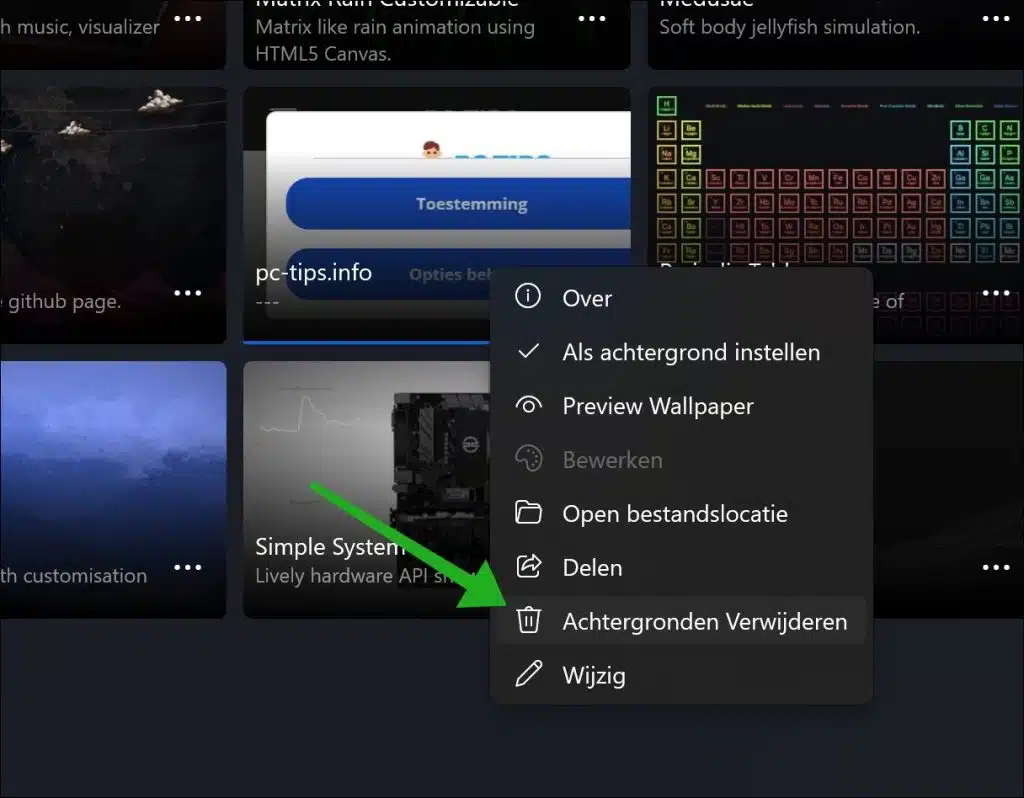If you want to stay informed about a particular website, you can set a website as your wallpaper in Windows 11 or 10.
This replaces the default background on the desktop. The website with dynamic content is displayed as a background. This brings advantages.
You can set up a website with dynamic content such as news feeds, live weather updates, stock quotes, and more. This keeps your desktop wallpaper up-to-date and informative.
Some web pages may contain interactive elements, such as widgets or buttons, that give you quick access to certain online features. This can be useful if you often perform online tasks. For example, think of a home page.
However, it is important to note that using a web page as a desktop wallpaper can also come with some disadvantages, such as an increase in system resources and possible performance issues if the web page is heavy or has many updates. In addition, it can be distracting if the web page shows too much movement or information.
Set website as wallpaper in Windows 11 or 10
To get started, open the Microsoft Store.
Then search for lively wallpaper using the search bar. This is the app that allows you to set a website as wallpaper. This app is free.
Install Lively wallpaper by clicking the “install” button. You need a Microsoft account to download apps from the Microsoft Store.
After installation, open the Lively wallpaper app on your computer. Search for this app via the Start menu.
In Lively Wallpaper, click the “Add Wallpaper” button at the top of the menu.
In the “Enter URL” box, enter the URL of the website you want to set as wallpaper. Click on the right arrow to confirm.
You can add additional information about the background. For example, a title, a description, an author and the website address. Click “OK” to set this website as your wallpaper.
You have now set this website as your wallpaper. Here is an example. Any links you click, or however you interact with the website, will all open in the desktop and not the browser.
If you want to remove the background, in Lively Wallpaper, right-click on the preview on the home screen and click “remove background”.
I hope to have informed you with this. Thank you for reading!
Also read: Set moving wallpaper in Windows 11 or 10