When you open Microsoft, you will not see a homepage button in the menu bar. This is also called the home page button, because a single click opens the home page directly.
If you want to add the homepage button, you must set this via the settings. After enabling the homepage button, you can choose to open a new tab, or open a custom web address as the homepage.
The advantage of the homepage button is that you can always open the homepage directly in a tab by clicking on it. This is an advantage if you use a particular website to navigate from, for example a homepage with frequently used links.
Add homepage button to Microsoft Edge
- Open the Microsoft Edge browser.
- In the address bar type: edge://settings/appearance
- Enable the “Home button” option.
You can also enter a website address that will open when you click on the home button. You can do this by clicking on “Set URL button” and entering the website address.
After enabling the home button, you will see this button to the left of the address bar.
I hope this helped you. Thank you for reading!


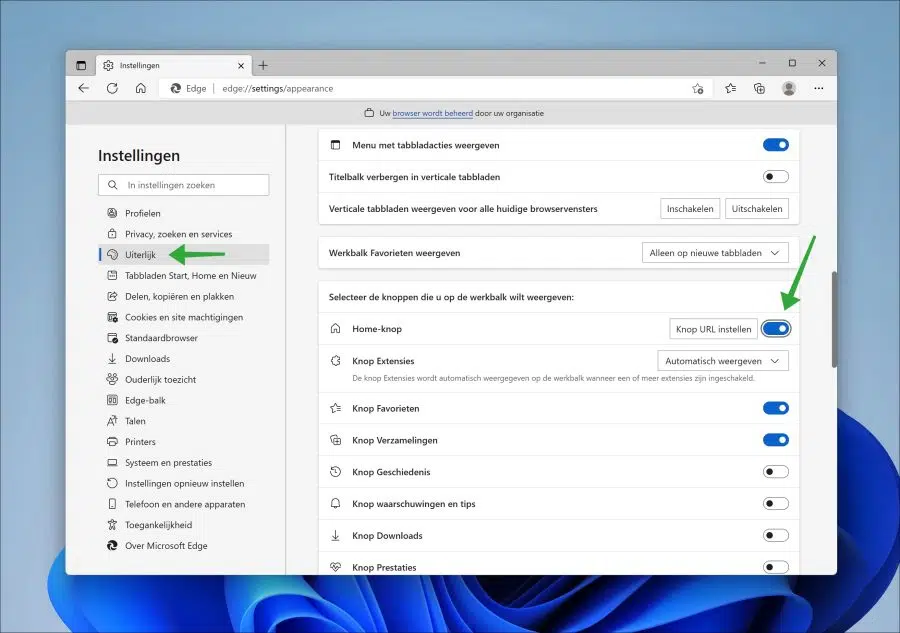
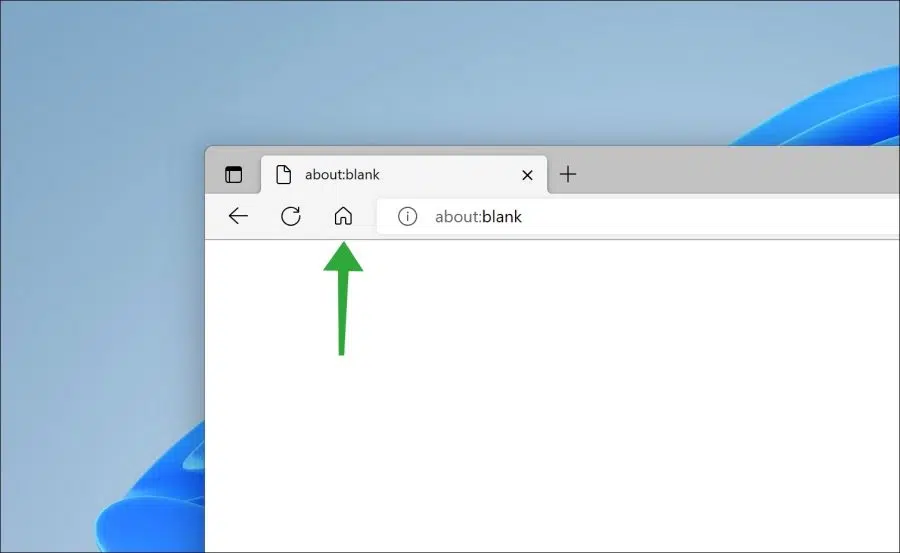
find my microsoft password
I assume you mean the Microsoft account password. Try to ask your question in more detail to get good help. This is how you recover your Microsoft password.
https://support.microsoft.com/nl-nl/help/4026971/microsoft-account-how-to-reset-your-password