Microsoft Support pop-ups appear if your PC is infected with an adware application. A notification will appear from your browser stating that your device is infected with a virus and you need to call a phone number to resolve the problem.
These FAKE websites pretend to be Microsoft, and the scammers behind these fake websites also pretend to be Microsoft.
There are too many domain names and telephone numbers to list. The criminals register a new domain within 24 hours to display their Microsoft Support fake virus notifications.
The support.microsoft.com fake notification can manifest itself with various messages that your computer is infected with a virus or that your personal information is at risk.
There have even been reports of people pretending to be the police. The “Your computer has been locked” is the most famous fake message.
The Microsoft Support pop-up can manifest itself in Google Chrome, Firefox and Internet Explorer browser. It just depends on which browser is set by default for the user.
The problem with adware is also that it does not come alone, there is much more malware present on the computer. This malware can hardly be removed manually. Malware aims not to be detected and will therefore not simply be removed by closing an EXE file, for example.
Special software is available for this purpose to remove the Microsoft Support pop-up in your browser and the associated malware from your browser and computer.
Remove Microsoft Support pop-up
Below you can see an example of a malicious and fake Windows support pop-up notification.
To remove the Microsoft Support popup “virus” we use the free program Malwarebytes. You have 14 days of full functionality to test Malwarebytes, so you don't have to buy Malwarebytes right away. This is highly recommended, by the way.
Download Malwarebytes to your computer. Double-click the downloaded file.
Select the option on which type of device you will install Malwarebytes.
Click on the install button.
Malwarebytes is now being installed. This won't take long.
Click the Scan button to check for malware.
If this does not solve the problem, you can check the installed browser on your computer to see if it is sending notifications. This only if the message resembles the example below:
These fake virus notifications are displayed on different devices. In Windows 10 or Windows 11, you will see them in the bottom right corner. On other devices, such as a mobile phone or a tablet, often on the Start screen. If you see these types of messages, you can delete them using the instructions below.
Please note that the website that sends these types of notifications changes every time. You must therefore delete the URL in question per browser using the instructions below. You choose the browser you have below set as default browser.
Google Chrome
- Open Google Chrome.
- Click the Chrome menu button in the top right corner.
- Click on Settings.
- Click Privacy & Security.
- Click Site Settings.
- Click Notifications.
- Click the Remove button next to the unknown URL (website).
Read here about Attune's notifications in Google Chrome.
Turn off all notifications in Google Chrome
- Open the Chrome browser.
- Click the Chrome menu button in the top right corner.
- Click on Settings.
- Click Privacy & Security.
- Click Site Settings.
- Click Notifications.
- Click “Don't allow sites to send notifications” to disable notifications.
Android
- Open Google Chrome
- Tap the Chrome menu button.
- Tap Settings and navigate down to Advanced Settings.
- Tap the Site Settings section, tap the notification settings, find the unknown URL and tap it.
- Tap the Clean & Reset button.
Firefox
- Open Firefox.
- Click the Firefox menu button.
- Click Options.
- Click Privacy & Security.
- Click Permissions, then Settings next to Notifications.
- Click on the unknown URL and change the status to Block.
Microsoft Edge
- Open Microsoft Edge.
- Click the Edge menu button.
- Click on settings.
- Click Cookies and site permissions.
- Click Notifications.
- Click on the “more” button to the right of the unknown URL.
- Click Remove.
Turn off all notifications in Microsoft Edge
- Open Microsoft Edge.
- Click the Edge menu button.
- Click on settings.
- Click Cookies and site permissions.
- Click Notifications.
- Turn off the “Ask before sending (recommended)” switch.
Safari
- Open Safari.
- Click on Settings in the menu.
- Click on the websites tab.
- Click on Notifications in the left menu.
- Find the unknown URL, click on it, and then click the delete button.

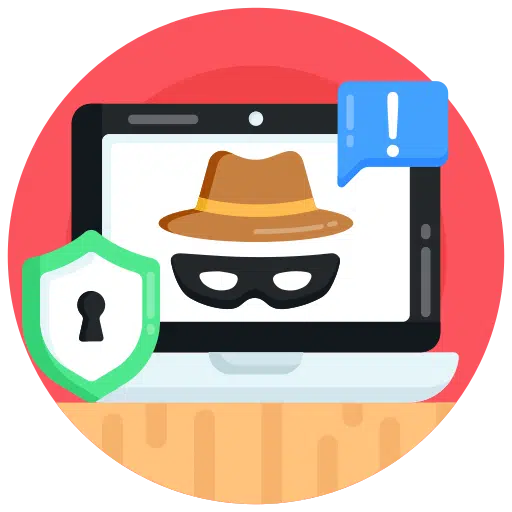
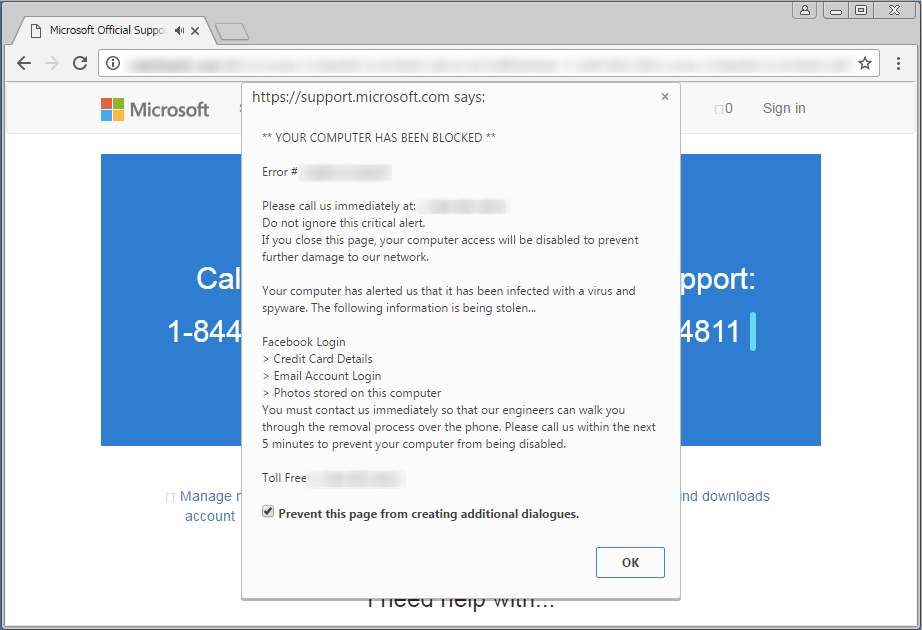
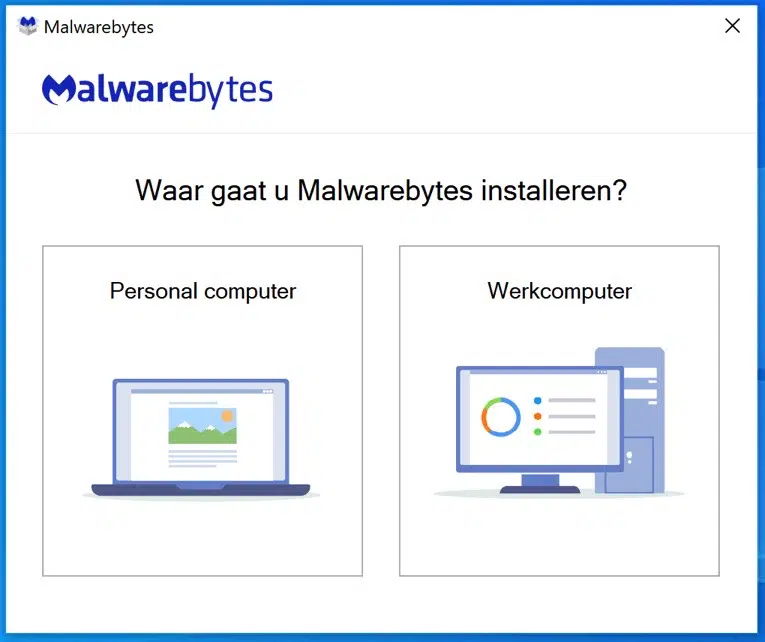
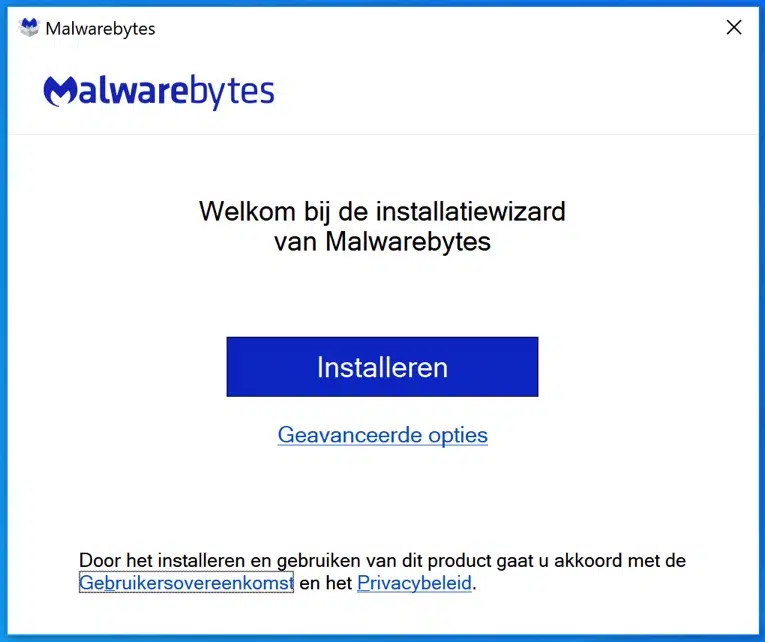
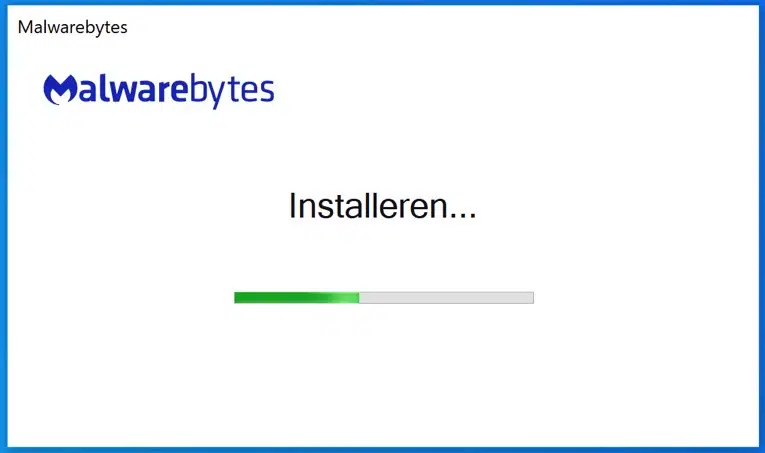
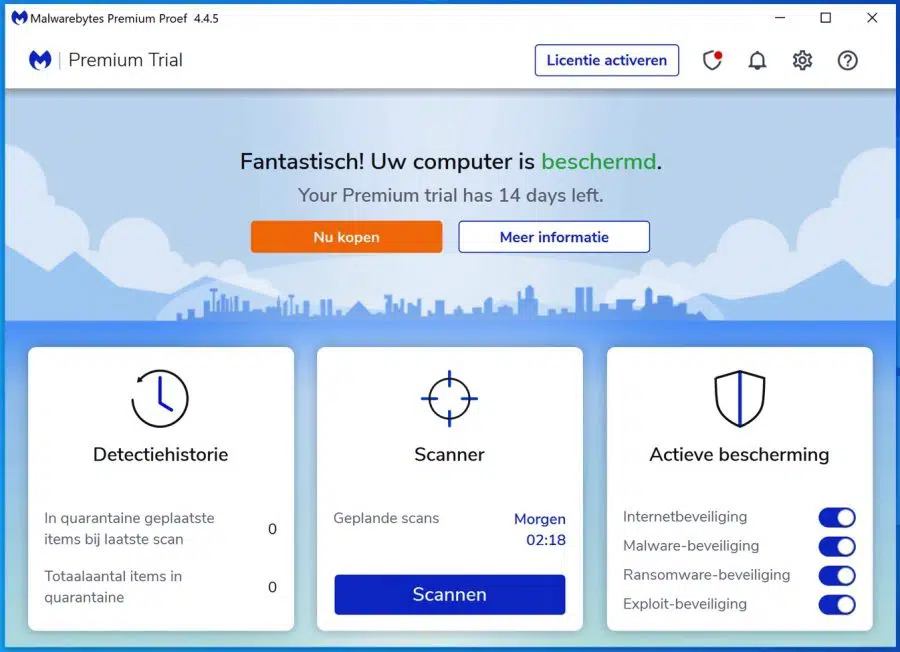
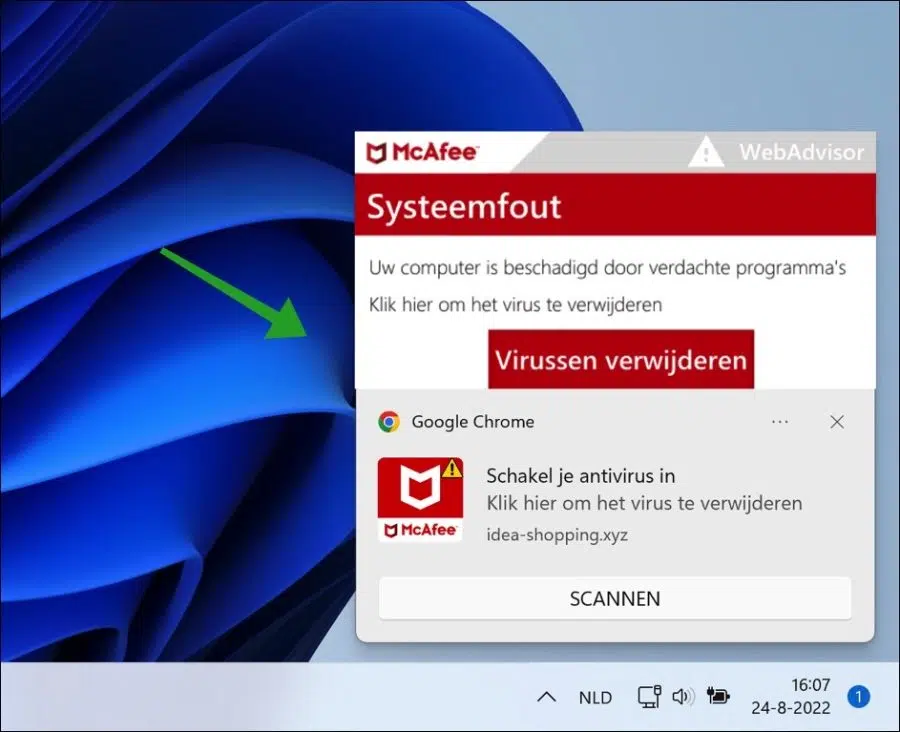
Hello Bruno. I think if you have 6 “Trojan horse” viruses on your computer you should reinstall Windows. A Trojan horse gives attackers access to the computer, most attackers then ensure that they maintain access by installing even more malware. In your case Malwarebytes works great but I think there is too much junk installed on your computer. My advice is, reinstall to avoid problems. If you prefer not to do that, the following free applications (test version is free) are an option.
Zemana Anti-Malware FREE,
Malwarebytes AdwCleaner,
Norton Power Eraser Free,
Bitdefender Antivirus free Success!
A few weeks ago I had an automatic update of Windows (10) and since then there has been a battle for supremacy between Microsoft and Google in my PCs. Resetting the latter as the default browser is impossible. Immediately Edge takes over. My Gmail accounts also stopped working and restoring them via recovery takes away some of my essentials. software. Access to sites often does not work and in the bottom corner it says connect, with the name Twitter which I do not participate in. I have been harassed by a hacker. The entry is: syndicate.twitter.
Fantastic!
Get rid of those annoying pop-ups!
See the outcome below, 10 threats removed!
Malwarebytes
http://www.malwarebytes.com
-Log details-
Scan date: 09-06-19
Scan time: 21:08
Logbestand: fe0169be-8ae9-11e9-847d-00ff0a37e2e3.json
-Software information-
Version: 3.7.1.2839
Components version: 1.0.538
Update package version: 1.0.10968
License: Trial
-System information-
Operating system: Windows 10
-Scan Summary-
Scan type: Threat scan
Scan triggered by: Manual
Result: Completed
Objects scanned: 344298
Threats recognized: 10
Threats in quarantine: 10
Elapsed time: 3 min, 23 sec
PUP.Optional.OneSafePCCleaner, C:\PROGRAMDATA\ONESAFE PC CLEANER, Quarantined