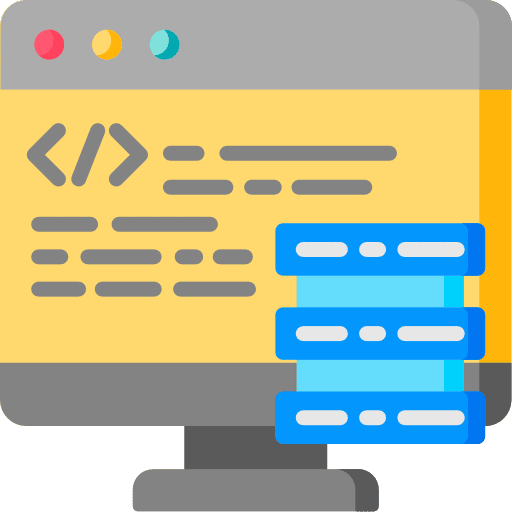HTTP response headers are an important part of the communication between a web server and a web browser. They are the lines of text sent after the web server sends the initial response to the browser.
Response headers tell the browser a variety of information, including the type of content being sent, the name and version of the server, the date and time of the response, cache status, cookies, and more.
These HTTP headers also help the browser determine how to handle the data it receives from the server. For example, it can tell the browser to cache the data so it doesn't have to be requested again. The “HTTP response headers” are therefore an essential part of the HTTP protocol and are used to ensure that the data is handled properly by both the server and the browser.
In some cases you need the HTTP response headers to determine whether certain functionality on the web server works properly. It can then help to see which response headers are sent by the server to the browser. You may be able to use this to see whether, for example, “caching” works well. This is how you can view the server's HTTP Response headers via the Google Chrome browser through the developer tools.
View HTTP Response headers with Google Chrome
Open the Google Chrome browser. Click on the menu icon in the top right corner. In the menu, click “More Tools” and then “Developer Tools”.
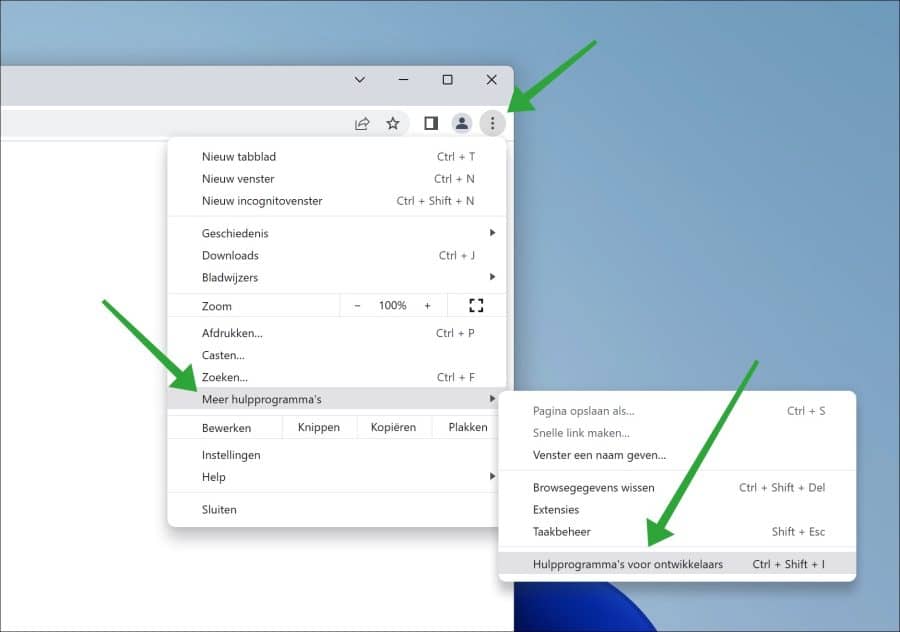
First click on the “Network” tab to open the network log. Then press CTRL + E to record the network traffic. The results appear in the network log.
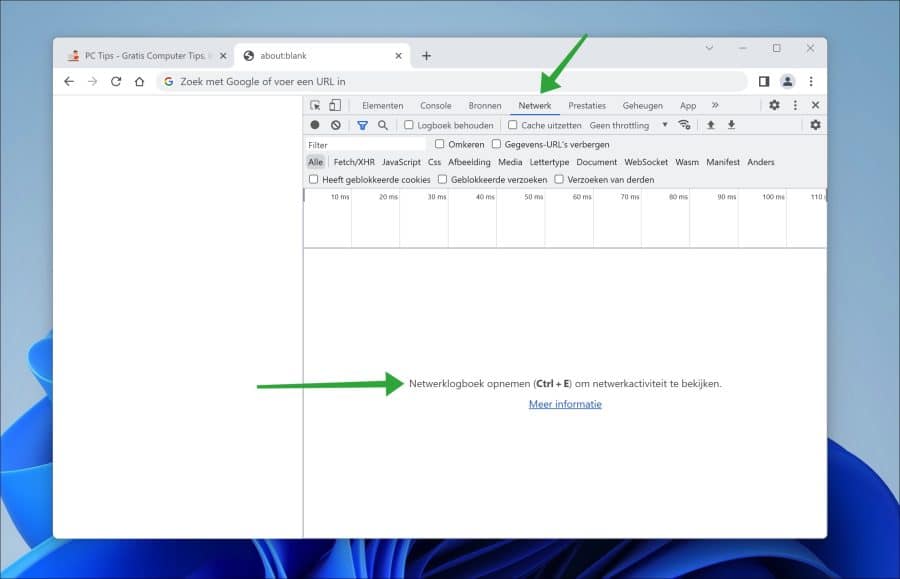
Now open the URL whose HTTP Response headers you want to view in the tab. Then click on “root” domain “/.
Then click on the “Headers” tab. You will now see the “Response headers” or “Response headers” (depending on which language you have Google Chrome installed in). These are the server's responses to the browser's HTTP request.
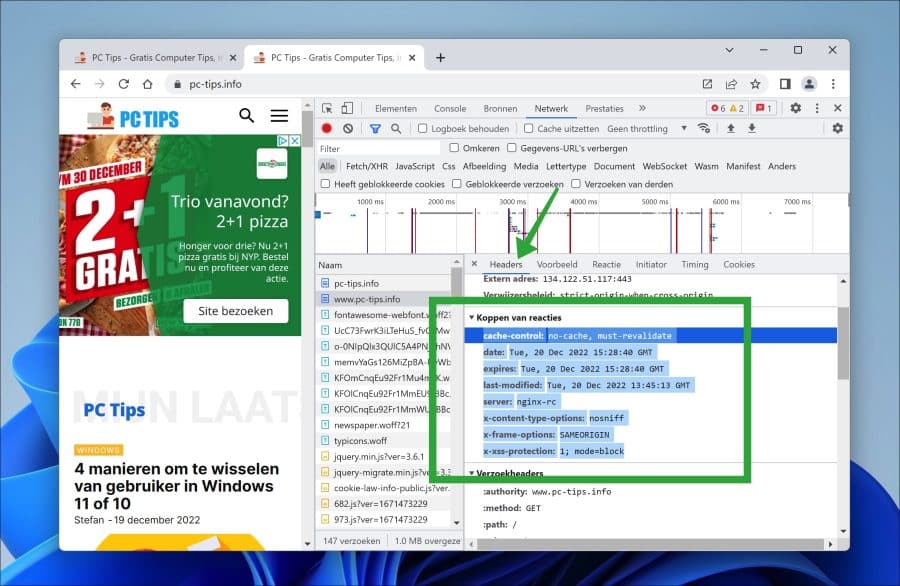
I hope to have informed you with this. Thank you for reading!