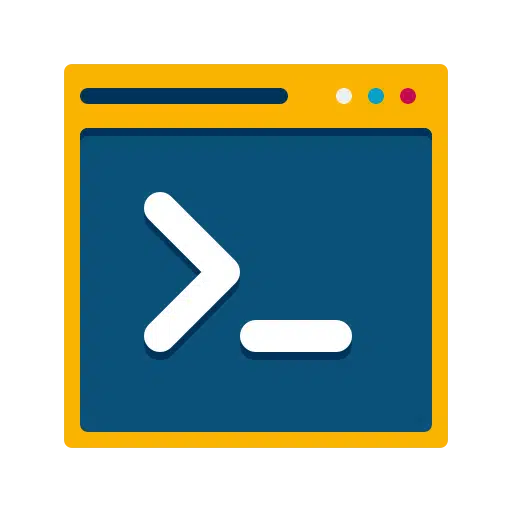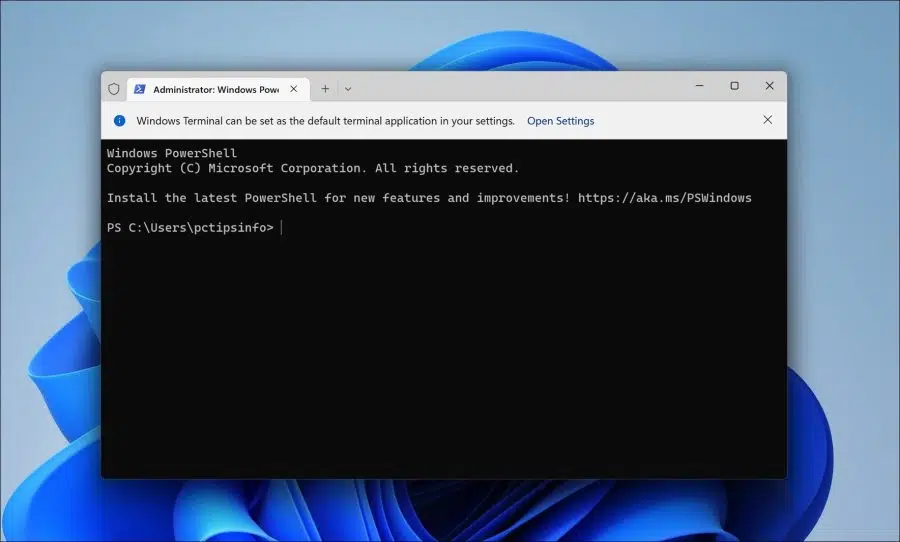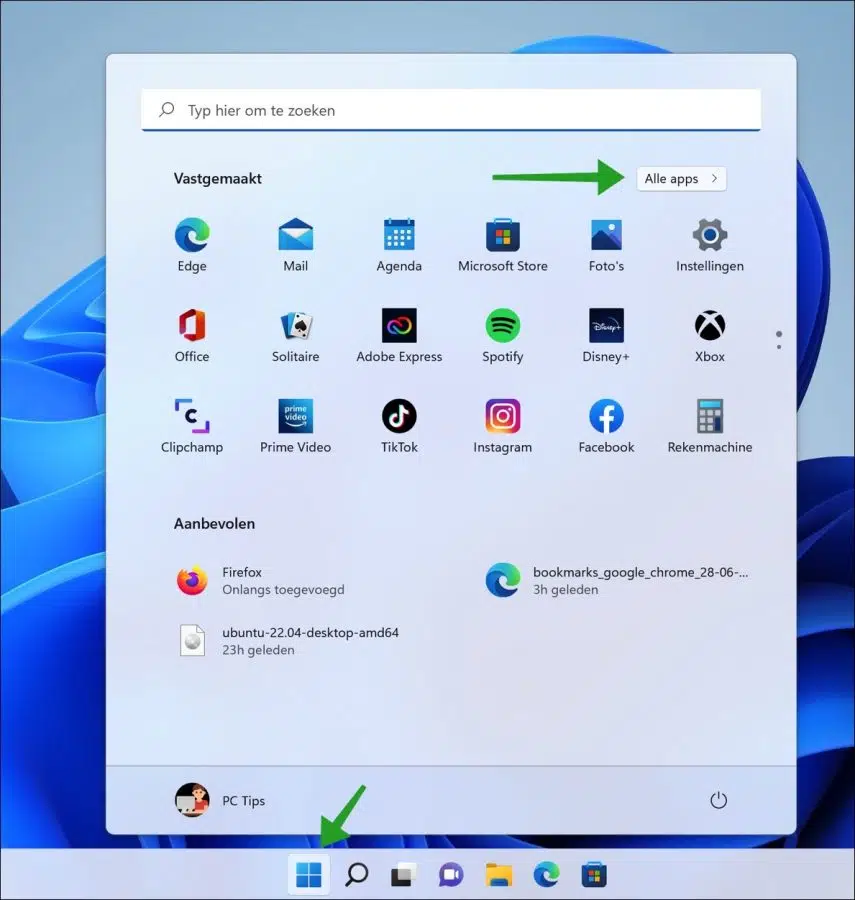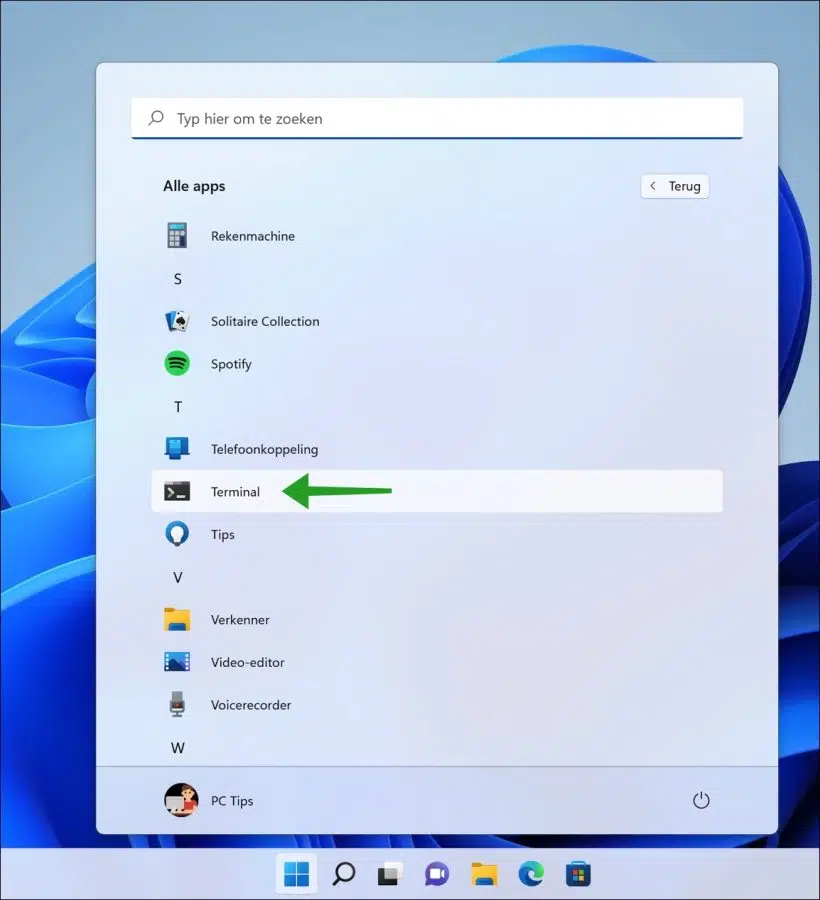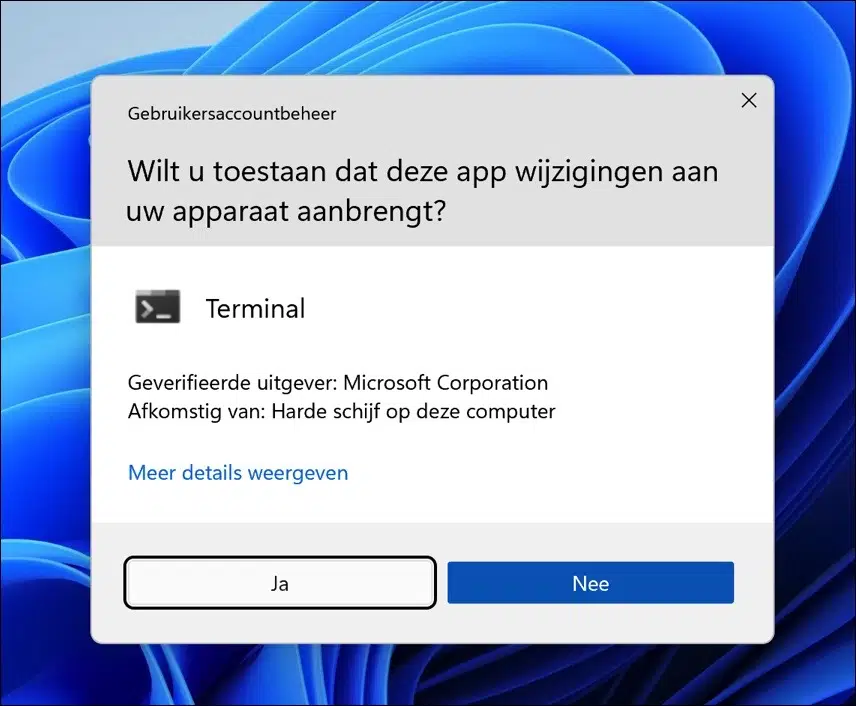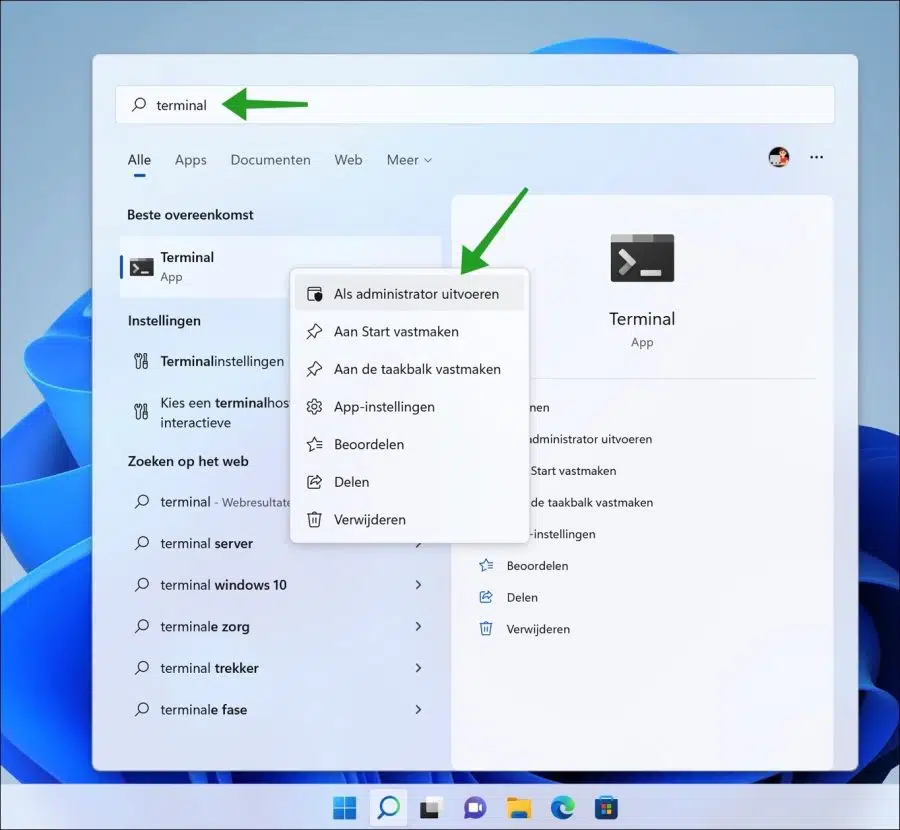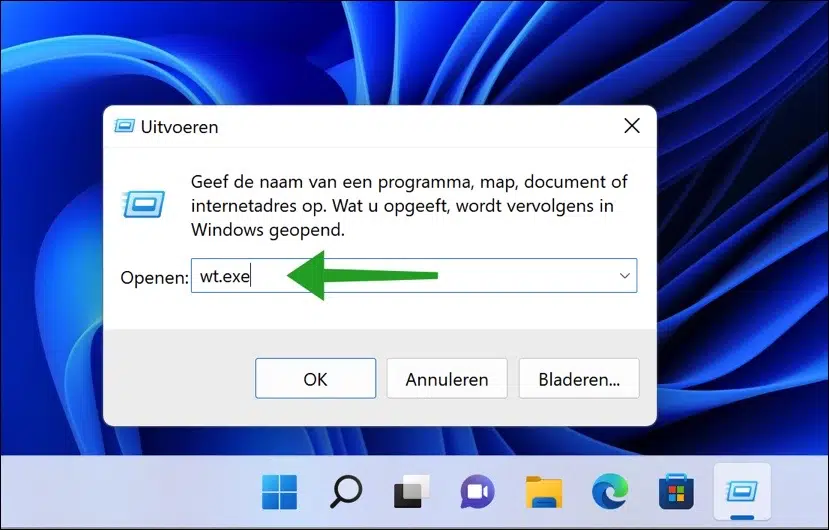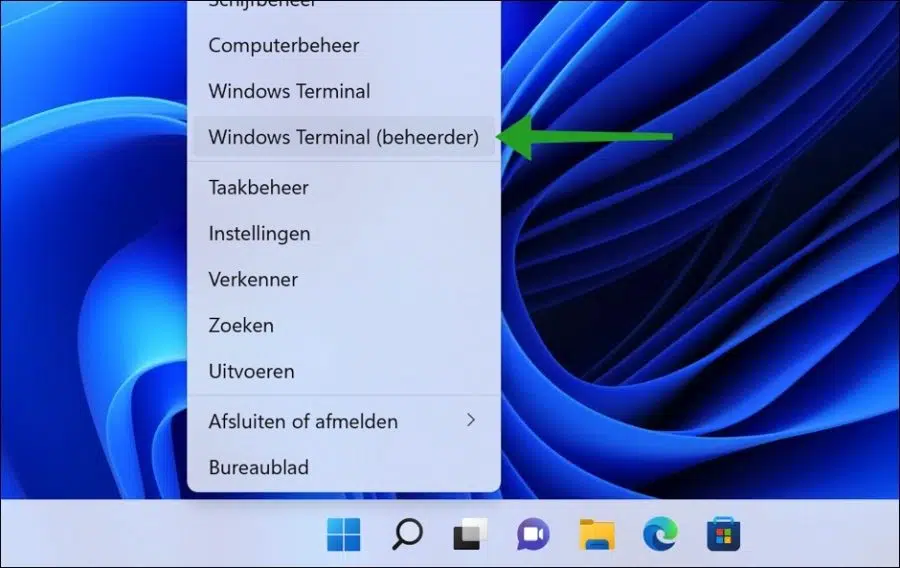There are several ways to open Windows Terminal as an administrator on a Windows 11 PC. You can Even always open Windows Terminal as administrator.
Opening Windows Terminals as administrators allows you to run various tools or apps. Running apps as an administrator allows you to change settings and perform maintenance on your Windows 11 PC.
Windows Terminal is a multi-tab terminal emulator that Microsoft developed for Windows 10 and later as a replacement for Windows Console. It can run any command line app in a separate tab. It is comparable to the Command Prompt and PowerShell.
The advantage of Windows Terminal is that it also offers tab-by-tab support to open other command-line apps such as Command Prompt and PowerShell. This way you can work with three different command line apps in one window.
4 Ways to Open Windows Terminal as Administrator
If you have access to the Start Menu, you can launch Windows Terminal as an administrator. Open the Start menu. Click on “all apps” at the top right.
In the list of all apps, go to the “T” of Terminal and hold down the CTRL + SHIFT key combination on your keyboard. Then click on “Terminal”.
If you want to allow the terminal apps to make changes to your device, click “Yes”.
Terminal is now open as administrator.
Run Windows Terminal as administrator via search
In the Windows 11 taskbar, click the magnifying glass. In the search box type: terminal. Right-click on “Terminal” and then click “Run as administrator”.
You have now opened Terminal as an administrator on your Windows 11 PC via search.
Run Windows Terminal as administrator via Run
The Run window provides a quick application for opening various executable files. You can also start the Terminal app as administrator by running it.
Right-click on the start button. In the menu click on Run. In the run window type: wt.exe
Now hold down the CTRL + SHIFT key combination and press ENTER to confirm while still pressing the above key combination.
The Terminal process (wt.exe) is now running as administrator.
The Win-X menu provides a quick overview of commonly used tools in Windows 11. It is an additional menu to quickly launch apps. Running Windows Terminal as an administrator is also part of this menu.
Right-click on the start button. You will now see the Win-X menu. In the menu, click Windows Terminal (administrator). You have now run Windows Terminal as administrator via the Win-X menu.
I hope to have informed you with these four different ways to open Windows Terminal as an administrator. Thank you for reading!
Also read: