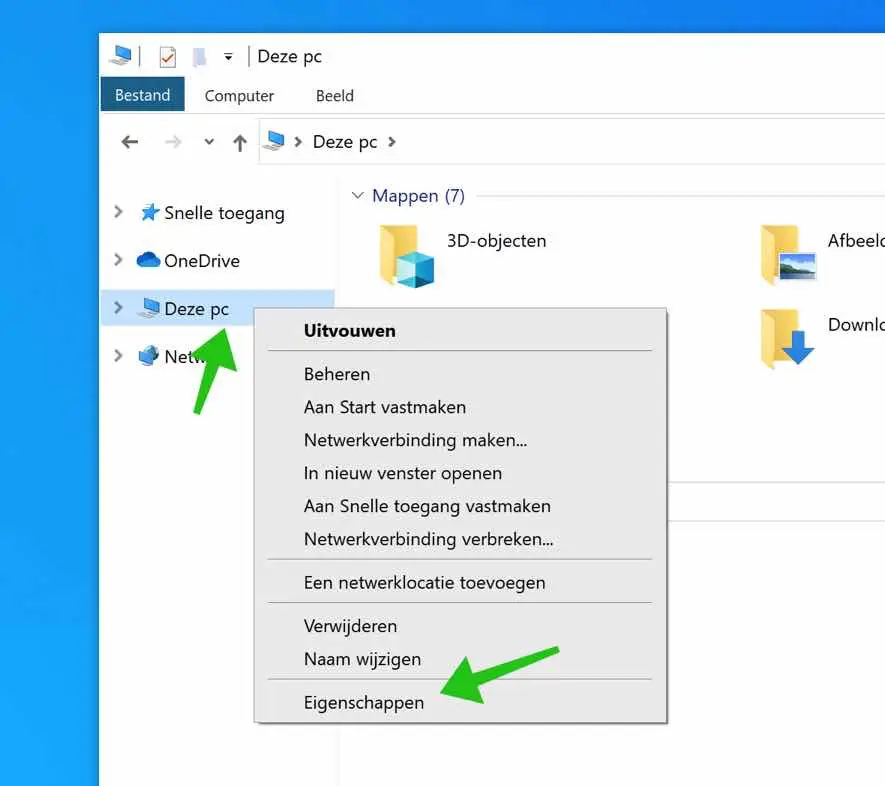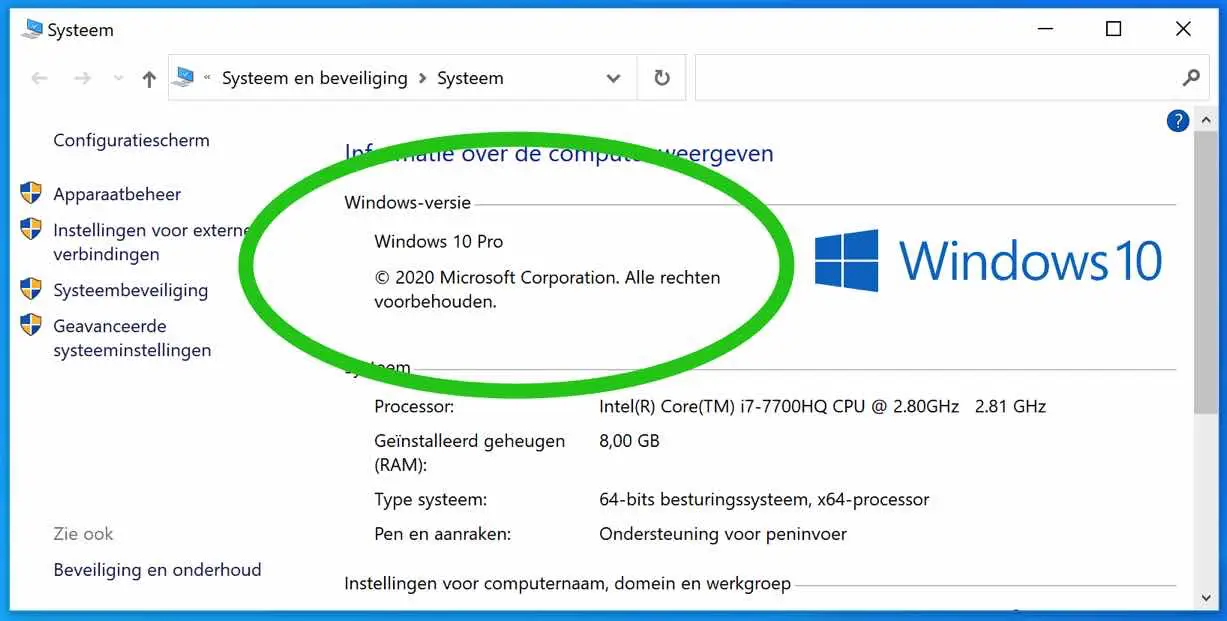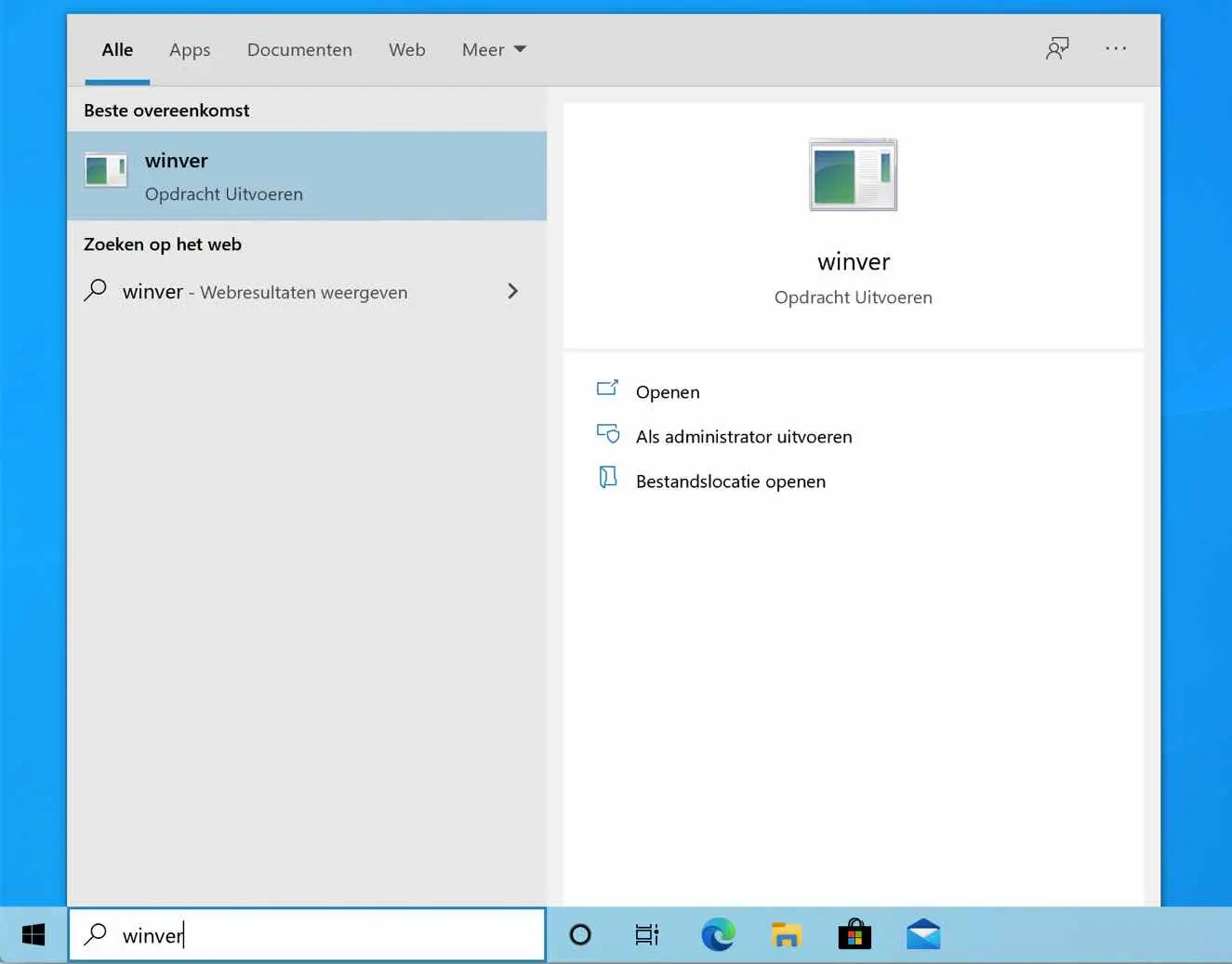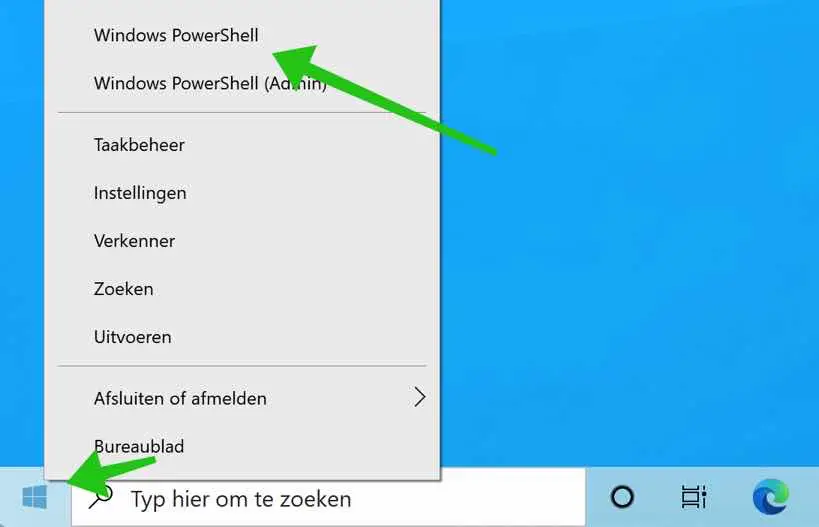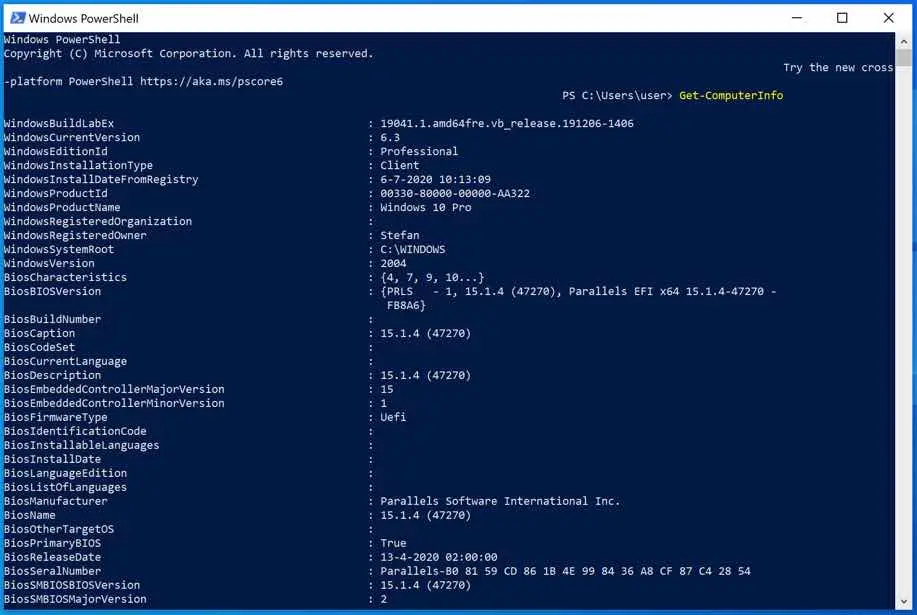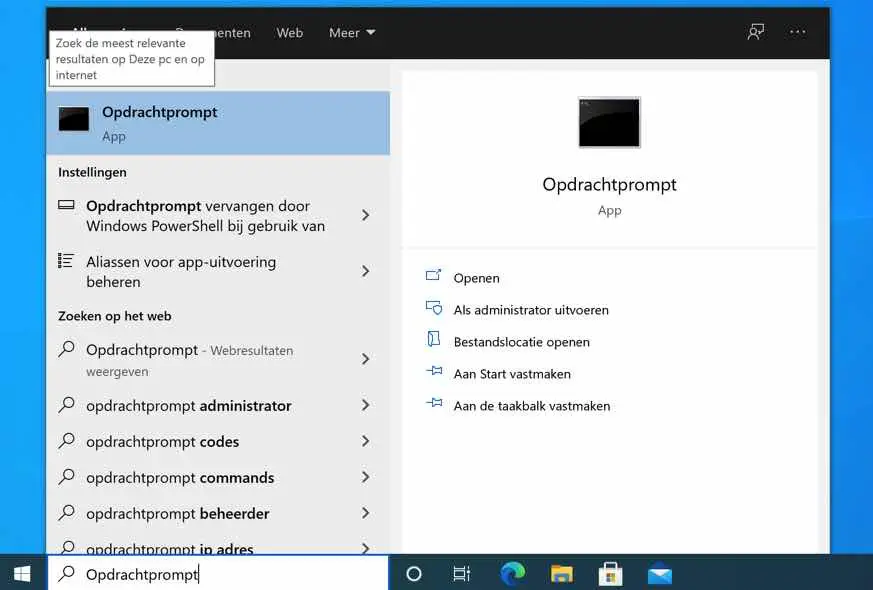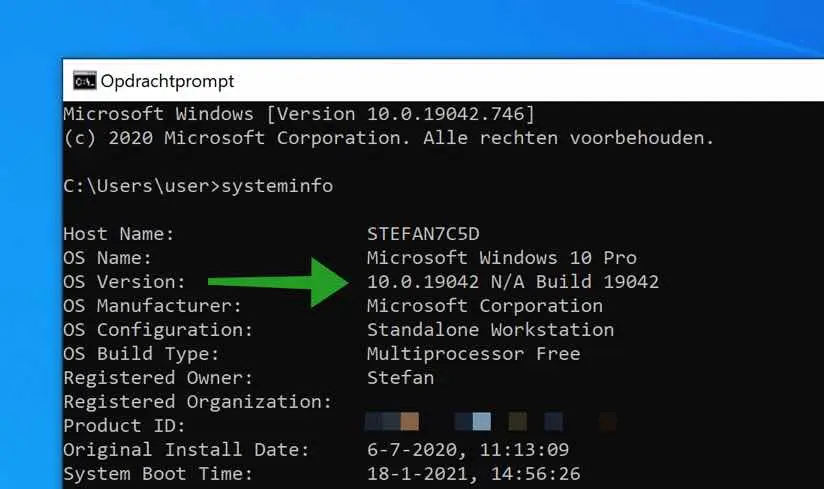Many people wonder, which Windows version do I have?? It is quite simple to find out the Windows version.
You may be looking for the Windows version, namely Windows Professional, Windows Home, Windows Enterprise, etc. Or, you are looking for the Windows build.
In this instruction I will explain to you step by step how you can determine the Windows version, the Windows build or the Windows version number.
I'll start with it look up the Windows version via This PC. You can then find out the version number via Winver and finally I end with extensive (somewhat technical information) about retrieving computer information via PowerShell.
Which Windows version do I have?
Windows version
To look up the Windows version. Open Windows Explorer. Right-click on This PC in the menu on the left. Select Properties from the menu.
A new window will now open in which you will see the Windows version installed on your computer.
Windows build number
To find out the Windows build number you need to open winver. In the Windows search bar search for: winver. Select Winver from the menu.
A new dialog window will now open in which you will see the Windows version number and the build number.
Windows version information via PowerShell
For the real techies among us, you can also look up the version number, build number, etc. via PowerShell. This way you have a lot of information about the Windows version at your disposal in one go.
Right-click on the Windows start button. Select PowerShell from the menu.
In the PowerShell window type: GetComputerInfo
A whole range of computer information is now displayed via PowerShell, including version number and build number.
Windows version information via Command Prompt
In the Windows search bar type: Command Prompt. Click on the Command Prompt result.
In the Command Prompt type: systeminfo. You will then see in the system information which Windows version you are using.
I hope this helped you. Thank you for reading!