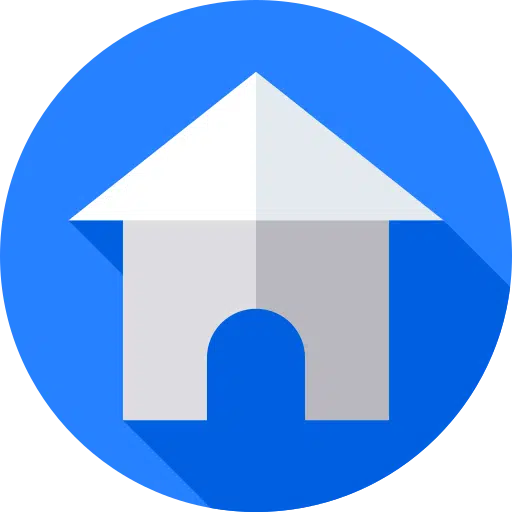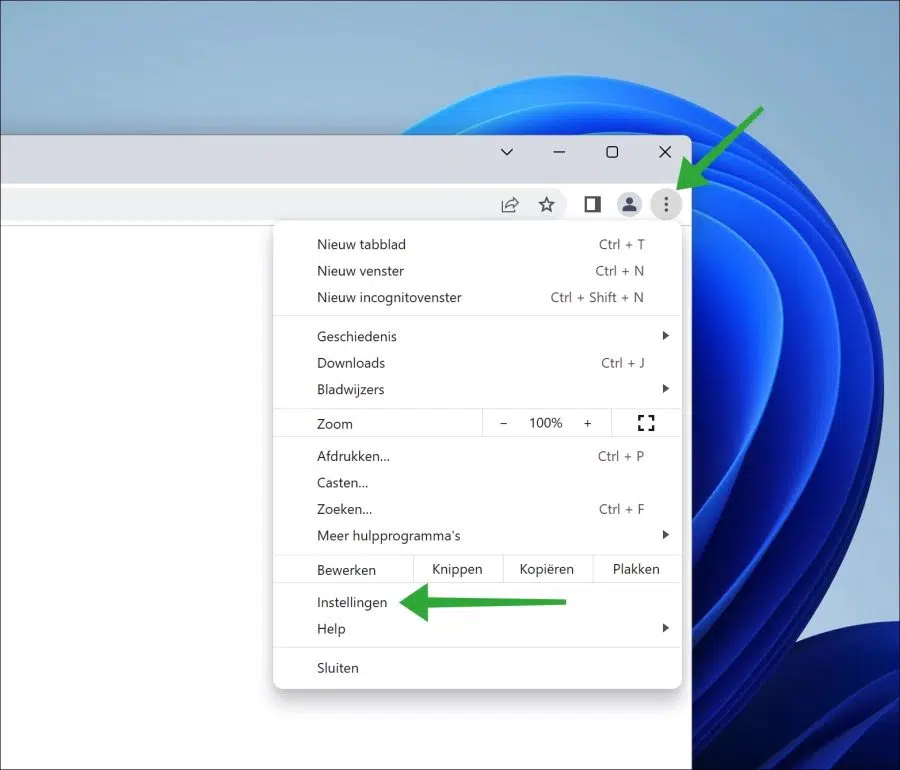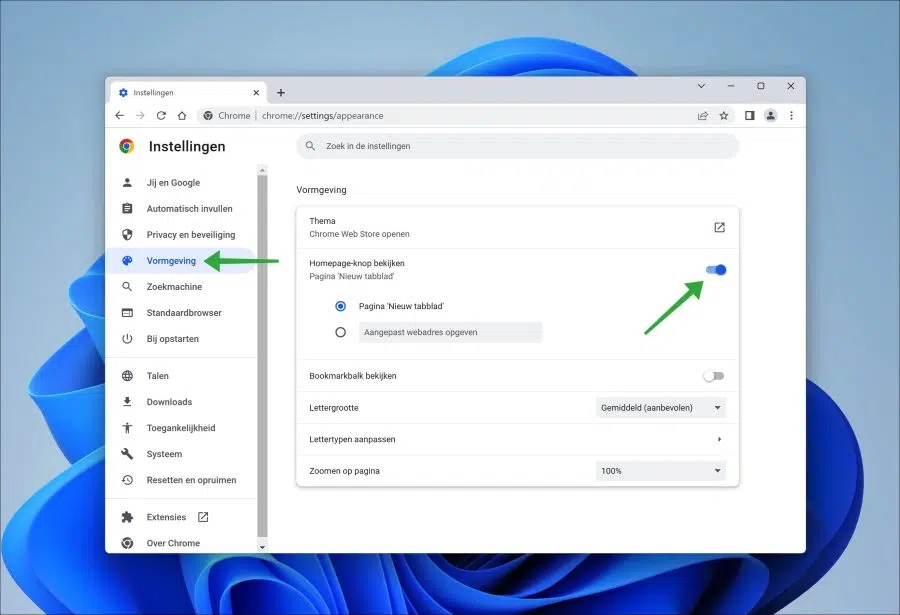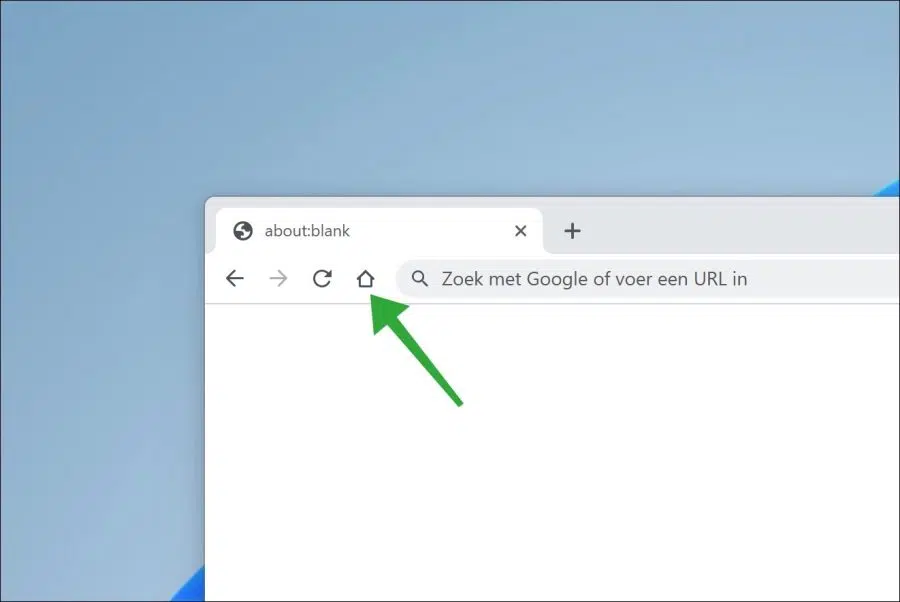If you Google Chrome opens, then you will not see a homepage button in the menu bar. This is also called the home page button, because a single click opens the home page directly.
If you want to add the homepage button, you must set this via the settings. After enabling the homepage button, you can choose to open a new tab, or open a custom web address as the homepage.
The advantage of the homepage button is that you can always open the homepage directly in a tab by clicking on it. This is an advantage if you use a particular website to navigate from, for example a homepage with frequently used links.
Add homepage or homepage button to Google Chrome
Open the Google Chrome browser. In the top right corner click on the menu icon. Then click on Settings in the menu.
On the left side of the menu, click on “Appearance”. To enable the homepage button, change the “View homepage button” switch to “on”.
You now have a choice to open the page “New tabblad” when clicking on the homepage button, or to open a custom web address. A custom web address is a website address, or a URL.
After enabling the homepage button, you will find this icon to the left of the address bar. Click it to open the homepage or new tab.
I hope this helped you. Thank you for reading!
Also read: Add homepage button to Microsoft Edge.