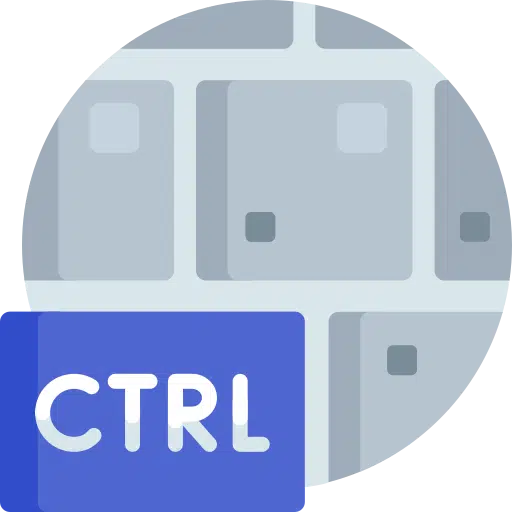Shortcuts are just handy, they can be used to increase your productivity in apps like Word, Excel and Powerpoint.
It is useful to remember the keyboard shortcuts you use most often as this can save a lot of time in the long run. It is much easier if you regularly work in the same apps and want to perform the same actions. Not all options and functions are in menus that are directly accessible, so a keyboard shortcut can provide a solution.
I have compiled a list in a table of the most commonly used keyboard shortcuts for Word, Excel and Powerpoint including an explanation of the shortcut key. Memorizing these shortcuts will make working with them easier Office apps a lot faster and above all easier.
Common keyboard shortcuts for Microsoft Word, Excel, and PowerPoint
| Hotkey | Explanation | Application |
|---|---|---|
| Ctrl + N | Opens a new document or workbook. | Word, Excel, PowerPoint |
| Ctrl + O | Opens an existing document or workbook. | Word, Excel, PowerPoint |
| Ctrl + S | Saves the active document or workbook. | Word, Excel, PowerPoint |
| Ctrl + P | Opens the print dialog box. | Word, Excel, PowerPoint |
| Ctrl + C | Copies the selected text or cell to the clipboard. | Word, Excel, PowerPoint |
| Ctrl + V | Pastes the contents of the clipboard. | Word, Excel, PowerPoint |
| Ctrl + X | Cut and move the selected text or cell. | Word, Excel, PowerPoint |
| Ctrl + Z | Undoes the last action. | Word, Excel, PowerPoint |
| Ctrl + Y | Repeats the last undone action. | Word, Excel, PowerPoint |
| Ctrl + B | Makes the selected text bold. | Word, PowerPoint |
| Ctrl + I | Makes the selected text italic. | Word, PowerPoint |
| Ctrl + U | Underlines the selected text. | Word, PowerPoint |
| Ctrl + A | Selects all contents of the document or worksheet. | Word, Excel, PowerPoint |
| F2 | Edit the selected cell in Excel. | Excel |
| Ctrl+Shift+L | Turns filters on and off for the selected data. | Excel |
| Ctrl + F | Opens the 'Find and Replace' dialog box. | Word, Excel, PowerPoint |
| Ctrl + K | Inserts a hyperlink. | Word, Excel, PowerPoint |
| F7 | Start the spelling and grammar checker. | Word, PowerPoint |
| Ctrl + Shift + “>” | Increase the font size of the selected text. | Word, PowerPoint |
| Ctrl + Shift + “<“ | Reduces the font size of the selected text. | Word, PowerPoint |
| Ctrl + Shift + K | Convert the text to lowercase. | Word |
| Ctrl+Spacebar | Removes the formatting from the selected text. | Word |
| Alt + E, S, V | Pastes special dialog box in Excel. | Excel |
| Ctrl + Shift + P | Opens the font dialog box to adjust the font size. | Word |
Lees meer:
- All information about Windows keyboard shortcuts, complete list
- Google Chrome keyboard shortcuts list for Windows and macOS
- Pin Copy, Cut and Paste to Function keys
- How to fix keyboard problems in Windows 11 or Windows 10
- Share mouse and keyboard with another PC via PowerToys
I hope to have informed you with this. Thank you for reading!