Als u Windows 11 gaat installeren dan dient u een gebruikersnaam in te geven voor een lokaal account. Indien u een Microsoft-account toevoegt in Windows dan wordt de gebruikersnaam in Windows de naam van het Microsoft-account.
Sommige mensen willen laten na het aanmaken van een gebruikersnaam, de naam van dit account wijzigen. Het is relatief simpel om een gebruikersnaam in Windows 11 te wijzigen.
Gebruikersnaam wijzigen in Windows 11
De makkelijkste manier om een gebruikersnaam te wijzigen in Windows 11 is via het Configuratiescherm. Houdt er rekening mee dat het hier gaat om het wijzigen van een gebruikersnaam voor een lokaal account.
Meld u dan aan voor onze nieuwsbrief.
Indien u een Microsoft-account naam wenst te wijzigen, dan leest u in dit artikel hoe u dat kunt doen.
Om te beginnen open het configuratiescherm. In het configuratiescherm klikt u op “Gebruikersaccounts”.
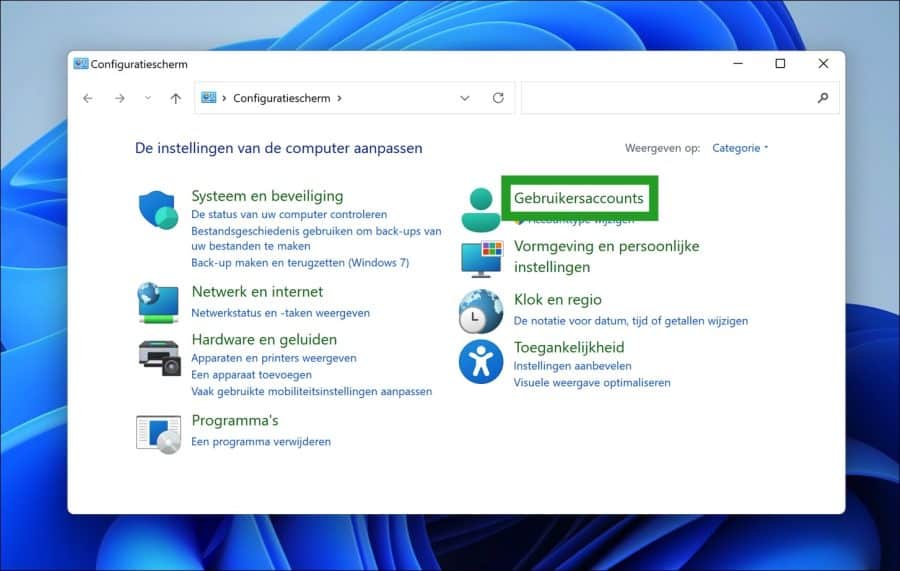
Klik daarna nogmaals op “Gebruikersaccounts”.
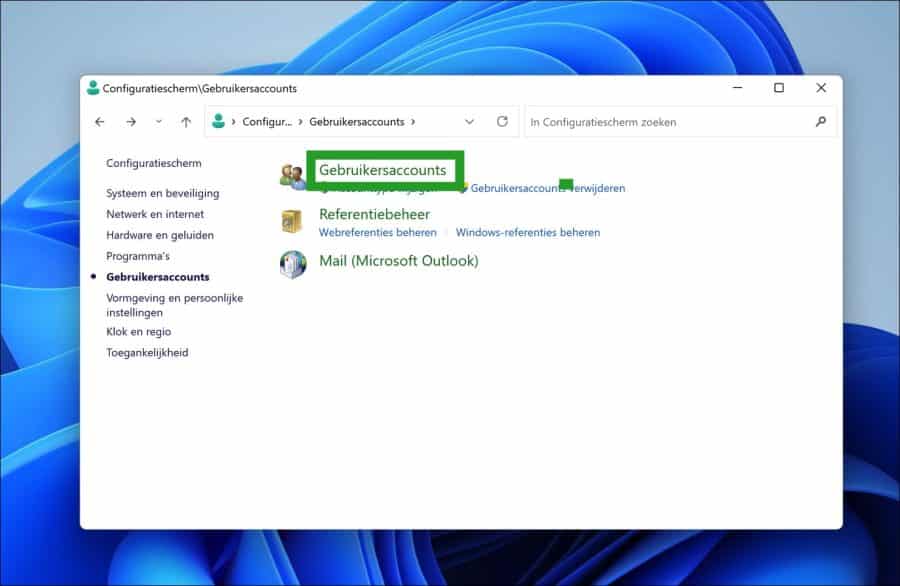
Klik vervolgens op “Uw accountnaam wijzigen” om de naam van het lokaal gebruikersaccount te wijzigen.
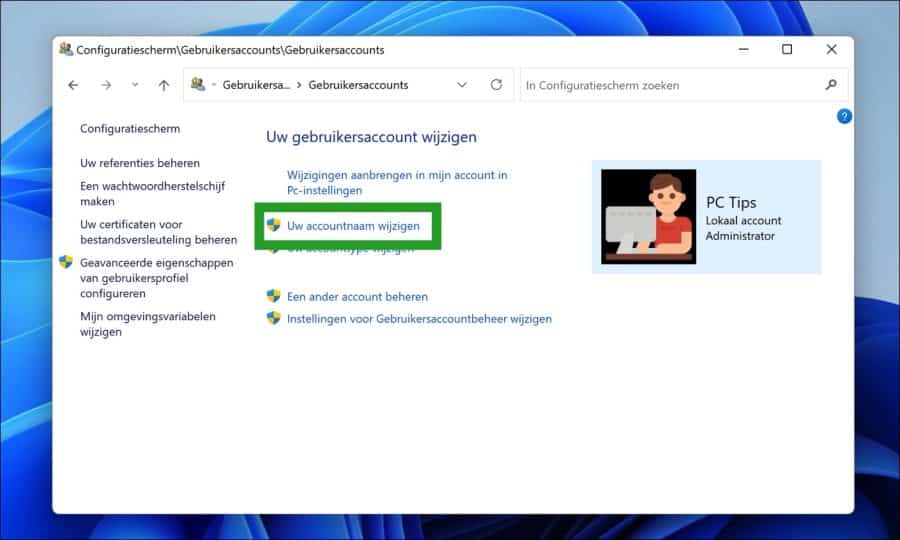
Geef vervolgens een nieuwe accountnaam in en klik op de “Naam wijzigen” knop. Deze naam wordt op het aanmeldingsscherm en in het Startscherm weergegeven.
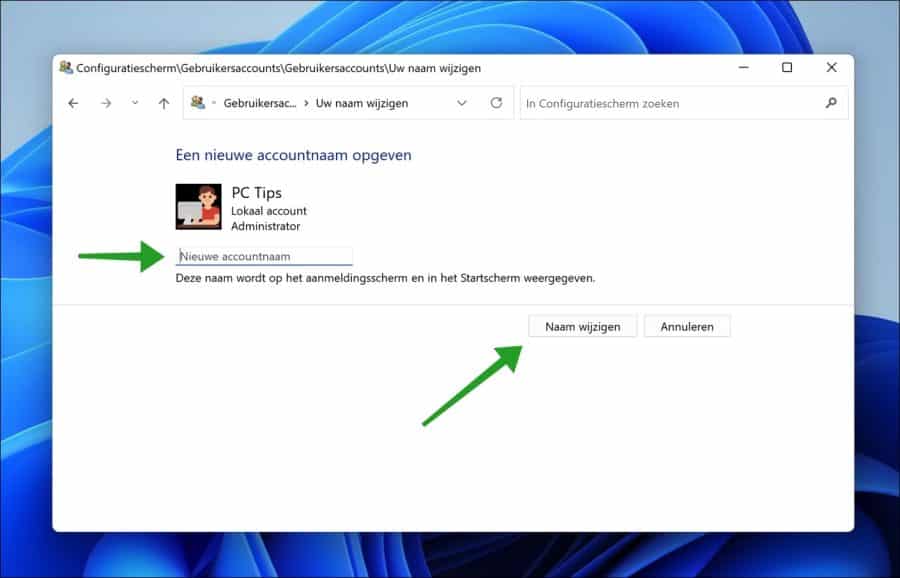
U heeft nu met succes uw gebruikersnaam in Windows 11 gewijzigd. Op dezelfde manier kunt u ook het accounttype wijzigen in Windows 11.
Ik hoop u hiermee geholpen te hebben. Bedankt voor het lezen!

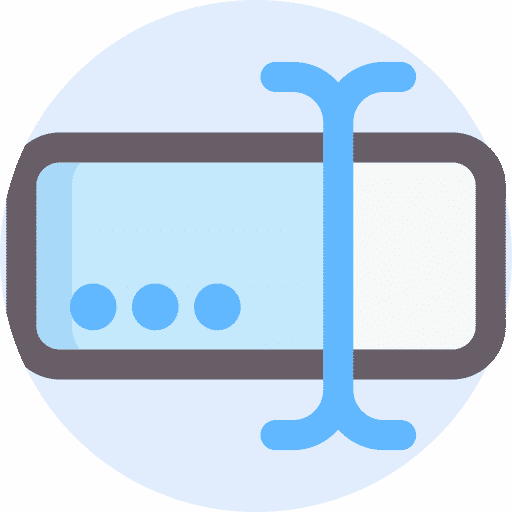
Hallo, ik ben Frans , ik heb moeten bestanden overbrengen naar een nieuwe Pc. Ik krijg in de verkenner verschillende keren de zelfde map naam. Kan ik door wijziging van die mapnaam tot een verwijdering lukken zodat ik er slechts 1 map blijft bestaan, die bestanden staan op een losse harde schijf. Of hoe doe ik dat best. Hartelijk dank voor uw advies. Groetjes , Frans
Hallo, ik begrijp uw vraag niet helemaal. Sorry, het is niet duidelijk wat u precies bedoeld. Als u wilt, kunt u contact met mij opnemen via het contactformulier, deze link ziet u onderaan de pagina. Als u contact met mij opneemt met meer informatie dan zal ik u proberen te helpen.
Beste, dank voor de info want ik wil de naam van mijn account als administrator veranderen, maar … waar u in uw 3de screenshot “accountsnaam wijzigen” hebt krijg is “accounttype wijzigen” en ik kan de NAAM dus niet wijzigen.
Heeft u een oplossing?
Met vriendelijke groet,
Michel Vander Vennet
Hallo, het gaat hier om een lokaal account. Als u een Microsoft account heeft, lees u dit: https://www.pc-tips.info/tips/windows-tips/naam-van-microsoft-account-wijzigen/
Mocht u een lokaal account gebruiken. In het volgend artikel leest u nog meer manieren. De manier (optie 4) via “netplwiz” zou ik toepassen: https://www.pc-tips.info/tips/windows-tips/7-manieren-om-een-gebruikersnaam-te-wijzigen-in-windows/#Gebruikersnaam_wijzigen_van_een_lokaal_account_via_Netplwiz
Succes! Groet, Stefan
Fijn, gelukt. Hartelijk dank
Fijn dat het is gelukt! Bedankt voor uw reactie 🙂
de lokale gebruikersnaam heb ik aangepast, die zie ik ook bij opstarten van de pc, vreemde is dat wanneer ik de pc benader via rdp dit nog met de oude gebruikersnaam moet. kan dit ook aangepast worden?
Hallo, u wijzigt daarvoor het gebruikersaccount op de volgende manier. Klik met de rechtermuisknop op de Startknop. Klik vervolgens op “uitvoeren” in het menu. In het uitvoeren venster type: lusrmgr.msc
Klik op “Gebruikers” en wijzig de “naam” van het account en herstart de PC. Succes!
ik heb het net gedaan via netplwiz en het lijkt te werken, bedankt!