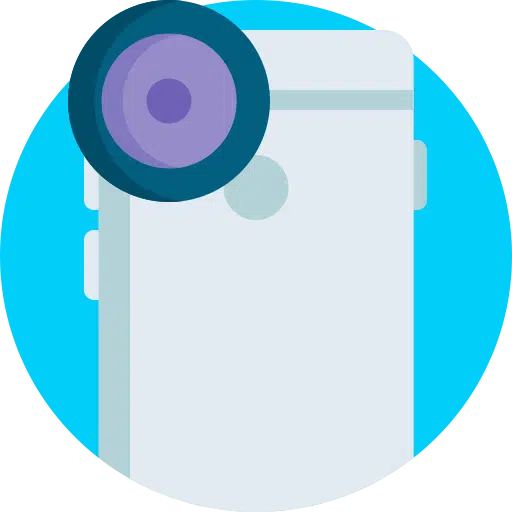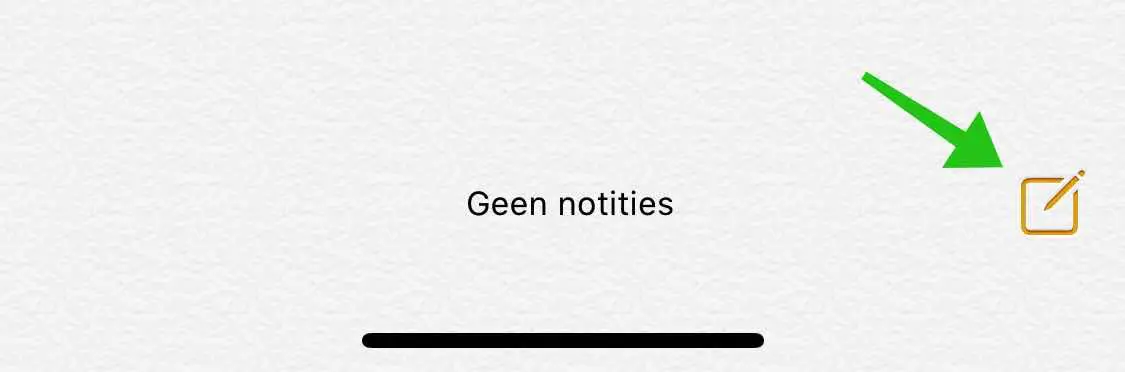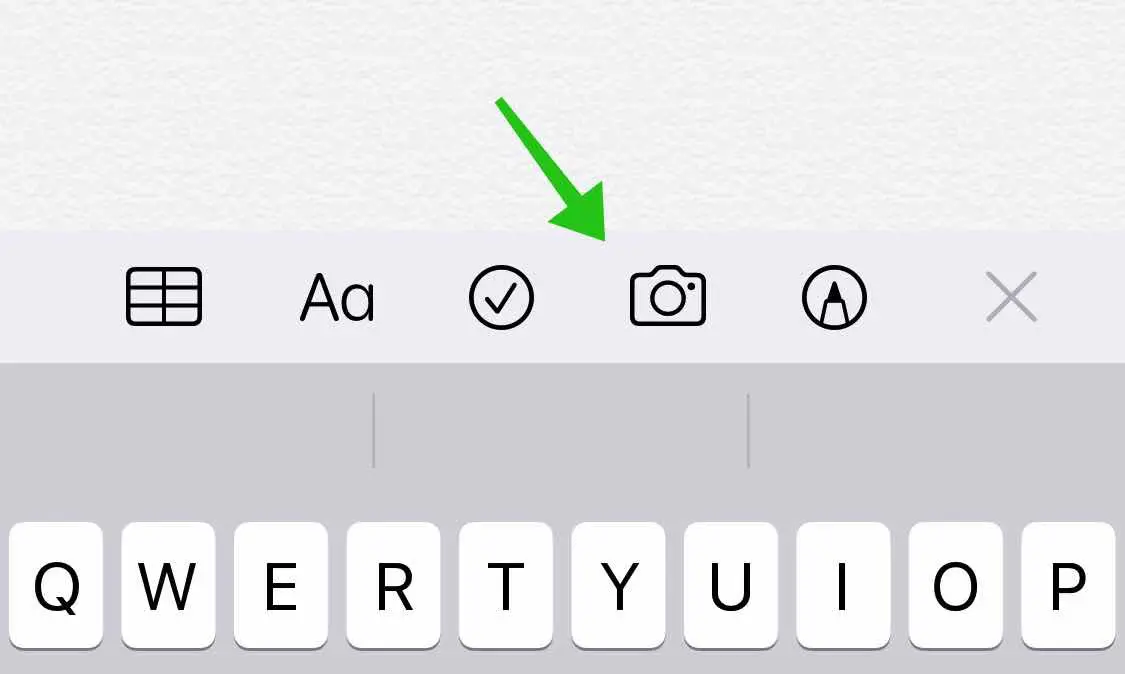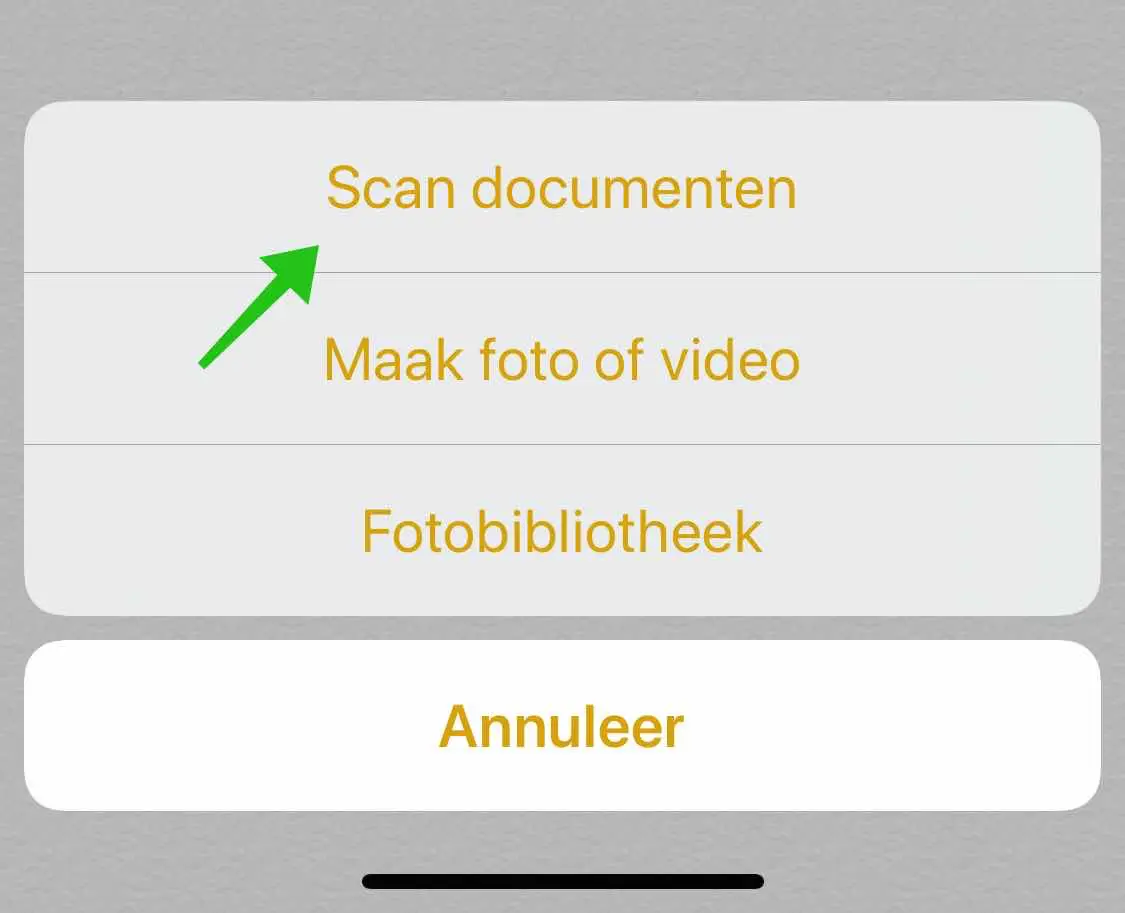Since then Apple iOS 11 released in 2007 makes it possible to scan documents with an iPhone or iPad, without using other applications.
The Notes application is pre-installed in iOS and allows you to scan documents. The Notes application is less comprehensive than other applications specifically dedicated to scanning documents.
However, if you just want to scan a document and save it for later viewing, the Notes app works great.
Scan document with iPhone or iPad
Open the notes application on your iPhone or iPad. Tap the new note icon in the lower right corner.
Then tap the Camera icon to launch the built-in camera on the iPhone or iPad.
Select Scan documents from the menu.
Place the document in view and scan the document. If the document has been correctly visualized, a yellow glow will appear over the document and the scan will now be taken automatically. Tap Save when you're done.
The scanned document will now appear in a new note in the Notes app on your iPhone or iPad.
The scanned document does not display any text from the document. The built-in scanner in the notes app does not have OCR (Optical Character Recognition) support.
I hope this helped you. Thank you for reading.