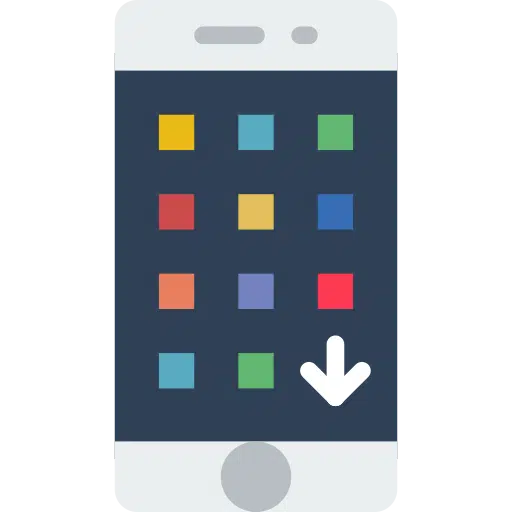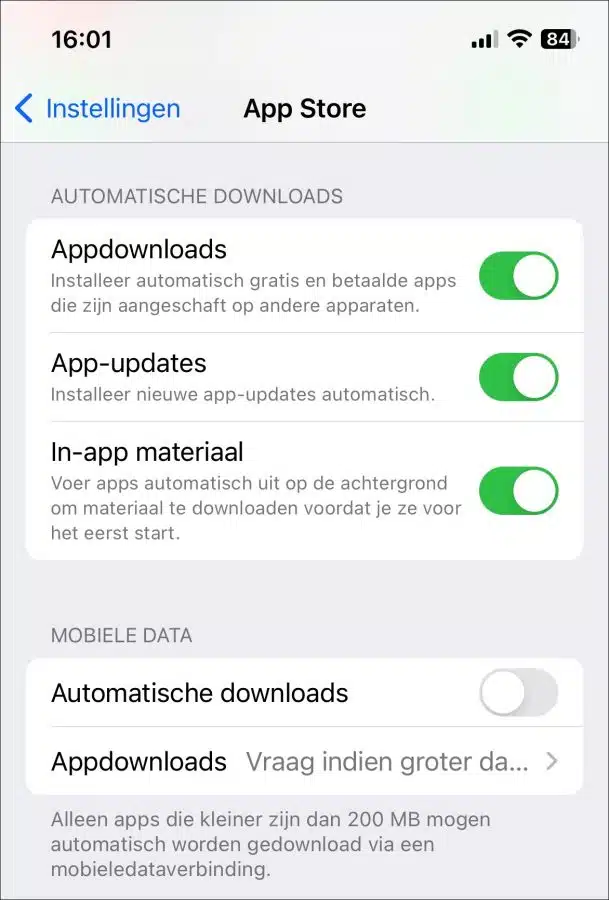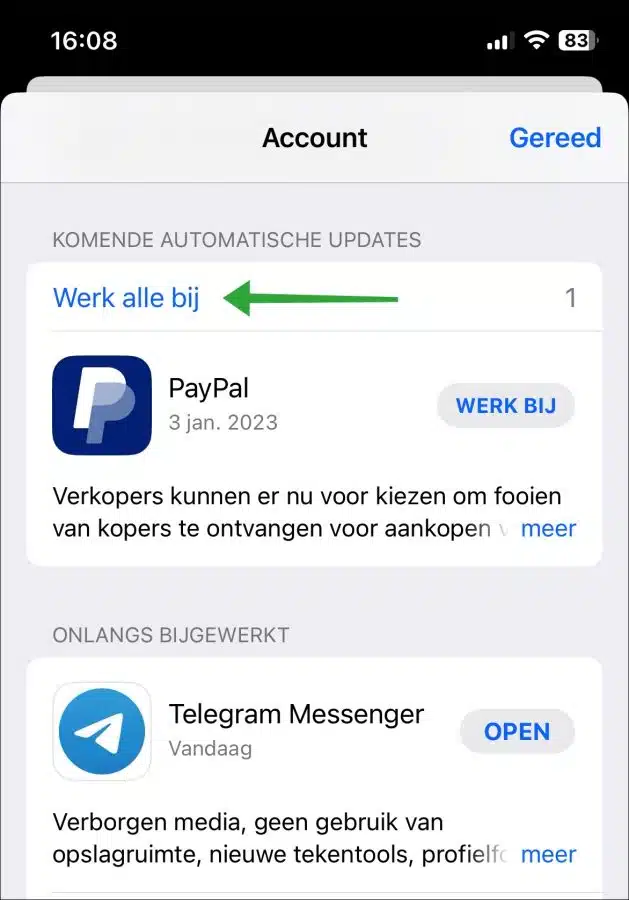Keeping iPhone apps up to date is an important part of owning a smartphone. Updates not only fix bugs and security issues, but also add new features to your favorite apps.
If you don't update apps, you may miss out on new features and improvements. Furthermore, apps that are not updated can become vulnerable to problems.
Fortunately, updating your apps on an iPhone is easy. The apps can be updated in two ways. For example, with a new version of an app, a new version is generally installed automatically. You can also speed up this process by updating apps yourself.
Update iPhone apps automatically or manually
Update iPhone apps automatically
To manage whether iPhone apps update automatically, open the settings. Then press “App Store” and enable the following settings:
- App downloads.
- App updates
- In-app material.
Enabling these settings will keep all apps and in-app downloads up to date on your iPhone.
You can also choose to allow app downloads in the “mobile data” settings for downloads larger than 200 MB. All downloads smaller than 200 MB are already running.
Update iPhone apps manually
There is also an option to update apps manually. The automatic update process is not instant, so you have to wait a while. To download and install app updates directly on your iPhone, you can also update the apps manually.
To update apps manually, open the “App Store” app. Press your profile icon at the top right.
In the “upcoming automatic updates” you can see which apps will be updated with new update(s). You can immediately install the update manually for each app separately by pressing “update”. To update all apps immediately, press “update all”.
To see which apps have already been updated, look in the “recently updated” column. You will then immediately see which updates have recently been installed.
Also read: Easily update all apps on your Mac? This is how!
I hope to have informed you with this. Thank you for reading!