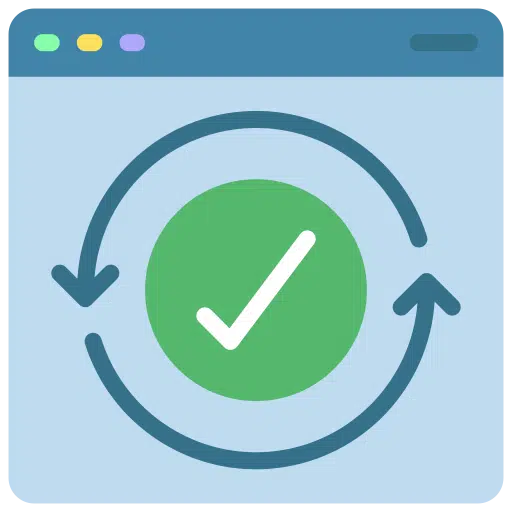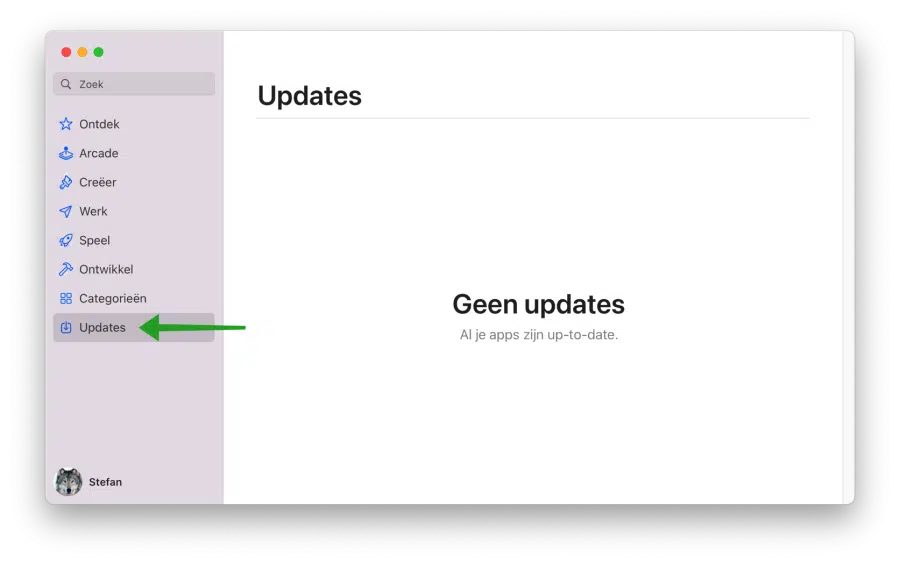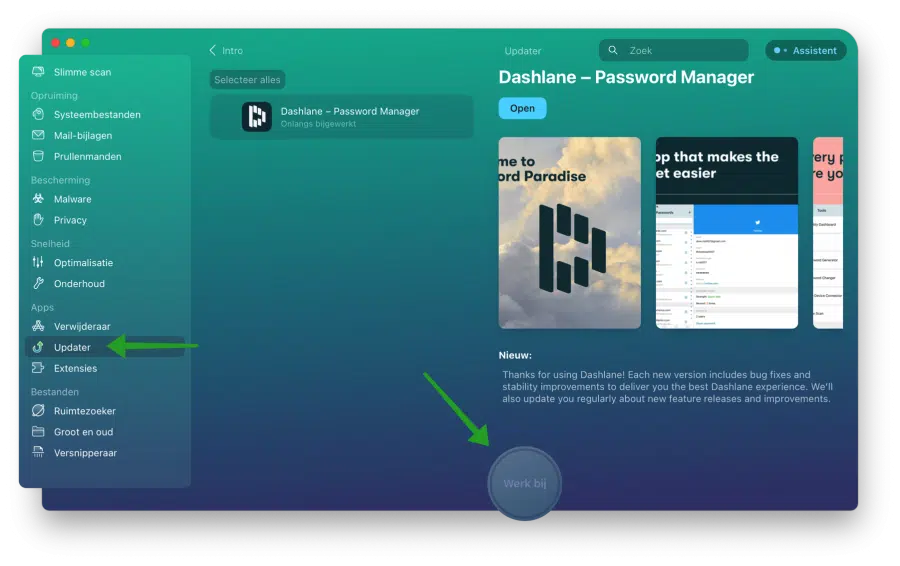App updates deliver new features, security fixes and improve the stability of existing software. Unfortunately, not every Mac program is updated the same way.
Some apps update themselves through an automatic update function, while others need to be updated manually from the app itself.
Apps installed through the Mac App Store are automatically updated when a new version appears in the Mac app store. You don't need to do this manually, provided you have automatic updates enabled. Your Mac regularly checks for updates and downloads and installs them if necessary.
However, you can also check for updates manually if you prefer. To do this, open the Mac App Store by clicking on it in the Dock or “Applications” folder, or by searching for it in Spotlight. Click “Updates” in the sidebar to see if updates can be downloaded and installed.
Easily update all apps on your Mac
To make updating all apps on your Mac a little easier, you can use the “Updater” function CleanMyMac.
This tool provides you with an overview of all updates available for apps. By selecting each app individually you can determine whether you want to install an update for a specific app or not. So it offers you more control over the update process.
Open CleanMyMac. Then click on “Updater” on the left. Then choose to update all apps or just a specific app by selecting it. To update the app(s), click on “Update”. All apps are automatically updated to the latest version.
The update process couldn't be easier. I hope this helped you. Also read: Make Mac faster. Thank you for reading!