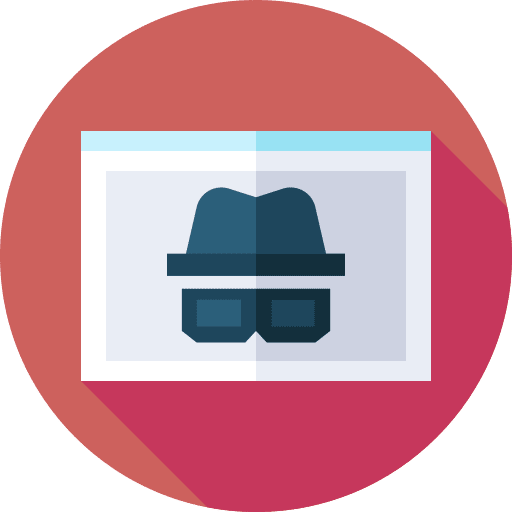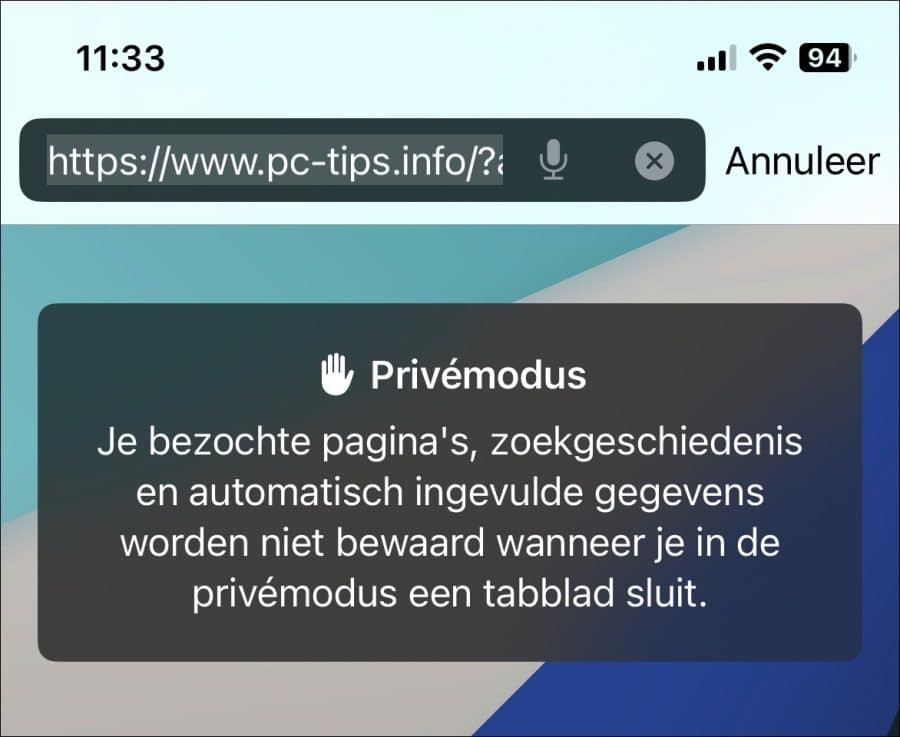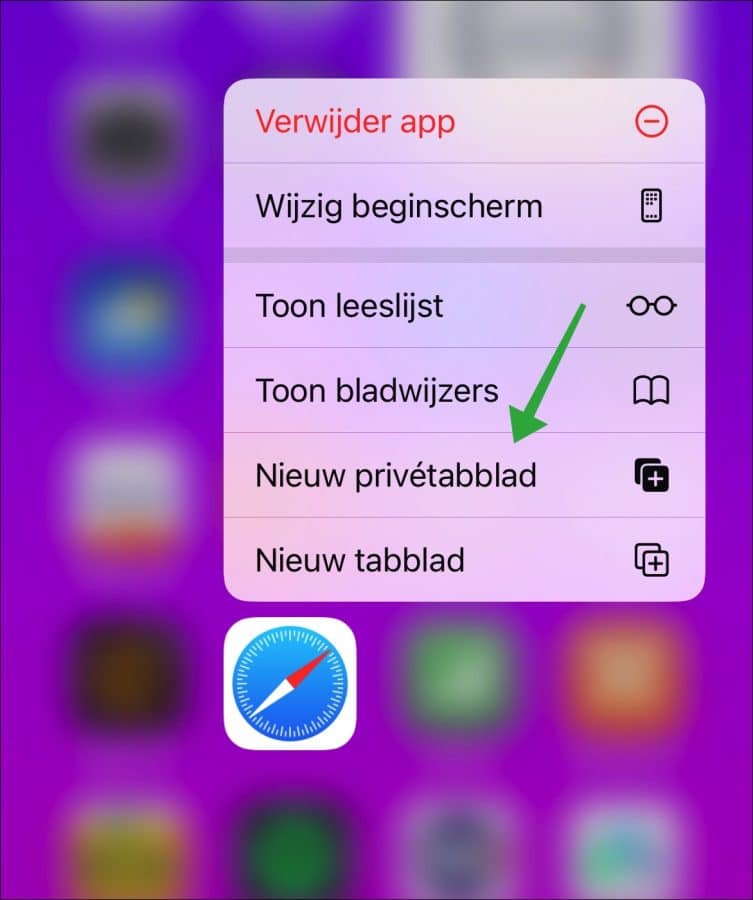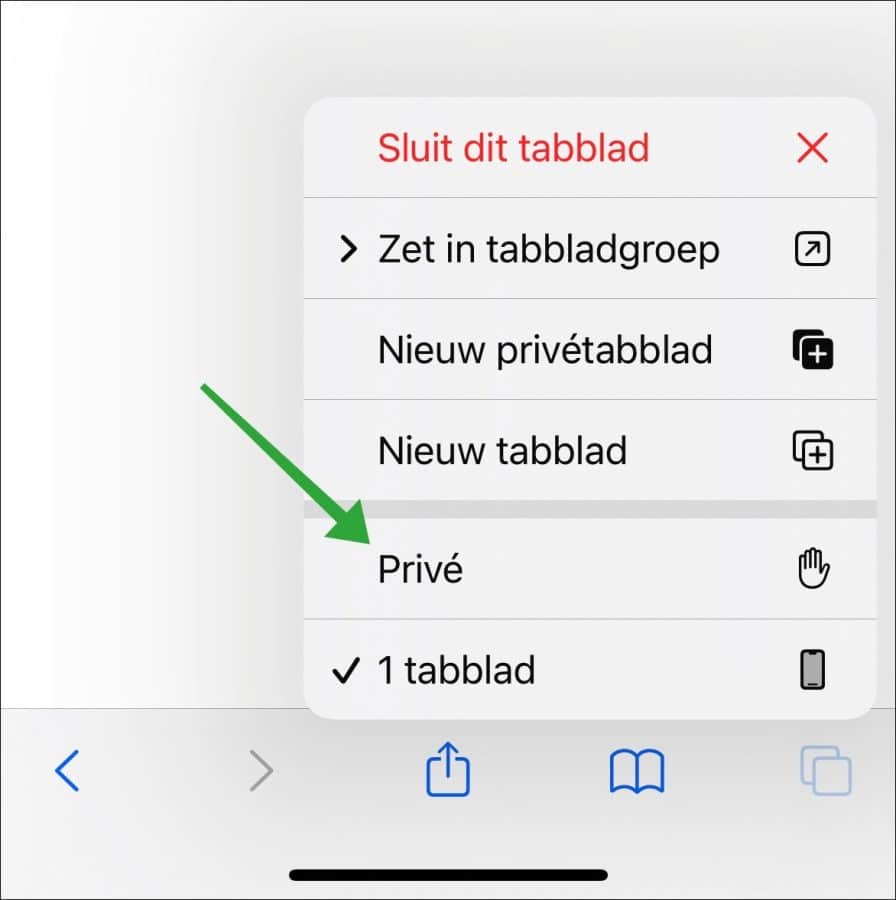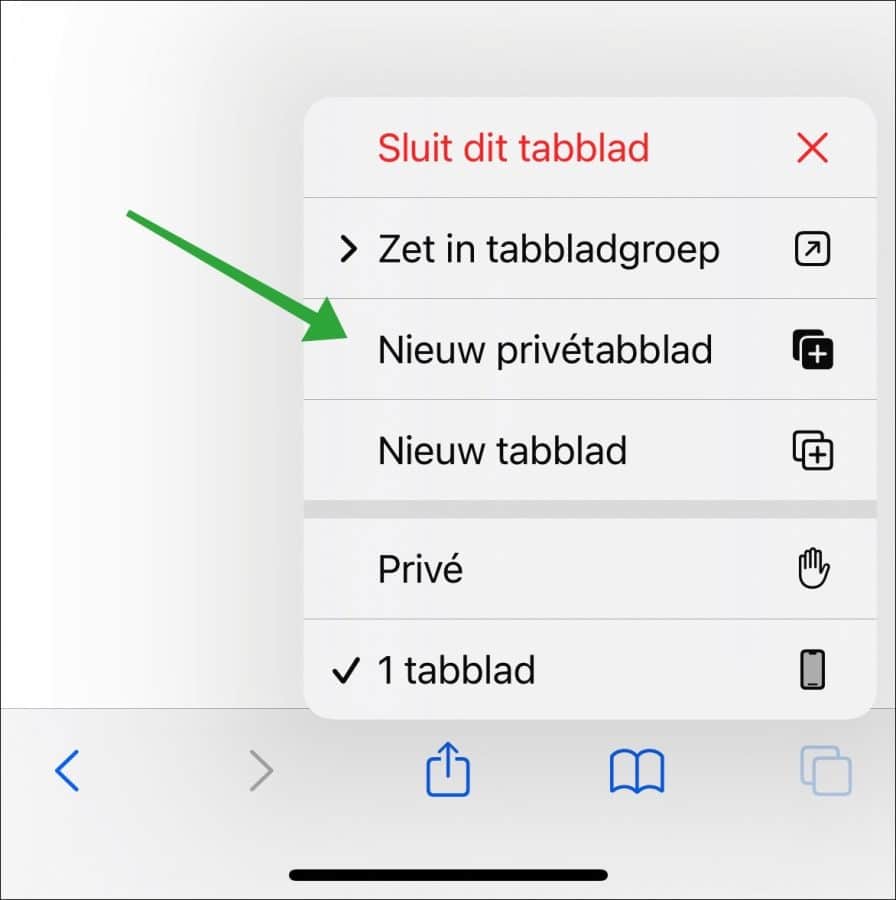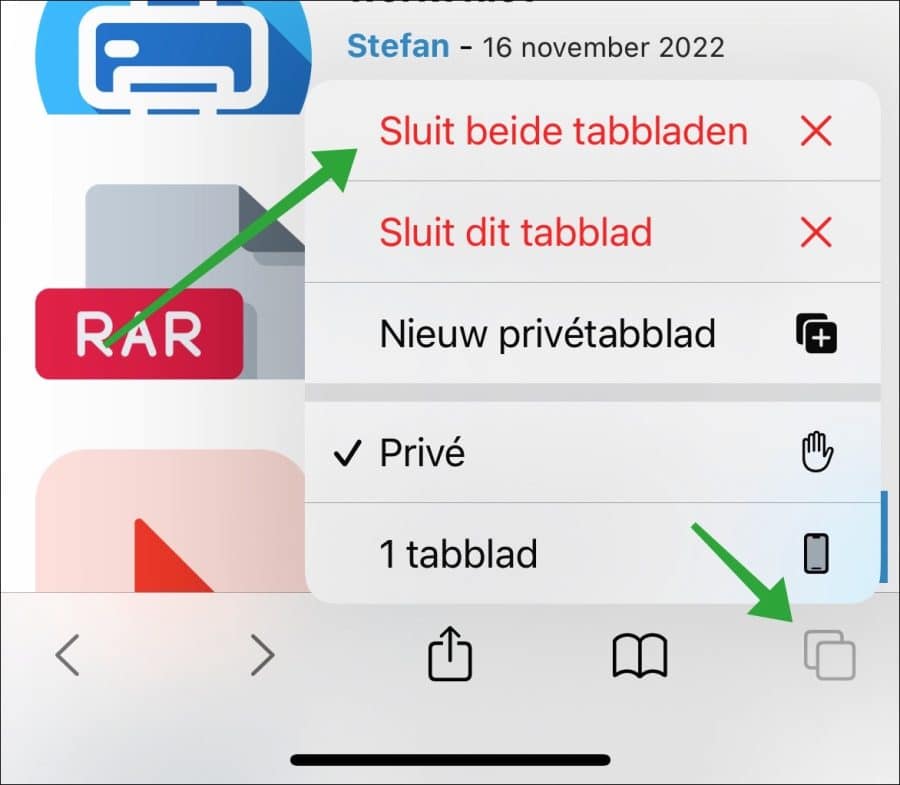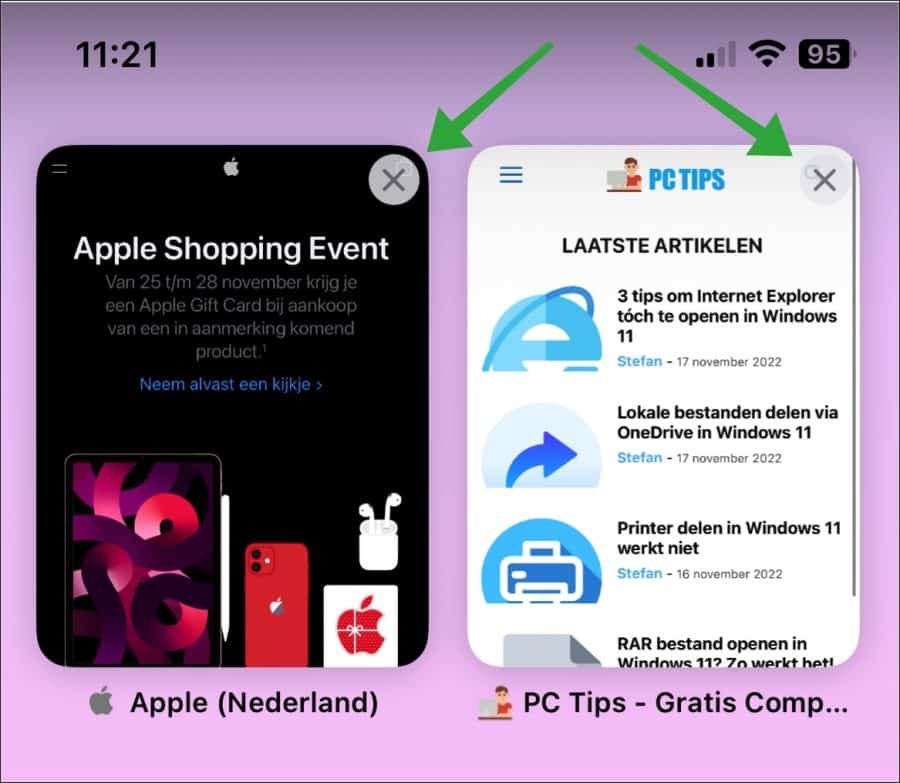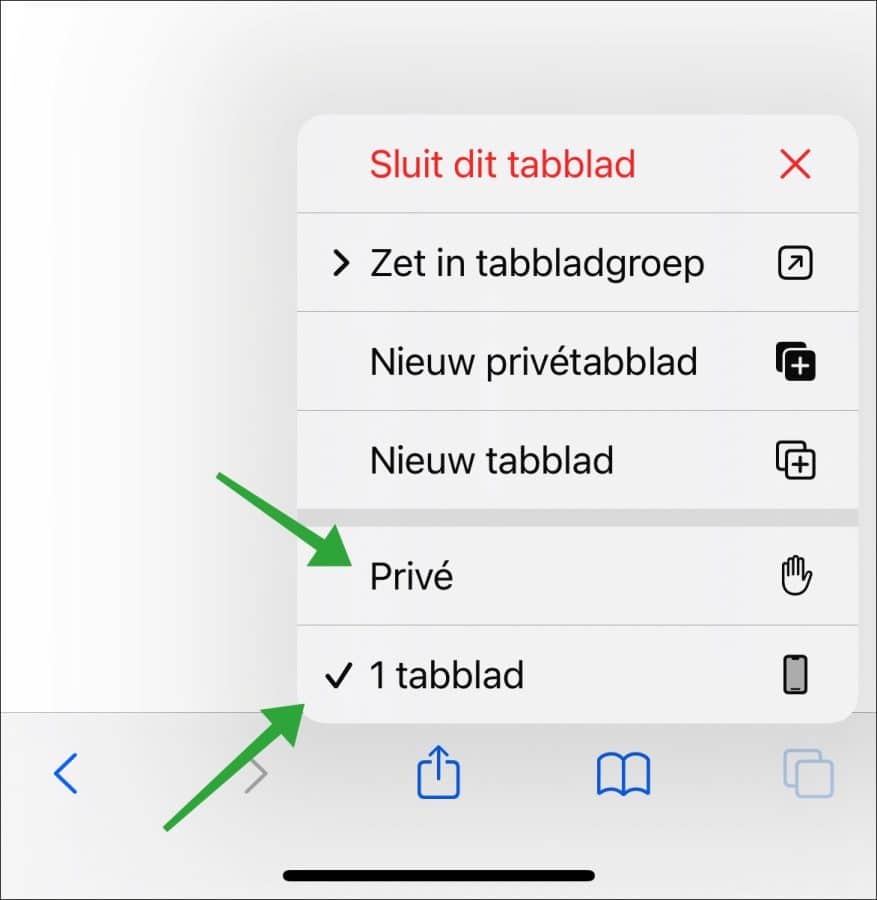Private browsing in Safari on iPhone makes it possible to browse the internet via Safari without the browser history being saved on your iPhone or synchronized via your Apple-ID.
If you open a private tab, internet traffic is not encrypted. This is often a big misconception. An incognito tab or private tab does the following.
- It prevents websites from tracking you across devices because browser history and cookies are not stored on your iPhone.
- Files that are downloaded will not be saved to your recent downloads. So no download history is kept on your iPhone.
- Cookies and website data are not stored on your iPhone.
- Searches are not tracked on the iPhone.
You can recognize a private tab by the dark address bar. If you click on it you will see “Private mode”.
So surfing in a private tab has its advantages. In this guide you can read all about private surfing with Safari on an iPhone.
Browsing privately in Safari on iPhone
Open private tab in Safari
To surf privately, a special tab must be opened. In this tab the session is private. This is also called an incognito tab.
There are several ways to open a private tab in Safari. The easiest way to directly open a private tab in Safari is to long press the Safari icon in the apps.
In the menu then click on “New private tab”
If you already have Safari open, there are two ways to open a new private tab. You can convert an existing tab to a private tab or open a new one.
Show all private tabs
If you already have a private tab open, you can continue or open a new one. Press the two windows at the bottom right and then “private”. You will now see all private tabs.
Open new private tab from Safari
To open a new private tab from Safari, touch and hold the two windows at the bottom right of Safari's menu bar. Then press “New Private Tab”.
Close private tab
If you already have a private tab open, you can close it in two ways. You can choose to close all private tabs all at once or one by one.
Close all private tabs
The first way to close all private tabs is to press your finger on the two windows at the bottom right if you are using a private session.
Then press “Close X tabs”. X is the number of open private tabs.
Close one or more private tabs
You can also choose to close just one private tab. Then just press the two windows at the bottom right once. You will now see a grid with all open private tabs. Then press the close icon in the top right corner of such a tab, recognizable by the cross.
Quickly switch between private tabs and regular tabs
If you have a private tab open and you want to quickly clear between a normal tab, private or vice versa, here's how to do it.
Long press the tab icon in the bottom right corner. Then press “private” to switch to the private tabs. Press “X tab” the hand icon to switch to normal tabs.
I hope to have informed you with this. Thank you for reading!
Also read: Prevent websites from tracking you via Safari on iPhone.