Het volgen door online advertentienetwerken of bedrijven is tegenwoordig een belangrijk punt van discussie. Om het volgen van gebruikers enigszins te voorkomen implementeren bedrijven steeds meer functionaliteit om de privacy van gebruikers te waarborgen.
Zo heeft Apple in de Safari browser op een iPhone (iOS) enkele privacy functies toegevoegd die het volgen (“tracking”) moeilijk maken.
Deze privacy functies kunt u inschakelen om te voorkomen dat u op het internet via uw iPhone wordt gevolgd. Dit is hoe het werkt.
Meld u dan aan voor onze nieuwsbrief.
Voorkom dat websites je volgen via Safari op iPhone
U vindt de privacy en beveiligings functies voor Safari in de Safari instellingen in iOS. Open de instellingen app op uw iPhone. Open hierna Safari en navigeer onderin naar “Privacy en beveiliging”.
Hier ziet u verschillende functies om tracking moeilijker te maken.
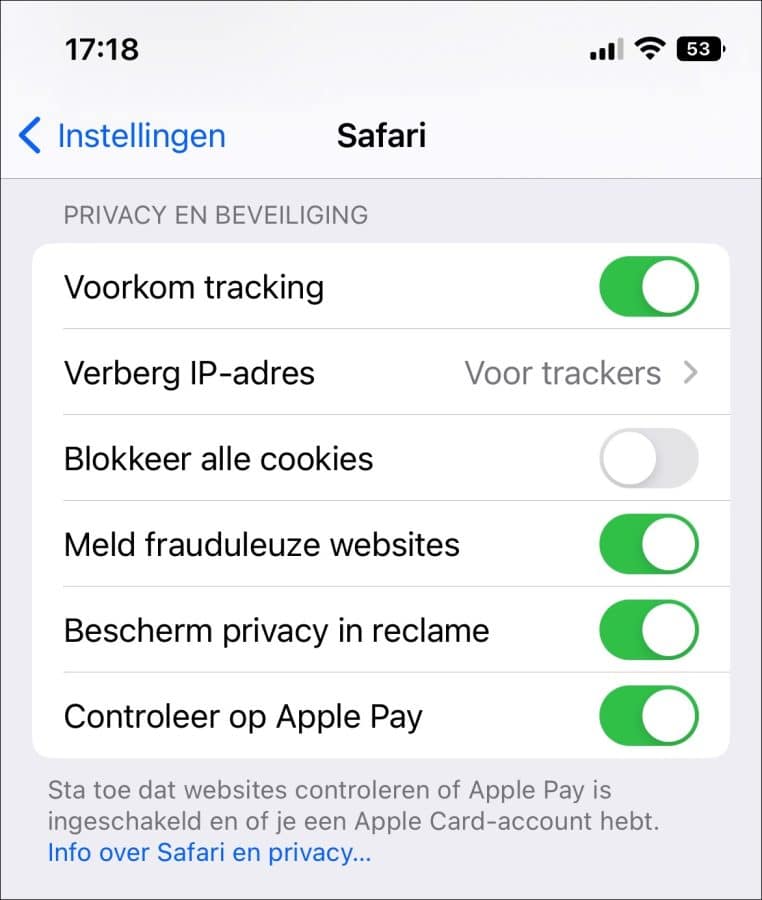
Voorkom tracking
Safari in iOS 11 introduceert een nieuwe functie om het bijhouden van gegevens over bezoekers te voorkomen. Deze is bedoeld om uw privacy te beschermen en het voor bedrijven moeilijker te maken om je surfgedrag op meerdere websites te volgen.
Verberg IP-adres
Door deze functie in te stellen op “voor trackers” verbergt Safari uw IP-adres automatisch voor bekende trackers. Daarnaast wordt het IP-adres beschermd tegen trackers en websites in Safari wanneer u als iCloud+ abonnee hiervoor in aanmerking komt. Als deze optie is uitgeschakeld, wordt het IP-adres waarmee uw iPhone het internet bezoekt niet verborgen.
Blokkeer alle cookies
Als u deze functie inschakelt dan blokkeert Safari alle cookies die door websites op uw iPhone kunnen worden opgeslagen. Dit is niet aan te raden omdat een veelvoud van websites niet meer werken na het blokkeren van alle cookies. Als u deze functie inschakelt, wordt “voorkom tracking” uitgeschakeld omdat er niets meer te volgen valt.
Meld frauduleuze websites
Mocht u via uw iPhone op een website uitkomen die u probeert op te lichten. Denk hierbij aan websites die doen aan phishing of bekend staat als gevaarlijk. Dan zal Safari een melding geven en deze website blokkeren.
Bescherm privacy in reclame
Steeds meer websites doen aan gerichte reclame. Dit doen deze websites via een advertentienetwerk die uw apparaat volgt, als u een bepaalde website of product regelmatig koopt dan ziet u gerichte reclame. Door deze functie in te schakelen wordt het moeilijker om u gericht advertenties te tonen.
Ik hoop dat deze informatie u heeft geholpen om een keuze te maken welke privacy functie u in Safari op een iPhone wilt gebruiken of niet. Bedankt voor het lezen!
Lees ook: Safari extensies beheren op een iPhone.

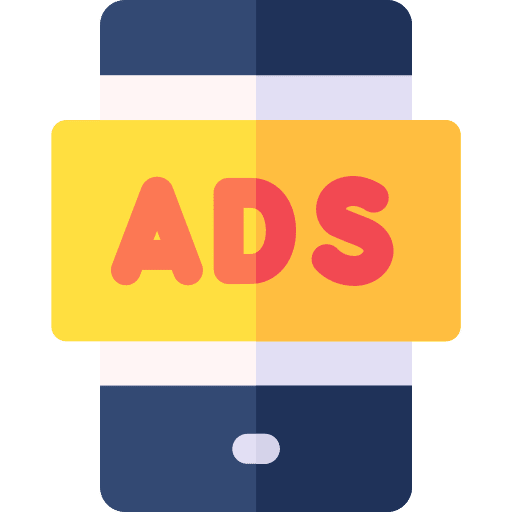
Help mee
Mijn computertips zijn gratis en bedoeld om andere mensen te helpen. Door deze pc-tip te delen op een website of social media, helpt u mij meer mensen te bereiken.Overzicht met computertips
Bekijk ook mijn uitgebreide overzicht met praktische computertips, overzichtelijk gesorteerd per categorie.Computerhulp nodig?
Loopt u vast met uw pc, laptop of software? Stel uw vraag op ons computerforum en krijg gratis computerhulp van ervaren leden en experts.