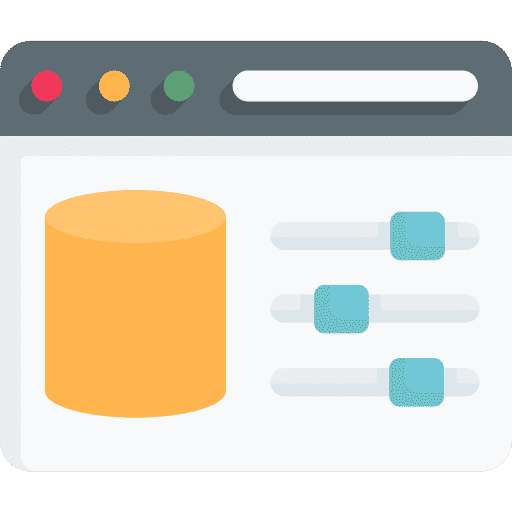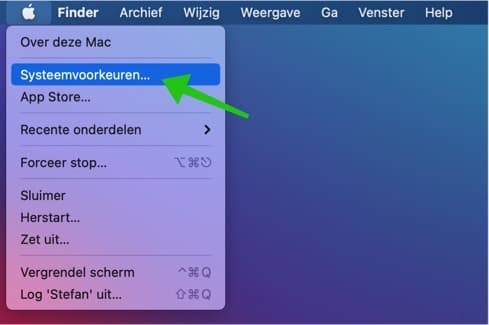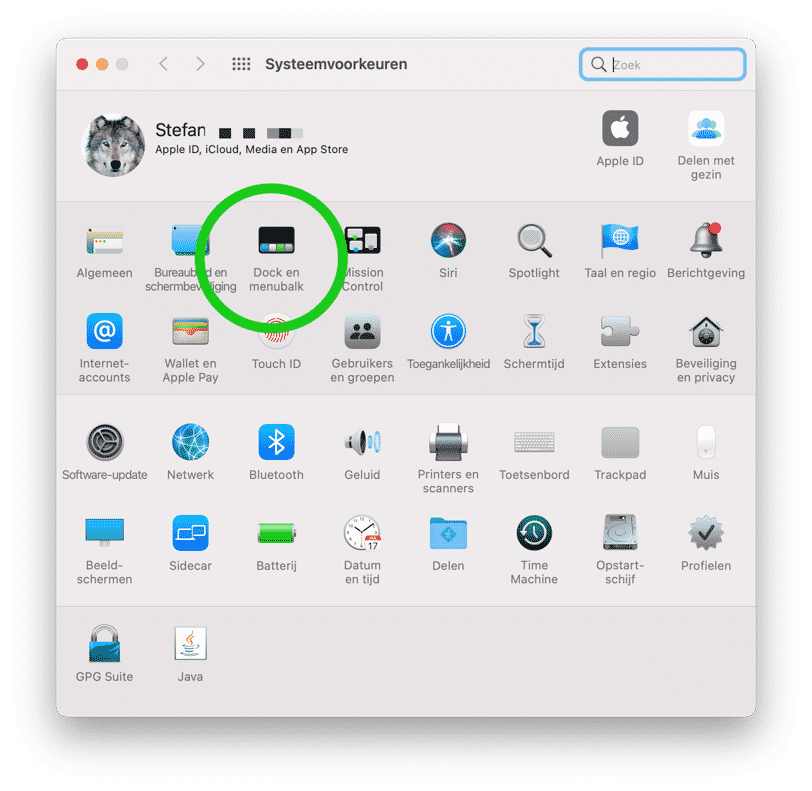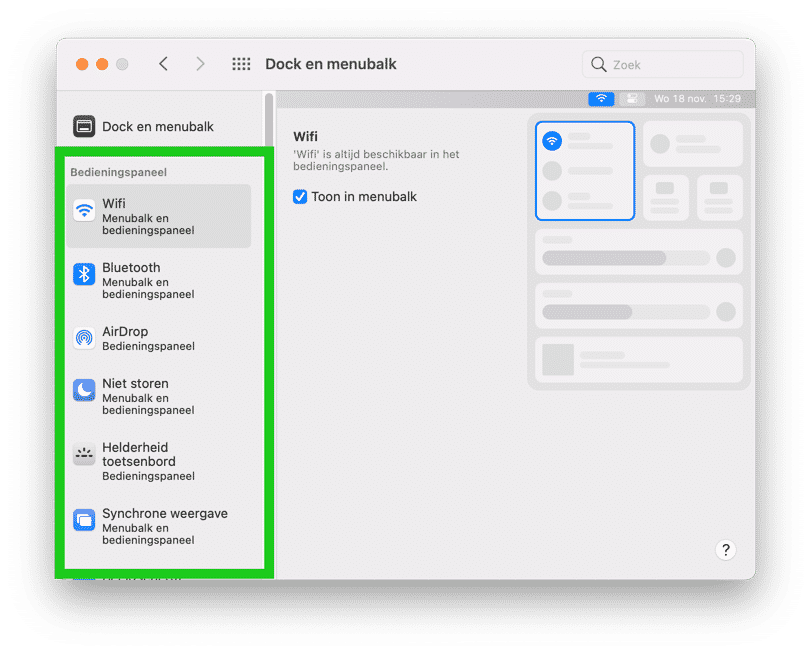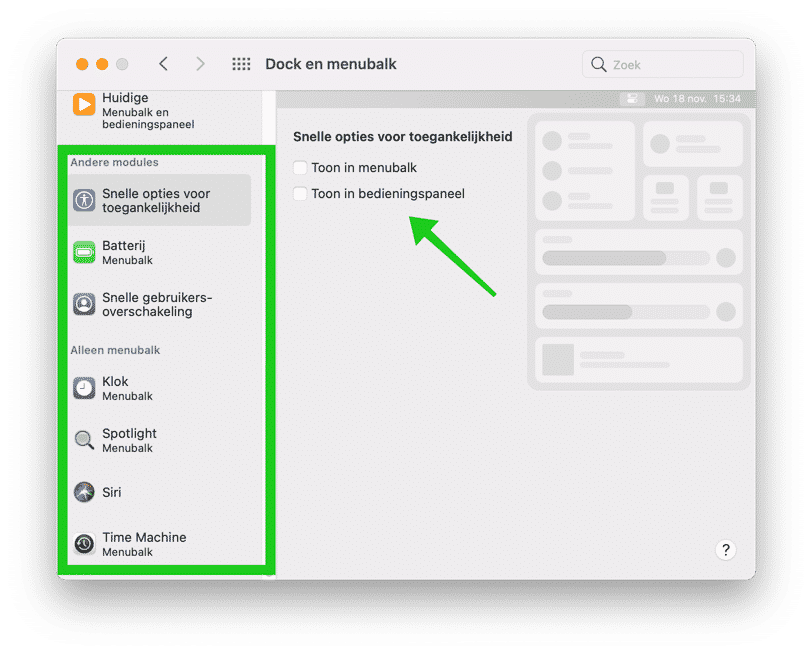The Control Center is a convenient quick way to adjust various settings in macOS. In the control panel you can adjust WiFi, Bluetooth, Airdrop, screen brightness, keyboard brightness and the sound – volume of your Mac.
However, you can also customize the control panel to your own wishes. You can also hide or add certain settings in the “control center”.
The handy thing about the control panel is that you have all the settings summarized in an overview. You can now in principle hide the individual icons such as WiFi and Bluetooth that are normally also displayed in the menu bar in macOS. This is how you can customize the Control Panel in macOS.
Customize control panel in MacOS
Click on it Apple icon in the top left corner. Click System Preferences from the menu.
Click on Dock and settings menu in Mac system preferences.
In the left menu you will now find the control panel settings. You can add or remove these settings from the macOS control panel. You will see in the text below the settings where the item appears. For example, you will see “Menu bar and control panel” in the WiFi settings. In this case it means that the WiFi setting is displayed in the menu bar as well as in the control panel.
By clicking on the setting you can determine whether it should be displayed in the menu bar or the control panel.
To add more settings (also known as modules) to the control panel, navigate down until you reach Other Modules. Here you will see the Accessibility Quick Options, Battery, and Quick User Switching modules.
Select a module such as Battery and then check the Show in control panel option to add the module to the control panel. You can also do it right there show battery percentage in macOS.
Thank you for reading!