Microsoft Edge requires quite a bit of performance from the computer, especially if multiple extensions are installed in Microsoft Edge.
Every tab or extension in Microsoft Edge claims memory from your computer. If you have closed Microsoft Edge, the background processes of Microsoft Edge are still active. Microsoft does this to make the Edge web browser start up faster and, for example, to update the Edge browser in the background.
If you work on a laptop without being connected to the mains or if you work on a computer that is not very fast, it can help to close the background processes of Microsoft Edge if Edge itself is also closed. No more processes will continue to run in the background, which means that Microsoft Edge requires less performance from the computer and saves the battery a little bit.
Disable Microsoft Edge background processes
Disable Edge background processes via Edge settings
To close the Microsoft Edge background processes, open the Edge web browser. Click on the three dots to open the Edge menu. Then click on Settings from the menu.
Click on System in the left menu to open the Microsoft Edge system settings. Then uncheck the option: Keep apps running in the background when Microsoft Edge is closed.
The background processes in Microsoft Edge are now also closed when Edge is closed by the user.
More save memory with Microsoft Edge? Or, rather Uninstall Microsoft Edge?
I hope this helped you. Thank you for reading.

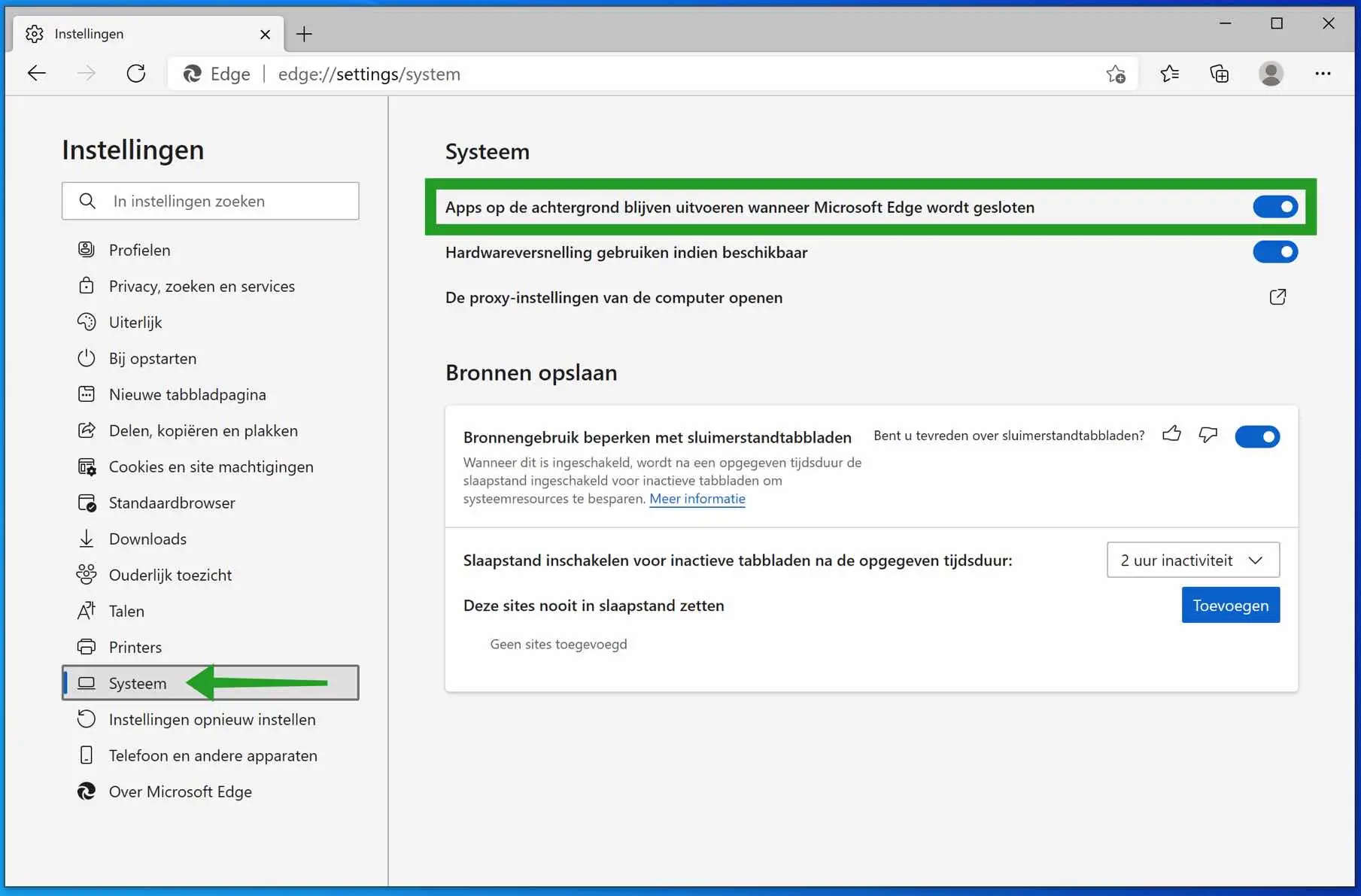
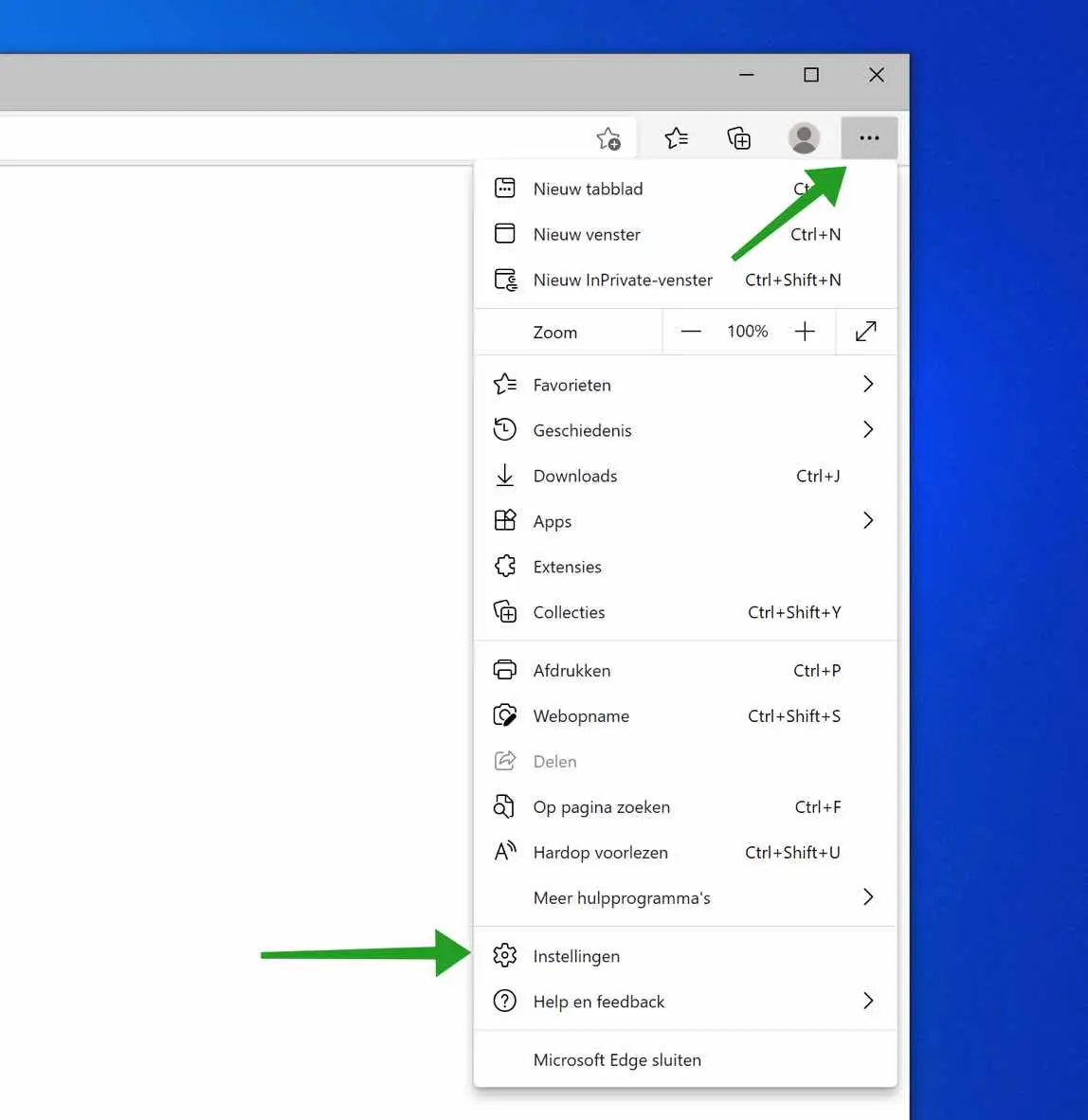
Thanks, it worked
Best
What I type into Google, how can I turn it off so that it doesn't come back every time
mvg
Hello, you can disable this in your Google account if you use it.
Go to your Google Account
https://acocunt.google.com.Click on 'Privacy & personalization'.
Under 'History settings' you will find the option 'Web & app activity'. Click on this.
Disable this option to prevent your search activities from being saved.
Success!
Thank you
Thanks for your response! 🙂