Most Mac computers have a built-in camera. Only the Mac Pro and Mac mini do not have a built-in camera.
In some cases the built-in FaceTime HD camera does not work, there are several reasons for this.
In this article I give several tips to see whether the tips below can get the Mac built-in or external Mac camera working again.
Mac Camera not working
Check if the Camera is recognized
To start with, it is useful to check whether the built-in or external camera is recognized in Mac OS.
Click on it at the top left Apple icon (). Click About This Mac from the menu.
Then click on the System Overview button.
System information will now open. To check if the built-in Facetime camera is detected in your Mac, click Camera in the menu.
You will now see a built-in FaceTime HD camera with a Model ID and Unique ID. This means that the camera is detected.
To detect an external camera, click USB in the left menu. If you see the camera among them, this external camera is detected.
If the built-in camera is not detected, please adjust Apple to request support. For this, a technical person must check what is causing the malfunction with the built-in camera.
If the external camera is not detected, check whether specific software is required for the camera in macOS, or whether the camera is properly connected to the USB port of your Mac and is not broken, of course. Check this by connecting the external USB camera to another computer.
Check to see if anything is covering the lens
Yes I know. It's obvious, but check it anyway. Check if there is anything in front of the camera lens. Most people shield the camera lens when they are not using the camera.
Check camera permissions
An application that uses the camera in macOS requires permission to do so. In most cases if you are not using the camera you can deny permission. If you later decide to use the camera in that specific application, the camera will be blocked. You must then give the relevant application permission to use the camera.
Click on it at the top left Apple icon (). Click System Preferences from the menu. Open the Security & Privacy menu.
To get started, click Camera in the left menu. Then click on the lock to change the settings. Enter your administrator password that you use in macOS.
Then check the applications that have access to the Camera. If you want to use the Camera in that specific application, make sure that the application is checked.
Restart your Mac
Another obvious tip. However, I notice that I hardly restart my Mac myself, which could possibly lead to problems. Try restarting your Mac and check if you can now use the Camera. A restart can easily solve many problems!
Reinstall the application in which the Camera is not working
Sometimes reinstalling the application in which the Camera is not working helps. Click on the application and drag it to the trash. Download the application again from the AppStore or a website and reinstall.
This may help to activate the webcam/camera in the app.
Check Screen Time permissions
Screen Time is a feature in macOS that helps you monitor how you use your Mac. It's also how macOS handles parental controls, which can restrict access to the webcam and any programs that use it.
It is therefore advisable whether Screen Time blocks the Camera through set permissions. Click on it at the top left Apple icon (). Click System Preferences from the menu. Open the Screen Time menu.
Click on: Material and privacy in the menu on the left. If content and privacy restrictions are enabled, make sure the “Allow” setting for the Camera is checked.
If you want to disable the restrictions, click Disable. If Screen Time is completely disabled, then at least Screen Time permissions are not the problem.
I hope this helped you. Thank you for reading!

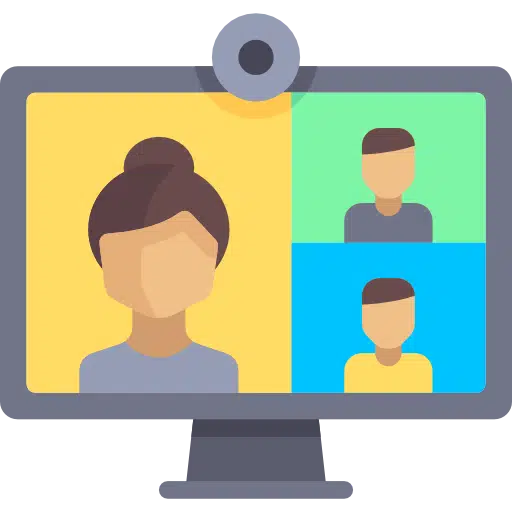
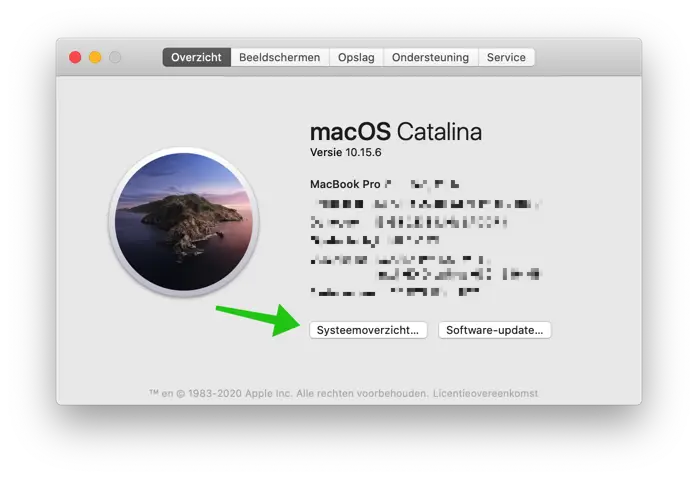
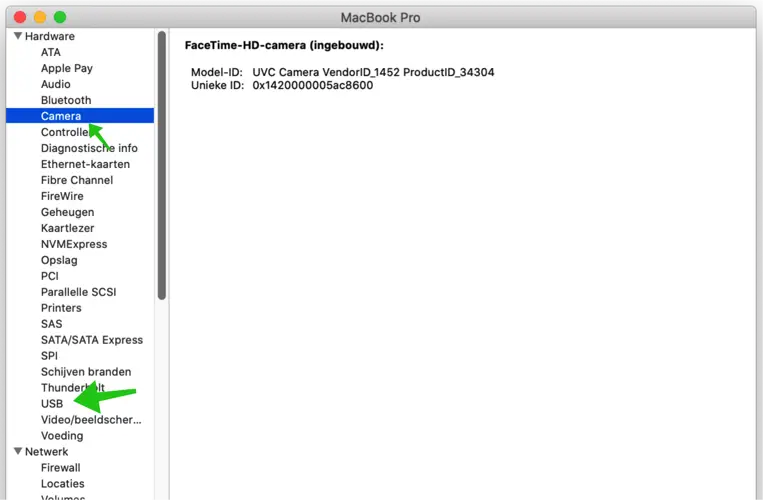
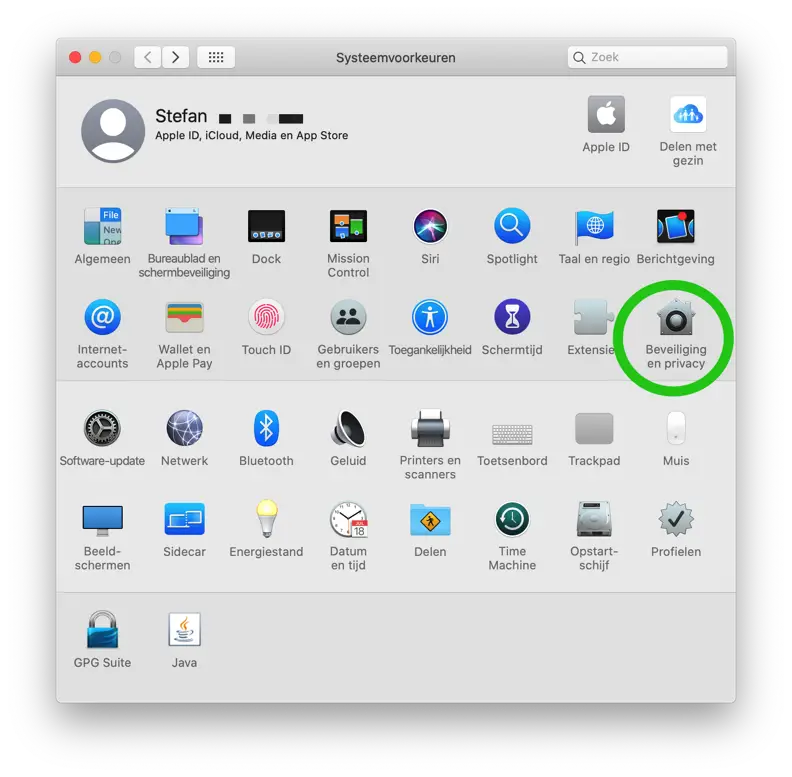
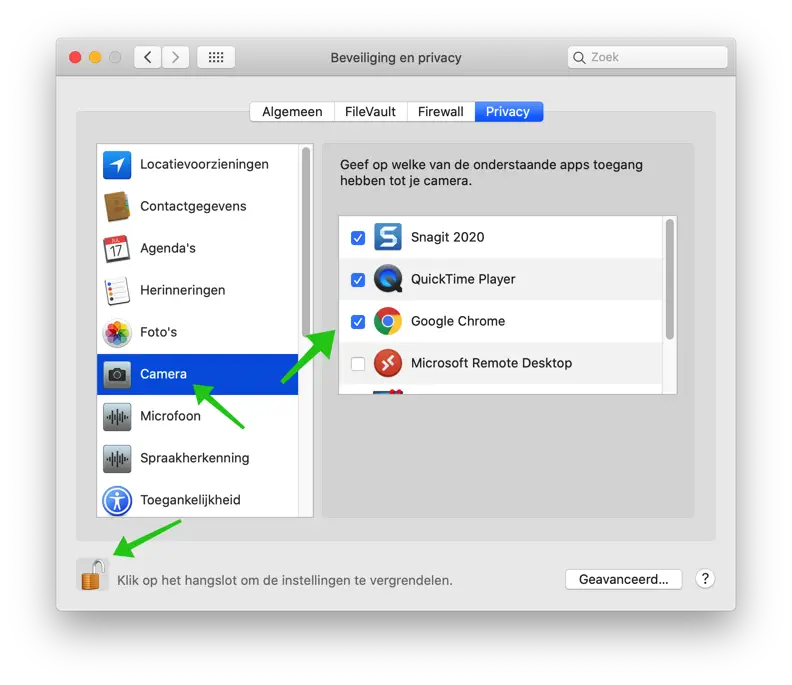

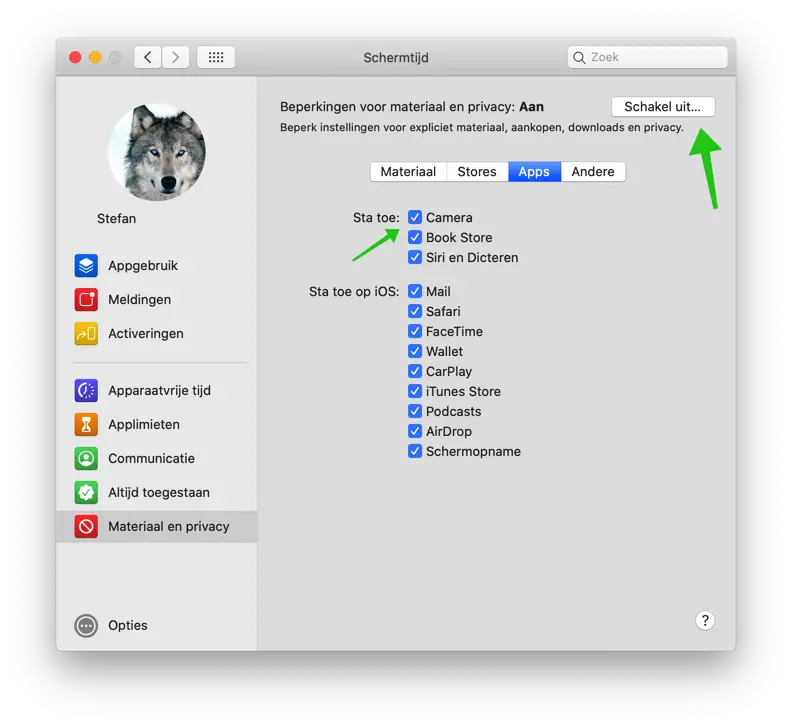
Hi!
When I get to security and privacy
I click on my camera and I don't see any apps
lists which apps have access to
your camera. I have also already clicked on the padlock
to lock the settings.
I only get the text: “Here are the
programs that request access
to your camera.”
I would like to hear if you have a solution for this.
Best regards,
Hello, I suspect that during the installation of the app in question (which you expect to be listed there?) the permission was denied. Reinstall the affected app. If the app needs permission from the camera, grant it access. This is controlled from the app itself. Greetings, Stefan
Hi I have gone through all the steps but my built-in camera is not detected on my macbook yosemite 10.10. Anyone have any tips?
Hi!
My MacBookPro (OS 11.1) does detect the camera, but still shows a black screen when I open an app with a camera. FaceTime or PhotoBooth for example.
The green light next to the camera lights up when I open such an app. Anyone have any tips?
Hi Nynke,
I assume you have already tried the tips in the article. You can also try the following.
Press the CMD at the same time ⌘ key and the space bar. Spotlight will now open.
In Spotlight type: Terminal. Open Terminal and type the following command in the Terminal window:
Then enter your Mac's administrator password. If this did not help, type the following command in Terminal:
If you are still experiencing problems, you can reset the SMC: https://support.apple.com/nl-nl/HT201295
Good luck! Greetings Stefan
Has it been resolved for you now? I have exactly the same problem. I have gone through all the steps on this site and all the steps in the answer to your question, but nothing helps. Camera still not working in any app. When I turn on the photo booth, the green light is on.
Hello all,
Our daughter's Macbook pro (OS 10.13) does not detect the built-in camera.
Anyone have an idea?
Thanks in advance.
Jan
Hi Jan,
I cannot tell what steps you have already taken to resolve the problem. I recommend going through all the steps in this article and contacting us if it still doesn't work Apple. Assessing hardware is not yet possible via the internet.
Greetings Stefan
Hi Stephen,
Thank you for your response.
I've gone through the steps so I'm going apple bother you for a while.
Thanks again.
Jan