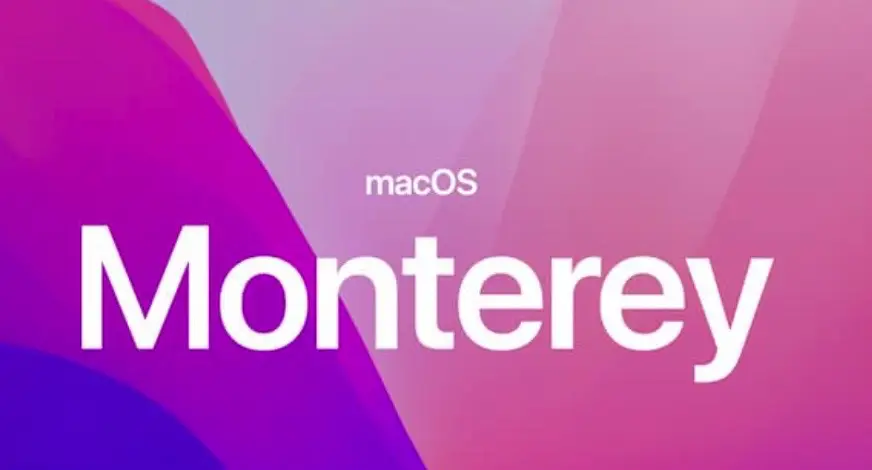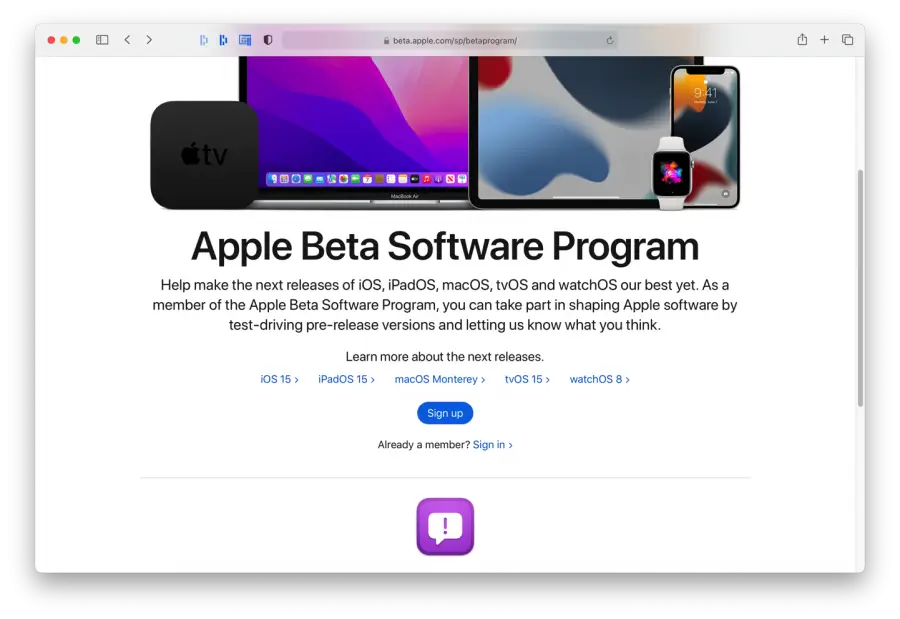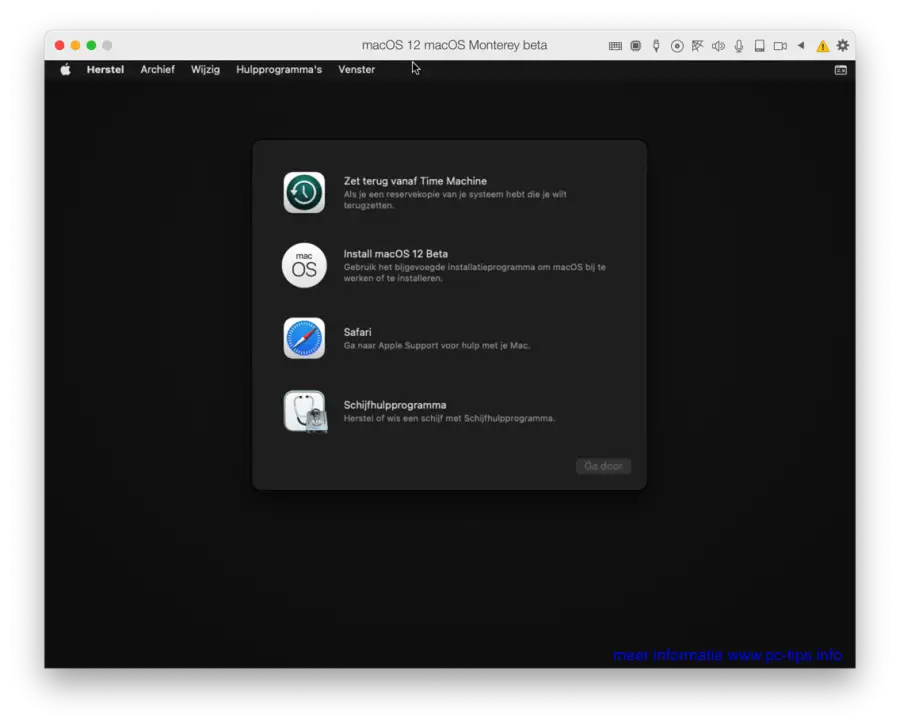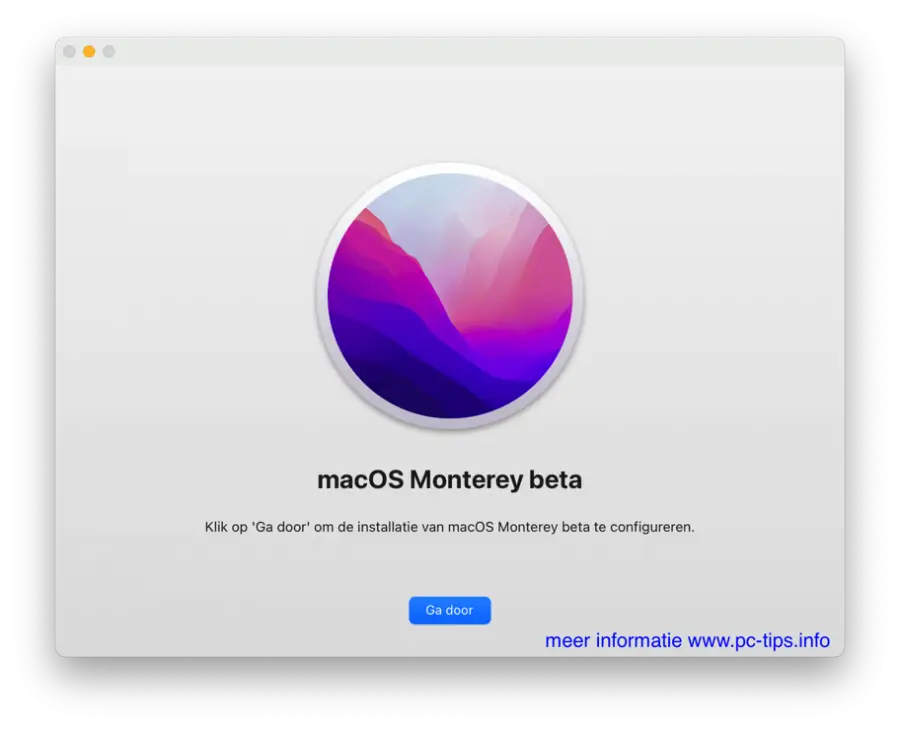macOS 12 in other words macOS Monterey will be the new operating system Apple for Mac computers. macOS Monterey will be available to the general public in the fall of 2021.
macOS Monterey is an update aimed at making features work better together and streamlining workflows across the operating system.
Social features in FaceTime and iMessage have been enhanced with SharePlay and 'Shared With You' across all apps. Continuity features have also been enhanced with Universal Control, a new way to move the mouse cursor between Apple devices nearby without having to set anything.
In this article I will explain step by step how you can install macOS Monterey beta on your Mac computer. It is recommended macOS Monterey beta not to install on a computer that you use every day. The choice is yours.
Download and install macOS Monterey beta
Download macOS Monterey via it Apple beta program
To get started, you need to log in to the Apple beta program via: https://beta.apple.com/sp/betaprogram/
Click on the Sign up or Sign in link. If you already have one Apple-ID has what is registered for it Apple Beta program then click Sign and log in with your Apple-ID. Otherwise, click Sign up and fill in the requested information.
Then click at the top Enroll your device. Then click on macOS. Accept the terms. click on Enroll your Mac and then click Download the macOS Public Beta Access Utility option.
There will now be one macOSPublicBetaAccessUtility.dmg file to the Downloads folder on your Mac computer. Open the macOSPublicBetaAccessUtility.dmg file and follow the installation procedure. Once the installation of macOSPublicBetaAccessUtility.dmg has been completed, a new Mac update window will open allowing you to download the beta version of macOS Monterey from Apple.
Your Mac computer will then be updated to the beta version of macOS Monterey.
macOS Monterey ISO file download
If you prefer macOS Monterey on a virtual machine then you can use it macOS Monterey ISO file. The advantage of a virtual machine is that you can try out macOS Monterey on a temporary virtual machine without having to replace the currently installed operating system with this beta version.
Download macOS Monterey PKG installation file
Another option is to install macOS Monterey on your current machine, but not through it Apple beta program, but through a PKG installation file (InstallAssistant.pkg) after which an installation file is created in the Applications folder on your Mac.
By clicking on the macOS Monterey installation file in your Mac Applications folder, macOS Monterey will be installed immediately.
I hope this helped you. Thank you for reading!