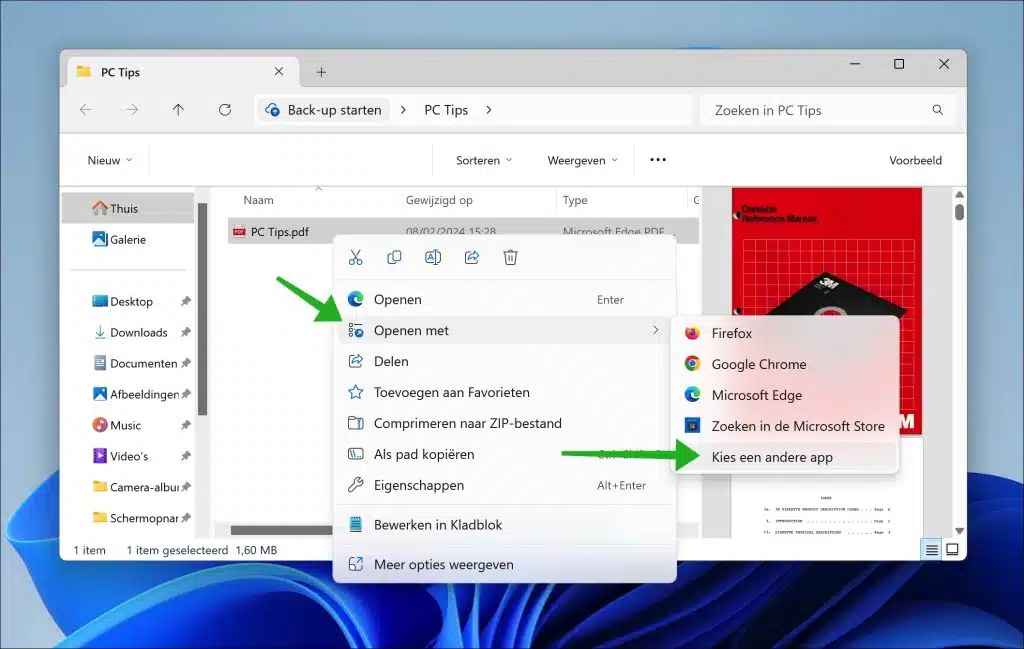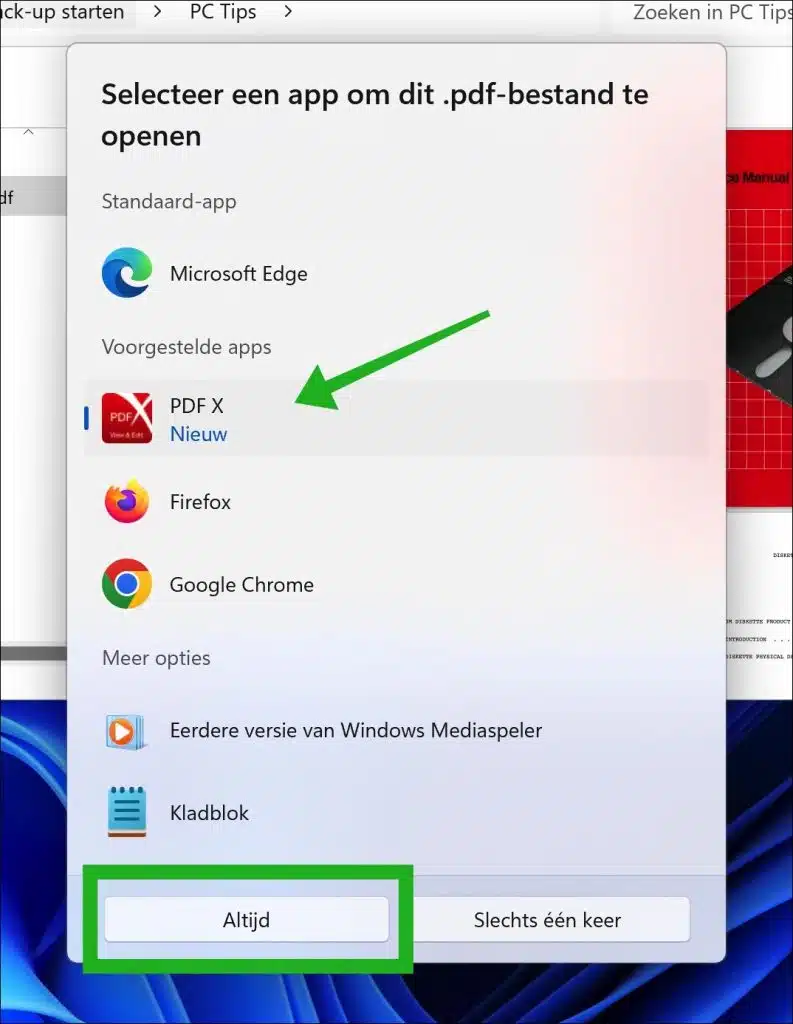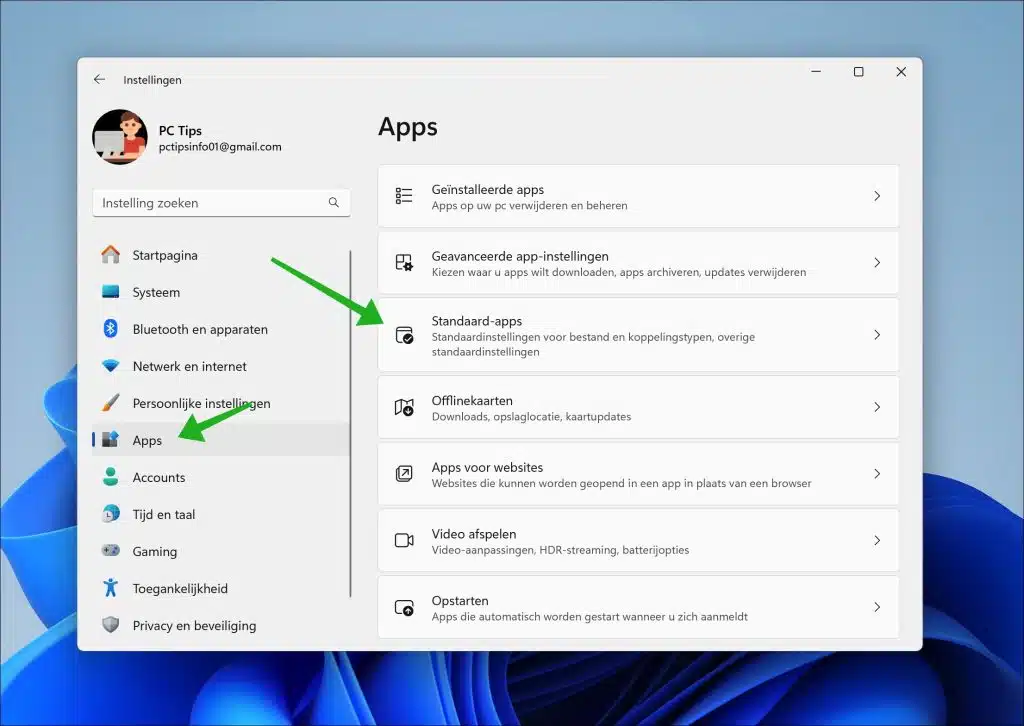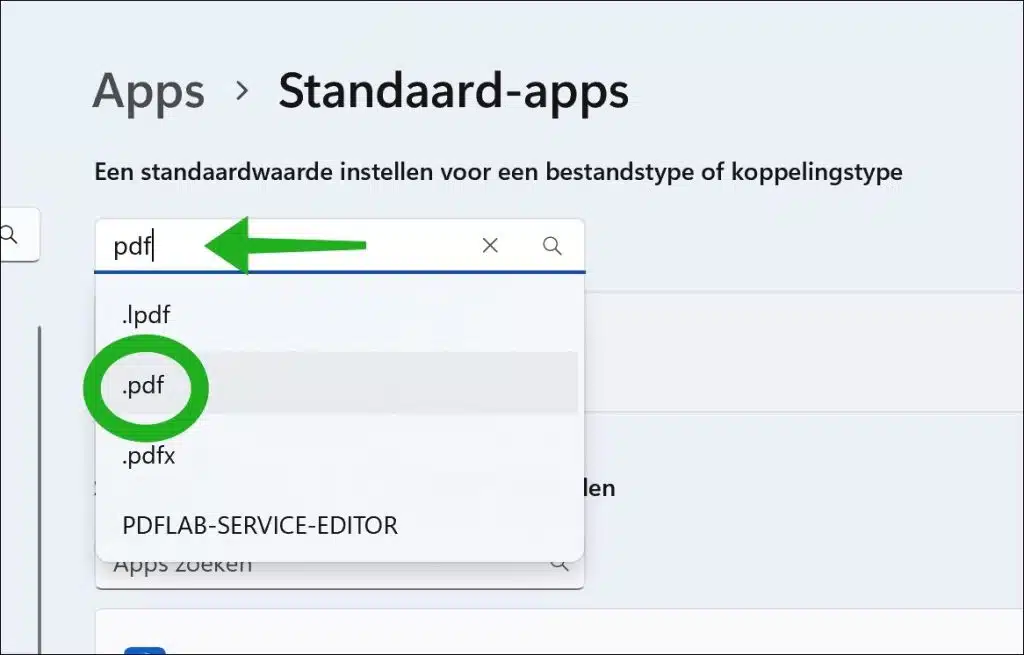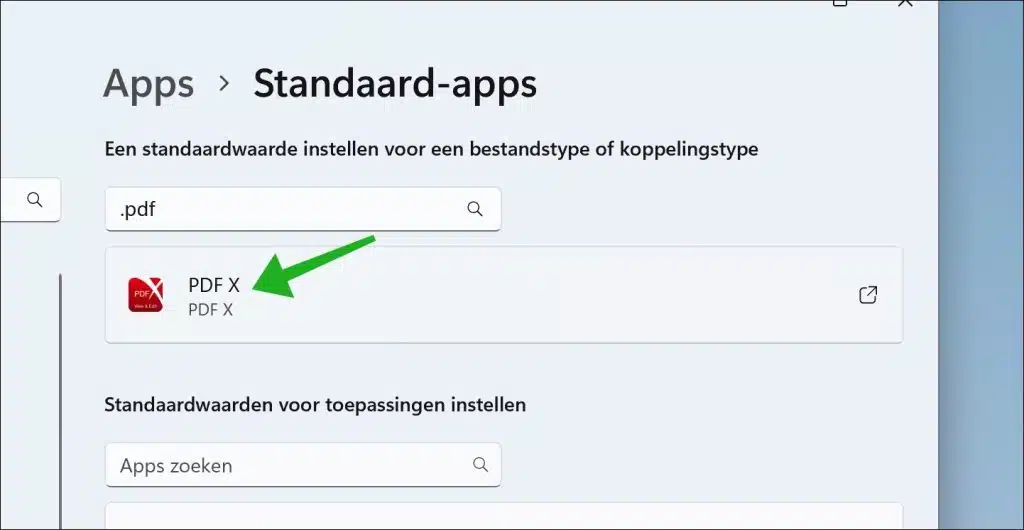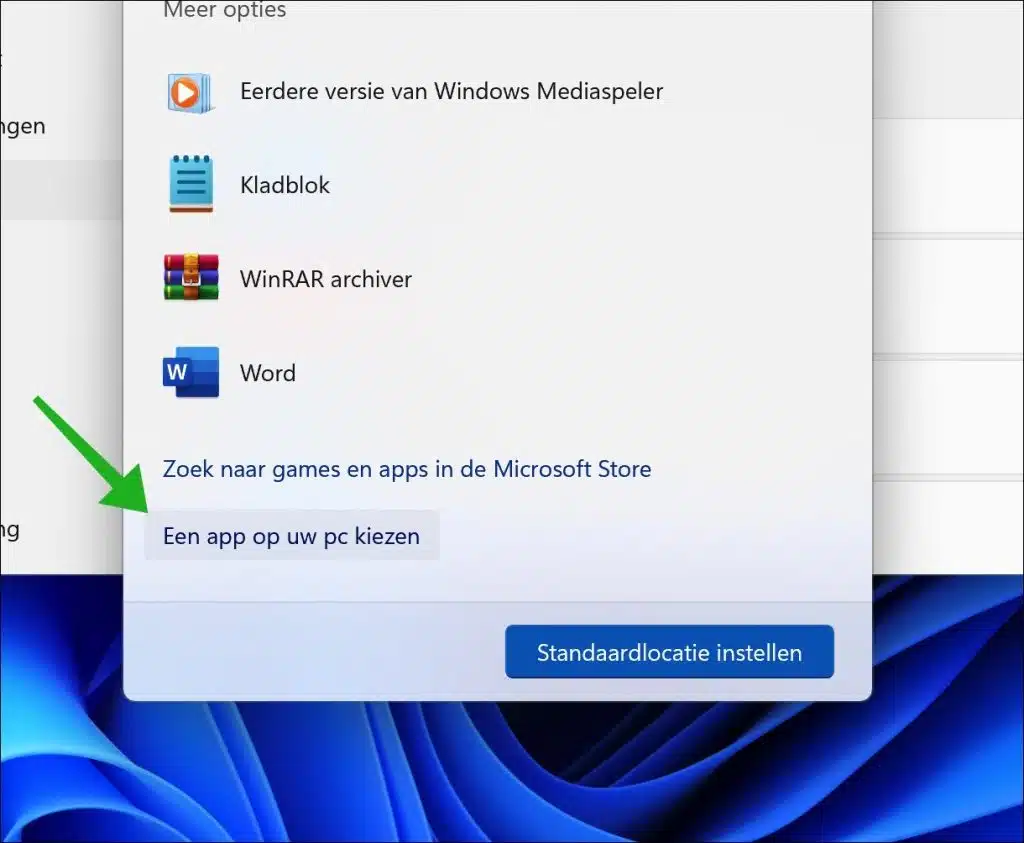When you open a PDF file on your Windows 11 or 10 computer, you will notice that the Microsoft Edge browser is automatically used to display the file. While this is the fastest option for most users, it is not always the most suitable option, especially if you already have a specific app installed that is designed for opening and editing PDF files. For example, you may have a PDF reader with advanced features not available in Microsoft Edge or perhaps an app that better suits your workflow and requirements.
If you would rather not have PDF files automatically opened with Microsoft Edge browser as the default program, there is a solution for that. You can easily change the default program for opening PDF files to an application of your choice. This process is simple. It can help you significantly improve your computing experience by giving you more control over how you open and manage PDF files.
In this article, I will explain step by step how to change the default program for opening PDF files in Windows 11 or 10.
Prevent Microsoft Edge from opening PDF files
Via 'Open with'
Open Windows Explorer. Then right-click on the PDF file. Click “Open with” and then “Choose another app”.
Select the PDF app you want to open the type of PDF files with, then confirm by clicking “Always”.
The next time you download or open a PDF file on your computer, the PDF file will open in the app you linked to PDF Files.
Lees meer:
- Save website as PDF file? That is how it works!
- Remove specific text from a PDF file.
- Add text to PDF file.
- Preview PDF in Windows Explorer for Windows 11/10
- Create PDF file in Windows 11 without external apps
Via settings
If you want to change this again or set a different default app for PDF files, open the settings. In the settings, click on “Apps” and then on “Default apps”.
In the “link type” field, type “pdf”. Select .pdf from the list.
Click on the app that is currently set as the default app for PDF files.
You will now see a list of apps again. Select the desired app from the list. If the app is not listed, navigate down and click on “Choose an app on your PC”.
Then select the executable file and click “Open”.
You have now connected a new app to open PDF files. Then all PDF files will no longer open in Microsoft Edge.
Also read: Change default apps in Windows 11
I hope this helped you. Thank you for reading!