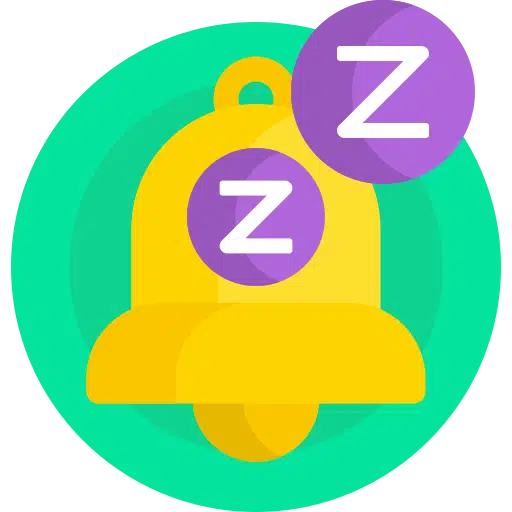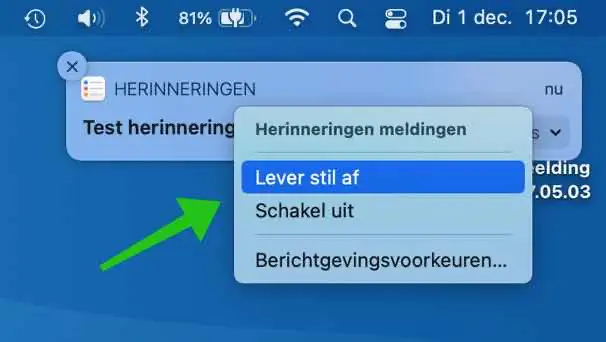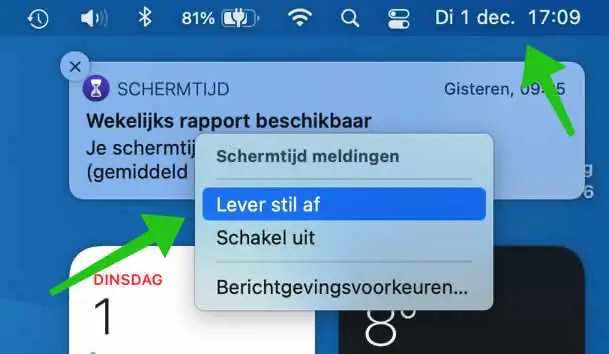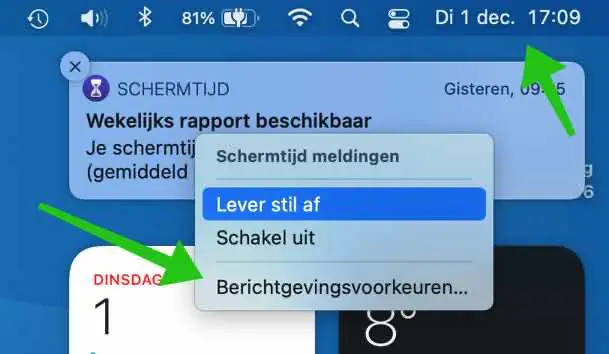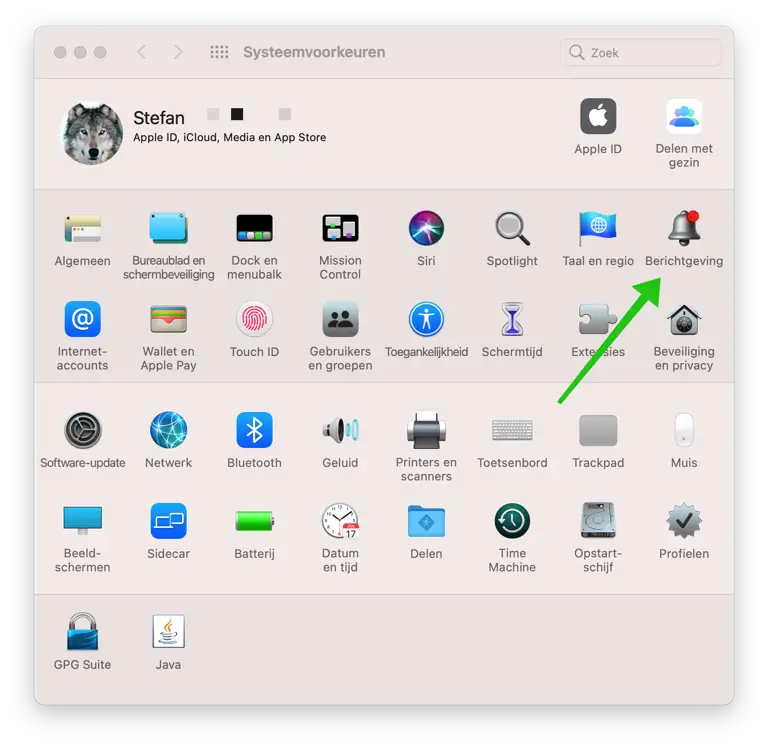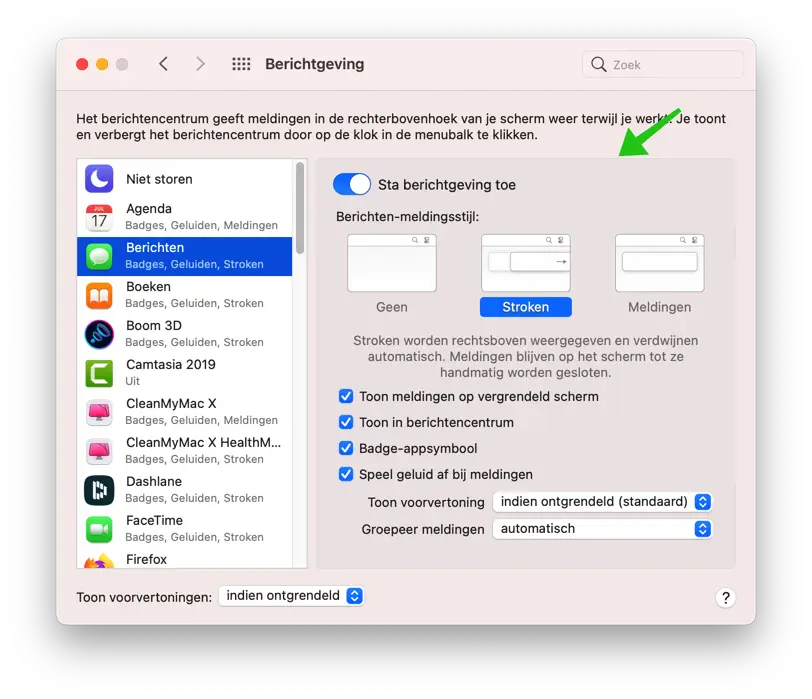Notifications are useful, there's no doubt about that. However, sometimes you want to disable or silence/hide the notifications in macOS Big Sur.
The “Deliver Silently” feature in Big sur makes it possible to temporarily disable notifications and only display the notifications in the message center. You can use this function in the following way.
Silence notifications or Turn off notifications in macOS Big Sur
If you receive too many notifications and want to hide them temporarily, you can hide the notifications in the following way.
Silence notification
If you receive a notification, right-click on the notification. You will then see a menu called “Deliver Silently”.
The notifications from that specific app will then only appear in the notification center in the future.
If you have missed a notification or you want to adjust the other notifications, open the message center. Click on the date and time note in the top right corner. The message center will now open.
Right-click on the notification whose notifications you want to disable and move it to Notification Center. Then click on “Deliver silently”, future notifications will now be hidden.
Disable notification
To adjust notification settings, click Notification Preferences in the Notification Center by right-clicking on the notification.
You can also click on it Apple menu in the top left corner. Click System Preferences. In the macOS system preferences, click Notifications.
In the left menu, choose the app whose notifications you want to adjust. You can choose here not allow notifications by disabling “Allow notifications” or by choosing “None” for “Messages notification style”.
If you enable the “Show in message center” option, the notification will be displayed in, yes, the message center. If you prefer not to hear any sound for a new notification, disable the “Play sound for notifications” option.
In the notification settings you can set per application whether and how notification may appear on your Mac.
I hope this helped you. Thank you for reading!