Cortana is Microsoft's cloud-based digital assistant that helps users with their voice commands. It has been an integral part of the Windows operating system since Windows 8.1.
You can use Cortana to find files, folders, and apps on your PC. Cortana can also keep track of your calendars, set reminders, perform web searches and more.
Many people are not fans of Cortana and find it more annoying than useful. Although Cortana is a personalized feature, it usually fails to find valid results for users' searches. Additionally, Cortana collects information about your habits, your location, your calendar items, your search history, your email, and more and stores that data in a cloud server. Furthermore, it consumes system resources and can slow down your system.
It is no longer the standard search engine in Windows, but rather just an app. This applies to Windows 11. Although it comes pre-installed with the Windows 11 operating system, it is not active by default. Although Microsoft no longer tries to force people to use Cortana, it still boots into the system and runs in the background in Windows 11, waiting to be invoked.
Whether you think Microsoft's virtual assistant is invading your privacy or it's just another piece of unwanted software you don't use and want to get rid of. You can disable/remove Cortana on your PC. You can apply the steps in this article to Windows 10 and Windows 11.
Disable Cortana in Windows
Open the Windows registry editor. Right-click on the Start button in Windows. Click run.
In the run window type: regedit.
The Windows registry editor will now open. On the left side of the menu, open the following folder structure.
HKEY_LOCAL_MACHINE\SOFTWARE\Policies\Microsoft\Windows
Check if the following folder “Windows Search” exists under the “Windows” folder. If this folder does not exist, create this new folder. Right-click on “Windows” and select New > Key.
Name this folder “Windows Search”.
Right-click on the Windows Search folder and select New > DWORD (32 bit) Value.
Name this value: AllowCortana
Now restart your PC and Cortana will be disabled in Windows 10 or Windows 11.
Remove Cortana from Windows
To completely remove Cortana from Windows, you need to execute a number of commands via PowerShell. This is how you can remove Cortana from Windows 10 or Windows 11 via PowerShell.
Click in the search bar in Windows 10 or click on the magnifying glass in Windows 11. In the search window type: powershell. Right-click Windows PowerShell and click Run as Administrator.
In the Windows PowerShell window, type or copy and paste the command below. Then press ENTER to execute the command.
Get-AppxPackage -allusers Microsoft.549981C3F5F10 | Remove-AppxPackage
There is no further message that the command was executed successfully.
The Cortana button on the taskbar remains in Windows 10. You can right-click on the taskbar and clear the Show Cortana option. In Windows 11, a Corona button on the taskbar was no longer available. Did you see the Cortana button in Windows 10? Then it's time to update Windows.
You have now removed Cortana from Windows 10 or Windows 11. I hope this helped you. Thank you for reading!

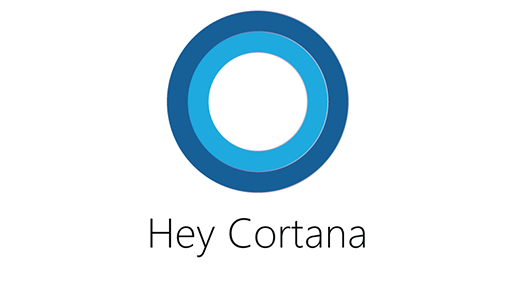
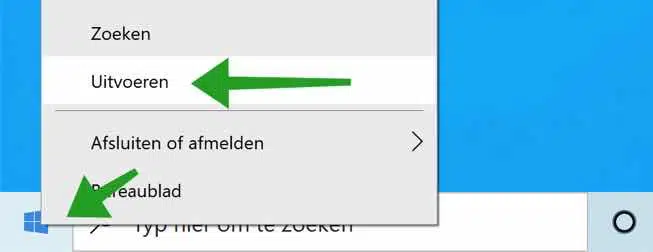
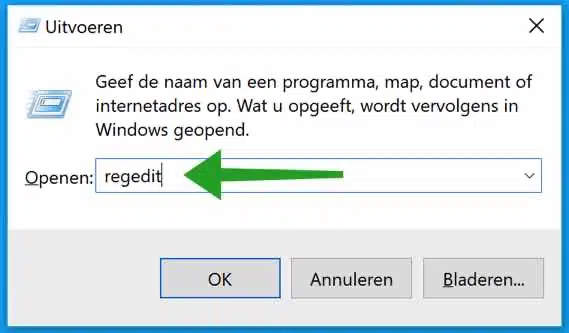
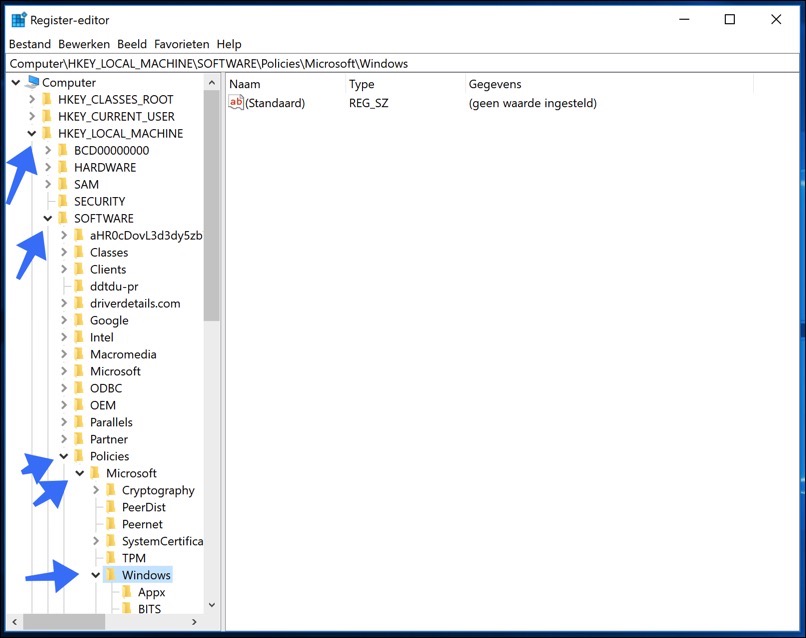
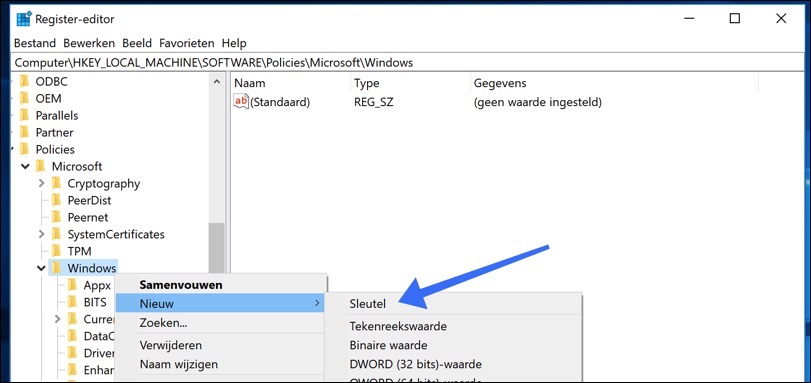
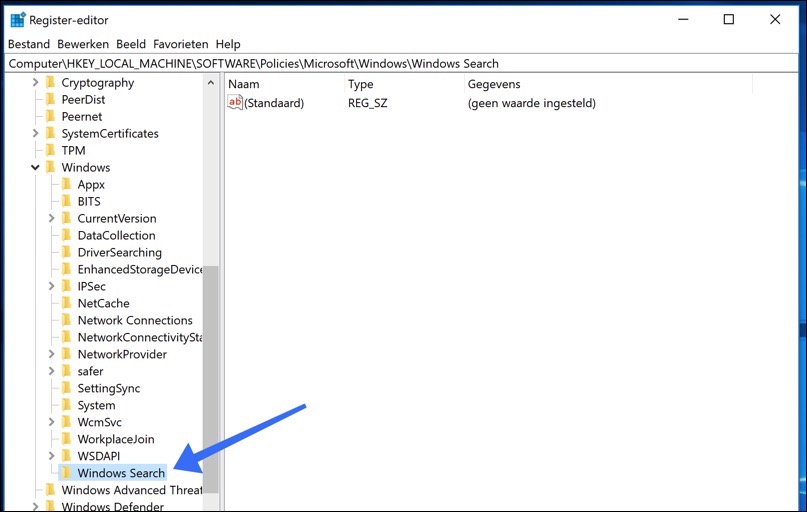
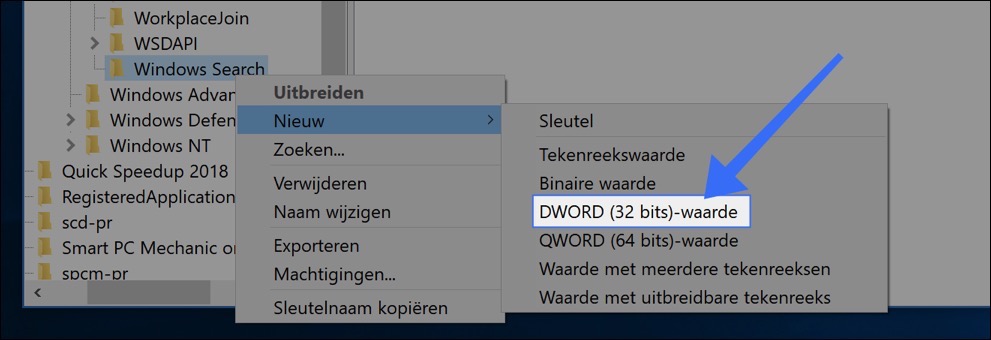
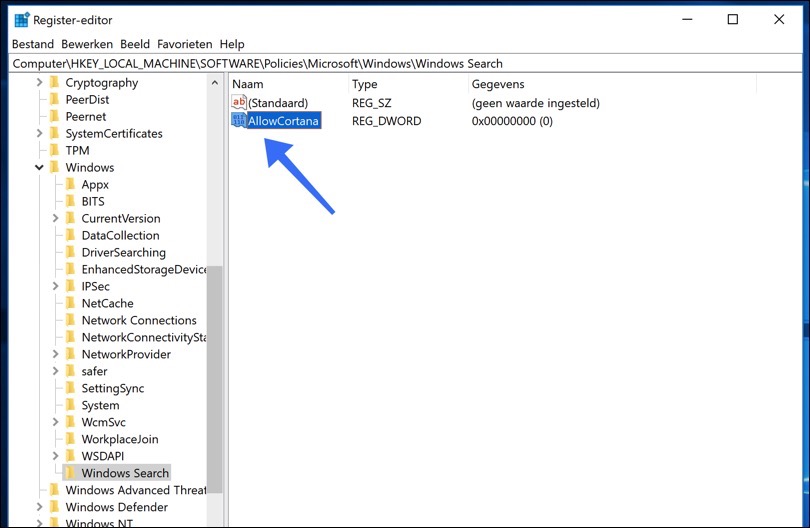
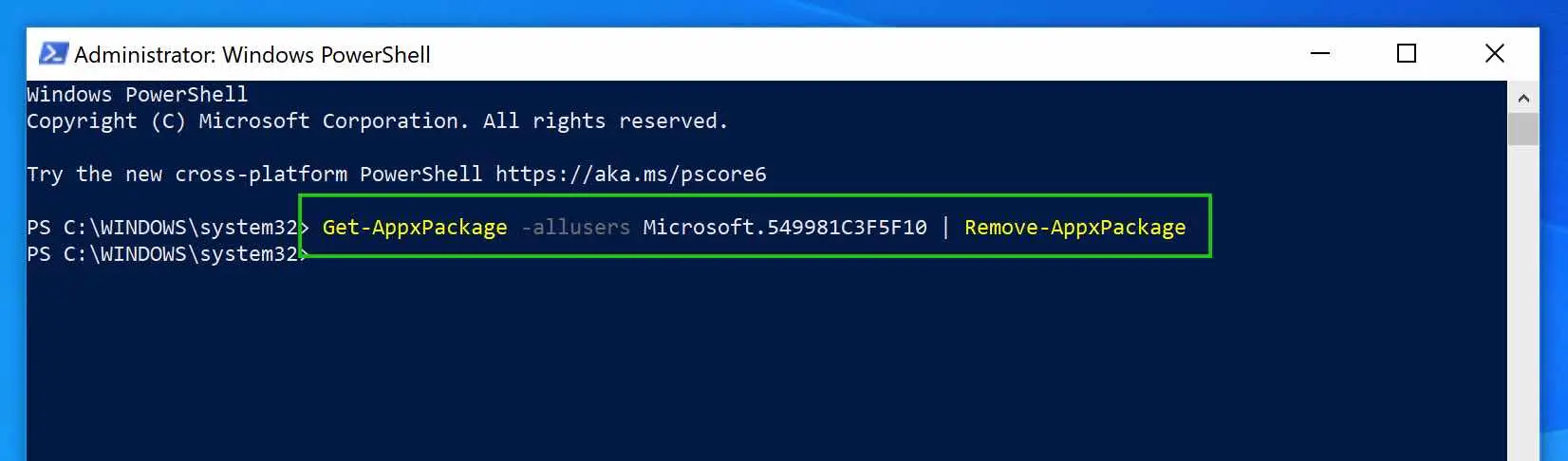
very useful, thank you.
mini note: in the penultimate paragraph the typo struck unless you deliberately made a joke about corona:
The Cortana button on the taskbar remains in Windows 10. You can right-click on the taskbar and clear the Show Cortana option. In Windows 11, the ==>corona <== button on the taskbar was no longer available. Did you see the Cortana button in Windows 10? Then it's time to update Windows.
change mssn on occasion?
In Windows 11 I cannot find the setting to make the taskbar icons smaller and therefore keep the bar itself a little lower.... Now takes up inefficient space.
Hallo,
this information may help:
https://www.pc-tips.info/tips/windows-tips/grootte-taakbalk-pictogrammen-windows-11/
Greetings, Stefan
The tips work, thanks. I'm just looking for an option to switch off the bitcoins earned through my electricity use for someone else.
Glad I could help. If I understand correctly, you are consciously mining bitcoins for someone else, or are you referring to malware? Greetings Stefan
Indeed: worth a thank you!!
Glad I could help! 🙂
HI Stefan, I did exactly what you wrote, but Cortana is still there. I have disabled everything via system settings, advanced options. But Cortana is still there in the start-up menu. Everything is disabled here too, but I just want it out of my laptop.
Hello, I have added an extra chapter in this instruction with instructions on how to permanently remove Cortana from Windows 10. Please let me know if it worked!
Hello, Since a few days the windows search bar no longer works. I can't type anything in there anymore! Do you have a (registry) solution?
Hello, the following may help.
1. Make sure the Windows Firewall enabled is.
2. Open a command prompt as Administrator.
3. In the command prompt type: PowerShell -ExecutionPolicy Unrestricted
The command prompt window now becomes a Powershell window.
4. Copy and paste the following text into the PowerShell window. Restart your computer afterwards and the problem should be resolved. Let me know if it worked.
Get-AppXPackage -AllUsers |Where-Object {$_.InstallLocation -like "*SystemApps*"} | Foreach {Add-AppxPackage -DisableDevelopmentMode -Register "$($_.InstallLocation)\AppXManifest.xml"}The firewall is managed by my virus scanner Mcafee. Is this also possible? And just to be clear: How do I get to the “command prompt as administrator” and then to a Powershell window?
A Firewall can sometimes cause problems with Windows searching. If the problems arose after the installation of McAfee (Firewall), it may be McAfee's fault. I cannot judge this.
Think I've already found it. RM button on start button; in the menu you will see: Windows Power Shel (admin). Am I on the right track here?
That's right. Open PowerShell as Admin and then paste the following text into the Powershell window.
Get-AppXPackage -AllUsers |Where-Object {$_.InstallLocation -like "*SystemApps*"} | Foreach {Add-AppxPackage -DisableDevelopmentMode -Register "$($_.InstallLocation)\AppXManifest.xml"}Stefan, Thank you very much. Will start working on it this afternoon on the problem laptop. I'll let you know if it worked.
Greetings French
Hi Stefan, Although I thought I saw error messages after entering the text line, also colored red, it did work, in other words I can enter text in the search bar again. My gratitude is great. Kind regards… Frans.
Thanks for your response!
Success?
I tried it twice and it apparently doesn't work anymore. Everything you explain is easy to follow. In fact, I am completely done with Microsoft and everything related to that pervert Bill Gates. I was already advised to switch to Linux, but I don't know the first thing about it... lol
You can try Linux, but it may be a bit too complicated. A Mac computer is also a suitable option, in my opinion even easier than Windows. Good luck!
THE INFORMATION IN THIS INSTRUCTION STILL WORKS.
Starts very slowly on my PC, I would like to have that resolved, do you know if you have any advice on that.
It often takes more than 2 minutes to boot, but I do have an SSD drive and it should work within 20 seconds.
My PC is 5 years old and is used every day.
I have Windows 10 on my PC
my pc is an acer aspire VN7 791G
THANK YOU IN ADVANCE:
Hello, you could disable background apps. The instructions can be found in this article: http://www.pc-tips.info/tips/windows-10/internetsnelheid-verhogen-met-windows-10/
Also consider a fresh start in Windows. A fresh start removes unnecessary applications and preserves personal settings files: http://www.pc-tips.info/tips/windows-10/windows-nieuwe-start-maken/
Success!