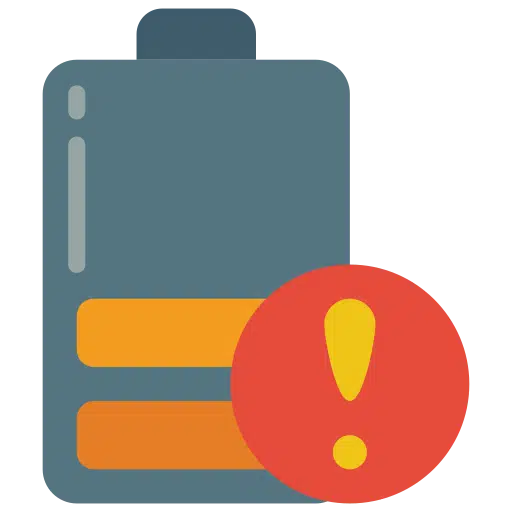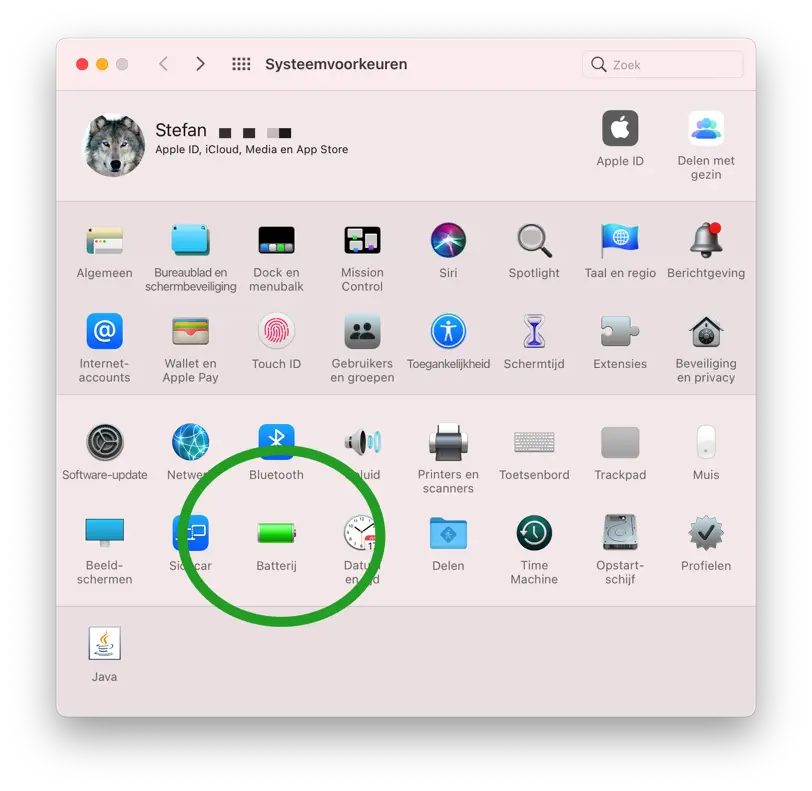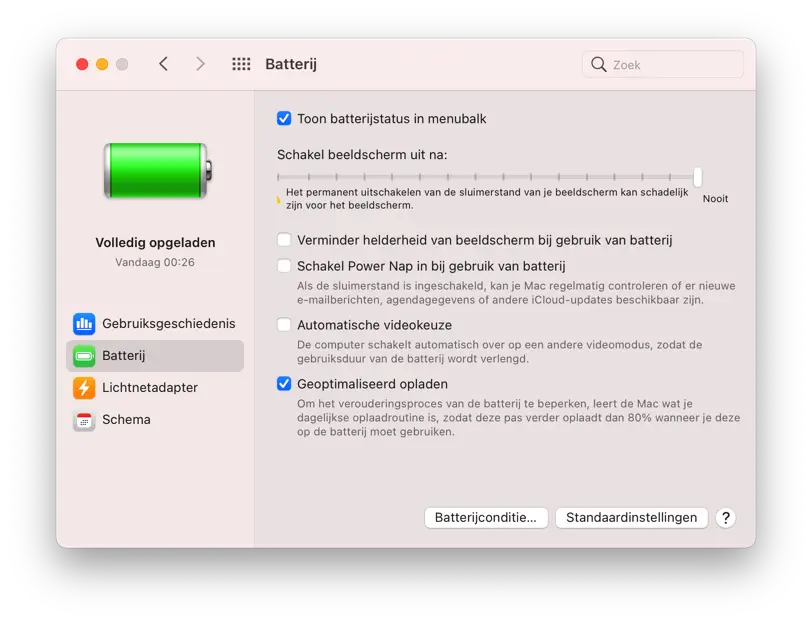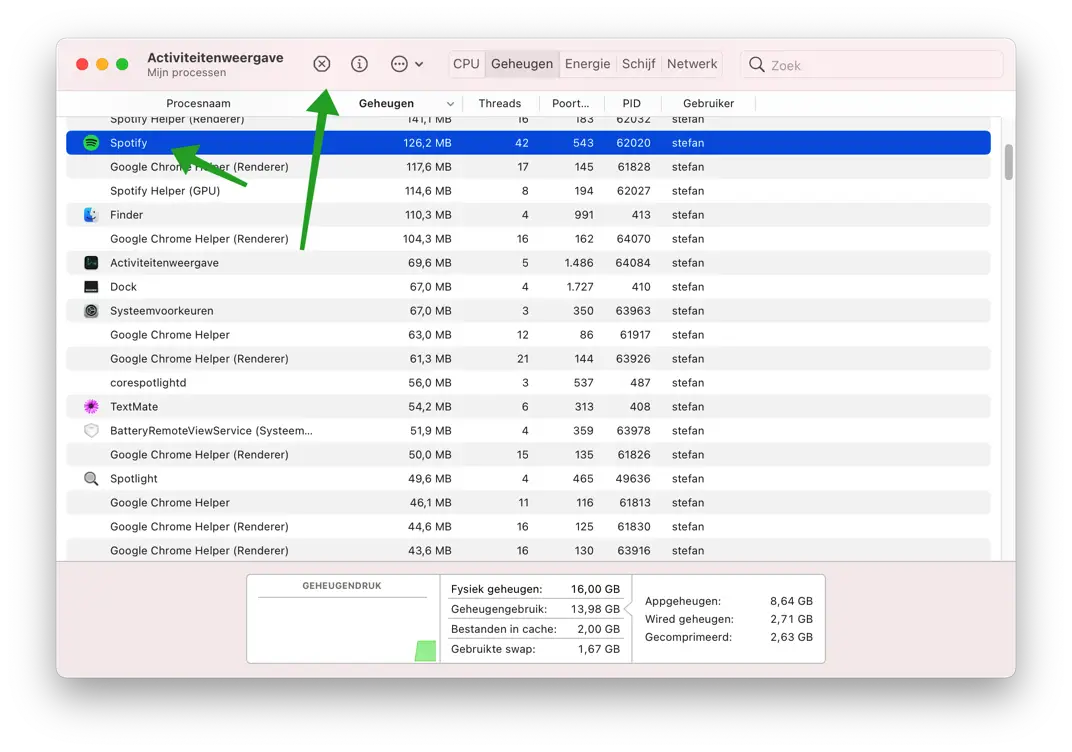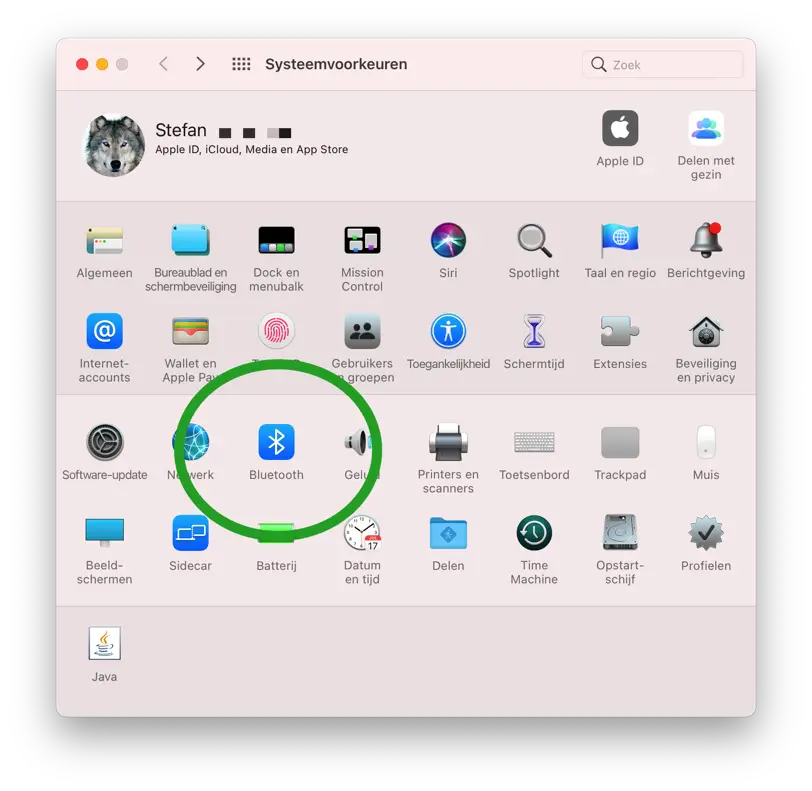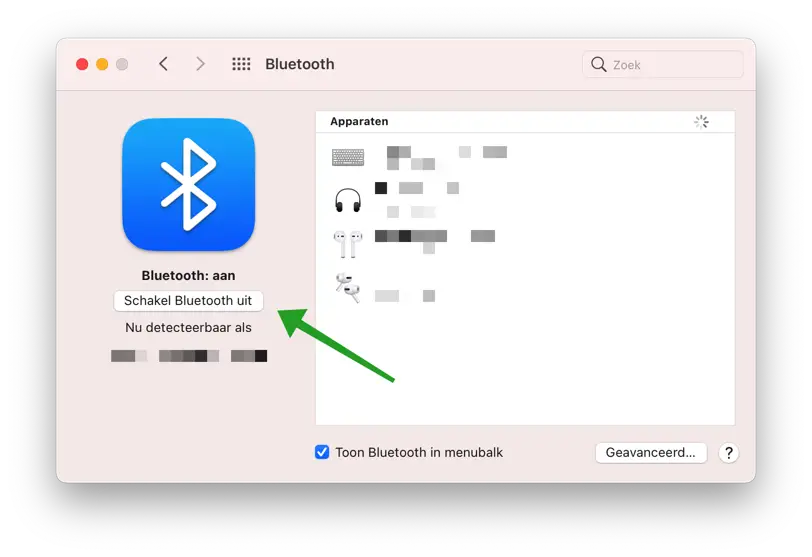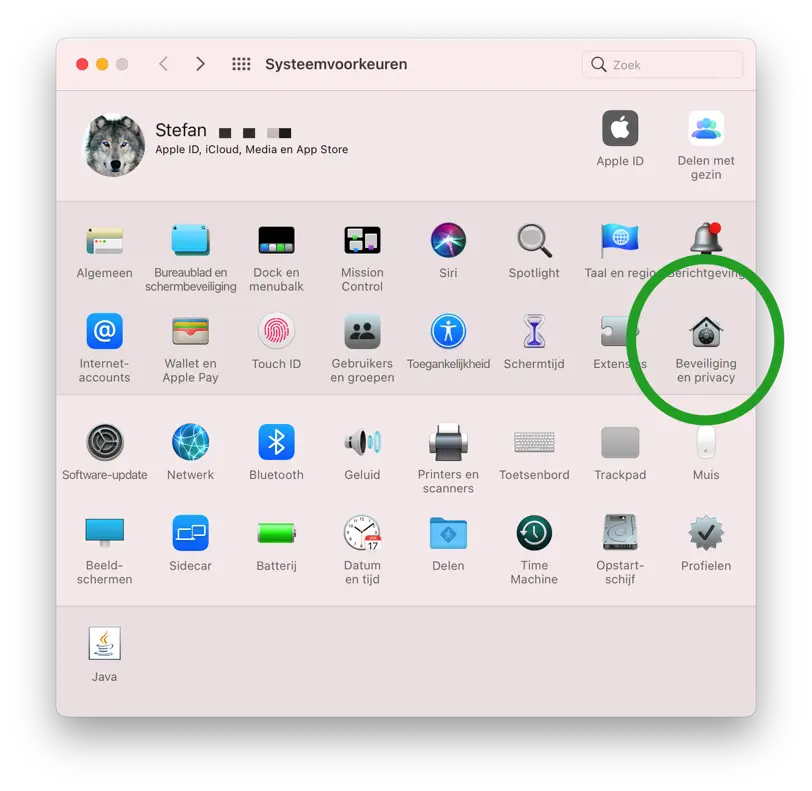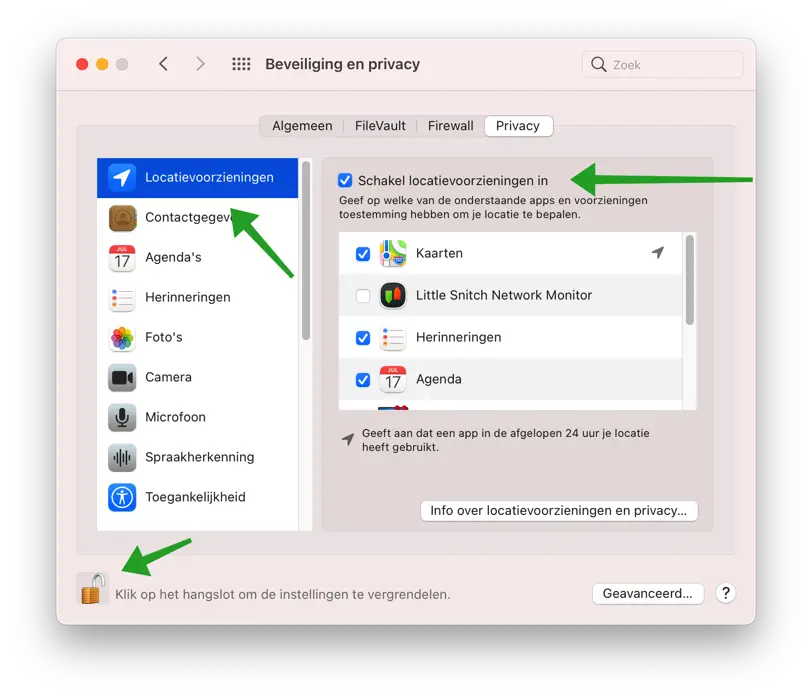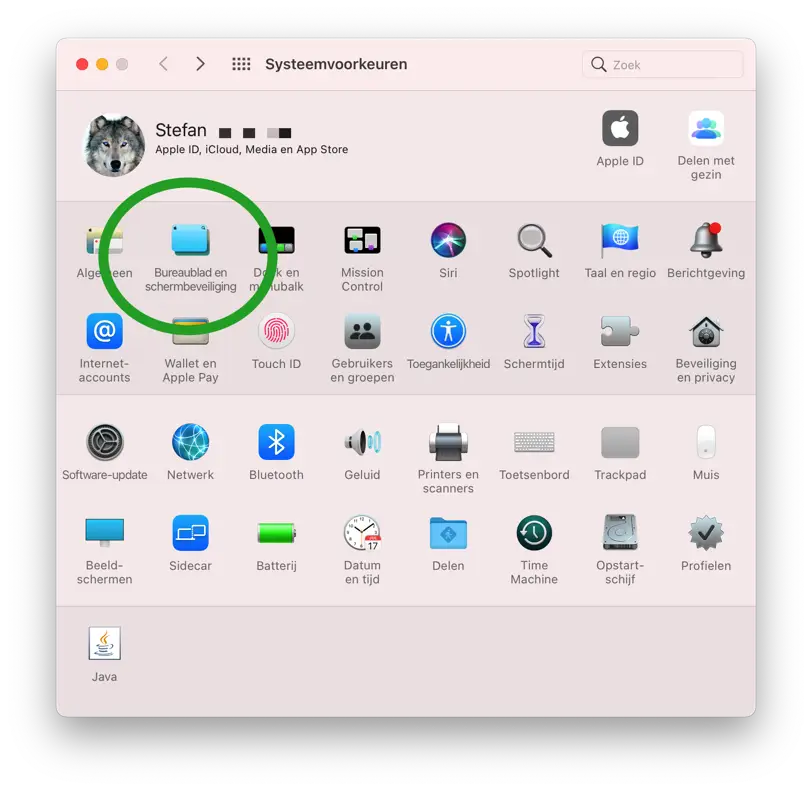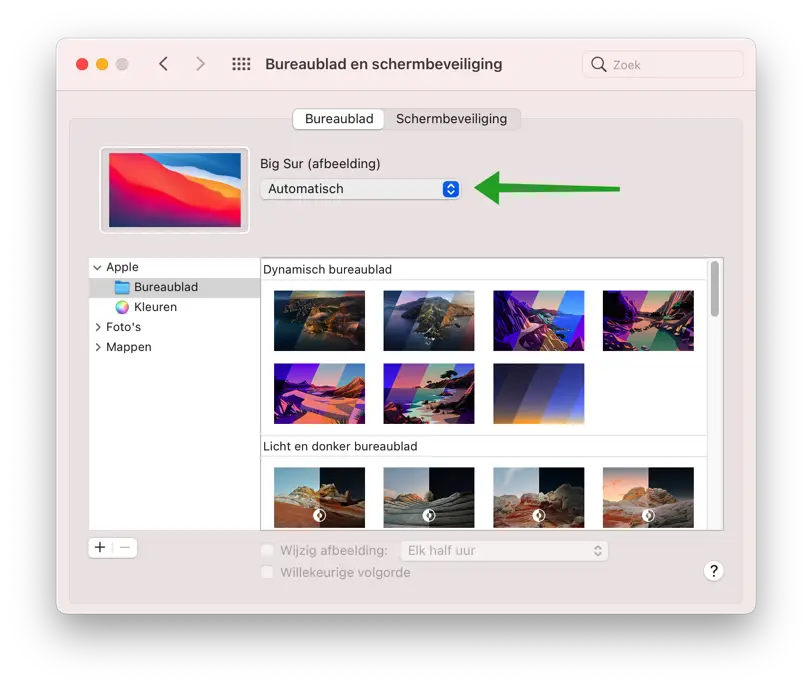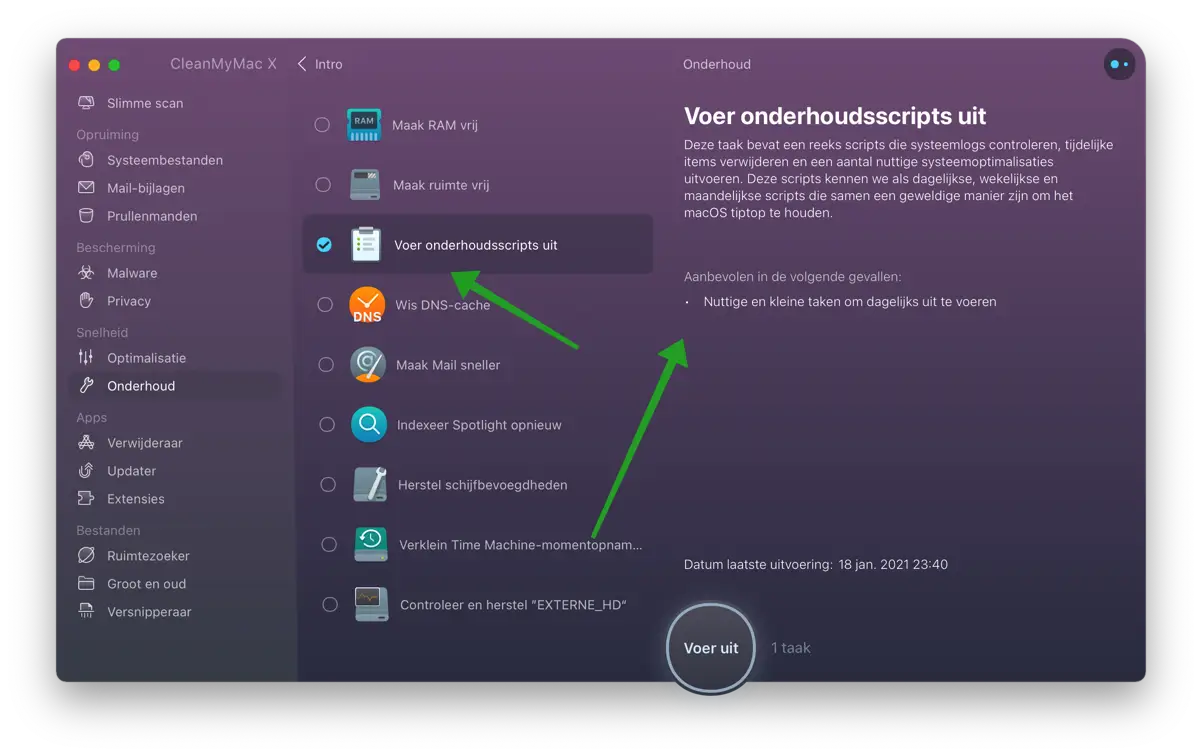A MacBook is a handy Mac computer that you can take anywhere. A MacBook has an internal battery that ensures that your MacBook does not have to be constantly connected to a power point.
The average battery life of a MacBook is 16 hours, depending on the type of MacBook and how old the battery is. A worn-out battery has a significantly shorter lifespan than a new battery. Not only does the quality of the battery determine the performance of a MacBook, but also what you do with your MacBook.
Playing games on a MacBook obviously results in a much shorter battery life than surfing the internet via the Safari browser.
In this article, I will give you several tips to help you improve battery performance in a MacBook.
MacBook Pro battery drains quickly
Energy mode settings
macOS has energy saving settings. To change these energy settings, click on the top left Apple icon.
In the Apple menu click System Preferences. Then click on Battery.
In the battery settings you will find a number of energy saving settings.
You can choose to turn off the display after a few minutes. Mute the screen brightness to save power and enable Power Nap (Hibernate) to save battery.
I also recommend activating automatic video selection to save battery. Your MacBook will then automatically switch to a video mode that uses less battery.
In most cases, Optimized Charging is enabled by default on your MacBook. If this is not the case, you should definitely enable this battery charging option. Optimized charging improves the quality of the battery so that it does not become "lazy" and therefore needs to be replaced less quickly.
To view the battery condition in Mac, click the Battery Condition button.
Additional tip! (Battery drains quickly)
If you are experiencing battery problems with your MacBook, for example if the battery drains quickly, a hard shutdown of your MacBook can help. Click on it at the top left Apple icon. In the menu choose Turn off. So switch off your MacBook completely and restart it after 3 minutes by pressing the boot button. I received this tip from a visitor and added it to this article.
Close all unused apps
Apps in macOS all use a little bit to sometimes a lot of computer memory. Storing all this temporary data costs computer performance and therefore also battery.
I recommend that you constantly check that you don't have any apps running that you aren't using. For example, if you have a Mac application close with the red button, it often remains active. If you no longer use the app, click Close via the menu or press Command (⌘) + Q to close the application completely.
You can also use the Activity Monitor to force close certain apps.
Turn off Bluetooth
You can turn off Bluetooth to prevent your battery from draining quickly. Bluetooth constantly searches for new devices nearby and maintains connections if connected. The problem with disabling Bluetooth is that many devices such as an external keyboard and mouse connect to your MacBook via Bluetooth.
So turning off Bluetooth can significantly improve battery performance, but of course only if you are not using Bluetooth.
In the Apple menu click System Preferences. Then click on Bluetooth.
Then click on the button: Turn off Bluetooth.
Turn off location services
With location services turned on, you can see your friends' locations and theirs as well. Location services are also widely used by websites and applications that, for example, show you advertisements based on your location.
If you do not use location services, I recommend disabling these services to save battery life.
In the Apple menu click System Preferences. Then click on Security & Privacy.
Then click on the lock to unlock the settings. If you do not do this, you will not be able to adjust location settings. Click on Location Services in the left menu and turn off Location Services.
Please note: only disable it if you are sure that you do not use or will not use location services.
Disable dynamic desktop
A desktop background in Mac is often dynamic. That fits Mac desktop depends on the time zone your Mac is in. Determining the time zone costs battery life because location services determine the location including time. If you have disabled location services, you should also disable dynamic desktop.
In the Apple menu click System Preferences. Then click on Desktop and screen saver.
Click Automatic to change the dynamic desktop settings to Light (stationary) or Dark (stationary). You have now disabled a dynamic desktop.
Make Mac faster
For you Make your Mac faster by cleaning up your Mac you can also save battery life. In the article the link points to, I recommend removing the unnecessary applications from your Mac and completing maintenance tasks via CleanMyMac X to be carried out.
I hope this helped you. Thank you for reading!