It sounds confusing, but if you're used to using Windows and then switch to a Mac computer, you'll notice that the Finder "Cut" option is under the "Edit" menu. This cut button is for text only. In other words, you cannot “cut” (move) files or folders with this option.
This is how macOS works, and it will take some getting used to for people who have just switched computers or operating systems. However, there is still a solution to cut and paste files in macOS via a key combination.
Cut or paste file via key combination in macOS
To move one or more files with keyboard shortcuts within macOS, first open Finder by clicking the Finder icon in the Dock.
Then navigate to the folder containing the files you want to move. Now click on the file or files you want to move and press at the same time Command + C on your keyboard.
Then go to the location where you want to 'paste' your files and press the key combination Command+Option+V on your keyboard. The difference is in the Option key that you have to keep pressed.
Finder will move the selected files from their original location and “paste” them into your current folder. Simple as that.
I hope this helped you. Thank you for reading!

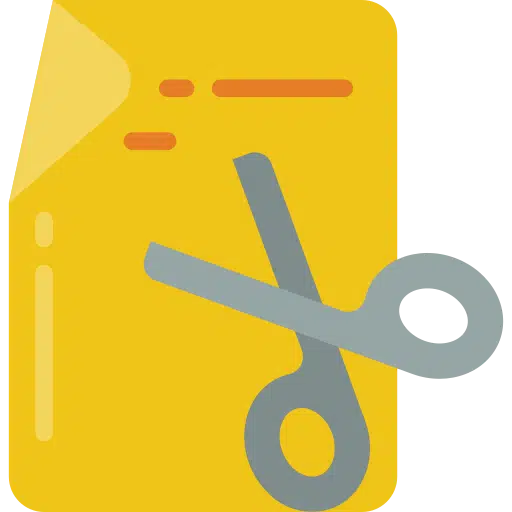
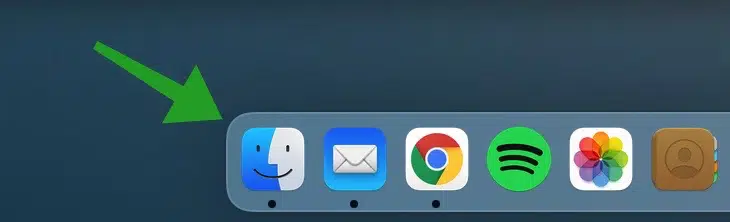
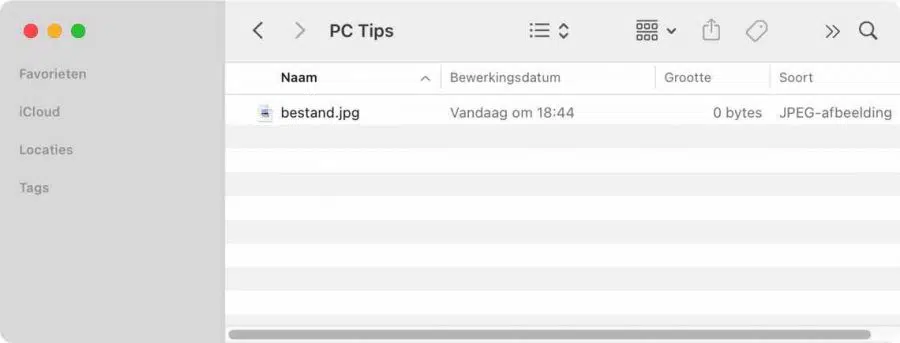
Accidentally cut folder with contents, content apparently not copied. Question: can the contents be found or restored?
regards
Hello, if you have cut, you can perhaps still paste with CMD + V?
Otherwise, try using Time Machine backups if you have set them up:
https://www.pc-tips.info/tips/mac-osx/bestanden-herstellen-time-machine-mac/
I don't know of any additional solutions, unfortunately.