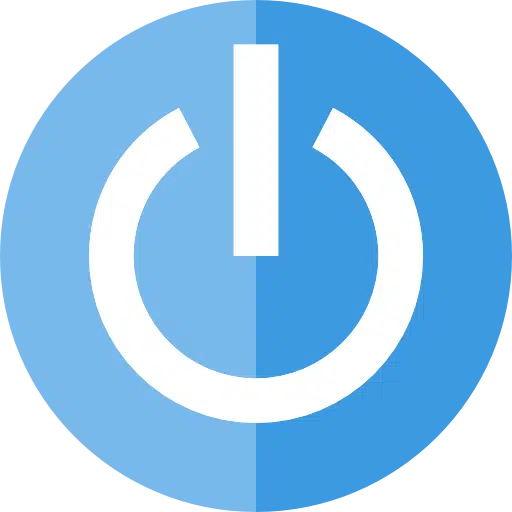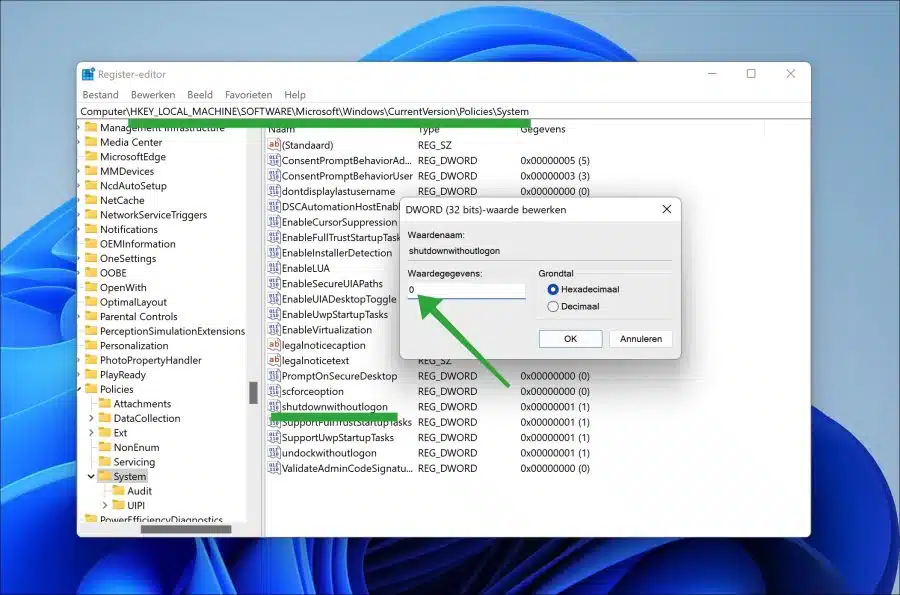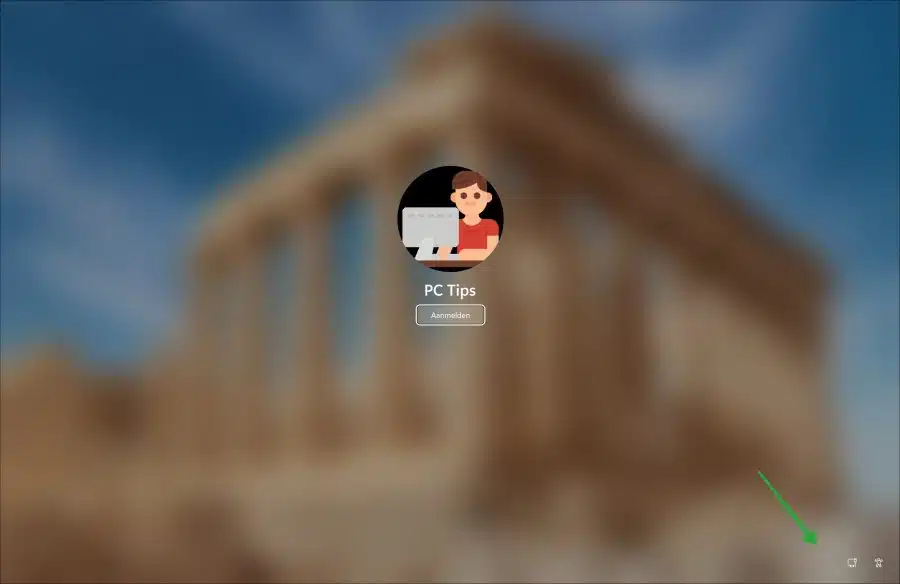You can make many different adjustments in Windows to configure Windows so that it works best for you personally or your organization.
One of the changes you could make is to hide or show the power button on the lock screen (or login screen).
By hiding the power button on the login screen, you can prevent someone from shutting down or restarting your computer without your permission. This can be especially important if you are in a public place or if you share your computer with others.
If you have a laptop or a keyboard with a power button, it's easy to accidentally press the button and shut down your computer. Hiding the power button on the login screen can help prevent this.
Adjusting the on/off button in Windows 11 or 10 is not a standard setting. You can only adjust the on/off button via a policy or via the Windows registry. In this article I provide the Windows registry option because the policy option does not work in Windows home edition.
Show or hide power button on the lock screen
Open the Windows registry. Go to key:
HKEY_LOCAL_MACHINE\SOFTWARE\Microsoft\Windows\CurrentVersion\Policies\System\
Double-click on the DWORD value named “shutdownwithoutlogon”. If you want to hide the on/off button, change this value to “0”.
If you want to display the on/off button, change the value to “1”. Then restart your computer.
After the restart, there is no longer an on/off button visible at the bottom right to shut down the computer.
I hope this helped you. Thank you for reading!
Also read: