It is being done Windows 11 as in Windows 10, an image appears in the search box on the taskbar. This is a dynamic image or for some an icon that refers to recent searches or current events.
Microsoft wants to make searching in Windows more fun and, above all, more interactive. However, many people are not looking forward to this addition. You can then also remove this image from the search box, it Start Menu or for taskbar.
The image comes from the “search highlights” feature in Windows 11 and in Windows 10. It is a dynamic image that changes constantly, usually daily and is visible in the search box.
Remove image or icon from Search in Windows 11 or Windows 10
Microsoft has added an option to the settings to allow you to hide this image in the search box. This option is called search highlights or Search highlights in English.
Disable search highlights in Windows 10
Here's how to disable search highlights in Windows 10. Right-click on the taskbar. In the menu, click Search and then uncheck “Show search markers”.
Disable search highlights in Windows 11
In Windows 11, disable the search highlights as follows. Right-click on the Start button. In the menu click on Settings.
Then click Privacy & Security on the left and then Search Permissions. Disable the “Show search markers” option.
I hope this helped you. Thank you for reading!

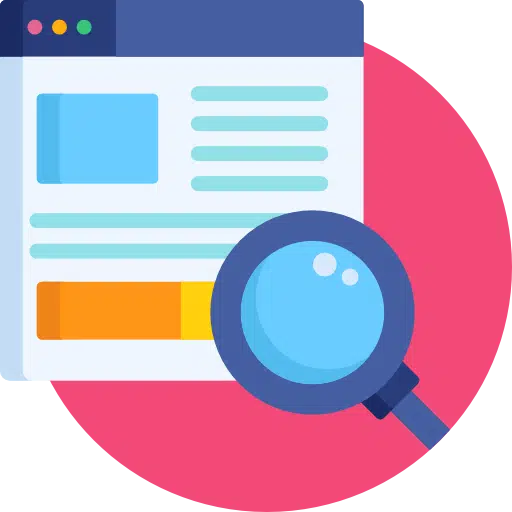
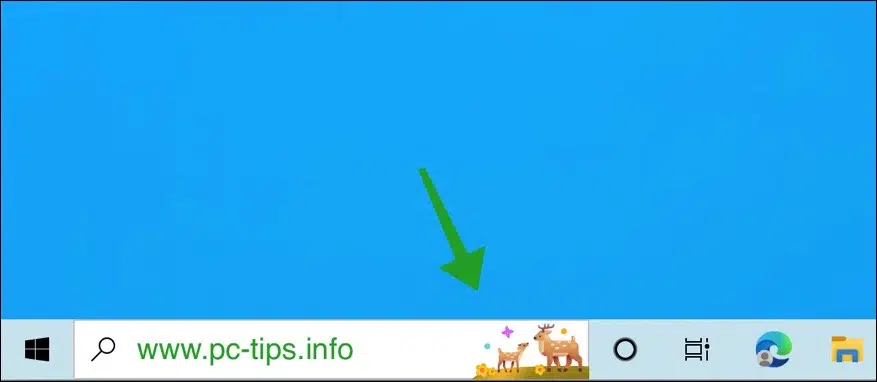
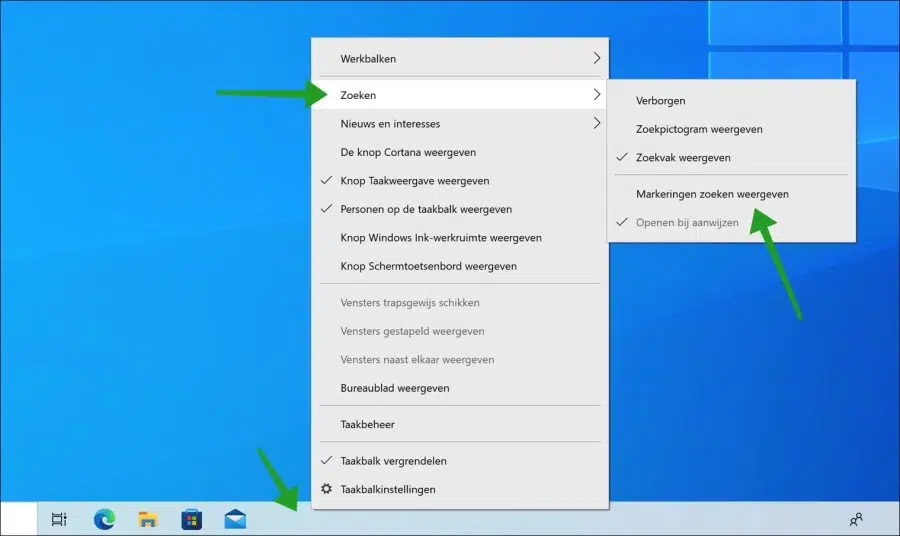
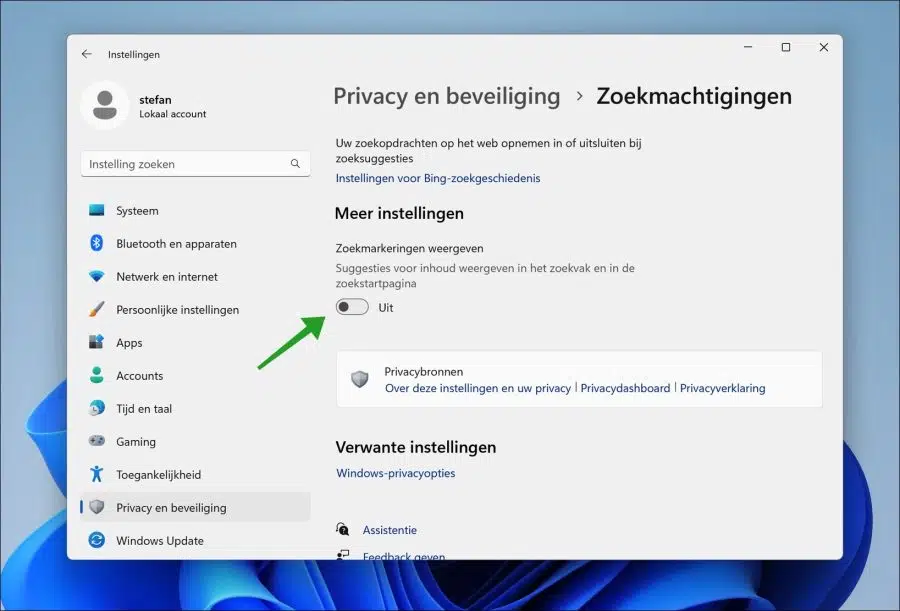
TOP! Thank you.
What a crappy change this was from Microsoft.
Indeed, I wasn't looking forward to that.
Thank you for the solution.