It's been a while now in 2024 and people still want to know how to install Windows 11 on an old PC.
Installing Windows 11 on an old PC has some advantages. This way, this old PC can be used as a test computer and you can first experiment with Windows 11. This has the advantage that testing can be done before Windows 11 is actually installed on a computer that is used daily.
Maybe you only have an old PC and you want to equip it with Windows 11, while this old PC does not actually meet the hardware requirements for Windows 11. Whatever the reason, I've put together this article that will help anyone install Windows 11 on any computer, whether it's old and doesn't meet the minimum system requirements. This is how it works.
Install Windows 11 on an old PC
To begin download the Windows 11 ISO file. We need the contents of this ISO file.
Open the Windows 11 ISO file by right-clicking on it and choosing “Mount”. Then copy all files and folders from this ISO file to a new local folder on your computer.
Preferably on the C:\ drive. The name of the new folder does not matter.
Once you have copied everything. Search for “cmd.exe” in the taskbar. Right-click on “Command Prompt” and click “Run as administrator”.
Now use Command Prompt to go to the folder where you extracted the ISO file. Specifically, go to the “sources” folder.
Then type and confirm with ENTER.
setupprep.exe /product server
Installing Windows server will now start. Click the “Change how updates are downloaded with Setup” link.
Select “Not now”. Click next.
Accept the terms.
Choose what you want to keep. I recommend keeping files, settings and apps. You then keep everything, so to speak.
Windows 11 will now be installed on your old computer that does not meet the system requirements.
You have now successfully installed Windows 11 on an old PC. I hope this helped you. Thank you for reading!

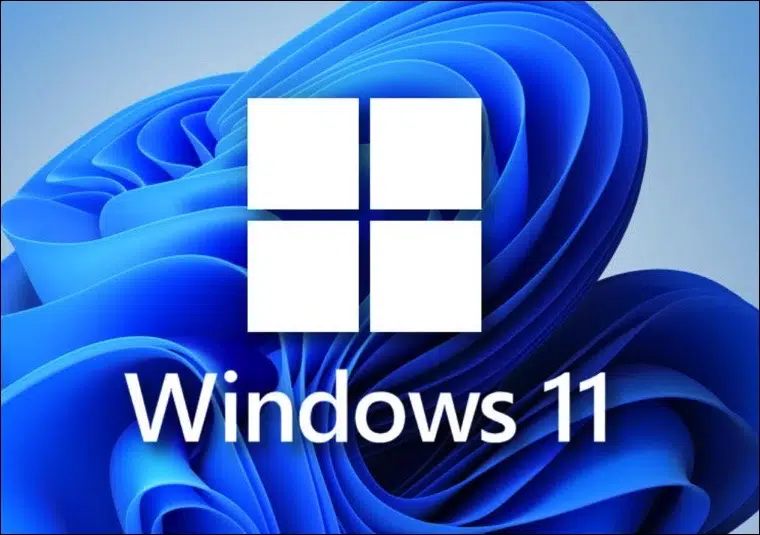
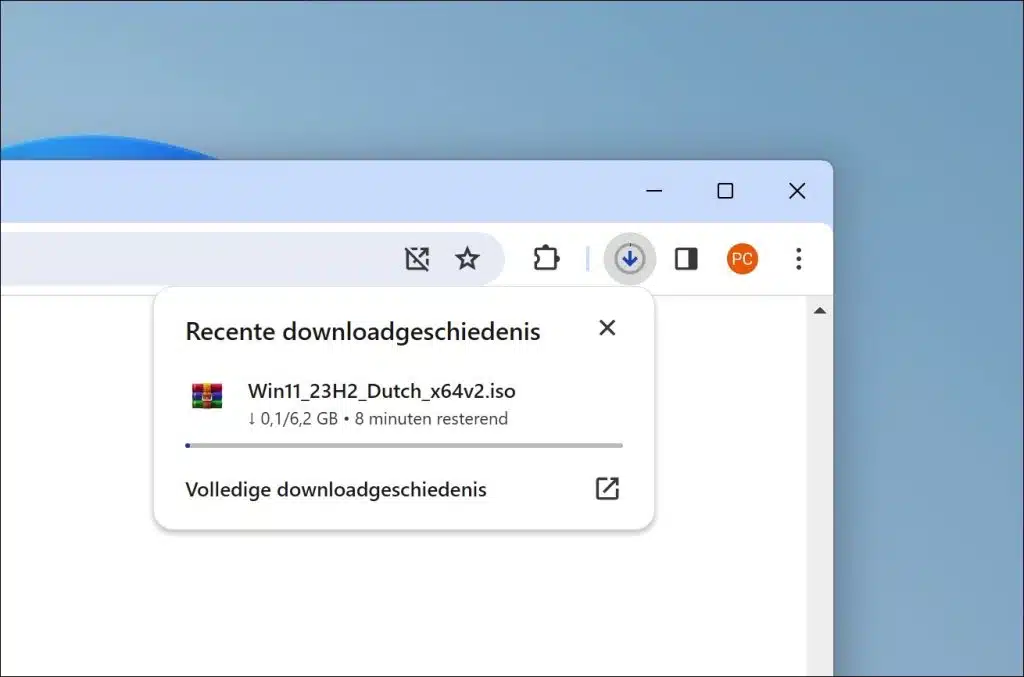
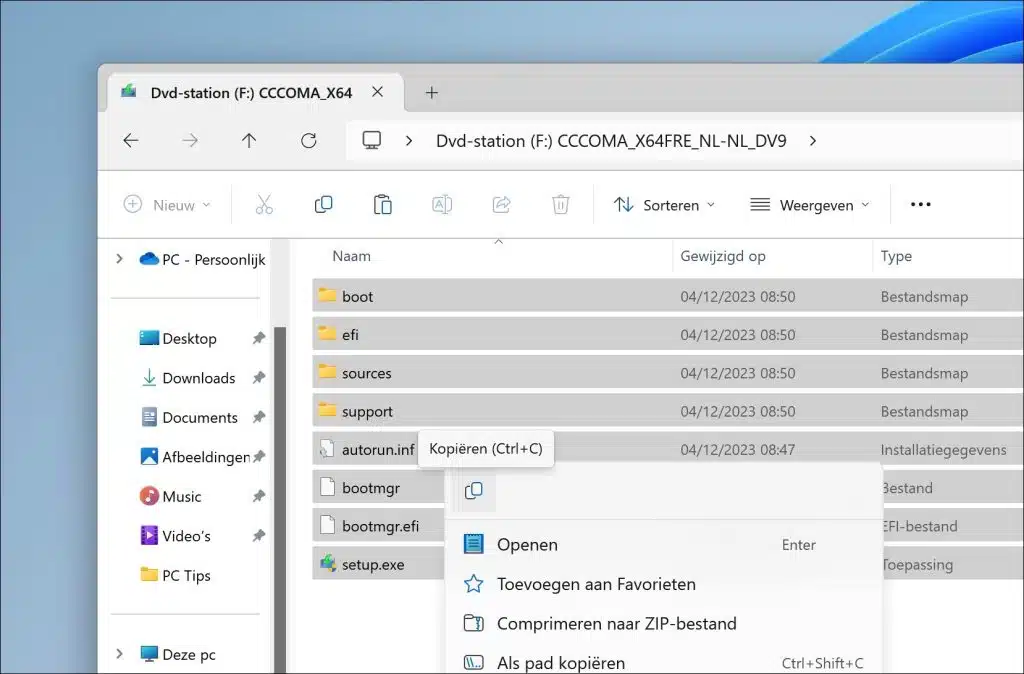
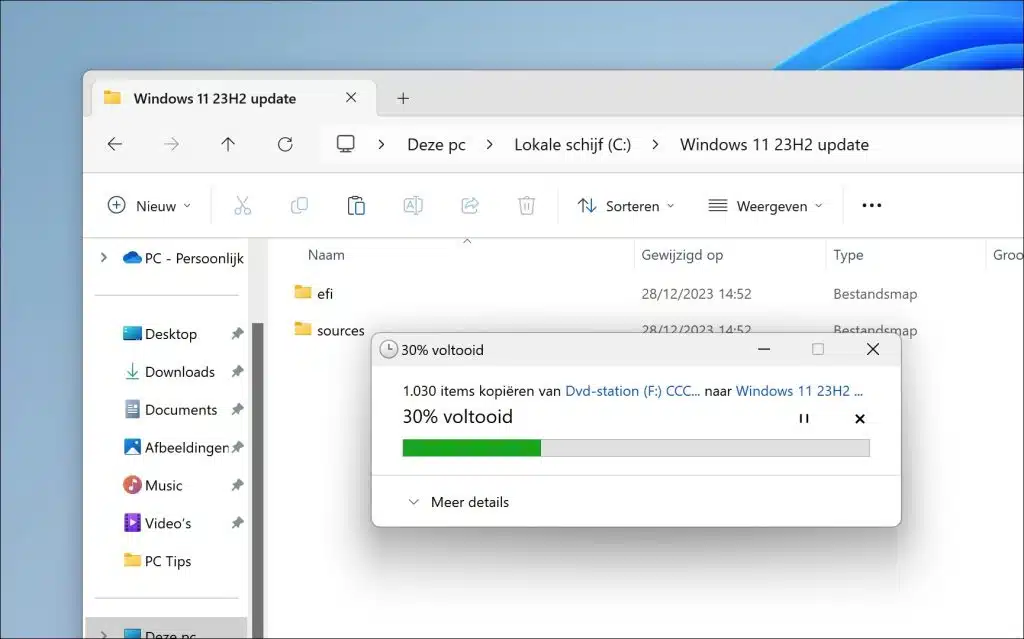
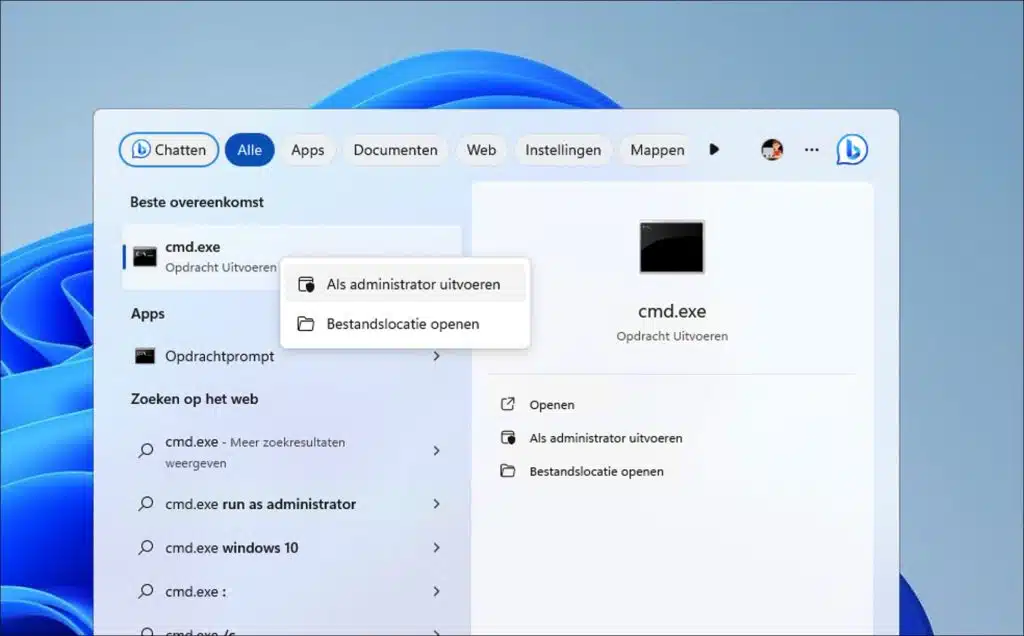
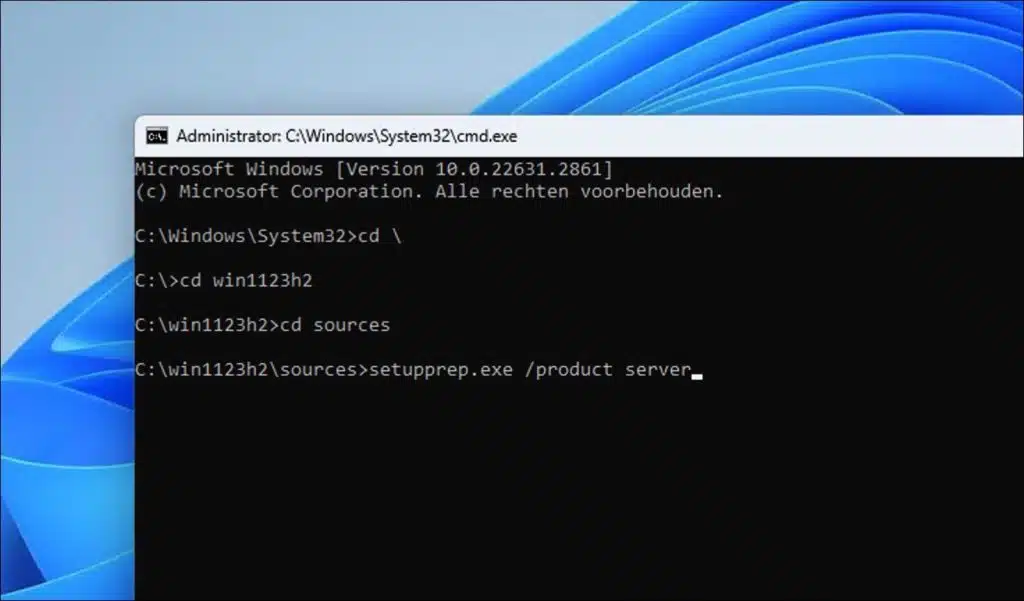
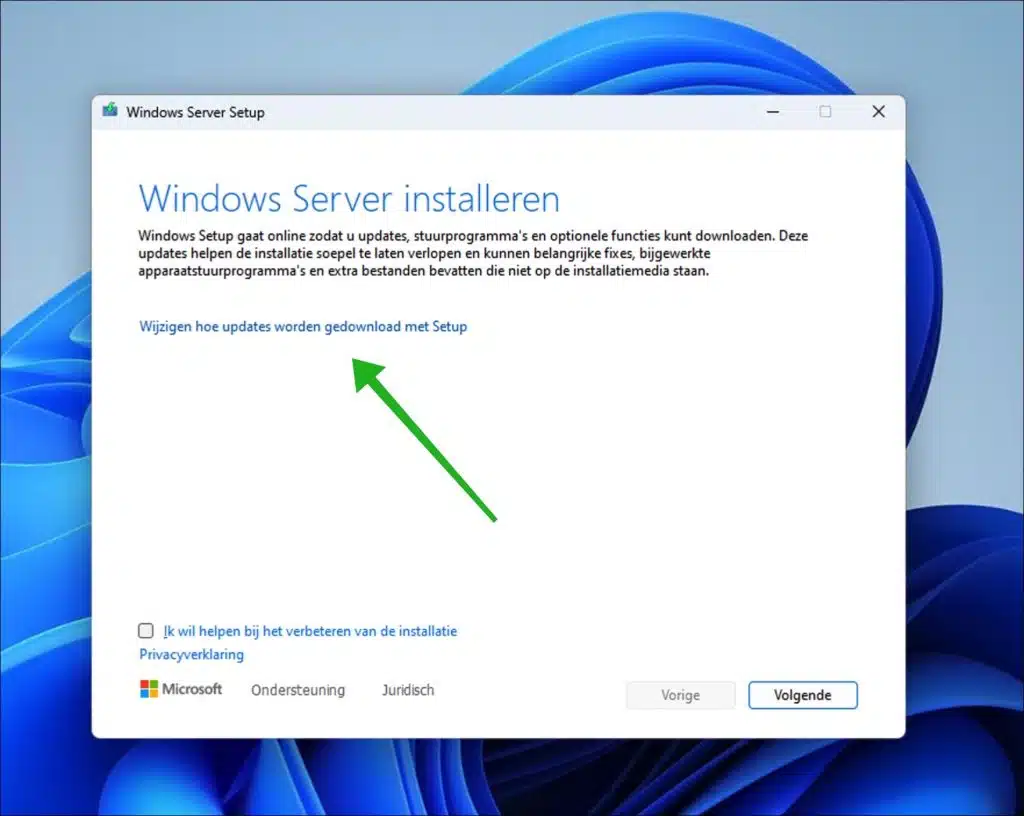
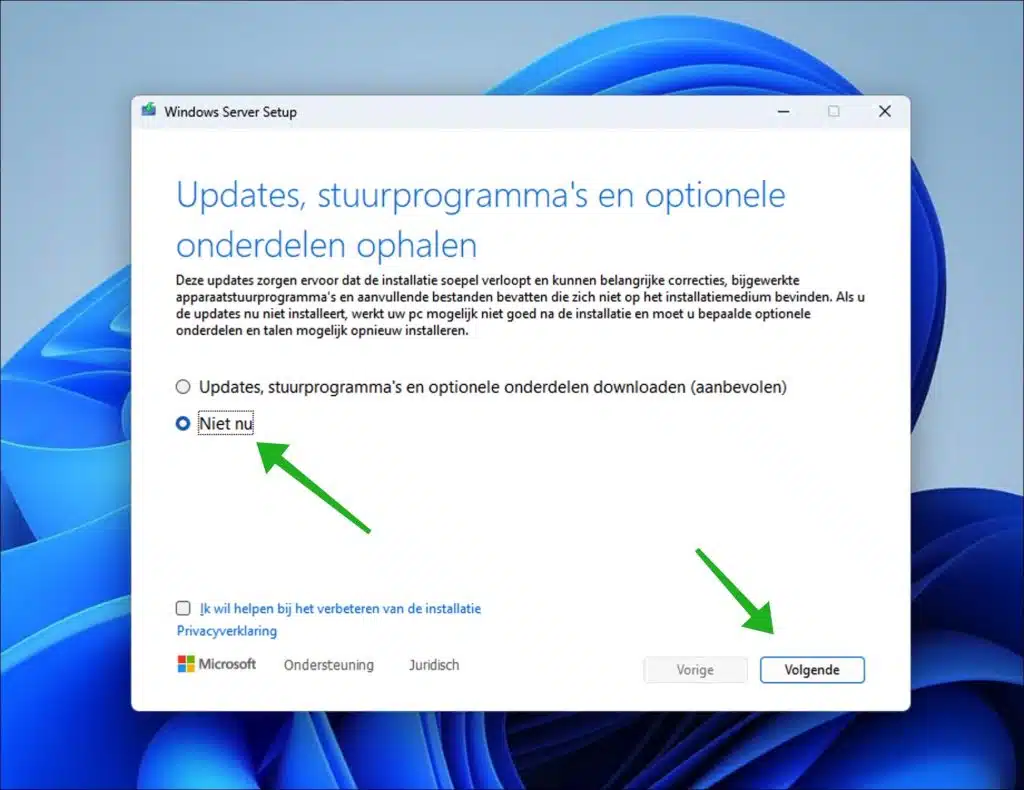
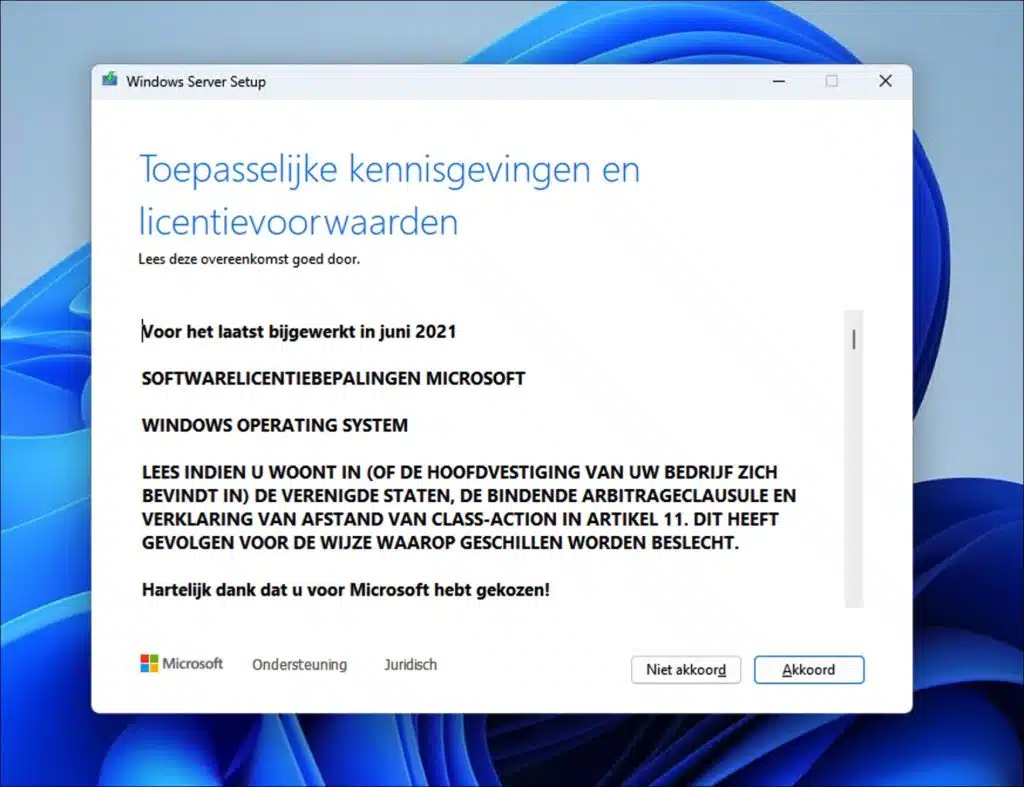

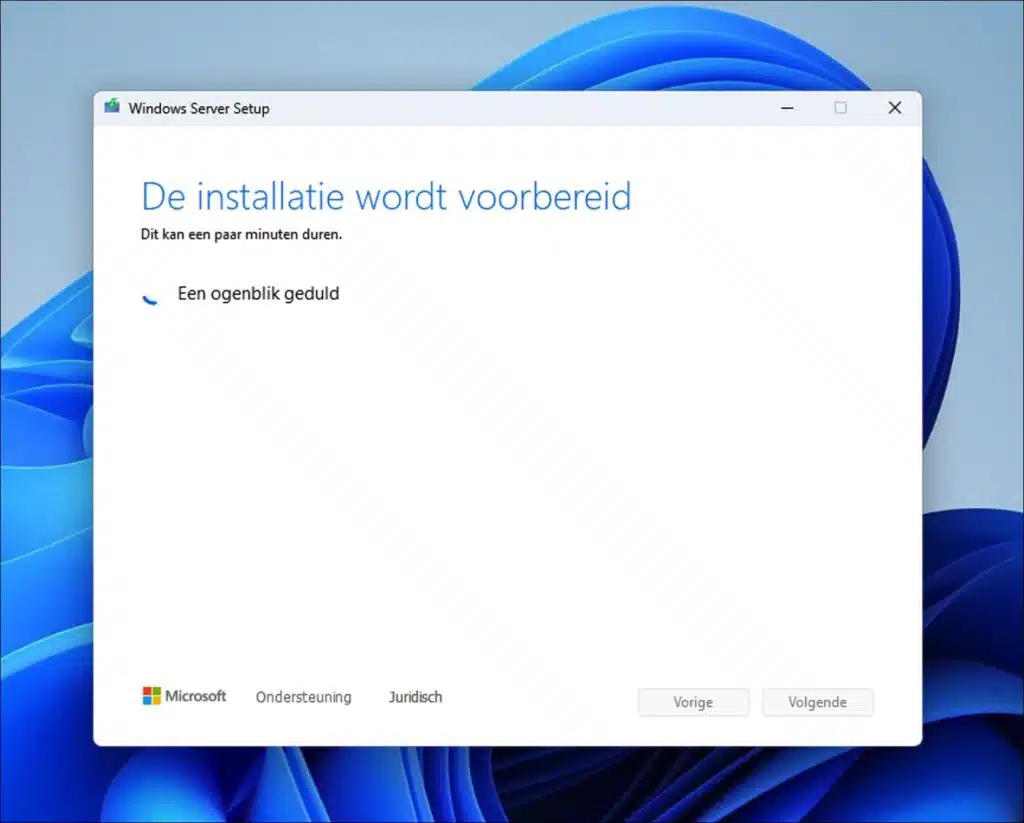
Nice description and runs like a charm, all drivers etc were included. Thank you very much for your efforts and this great instruction.
Works great, thanks for this article
Hallo,
For me, everything always works more or less differently than normal.
After method 1 failed because I burned a DVD instead of using a USB stick, I skipped methods 2 and 3 and in the meantime bought a new PC, which I did run Windows 11 on.
Until I found the solution through the German magazine PC WELT, I then successfully created a custom USB stick with Rufus.
I was not ready to install Windows 11, because the USB stick was not found by my AM3+ UEFI BIOS.
Then I did it differently.
I first installed Windows 7 Pro, which I was able to activate.
And then? Then I didn't have a Windows 10 installation DVD with the correct Windows 10 version.
According to Microsoft, Windows 10 version 2004 is required to upgrade to Windows 11. I did have 2005, so called because I downloaded it in May 2020.
But I thought, version 21H1 will also work.
Anyway, booted that DVD in Windows 7 Pro (64 bit).
After upgrading to Windows 10, I restarted the PC to avoid possible activation problems.
Then I updated Windows 10 21H1 to version 22H2, and clicked on 'I don't have a License Key'.
After installing this update, Windows 10 Pro was automatically activated.
Then it was time to install the USB (2.0!) stick made with Rufus with Windows 11 (version 21H2) from Windows 10.
I made a small mistake, because I had checked for updates.
This is because of drivers and other files.
After Windows 11 was installed, he started downloading and installing the Update, 4 GB in size, which was apparently version 22H2 of Windows 11.
I'm not sure if everything went according to the rules, but Windows 11 was updated and runs smoothly.
My method is preferable to the normal Rufus method because all the apps and settings from the previous versions were retained.
I don't even have to adjust the Taskbar.
Anyway, I'm happy with it, that AMD3+ (with Phenom II Dual Core CPU) was not checked, there is no TPM on it, and the graphics card was also a bit old, an R7 240.
The performance is not disappointing!
I have now managed to upgrade the old PC to an AMD Radeon R9 270X graphics card, which is a lot faster than the R7 240!
What have I made now? A Retro multiboot Game PC with Windows 7 32 bit, Windows 10 32 bit, and Windows 11 64 bit. Of course on 3 disks, including 1 SATA SSD of 500 Gb.
Not bad, for an old AM3+ motherboard, which I almost discarded... But it works, and that's what matters. But the AM3+ motherboards already have UEFI, in a primitive form, but I had to have that, because the newer motherboards no longer run 32 bit Windows.
And it can accommodate large drives, larger than 2 TB, which is also important.
Except for the FM2+ motherboards, you can still run Windows XP 32 bit on them, not that 32 bit doesn't run on it, but it is officially not possible because of the 64 bit drivers of the motherboard.
Although, I haven't tested that yet.
I didn't succeed, but I have an AM3 PC for that, which can run everything from Windows XP, 32 bit and 64 bit. I still have to adjust that, I'm curious whether I can get Windows 11 to run on it, with the Rufus Method I might be able to do that (I hope).
Due to all the situations, I have to upgrade my Microsoft account, because I lost it for a while. It'll be fine. I'm now running with a local account on my computers
Nice gaming PC to play older games.
It was a lot of work, but I enjoy it a lot, in my old age (I'm 67).
Even though I'm retired, I have to keep busy, I can't live without my 4(!) computer(s).
I would say I hope you like this story!
Thanks for all the information!
Hello, quite a story, but nice to read that you are still so actively involved with computers! Hopefully my website will contribute something.
kind regards 🙂
That's because computers are part of my life, they live through me even when they're turned off.
It's more than a hobby for me. Without a computer I am destitute.
I'm also not a fan of TPM, because people have had their files encrypted by the hardware, even during Windows 11 Setup, without warning. That seems very nice, but all you have to do is make one mistake and you will be locked out of your own files because they are encrypted! And if you don't have a key, what then? Or you lose your Microsoft account, then you can no longer even retrieve the key stored online from Microsoft. Or Windows crashes.
A mistake can happen in a small corner.
Therefore, no TPM 2.0 for me.
Then you have a very big problem!
That's why I don't put my files in the directory of my Microsoft account, because then the risk is too great that they will disappear. I have always done that separately in my own directory. That is a safeguard against disappearance.
Moreover, it can really slow down Windows startup, especially if you have many thousands of files such as photos or pictures in it.
It's not too bad with an NVME SSD, it is usually fast enough, but you will have to work with a hard drive... then you will beep differently.
I have also not formatted my hard drive every time I reinstalled Windows, regardless of version. Something like that too.
Better to have 5 old Windows directories than make 1 mistake and lose everything.
I use Total Commander for this, because I cannot work well with the Explorer. I only do that in case of emergency.
I'm terrified that something will happen to my music, I really can't stand it!
Can you write a piece about that?
I want to use Windows on my own PC the way I want. I decide that, not Microsoft, with its strict hardware requirements and increasingly strict conditions. I've had my fill of that.
Help me free Windows 11 from its limitations, please! Thank you!
My PC is mine, and I can do whatever I want with it, because it is indispensable.
I am happy with your website, which I found by chance. I know quite a lot about it, but with Windows 11 I sometimes wonder, ehh, how should I do that? Where do I find that?
And with a local account I have no hassle.
I do have Office 2019, but I have to use Office 2003 in addition, which no longer runs on Windows 11 64 bit. The program still starts, but immediately freezes. It still works well on Windows 10. I want to be able to number by hand, as I sorted in Access, 1st line 1, the 2nd a 2 in the box below, after which I only have to press the down arrow, without having to manually enter 24.000 numbers of up to 5 digits. have to enter. 1 mistake, and my list is no longer correct!
Do you know how to do that in Office 2019?
That's really a thing for me. I don't mean automatic numbering.
The saying goes: You shouldn't throw away old shoes before you get new ones! With which you can walk just as well, as you are used to with the old shoes.
Also applies to Windows!
That's why I use a dual boot system on 2 disks on my Desktop PC. A bit difficult to configure, but it works.
Sorry for the long story.
Keep it up!
Hi Stefan, great, this works perfectly. Thanks!!
Dear Stephen,
I tried the way you describe below (update September). That works fine! Thanks, now running Win 11 on the Surface Pro and so far without a problem.
Regards,
Peter Paul
Hello Stefan, I installed Windows 11 via method 1 and it went fine. Now I want to install version Windows 11 22H2, but I get the message: it cannot be determined whether Windows 11 can be run on your PC. Close setup and try again. What can I do to circumvent this? Mrs. Ton.
Hello, yes I have not tested that yet. I'll take a look.
Update: In the meantime, I have created the following article to install the Windows 11 22h2 update on an old PC:
https://www.pc-tips.info/tips/windows-tips/windows-11-22h2-installeren-op-niet-ondersteunde-computer/
Success!
It worked through your link. It's working fine so far and the updates are coming in again. Thanks for the tip.
Glad it worked! Thanks for your comment 🙂
Create a custom Windows 11 USB stick with Rufus and it will work.
With Rufus you can bypass the control of the CPU, TPM 2.0 and the graphics card.
This works great! Thank you.
Glad it worked! Thanks for your comment 🙂
Is this method also suitable for Dual-boot?
Hi, I would use method 4 and then install dual boot from this USB.
Greetings, Stefan
“You can use this USB stick to install Windows 11 via a “clean” installation.”
With a “clean” install, I expect W10 to be erased and overwritten, right?
So I want to place W11 on a separate partition.
Hello, yes that is correct. Windows 10 is then updated to Windows 11 and is therefore in fact overwritten. What you mean is “dual boot”, which is two Windows next to each other, so Windows 10 as the boot choice and Windows 11 next to it on a different partition as the boot choice.
You can make a Dual boot this way (note technical knowledge required!): https://www.pc-tips.info/tips/windows-tips/windows-dual-boot/
There is another option to consider and that is a virtual machine via Virtualbox or VMware.
Greetings, Stefan
That's possible, I even made a Trio Boot, from Windows 7 32 bit, Windows 10 32 bit and 64 bit Windows 11.
It is recommended to use EasyBCD (2.4?), otherwise only Windows 11 will boot.
At least I had. 7 and 11 were suddenly untraceable for me.
Always install the oldest one first, because it does not recognize the newer Windows versions 10 and 11.
Windows 7 does not run on the newer AMD Ryzen and Intel processors, as the Windows 7 installation medium must be adjusted. Not possible without description.
TOP! Worked perfectly. Windows 11 now runs on my old PC.
Hello, glad it all worked out! Thanks for your response! 🙂
Greetings, Stefan
Simply create a bootable USB stick via the media creation tool and delete the appraiserres.dll in question from this USB stick. It works just as easily. You also don't have to download, unzip and mount an ISO.
Description worked well by the way. Installed on a Dell Latitude E6540 with a generation 4 Core i7, once shipped with Windows 7.
Hello, thanks for the tip! Glad it worked out. Greetings, Stefan
That didn't work for me IJmert. I also got the no rpm message. (07-05-2022)
Hello Stefan.
Shouldn't the “appraiserres.dll” file also be deleted with option 4? I read somewhere else. I did that with option 4. Windows 11 now runs like a charm on my ten-year-old PC. I haven't had a single error message or glitch and all updates have been coming in as normal so far.
Regards,
Cees.
Hello, no that is not necessary. In Rufus you must choose the option “Extended Windows 11 installation (no TPM / Secureboot)”. Rufus then applies settings that bypass Windows 11 requirements via USB.
Thank you for your message! Greetings, Stefan
I installed Windows 11 a week ago using the first method and it works fine. Always receive updates.
Hello, thank you for your message. That's absolutely right, no problem with updates. Greetings, Stefan
Dear Stephen,
I deleted the said file and tried method 1 and am encountering the following problem.
After the “Install Windows 11” screen, the screen appears
“Get updates, drivers, and optional features” does not.
Instead, the “Download updates” screen appears, followed by the “This PC does not currently meet the system requirements for Windows 11” screen and Windows 11 cannot be installed.
Hello, I suspect you are skipping a step. After starting setup.exe, you need to click on the link “Change how updates are downloaded with Setup”, see the instruction. I just tested it and it still works.
Greetings, Stefan
Hi Stefan, thanks for the tips. The installation was successful on my 2011 laptop (upgraded with an SSD) and Windows 11 runs fine. Only the warning of '... and you are not entitled to updates.', how should I interpret that? Do I now have Windows 11, but is there a software devil in it that is blocking all future updates and fixes?, because of the 'unlawful' installation?
Hello Bert, that is exactly the problem. So that is still very unclear. I previously indicated in the comments that Microsoft needs to do something about it, but what is so far unclear. On the other hand, they indicate exactly that it is not supported, so it is possible that certain updates cannot be installed. Greetings, Stefan.
I just remembered that shortly after installation a number of, I think 2 or 3, updates were installed (Windows 11 21H2), so we'll see. Thanks, Bert.
Yes, that's right, it concerns future updates.
I put it to the test: performed a registry edit, downloaded the ISO file, 'mounted' this ISO file in Windows 10 and ran the install file (no .dll file was removed).
Click through after the warning and an hour later Windows 11 appears on my Acer with Intel Core i5-7200 @ 2,5 Ghz.
Installing Windows 11 via WindowsUpdate did not work after the 'registry hack'.
No problems with the installation so far. Have already been able to install several Windows 11 updates via WindowsUpdate.
Very good, thank you for your response. Greetings, Stefan
By the way, it runs like a charm on my laptop. I notice little or no difference in speed compared to Windows 10. So why Microsoft is making such a fuss about my CPU (that was the only thing that didn't 'fit') is a complete mystery to me. Can Microsoft refuse security updates on a legal Windows 11, which they threaten to do? (The installation remains legal after this action!).
I think it is mainly a campaign to get users to upgrade to a newer PC, there is also a security aspect to it. Microsoft is threatening it, but I think things will work out with the updates. Microsoft itself offers ways to install Windows 11 on incompatible computers, but they will have to do something with it anyway. So far no one knows exactly what will happen in the future, we'll see. Greetings, Stefan.
Thank you for your quick answers and good instructions here. I'll see for myself! Completely satisfied for now!
What exactly did you do with the registry?
Cheers,
René Menten
Hello, that means “Harro” method 2 as described in this article. This is one of the methods to install Windows 11 on an old PC.
Greetings, Stefan
I unpacked the Windows 11 download with 7-zip but cannot find a “sources” folder.
There is a file in the extracted list called “appraiserxp”, however, this file is
362kb in size but a dll file.
Hello, then you are using a different ISO file than the official Windows 11 ISO that you can download from the information in this article. I can't offer any support on that. I just checked and the information in this article is completely correct.
Greetings, Stefan.
That's right Stefan, I had downloaded the Windows Assistant. Sorry.
Then it should work with the Windows 11 ISO file 🙂 Good luck! Greetings, Stefan
Dear Stephen,
I have put you to the test.
Option 1 works without any problems.
Option 2, nothing happens, no updates to go to win11.
Start option 3 from USB boot with created USB stick, despite having deleted the file, the laptop does not continue, you get a loud message that the laptop is not suitable and you cannot proceed any further. Too bad otherwise I could have tested it on an empty SSD and also the performance.
Perhaps any suggestions on option 3 from your side?
Otherwise great article.
Hello Pascal, I know that Microsoft has blocked some options in the meantime. Option 1 does indeed still work, I will test that from time to time. I suspect option 3 is not working because it is connecting to the internet and you may have allowed checking for updates. As far as I know, these are the options for installing Windows 11 on a computer that are actually not compatible. Greetings, Stefan.
Adjusted: I added method 4. By following the steps in method 4 you can create a Windows 11 installation USB for an unsuitable PC. Good luck!
Dear Stephen,
During installation, which I have not yet succeeded in, it wants to install Windows 11 Pro, but I have Windows 10 Home so I don't have any trouble with the registration of Home/Pro.
Sincerely
Ronald
Hello Ronald, me THINK it's not. Windows 11 takes the
As a rule, the activation is from Windows 10. Unfortunately, I can't test it myself, so I'm not sure. Greetings, Stefan
Good story. Thank you. Small point of criticism: “supported” as a past participle is written with a d and not with a t.
Greetings, R Catijn
You could also consider creating a dual boot in addition to Windows 10. If you experience problems with Windows 11, you can fall back on Windows 10.
Yes, that is certainly possible. The only disadvantage is that all personal files/apps and the like are not available in Windows 11. Dual boot means two operating systems installed side by side on a computer. If you have been upgraded to Windows 11 and you don't like it, you can go back to Windows 10 within 10 days: https://www.pc-tips.info/tips/windows-tips/windows-11-terugzetten-naar-windows-10/
Greetings, Stefan
Hi Stefan, here's a message (and soon a question) from Austria, I too was so stubborn to install Win 11 on a non-supporting computer and laptop. On the laptop I now only get a blue screen when I start it up, do you have an idea how I can get rid of that? I don't know yet on the computer because it is still very freshly updated.
Thank you in advance for your efforts and kind regards.
Hi Klaas, an international visitor! Welcome. A blue screen sounds like the well-known blue screen with error message? Is there any text on the screen? If there are problems with Windows 11, and you want to go back to Windows 10, you will need to create installation media from another computer: https://support.microsoft.com/nl-nl/windows/installatiemedia-voor-windows-maken-99a58364-8c02-206f-aa6f-40c3b507420d You start this installation media by adjusting the BIOS settings so that it starts from installation media, such as a USB stick. You can also retrieve files from Windows using the same installation media: https://www.pc-tips.info/tips/windows-tips/bestanden-terughalen-als-windows-niet-meer-opstart/
Good luck! Greetings, Stefan
hello editors..
Thank you for the above instructions, as I have an old Dell Latidude E6400 dual core 64X with 6 GB RAM and 1 TB HD, and had already tried various sanarios on the web.
Worked on, instruction no. 1, by removing the DLL file from the ISO.. and now I can finally install win11,, I got a bit discouraged from all that trying, because Windows is already so cumbersome compared to MacOS, that works 10 x faster and simpler.
hoping for victory they will soon turn 11 right,,fingers X
mike
Hi Mike, glad the information helped. Good luck with Windows 11 🙂
Greetings, Stefan
Super thanks,
But will I also receive Windows 11 updates afterwards?
Hello Ronald, thank you for your message. Opinions are divided about this. I honestly don't know. I guess time will tell. Microsoft must do something for all those computers that have Windows 11 installed and are not actually supported. Microsoft itself has released a number of methods to install Windows 11 on incompatible hardware. This comes with the warning that the computer may be unstable and may not receive certain updates. Therefore, make a wise choice. Windows 10 will be fully supported until 2025.
Read more here: https://support.microsoft.com/nl-nl/windows/windows-11-installeren-op-apparaten-die-niet-voldoen-aan-de-minimale-systeemvereisten-0b2dc4a2-5933-4ad4-9c09-ef0a331518f1
Greetings, Stefan.
Hello Stefan,
Well done, really strong of you, thank you for sharing this information with us.
Johan Kwaspen
Analyst Programmer
Hello Johan, thank you for your message! Glad I can help 🙂 Greetings, Stefan