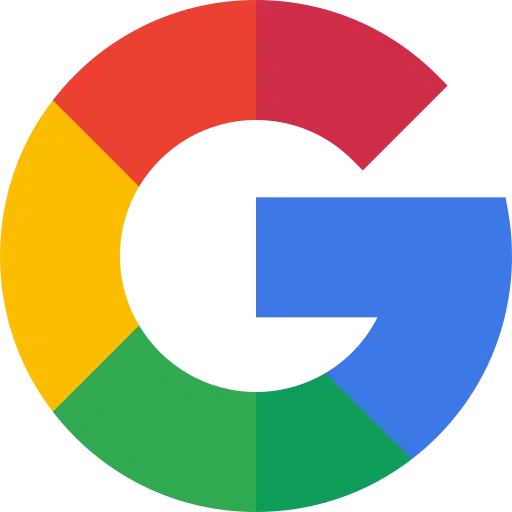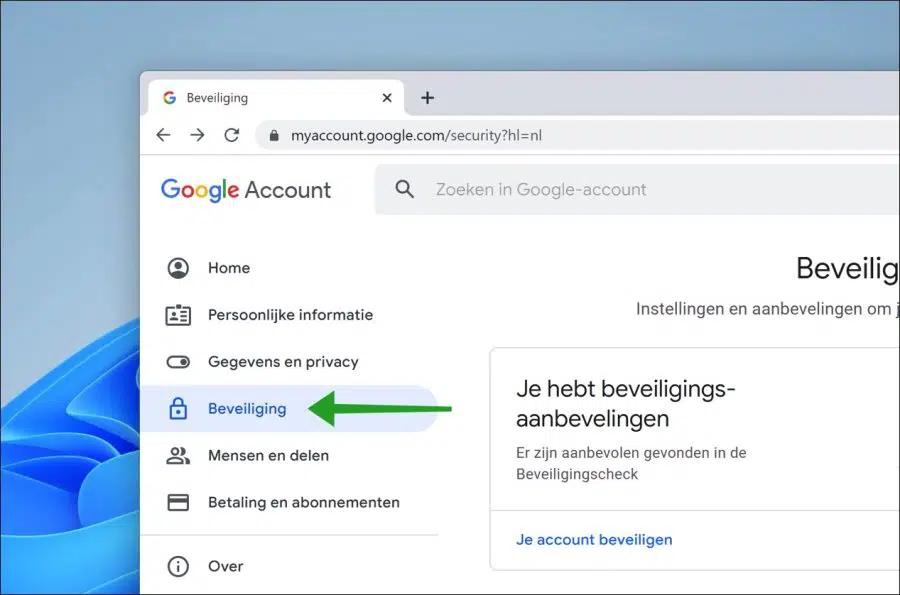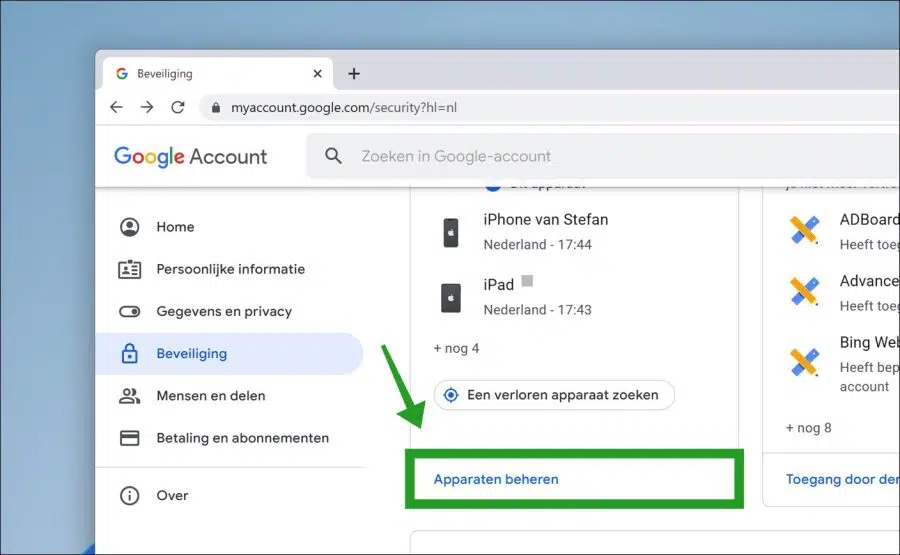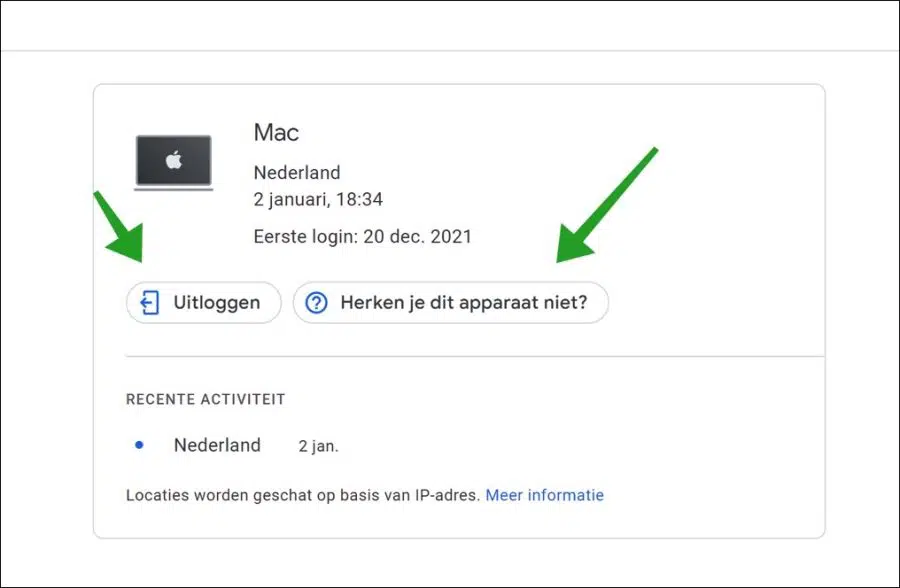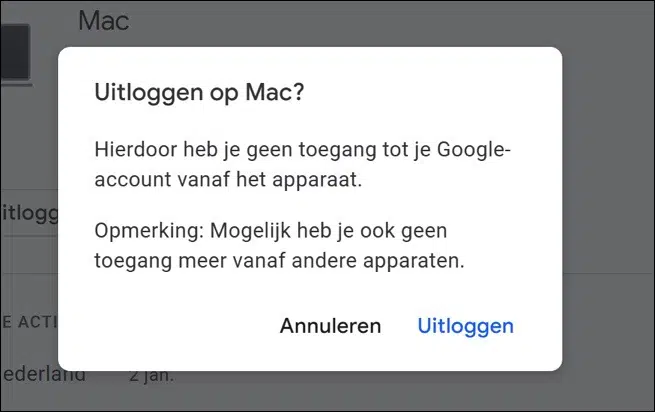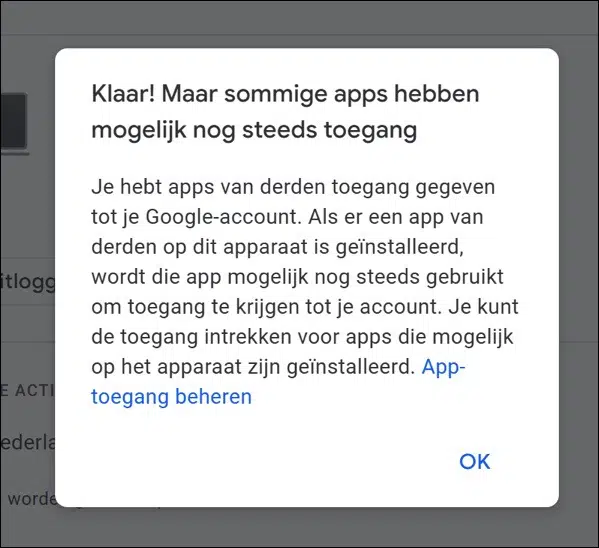Every now and then it is advisable to check whether any old devices that you no longer use are linked to your Google account. Removing these devices helps you keep an overview.
Every time you buy a new device and log in with your Google account, this device is added to the list of linked devices. For example, if you buy a new Android phone or a new Android smartwatch, you will see this device in your account.
Over time, your Google account will become full of old devices that you may no longer own. It is therefore recommended to remove these devices. Not only does removing an old device help keep your Google account organized, it also helps with security.
If you have resold a device and have not reset it properly, the new owner may be able to view old data. This is not desirable, so it is always good to review the list of linked devices in your Google account and delete old devices. This is how it works.
Remove devices from your Google Account
To get started, log in to https://myaccount.google.com/ with your Google account details. Then click on “Security” on the left.
Click on the “Manage devices” link at the bottom of the security settings.
In the list of devices that have access to your Google account, select the old device you want to remove by clicking on it.
You will now be given two options to deny the device access to your Google account. Denying access removes the device from your account.
The first option is “Log out”. This denies the device access to your Google account. The second option is “Don't recognize this device?”. This option is useful if you do not recognize the device. Additional security options will then be set, such as a new password for your Google account.
If you are familiar with the “old device”, click “Log out”.
This prevents you from accessing your Google account from the device. Click “Log out” to confirm.
The device has now been removed from your Google account data. You've given third-party apps access to your Google Account. If a third-party app is installed on this device, that app may still be used to access your account. You can revoke access to apps that may be installed on this device.
I recommend clicking the “Manage App Access” link and also reviewing the list of apps with access to your Google account information and revoke access where necessary.
This way you can remove old devices from your Google account data and revoke any associated app access.
I hope this helped you. Thank you for reading!
Also read: Remove Google account from Chrome (PC, iPhone and Android)