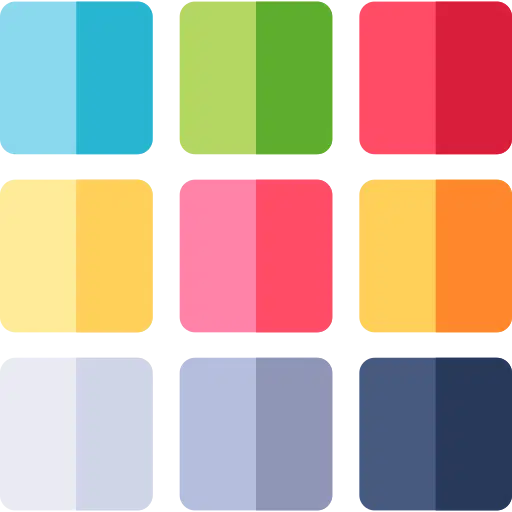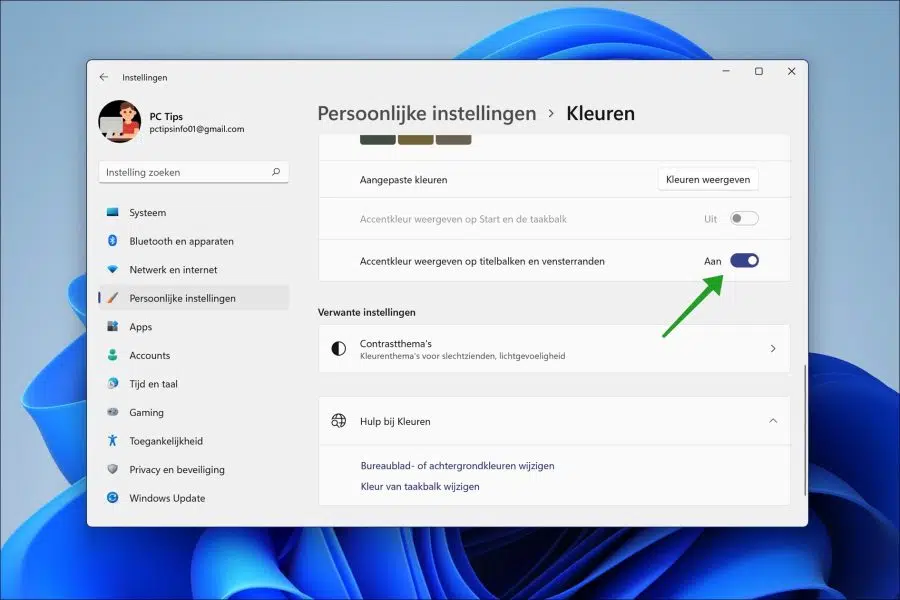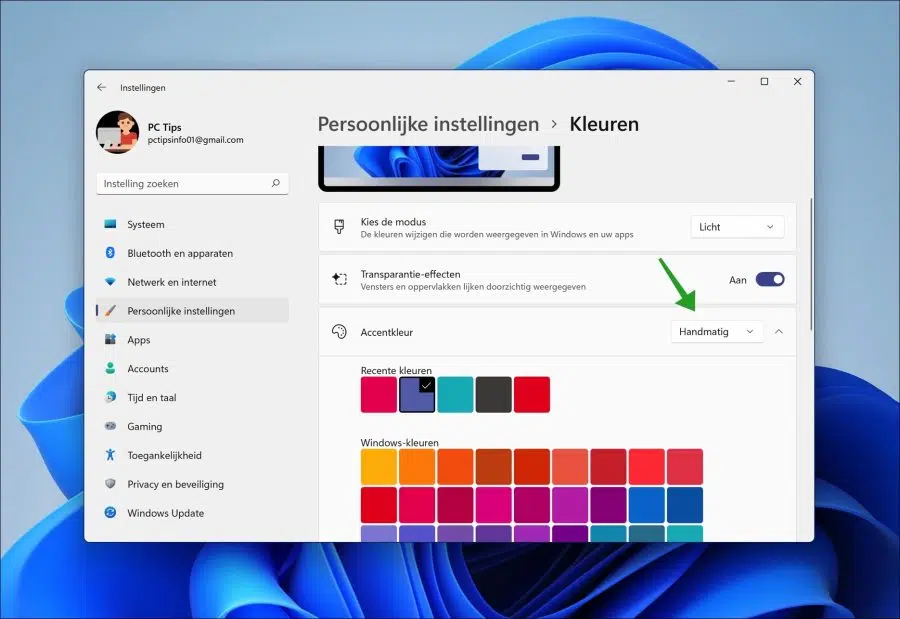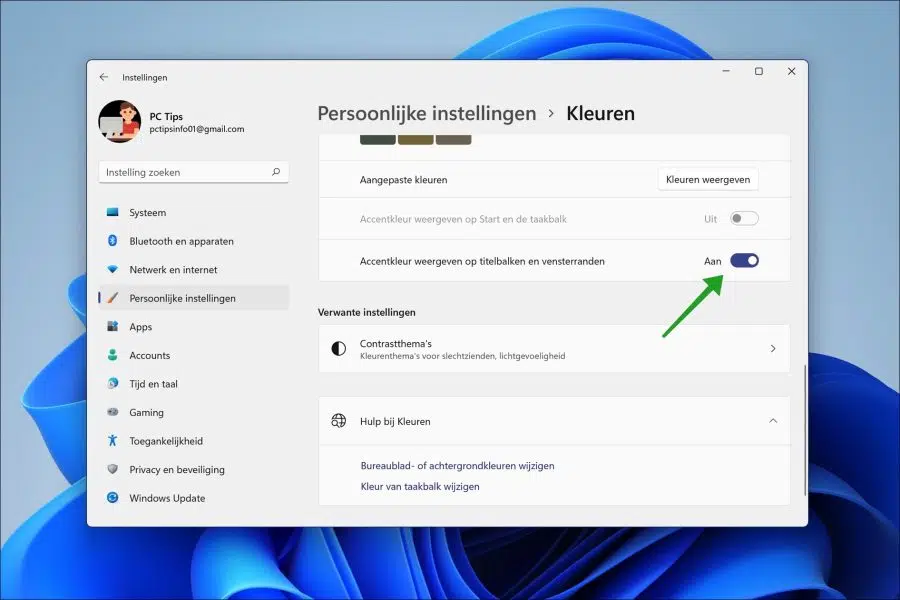Windows 11 includes several options to Windows 11 to personalize. You will find most of these options in this menu. Showing accent color on title bars and window borders is one of these options.
Every time a window is active, you can see by the color of the edge of the window that this window is active. This is called an accent color and you can do it customize to any color that you wish. This way you can customize a window to your liking by using the personalize colors.
To display an accent color on title bars and window borders, right-click the Start button. In the menu click on Settings.
On the left side, first click on “Personal settings” and then on “Colors”. Now set the “Accent Color” to “Manual”.
Navigate a bit to the bottom and change the option “Show accent color on title bars and window borders” to “On”.
Then select the color you want to display on the title bars and window borders in Windows 11. You will immediately see on the window border that the selected color becomes active.
I hope this helped you. Thank you for reading!
Lees meer: