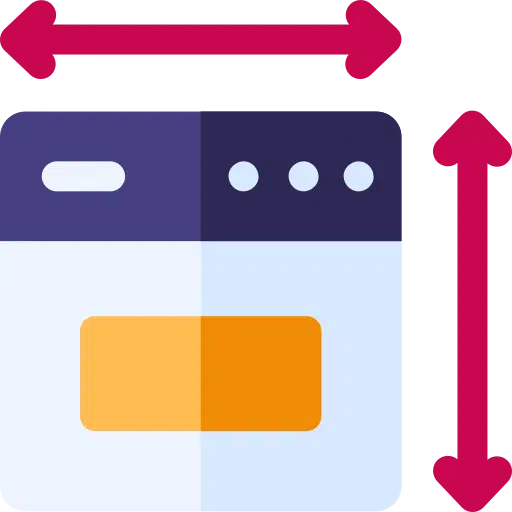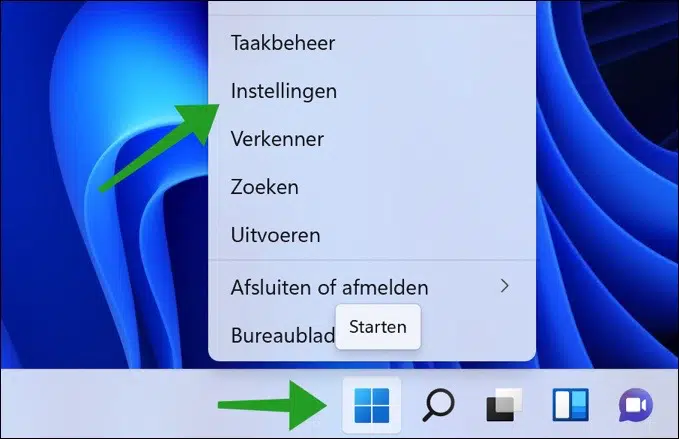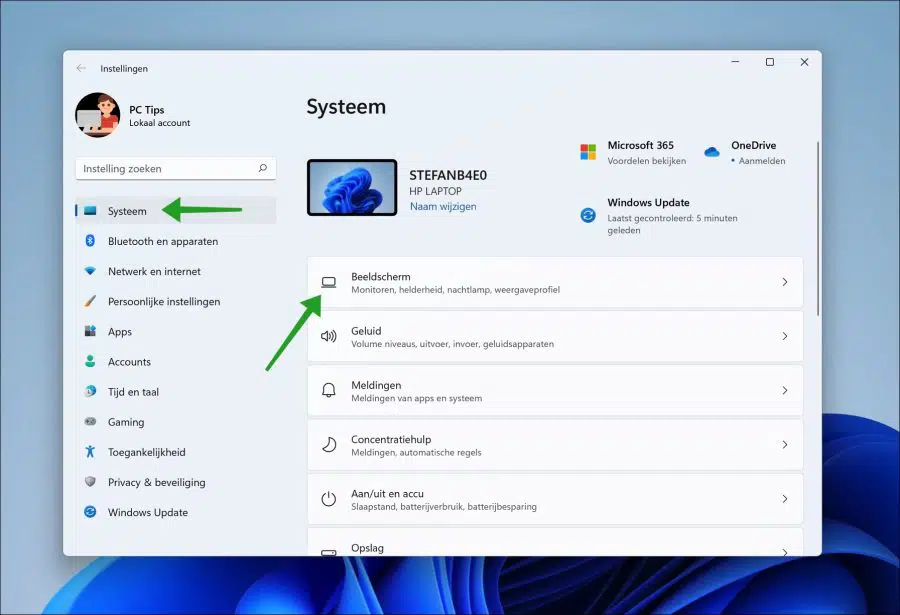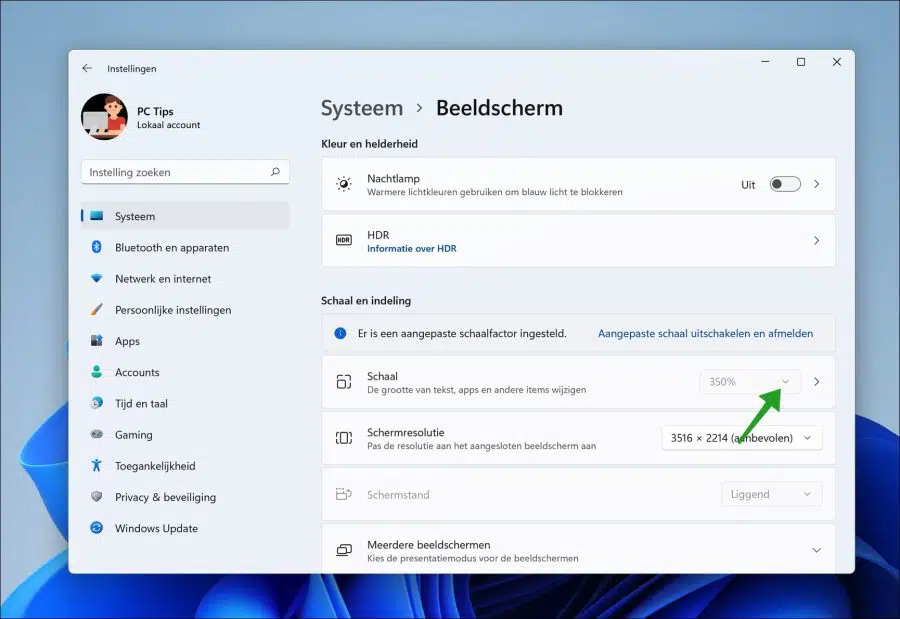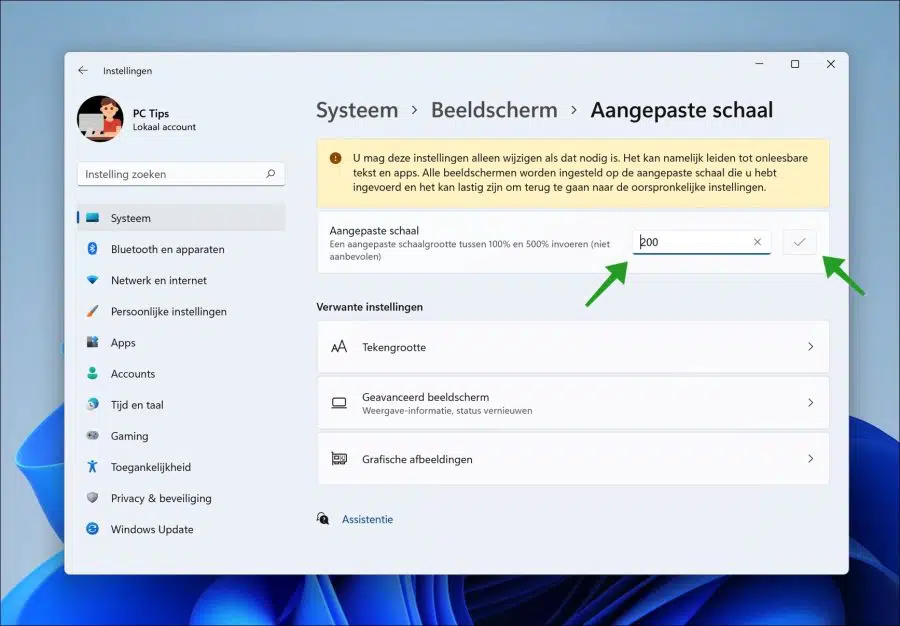Appearance scaling in Windows 11 happens automatically. All components such as windows, the taskbar and apps windows are scaled by Windows 11 based on the display settings.
It is of course possible to adjust the scaling yourself. For example, you can adjust the default scale 100% to 200% or more via the default scale settings.
If this scaling is not sufficient, you can enter a percentage yourself to scale the screen.
Scaling the screen in Windows 11 is a bit different from the adjust text size. If you adjust a scaling, you adjust all windows and components.
Adjust screen scale in Windows 11
Right-click on the Start button. In the menu click on “Settings”.
In the left menu click on “System” and then in the right menu on “Display”.
You can change the size of text, apps, and other items by adjusting the scale. To choose a default scaling percentage, click on the “recommended” percentage and choose a new scaling percentage from the list.
To enter a new scale to enlarge, click on the arrow to the right next to “Scale”. You now open the scale settings.
You can enter a custom scale between 100% and 500%. When you're done, click the check mark to confirm the scale.
After entering a custom scale, you must log out and log back in to activate the custom display scale in Windows 11.
I hope this helped you. Thank you for reading!
Also read: 15 tips for Windows Explorer in Windows 11.