If you are using a standard account in Windows without administrator rights and you try to start software, Windows will ask for the administrator account password.
Every time Windows asks for the administrator account again (UAC) password when you run software that requires administrator rights to run. To prevent this problem, you can use a special shortcut to run software as an administrator without Windows always asking for the admin password.
This way you can user account that does not have administrator rights still had software run as an administrator. The software must then be started using the shortcut you create using the steps in this article.
A standard account in Windows has limited rights and can only be used run certain software, while an administrator account has full control over the system and settings modify and install software.
The administrator account has more rights and access to system features. It is recommended that you use a standard account for daily activities and switch to an administrator account only when necessary.
Run software as administrator without password
Please note that you still need access to an administrator account with an associated password. Basically, you first create a shortcut in Windows that runs the software as an administrator.
Normally Windows would ask for the administrator account password every time you start the software, with this shortcut you enter this password once and Windows will remember it. As a result, you do not have to enter the administrator account password each time to run the software as admin in a standard user account.
Right-click on the desktop. Click on “New” and then on “Shortcut”.
In the “Enter the location of the item” field, enter the command below. Make sure you edit the command first.
There are two arguments that you adjust first. These are the arguments in bold. You replace the computer name\admin name with the name of the computer and the user name of the administrator account with which you want to run the software.
Optional: You can find the computer name in the computer specifications.
In addition, you also change the path to the executable file. This path is between quotes.
runas /user:computernaam\adminnaam /savecred "c:\bestand.exe"
Click next and give the shortcut a clearly recognizable name. Open the shortcut. Windows will ask you once for the appropriate administrator account password and run the software under the administrator account. Because the shortcut contains the argument “/savecred”, this administrator account password is saved and you can start the software as admin the next time without entering the administrator account password again.
So this way you can start software as admin through standard user account. I hope to have informed you with this. Thank you for reading!
Also read: Create a guest account in Windows.

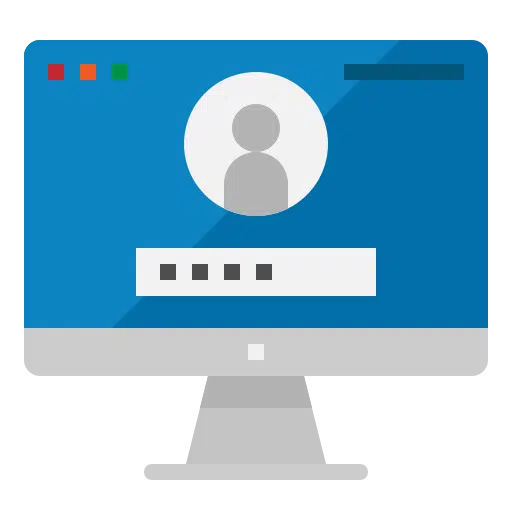
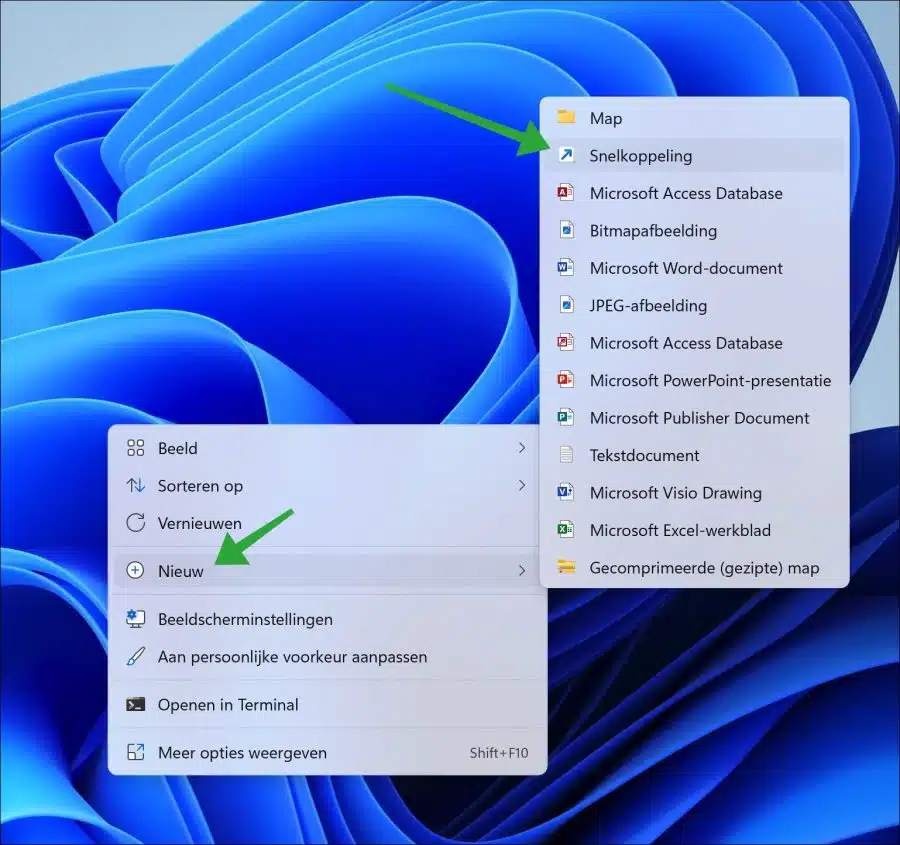
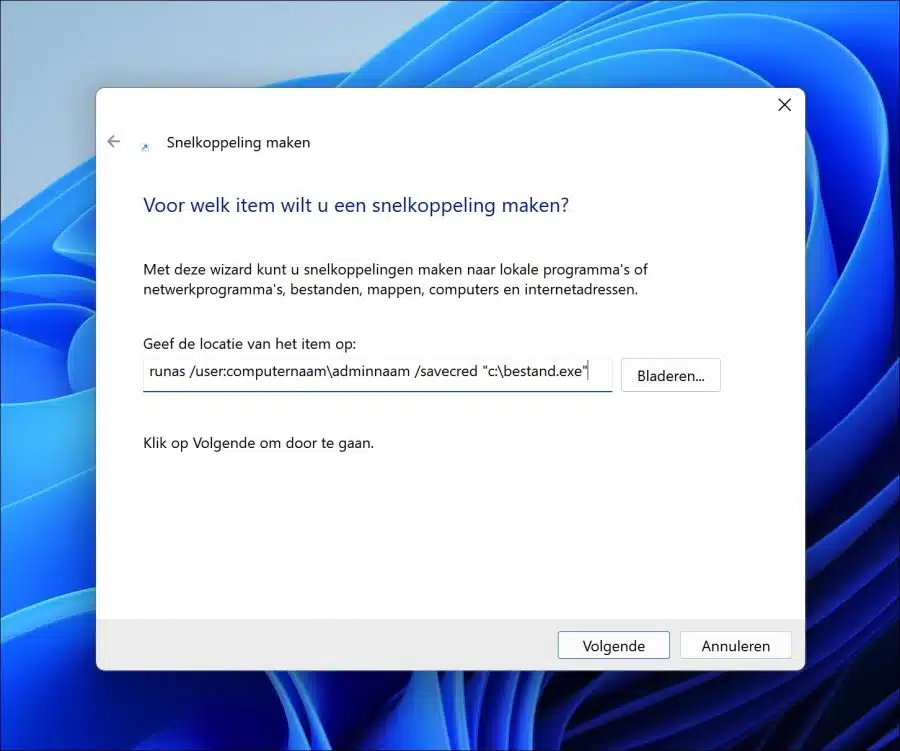
Dear reader,
Thank you very much for your tip on “Run software as administrator without password”. Hopefully you can help me further. I have implemented your tip exactly as described, but when activating the shortcut my application does not start. It concerns VPN software (which asks for an admin password every time). I get the prompt to enter the password and after I do that and press enter, the cmd prompt disappears and nothing else happens. If I try with Excel or Notepad, for example (both of which do not require admin rights, unlike the VPN software), they do start. So it seems to be due to VPN software. Do you have any idea how I could get it done? I came across somewhere on the internet that the runas utility does not work for Windows 10 Home, could that be the cause? Thank you in advance for your response.
Kind regards, David Schuurmans.
Hello, I recommend that you contact the support department of your VPN software. This problem is related to their software. In general, you do not need to run VPN software as an administrator, with the exception of installation.
Success!