By default, Windows 11 can only open apps per file type automatically. If multiple apps are installed, only one of the apps will be assigned and used to open the specific file type automatically.
Using app association for file extension is a per user profile setting. One user's default file associations will not be the same for all other users on the computer. Each user will need to be logged into their account to set the default file type associations. This is also the case if you want to reset or restore Windows' default file type associations.
File type associations are not new in Windows 11. In Windows 10 also allows you to change file type associations.
Fix file type associations in Windows 11
Right-click on the start button. Click on Settings in the menu.
Click on Apps in the menu on the left. Then click on Default apps.
Navigate down until you reach: Reset all default apps. Then click the Reset button. Then confirm with OK.
I hope this helped you. Thank you for reading!

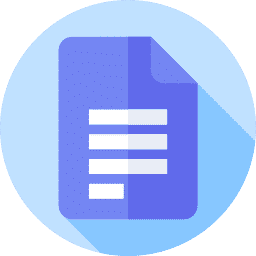
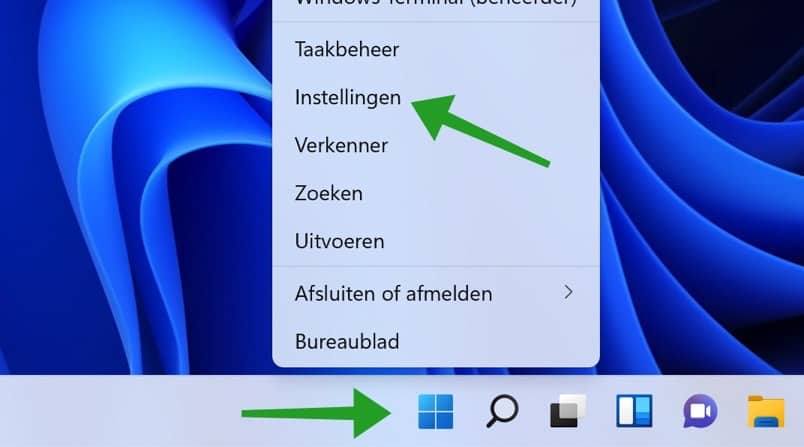
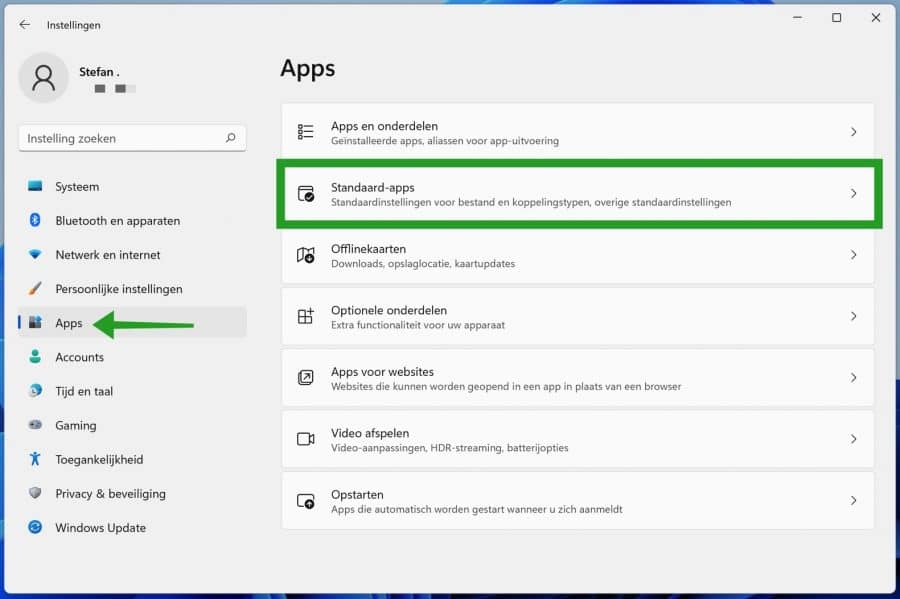
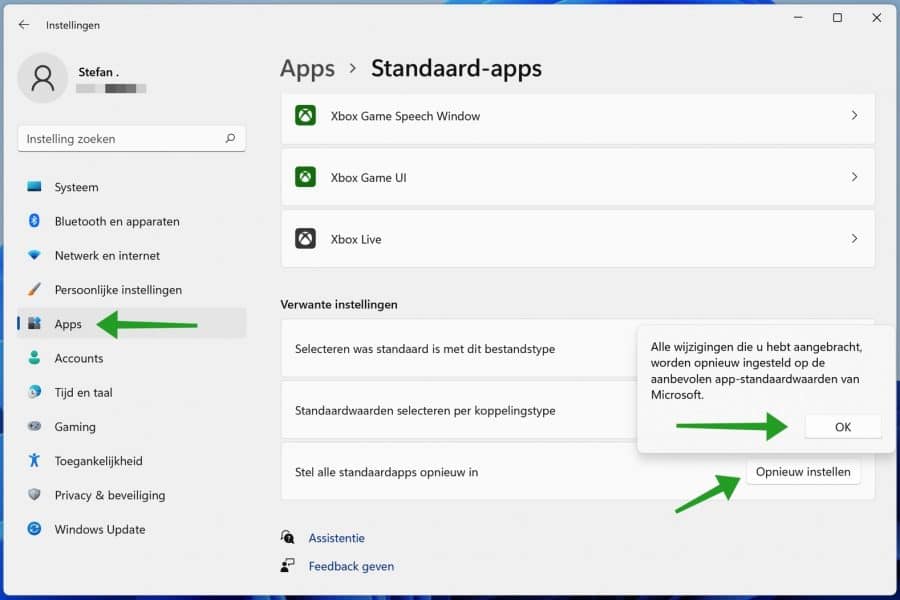
If I follow the tip in “Recovering file type associations in Windows 11”, I will then have to answer the question about the extension for each app. I just want win11 to recognize my program and use the correct extension association.
Hello, which program is this, and which extension should be associated with it. This is often arranged in the app itself. I can see if I can reproduce the problem.
Greetings, Stefan