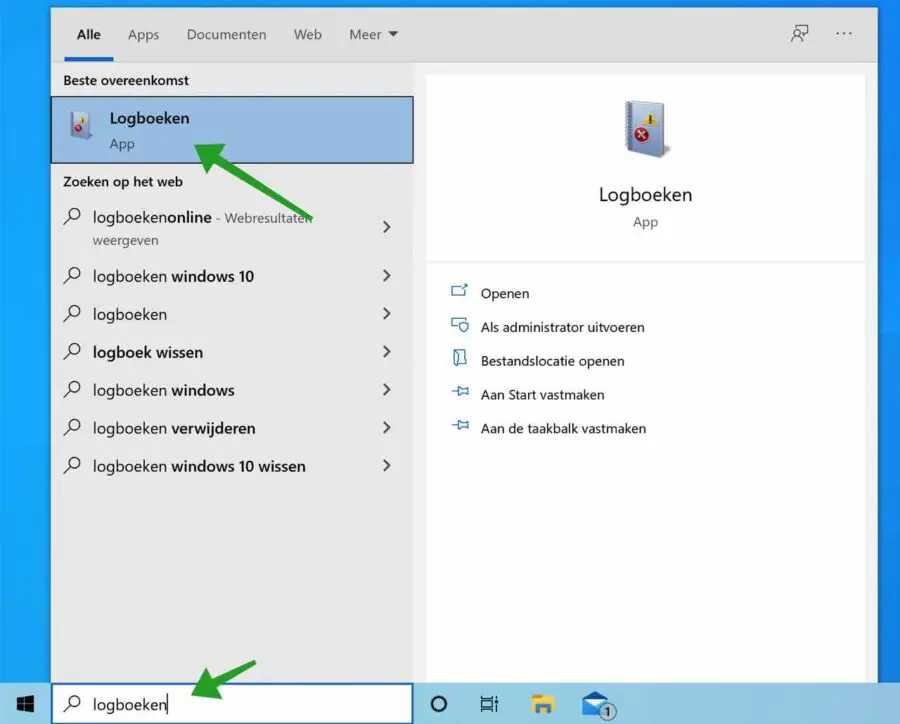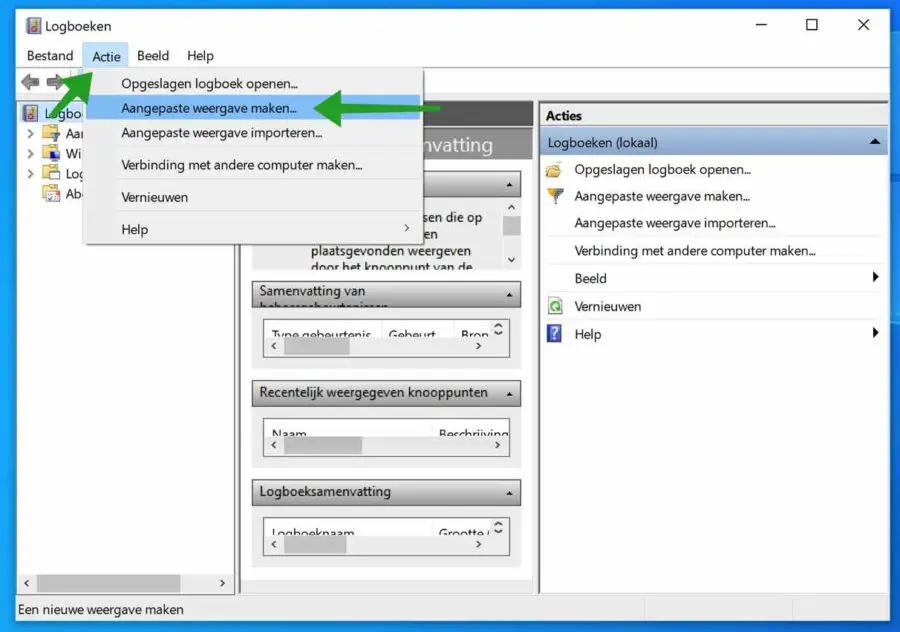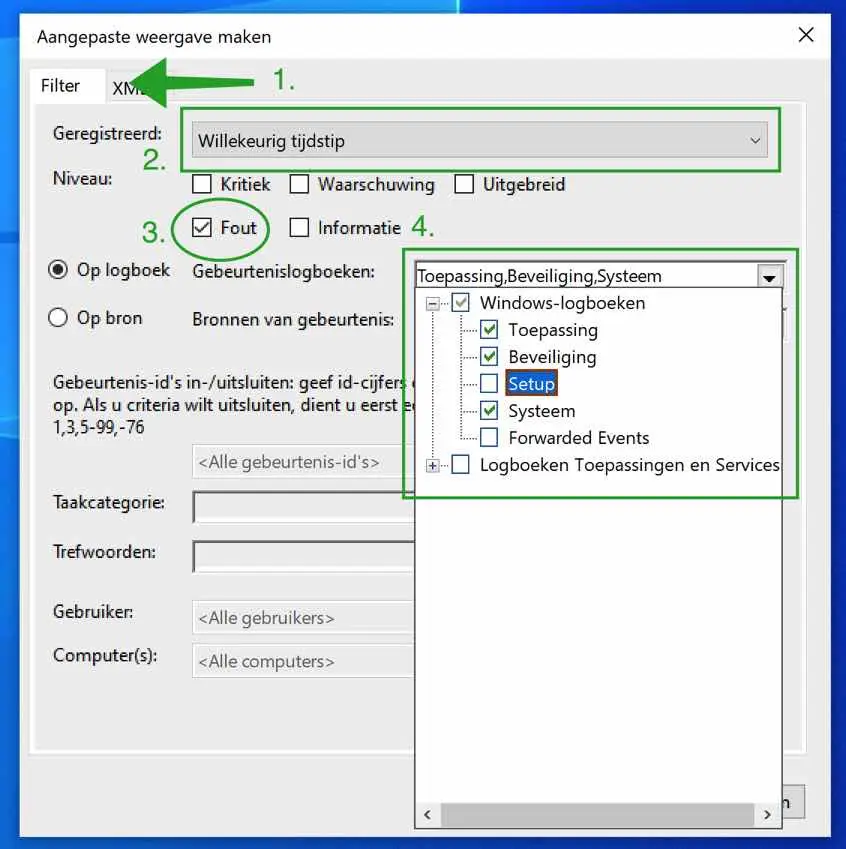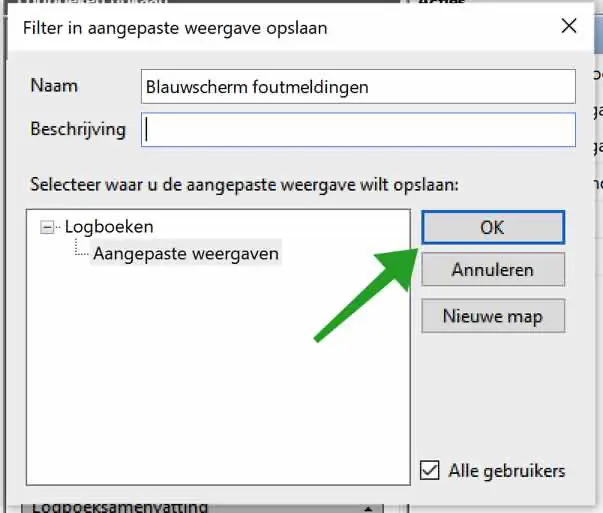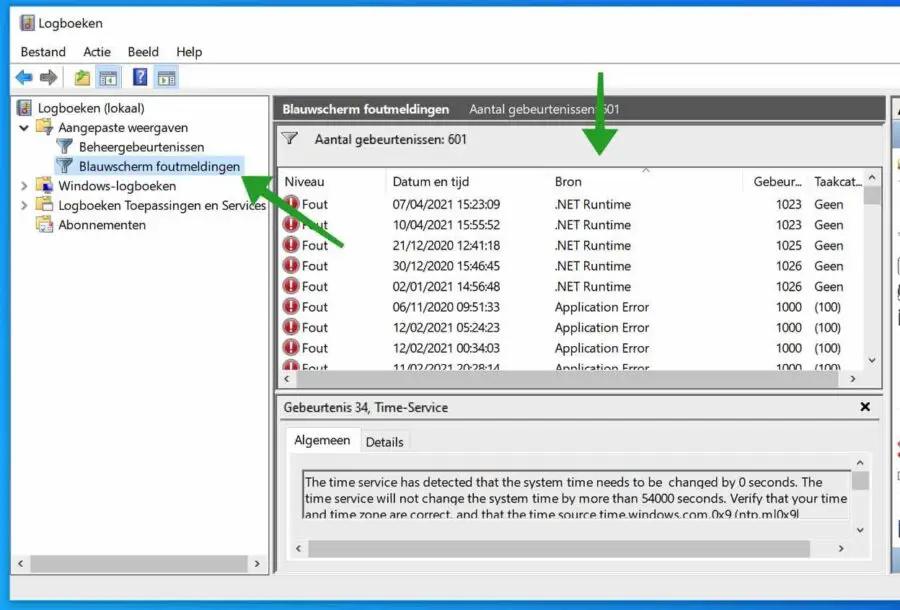A blue screen sometimes occurs in Windows. However, less and less. If you experience a blue screen in Windows, nine times out of ten it is an error message caused by hardware.
The only problem with a blue screen in Windows is the quick restart. Windows users who notice a blue screen in Windows often, but very briefly, see the blue screen with the error or error code. After a blue screen, Windows restarts and the blue screen is no longer visible.
Identifying why Windows gave a blue screen can be done via the Logs application in Windows, also called “Event viewer”. This is how you can identify a blue screen error message in Windows and, where possible, resolve the underlying error message.
Look up a blue screen error message in the Windows log
In the Windows search bar type: logs. Open the log app.
In the Logs app, click Action at the top of the menu and then click Create new view.
We are creating a new view to filter out the error message that may have caused the blue screen in Windows from the amount of unnecessary error message in the log files.
You set the following filters. First select the Filter tab (1.)
Then select the time when the blue screen occurred. If you do not remember the time and date, set this filter (2.) to Random time.
Select the Error (3.) box because this is an error message.
Then in the event logs (4.) first select Windows logs and then application, security and system. Then click on the OK button.
Give the new filter a name and description. Then click on the OK button.
In the Logs app in the menu: Custom view you will now see the filter you just created. Click on it to view the events.
In the source column, search for: BugCheck. A BugCheck is a blue screen error message in Windows.
Click on it to see exactly what the error message is in the General tab (at the bottom). If possible and where necessary, you can determine from this why Windows gave a blue screen and which error code and which app may be responsible for it.
I hope this has helped you identify why Windows gave a blue screen. Thank you for reading!