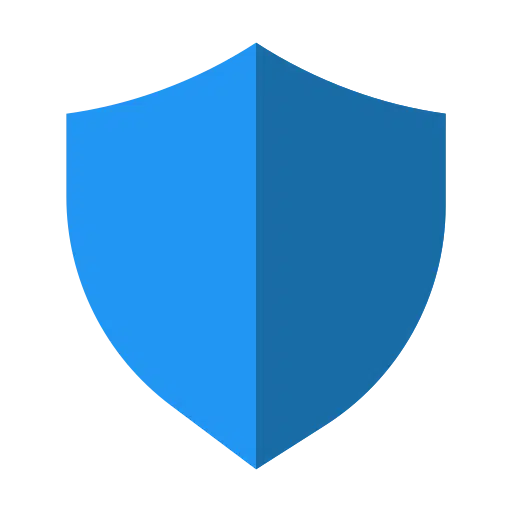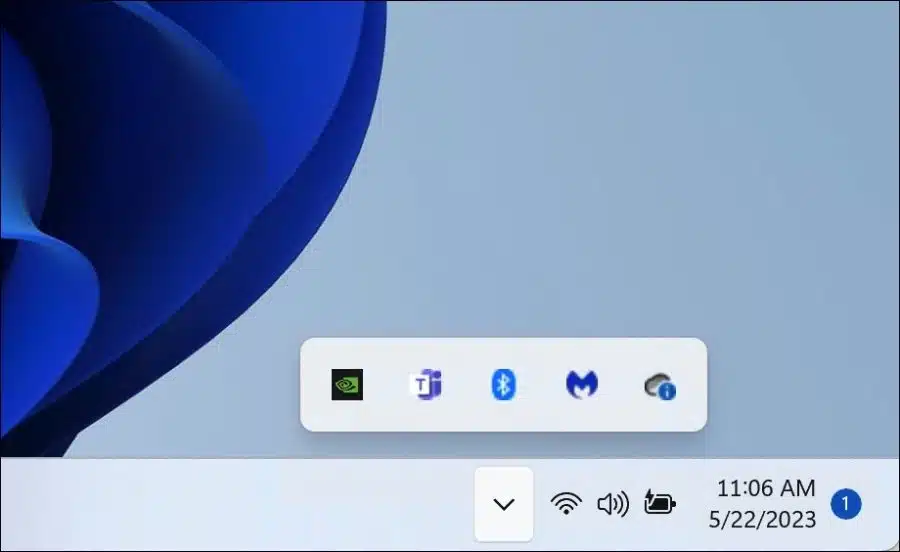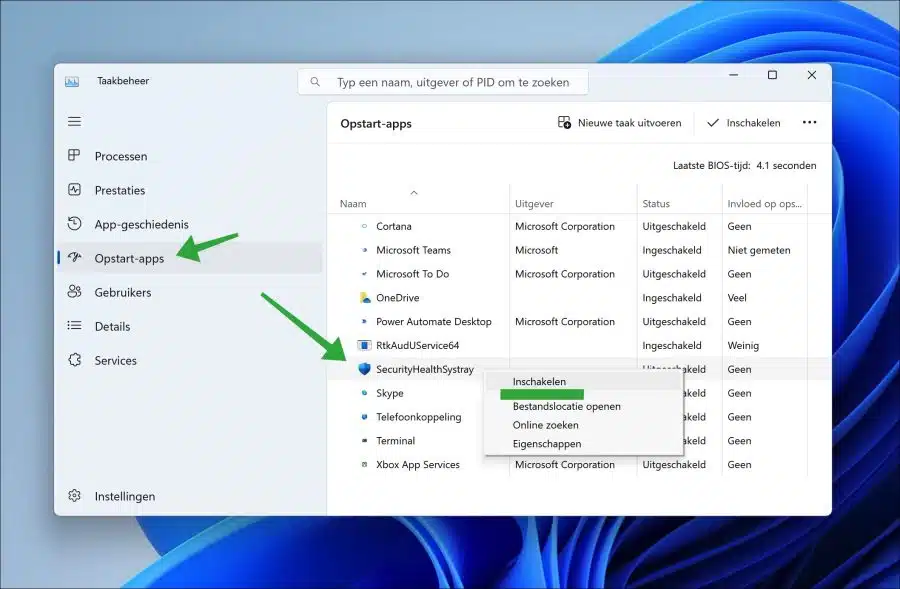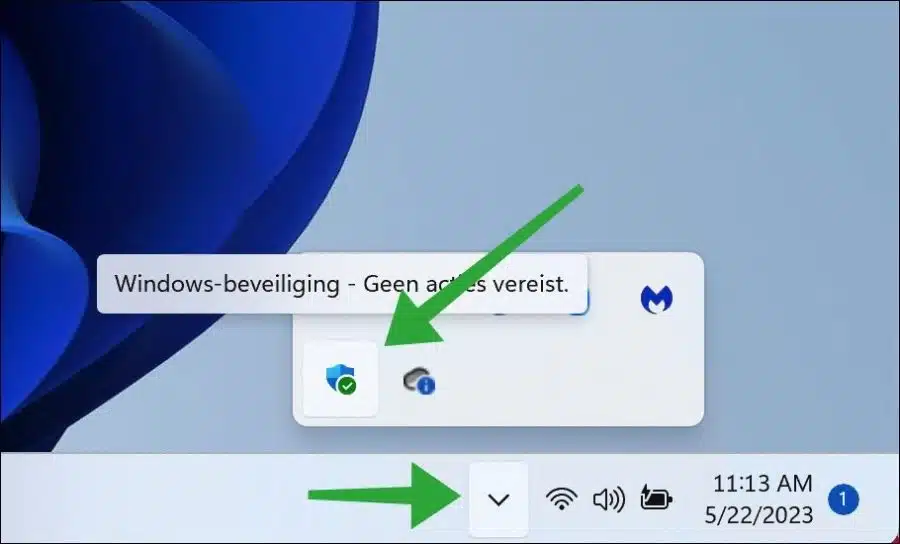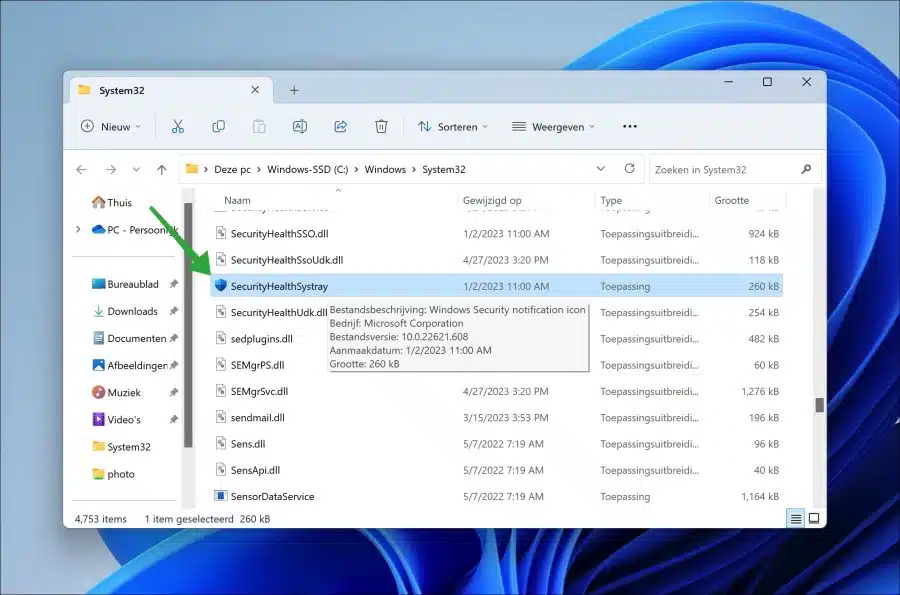When you open the system tray, you will see the Windows security icon by default. If you don't see this icon, this guide will show you how to get this security icon back system tray or for taskbar.
The Windows security icon in the system tray provides you with immediate insight into various aspects of Windows security. This way you can immediately see whether all components are enabled if the Windows security icon has a green check mark. If not all components are enabled, you will see a yellow check mark. You will miss this status information if the security icon is not visible in the system tray.
By right-clicking on the security icon in the system tray you can then access various types of options, settings and perform scans with Windows Defender, among others.
In this guide, we will go through several steps in which we will restore the Windows security icon to the notification area or taskbar.
Windows security icon missing from system tray
There is a specific process responsible for this security icon in the system tray. This is the “SecurityHealthSystray.exe” process in the Windows system folder. If this process is not started when the computer is started, the security icon in the system tray will be missing.
Right-click on the Start button. In the menu click on “execute”. In the run window type: taskmgr.exe
You now have task management opened. Now click on the “Startup Apps” tab. Right-click on “SecurityHealthSystray” and click “Enable”.
Restart the computer to make the Windows security icon visible in the notification area again.
If you want to see this icon immediately, you can also open the process by double-clicking on it. The “SecurityHealthSystray.exe” process is located in the folder “c:\windows\system32\”.
Double-click “SecurityHealthSystray.exe” to open. You will immediately see the Windows security icon appear in the system tray or taskbar.
I hope this helped you. Thank you for reading!