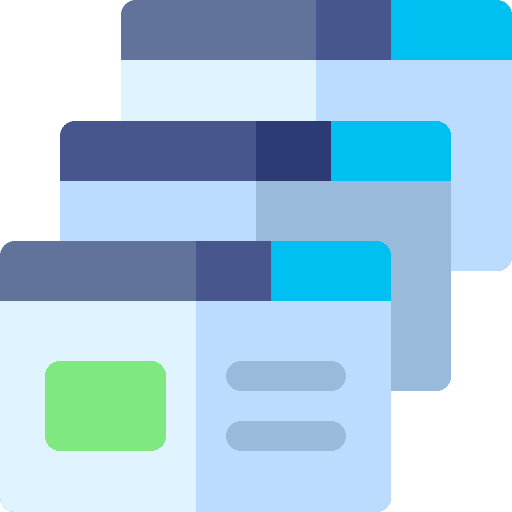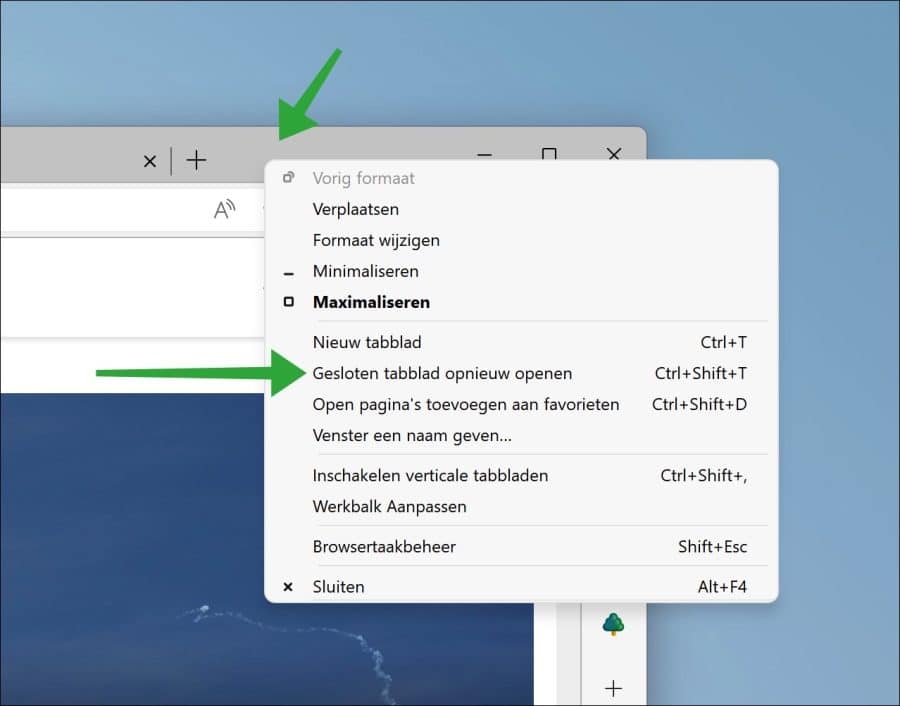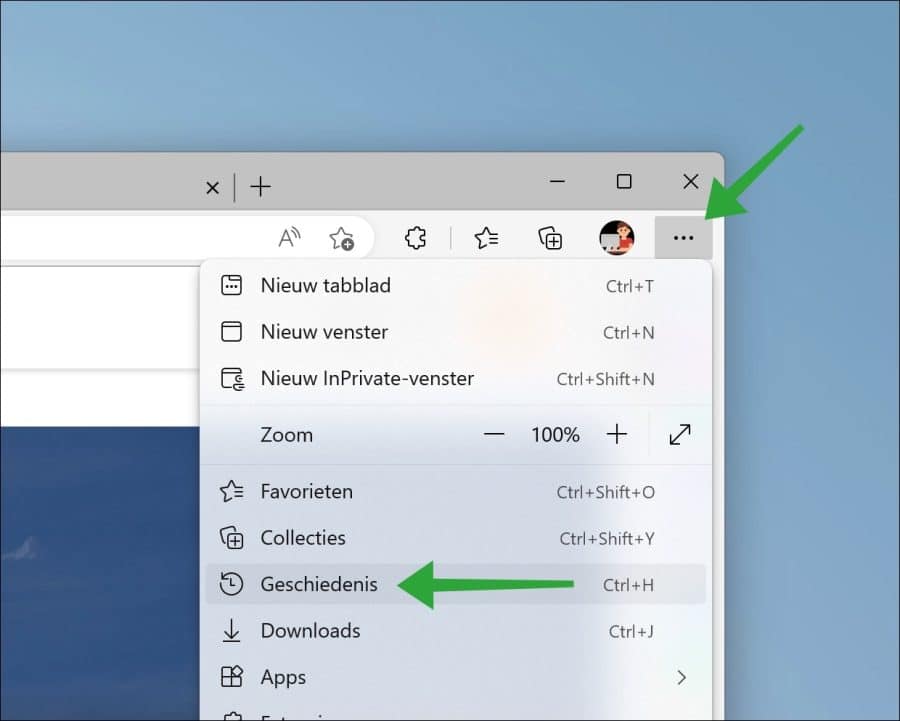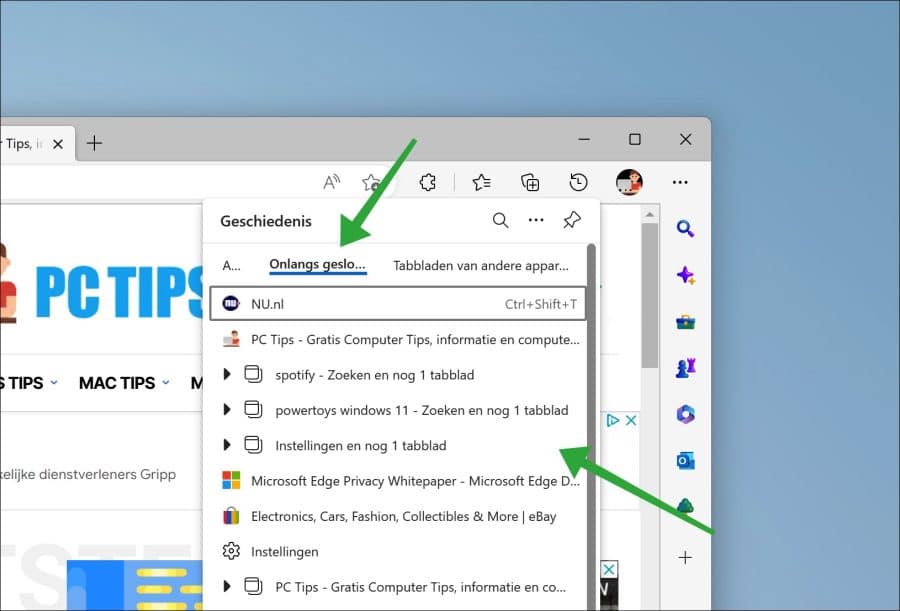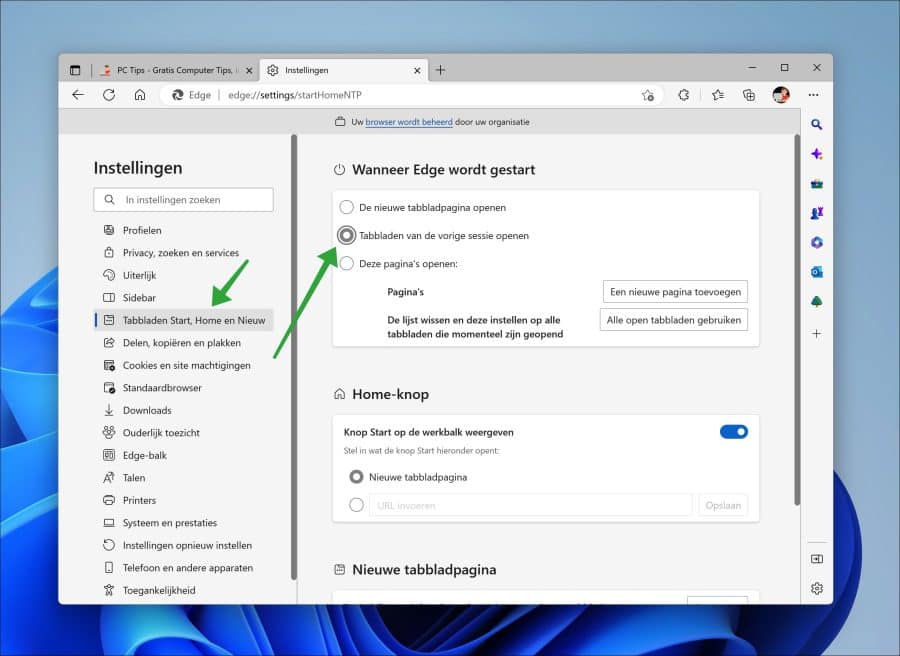If you are using the Microsoft Edge browser and you accidentally close a tab, the computer will restart or Microsoft Edge will freeze. Then you can restore the tabs in the Microsoft Edge browser.
Restoring a tab means you can reopen recently closed tabs. This way you can pick up where you left off. The closed website(s) will be reopened in the original tabs.
This article shows you how to reopen a closed tab in four different ways. Finally, I introduce a way to use the Microsoft Edge settings to automatically open the last opened tabs when you start the browser.
4 Ways to Fix Closed Tabs in Microsoft Edge
Reopen closed tabs with key combination
If you have recently closed one tab, you can immediately retrieve this tab with the following key combination. This is the CTRL + SHIFT + T key combination. The last closed tab will immediately open in a new tab.
Reopen closed tabs via right mouse click
If you right-click on the title bar in the Microsoft Edge browser, you can use the “Reopen closed tab” option to restore a closed tab.
Reopen closed tabs via history
If it has been a while since you closed a tab, you can find it in the “History”. In the history there is an option to retrieve recently closed tabs by clicking on them.
Click on the Edge menu icon at the top right. In the menu click on “History”.
Click on “Recently closed tabs”. You will now see the recently closed tabs in the history. Clicking on it opens a new tab that allows you to pick up where you left off.
Open tabs from the previous session
If you close the Microsoft Edge browser, and you want the next time the closed tabs will be opened again, you can set this in the Microsoft Edge browser.
Click on the menu icon at the top right. In the menu click on “Settings”. In the settings, click on the “Start, Home and New tabs” on the left. Then enable the “Open tabs from the previous session” option.
If you now restart Edge, and you still had tabs open, these tabs will be opened again.
I hope this helped you. Thank you for reading!