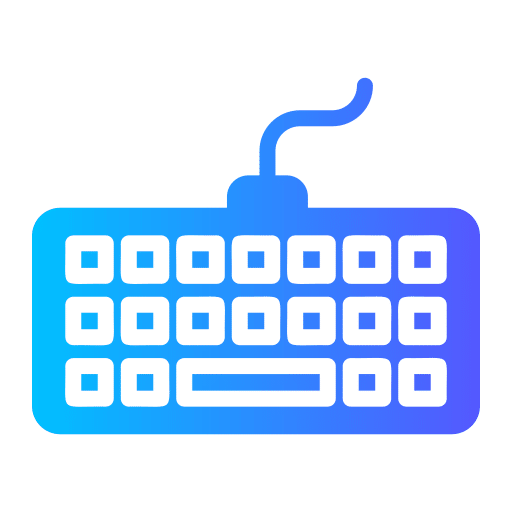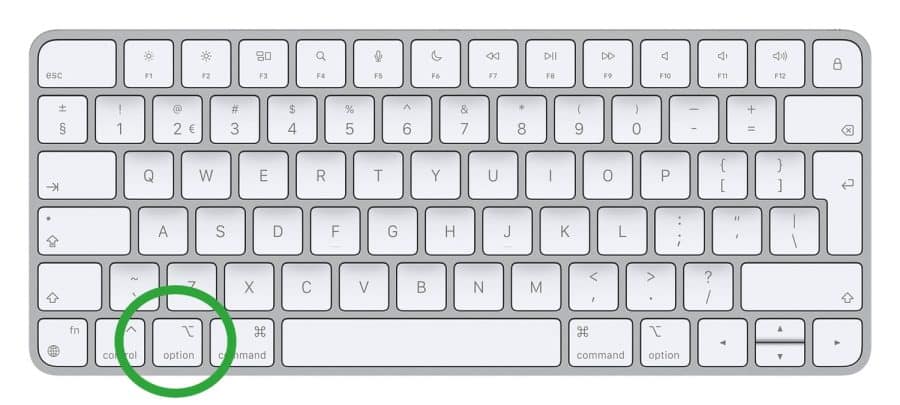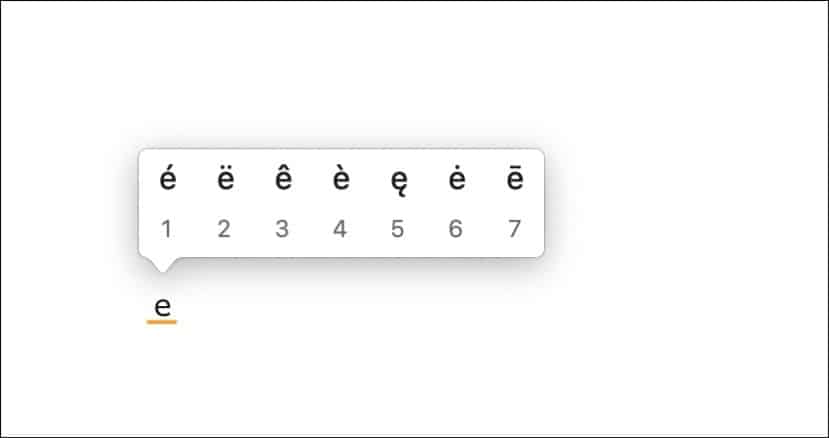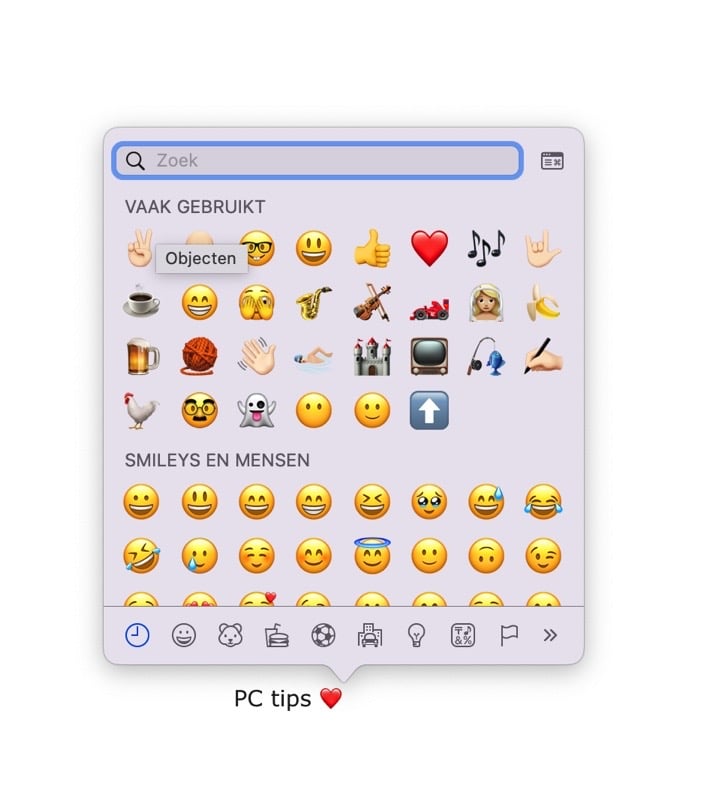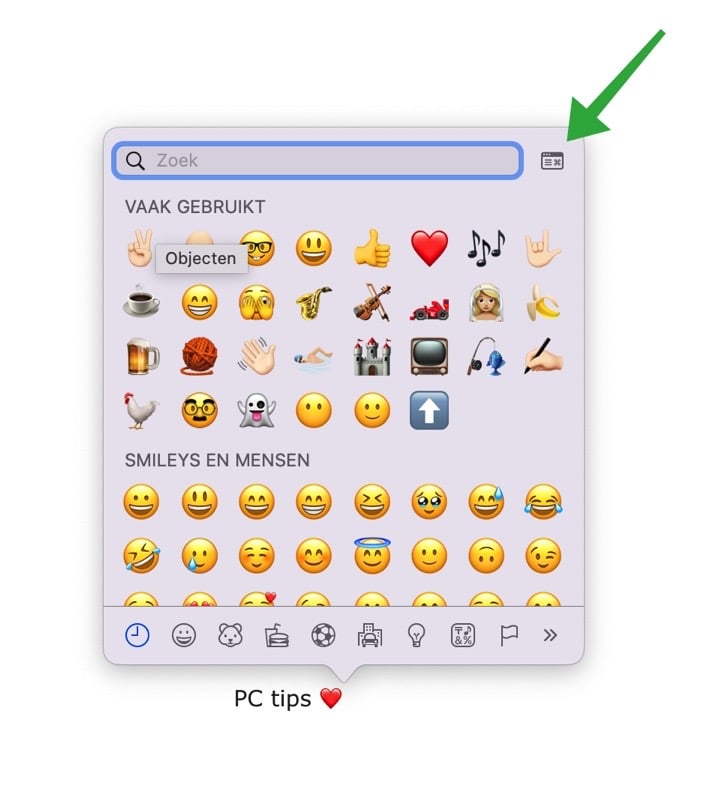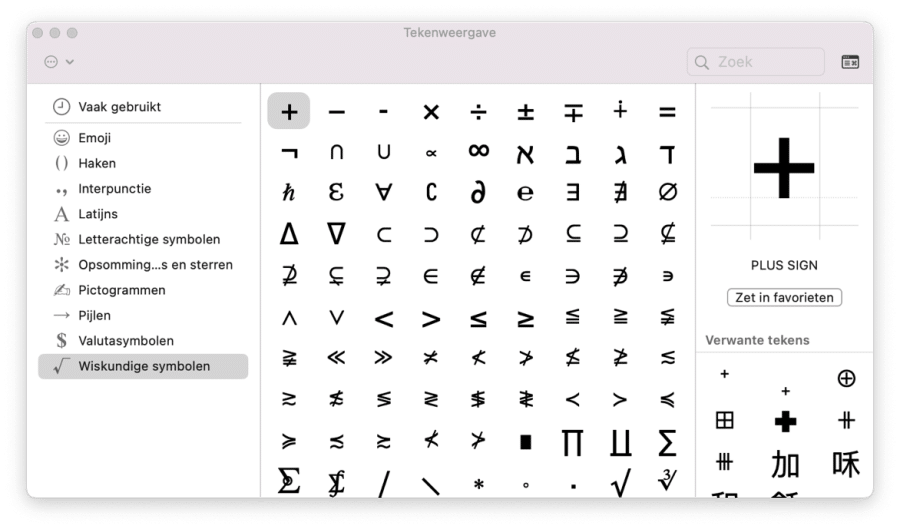You can type special characters on a Mac. These are characters that refer to symbols, accented letters, currency symbols, mathematical symbols, and other characters not readily available on the standard keyboard. These characters may be necessary when typing in different languages, writing scientific notation, inserting currency symbols, and more.
Please note that the availability of special characters may vary based on the language– and keyboard settings on your Mac. In this article I assume you are using a QWERTY keyboard.
Typing special characters on a Mac
There are two ways to type special characters on a Mac. For example, you can type a special character via the 'Option' key, but also by pressing and holding a letter on your keyboard.
Special characters via the 'Option' key
Here are some examples of characters that you can type using the 'Option' key in combination with a letter.
- ⌥ + e + again e = é
- ⌥ + u + again u = ¨ (umlaut)
- ⌥ + ' + letter = (grave accent)
- ⌥ + c = ç
- ⌥ + n + again n = ˜ (tilde)
- ⌥ + i + again i = ˆ (caret)
- ⌥ + 2 = €
- ⌥ + 3 = £
- ⌥ + SHIFT + k = (Apple-logo)
Type variants of a font
Another way to use an 'e' with a tilde, for example, is to hold down the 'e' key. You will then see all kinds of variations on the letter appear. You can then click on these variants with your mouse or press the number below on your keyboard.
Typing emojis
You can use emojis in macOS. These are small images to express emotions, objects, animals, people, places and much more in digital communication.
You can use emojis just about anywhere on your Mac by pressing Control + Command + Spacebar. A window with emojis will then open.
Open character view
In addition to the emojis and special characters mentioned above, there are more characters and characters available via the character view. The character view offers an extensive collection of characters that are not always found on the standard keyboard.
To open character view, press the Control + Command + Spacebar key combination. This opens the emoji window. Then click on the character display icon at the top right to open the other special characters.
Special characters in character view
In character view you will find other special characters such as brackets, punctuation, Latin, letter-like symbols, bullets and stars, icons, arrows, currency symbols, and math symbols.
Click them to insert them into a piece of text or document.
I hope to have informed you with this. Thank you for reading!