In Microsoft Edge zijn er net zoals bij Google Chrome verborgen instellingen beschikbaar. Dat is niet vreemd wat de Edge browser is gebaseerd op Chromium, net als Google Chrome.
De verborgen instellingen in Microsoft Edge, ook wel bekend als “flags” of “experimenten” zijn diverse experimentele functies en geavanceerde opties die nog niet volledig in de browser zijn geïntegreerd of zich nog in de testfase bevinden.
Door deze verborgen instellingen te openen kunt u browserinstellingen wijzigen en experimenteren met nieuwe functies die mogelijk niet beschikbaar zijn voor het grote publiek. Deze functies zijn vaak ontworpen om de prestaties, beveiliging en gebruikerservaring te verbeteren, maar zijn mogelijk niet stabiel of volledig functioneel.
Meld u dan aan voor onze nieuwsbrief.
De functies worden vaak vervangen door een nieuwe versie. Het is dus mogelijk dat als u een bepaalde functie gaat inschakelen via de verborgen instellingen dat deze functie in een toekomstige versie weer is verdwenen of uitgeschakeld. Houdt hier rekening mee bij het wijzigen.
Microsoft Edge verborgen instellingen openen
Om de verborgen instellingen of het “flags” menu te openen typt u in de adresbalk: edge://flags/
U krijgt dan een melding te zien:
“Door deze functies in te schakelen, kunt u browsergegevens verliezen of uw beveiliging of privacy in gevaar brengen. Ingeschakelde functies zijn van toepassing op alle gebruikers van deze browser. Als u een bedrijfsbeheerder bent, moet u deze vlaggen niet in productie gebruiken.”.
U kunt een verborgen functie inschakelen door de status van de functie te wijzigen van “default” naar “enabled”. Bevestig daarna het opslaan en herstart de Microsoft Edge browser.
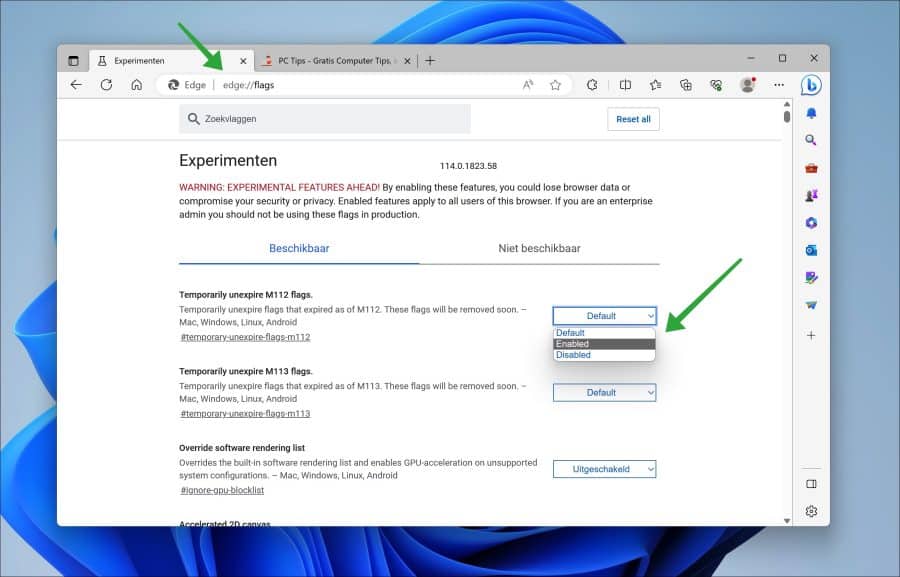
Als u op zoek bent naar een bepaalde functie, dan kunt u bovenin via het “zoekvlaggen” veld zoeken naar de functienaam. Ook ziet u rechts van het zoekveld een “reset all” knop om alle functies terug te zetten naar hun oorspronkelijke status.
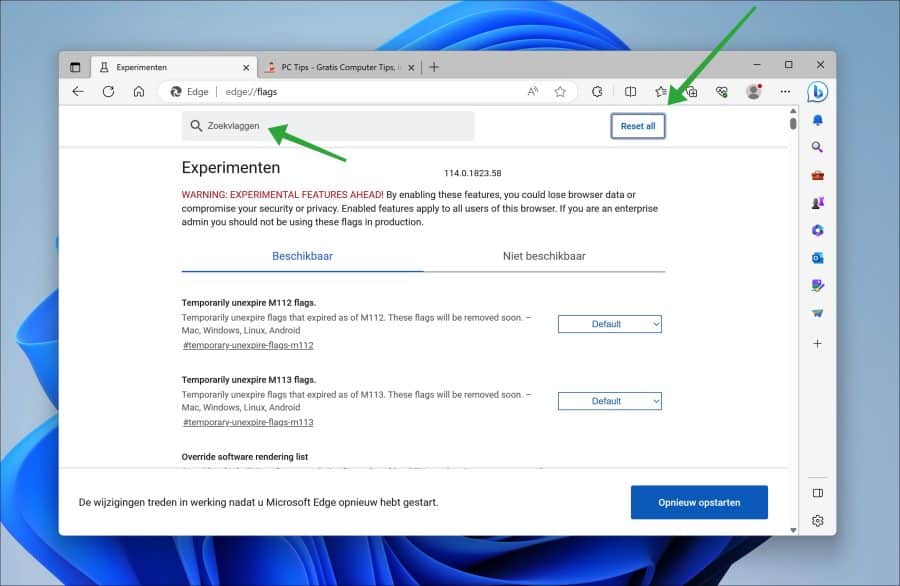
Hierbij nog een opsomming van de meest bekende experimentele Microsoft Edge functies die op dit moment van het schrijven van dit artikel nog werken.
Smooth Scrolling
Hiermee wordt de scrollervaring op webpagina’s verbeterd door vloeiendere en responsievere scrollbewegingen mogelijk te maken.
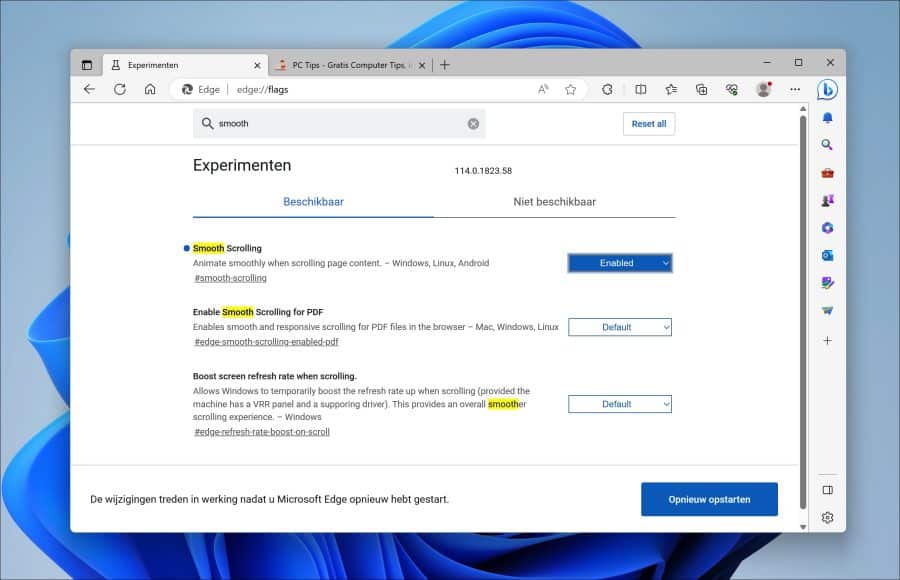
Parallel Downloading
Deze instelling maakt gebruik van parallelle verbindingen om snellere downloads van bronnen zoals afbeeldingen mogelijk te maken, waardoor webpagina’s sneller kunnen laden.
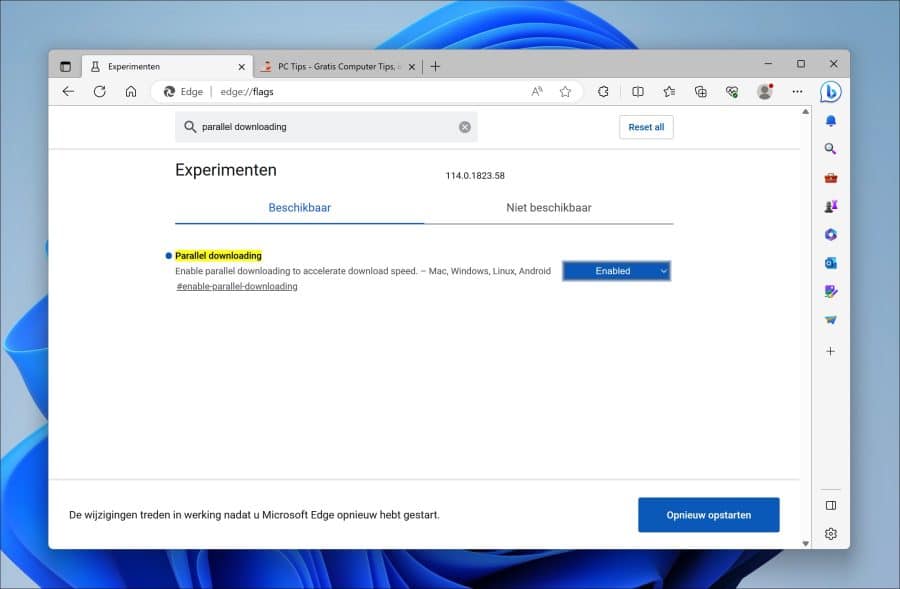
Tab Hover Cards
Hiermee worden informatieve kaarten weergegeven wanneer u met de muis over een tabblad beweegt, waardoor u een voorvertoning van de inhoud van het tabblad kunt bekijken zonder het daadwerkelijk te hoeven openen.
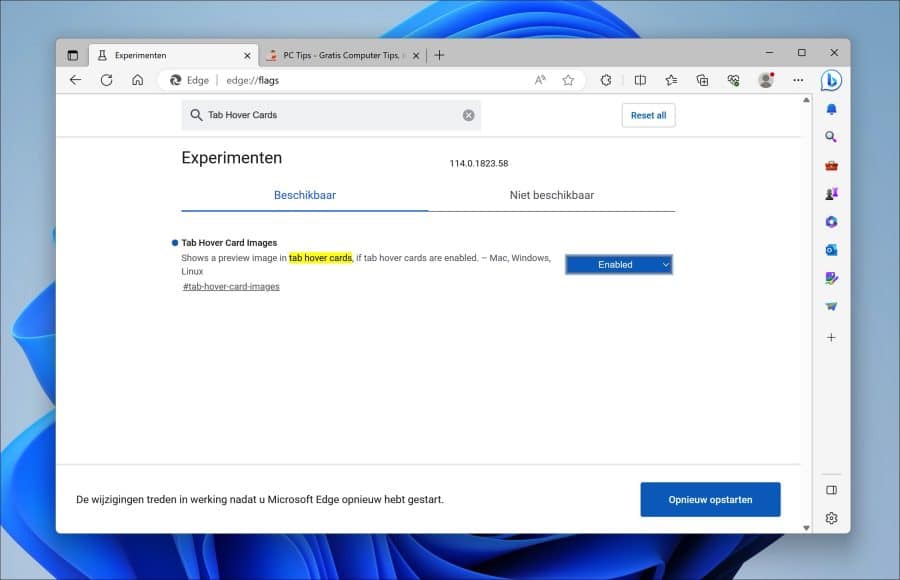
Hardware Media Key Handling
Hiermee kunnen mediatoetsen op uw toetsenbord (zoals play/pause, volgende en vorige) worden gebruikt om media af te spelen of te bedienen in de browser, zoals video’s of muziek.
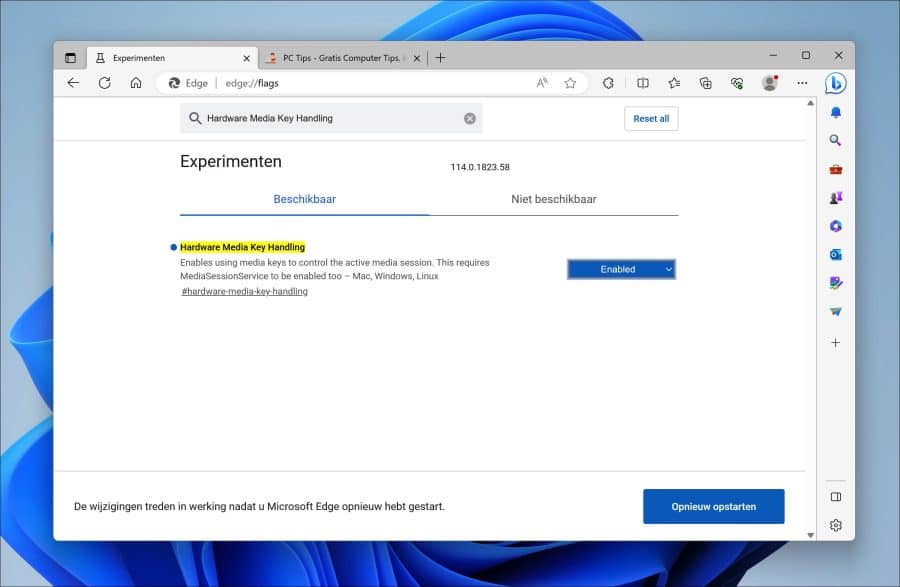
Experimental Web Platform features
Dit zijn verschillende experimentele webplatform functies die nog niet volledig zijn gestandaardiseerd, maar die web-ontwikkelaars kunnen inschakelen om nieuwe mogelijkheden in webapplicaties te verkennen en testen.
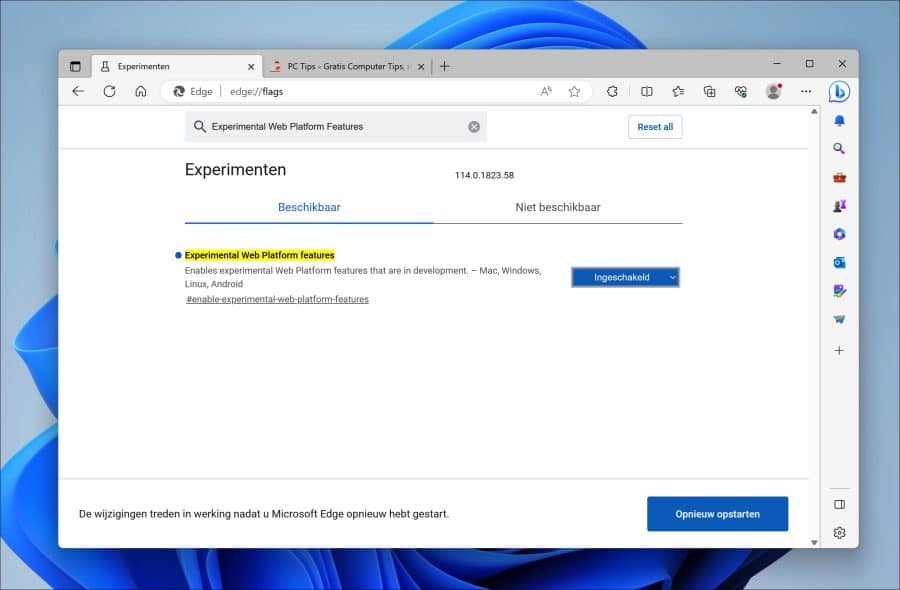
Auto Dark Mode for Web Contents
Deze instelling dwingt donkere modus toe op alle websites, zelfs als ze geen standaard donkere modus ondersteunen. Dit kan handig zijn als u een donkere weergave wilt hebben tijdens het browsen via Edge.
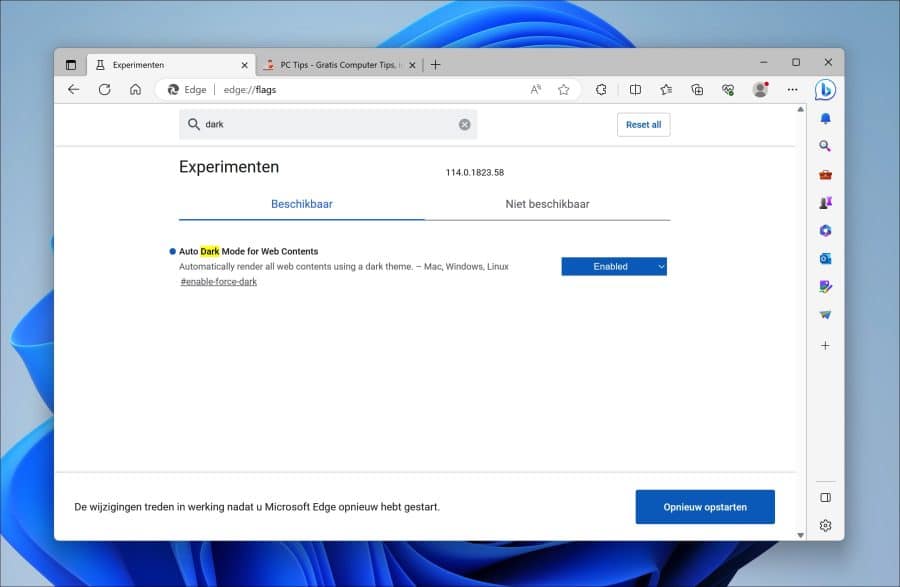
Show block option in autoplay settings
Hiermee kunt u de autoplay (het automatisch afspelen) instellingen voor media-inhoud aanpassen, zoals het automatisch afspelen van video’s op websites.
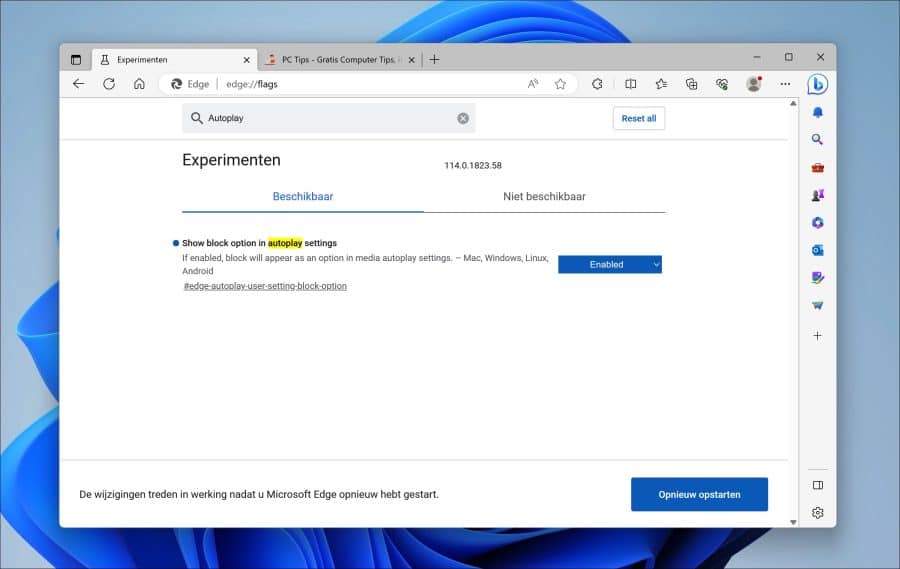
Ik hoop u hiermee geholpen te hebben. Bedankt voor het lezen!
Lees ook: De 11 beste Microsoft Edge experimentele instellingen.

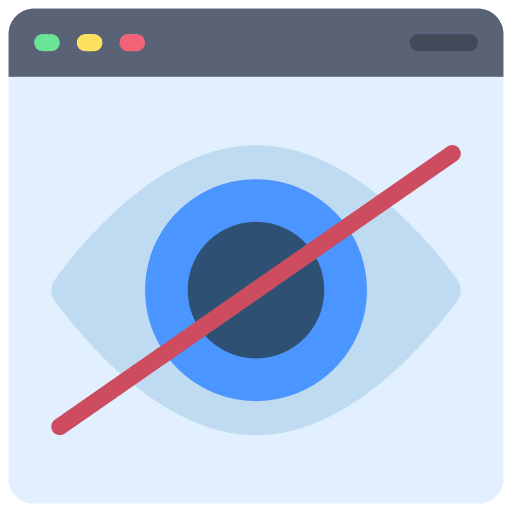
Help mee
Mijn computertips zijn gratis en bedoeld om andere mensen te helpen. Door deze pc-tip te delen op een website of social media, helpt u mij meer mensen te bereiken.Overzicht met computertips
Bekijk ook mijn uitgebreide overzicht met praktische computertips, overzichtelijk gesorteerd per categorie.Computerhulp nodig?
Loopt u vast met uw pc, laptop of software? Stel uw vraag op ons computerforum en krijg gratis computerhulp van ervaren leden en experts.