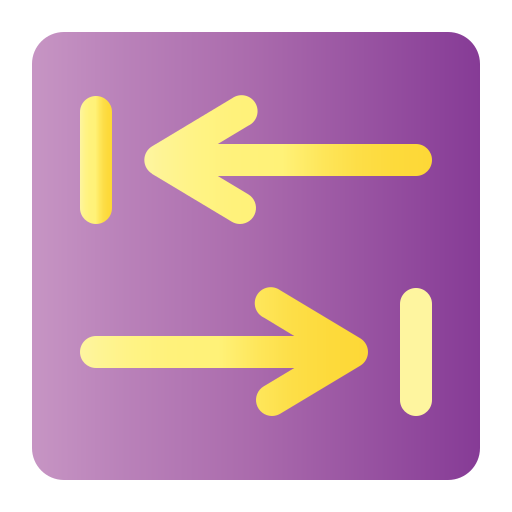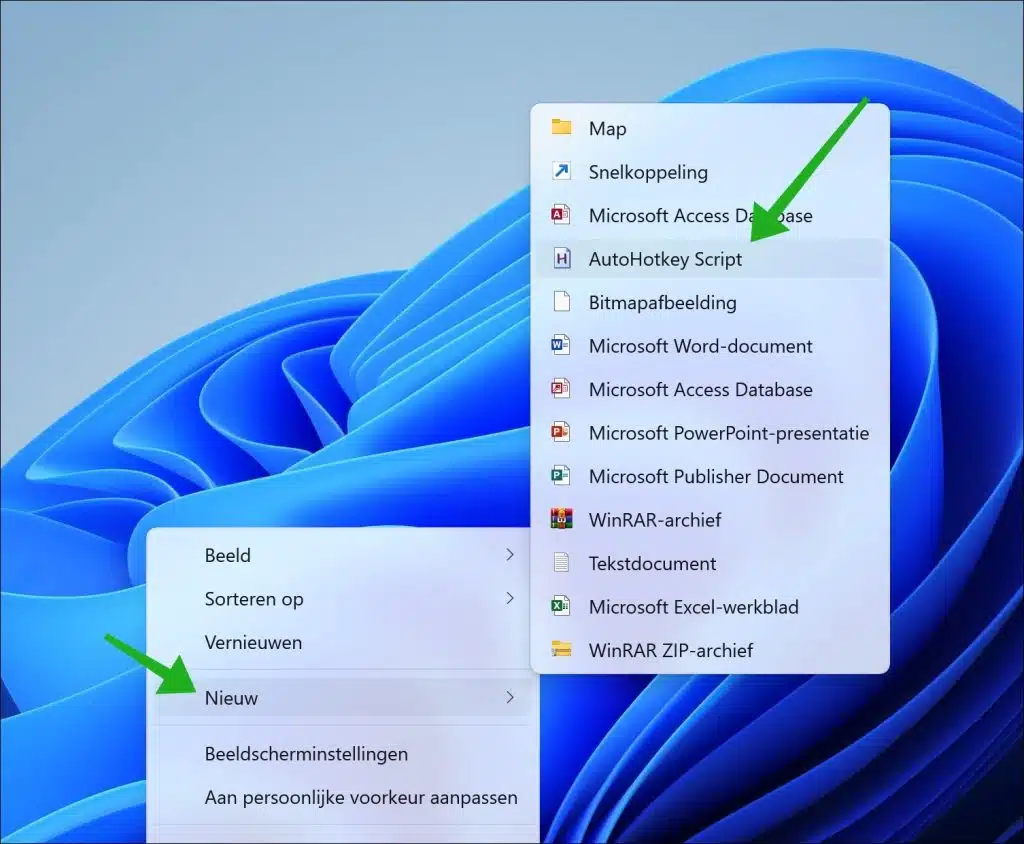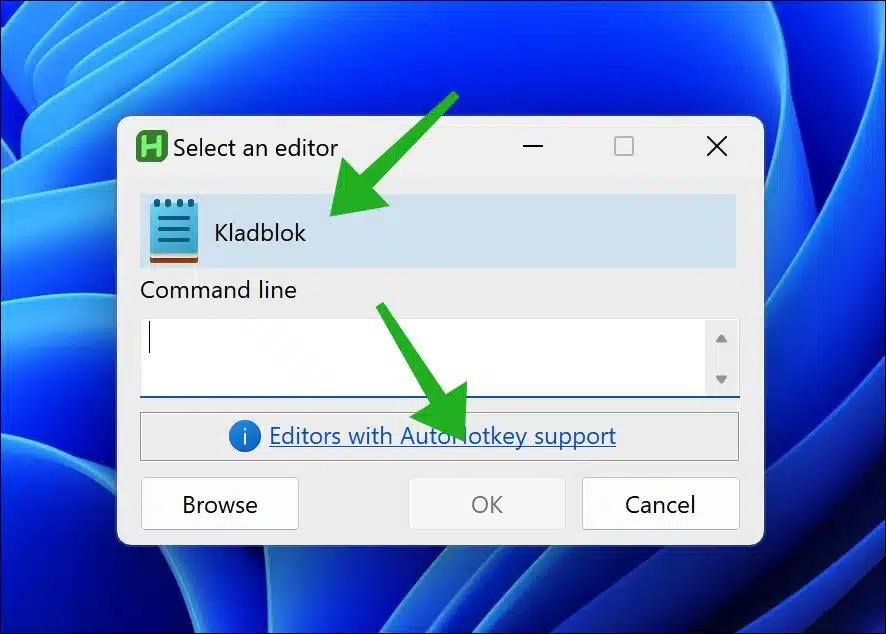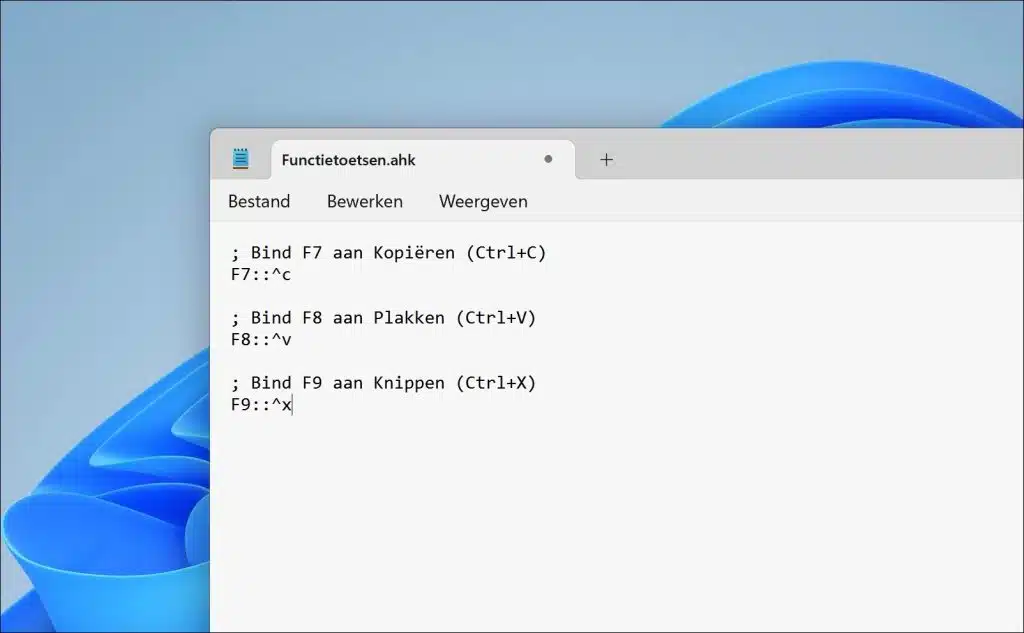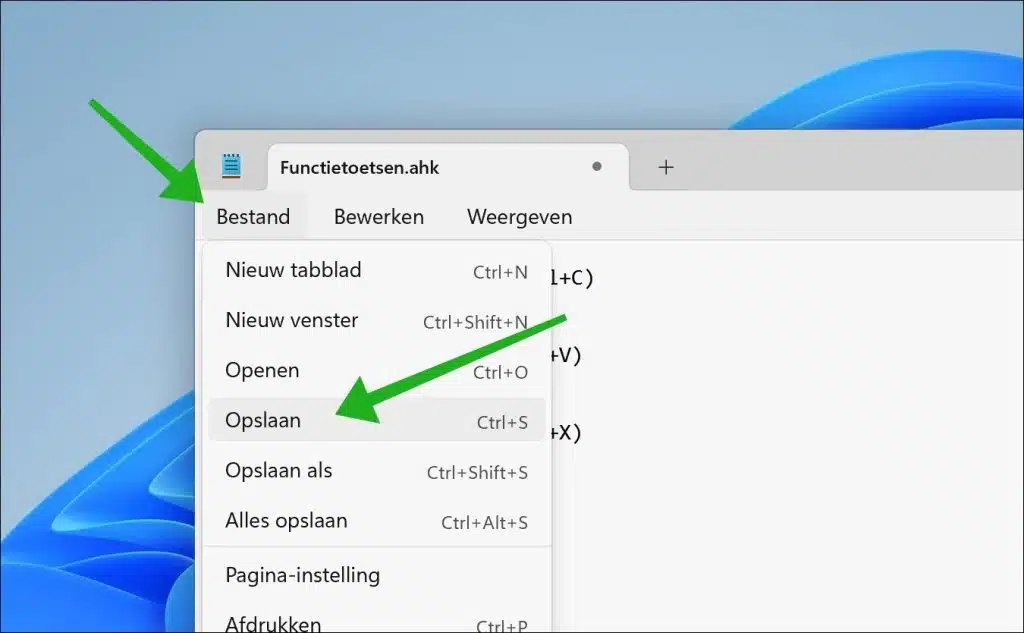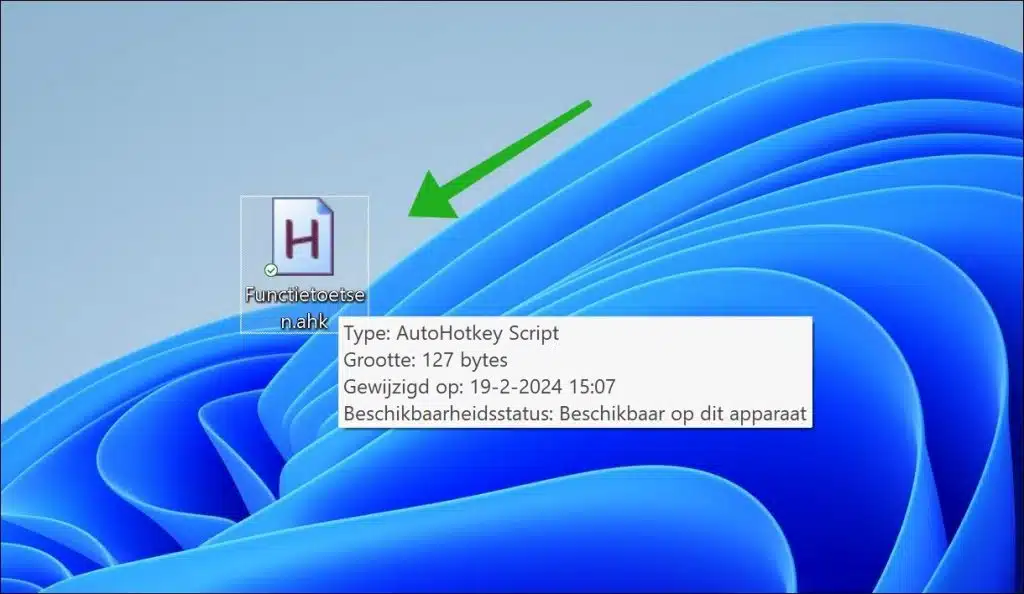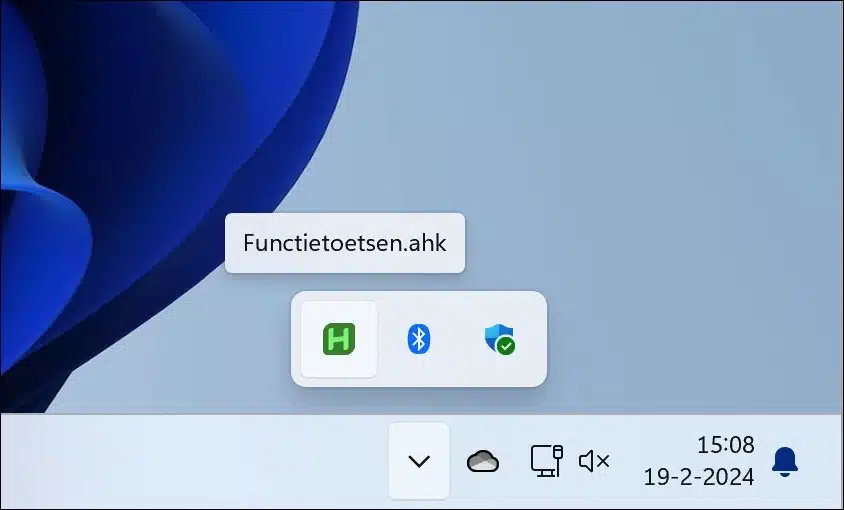Copying, cutting and pasting are functions we use every day in Windows. These functions are associated with the CTRL + C, CTRL + X and CTRL + V key combinations by default.
Some people, for reasons of limitation or convenience, prefer that these functions be linked to one of the function keys. These are the function keys such as F1, F2, etc. at the top of the keyboard. Function keys provide a faster way to execute commands without having to take your hands off the keyboard to use a mouse or press multiple keys at the same time (such as Ctrl + C for copy). This can save time, especially if you regularly need to edit text or data.
Also, using function keys can reduce physical strain by minimizing the number of movements required to perform actions. This can help reduce the risk of RSI or other related complaints that can arise from frequent use of keyboard shortcuts that require multiple keys at the same time.
Although the standard keyboard shortcuts for copy (Ctrl + C), cut (Ctrl + that you perform. This is how it works.
Pin Copy, Cut and Paste to Function keys
Let's get started Download AutoHotKey to your computer. AutoHotkey is a free, open-source scripting language for Windows designed to let you create simple to complex scripts for automation tasks such as remapping keyboard keys.
Install AutoHotKey on your computer. Right-click on your desktop or in a folder where you want to save the script. Choose New > AutoHotkey Script. Give the file a recognizable name, for example CopyPlakKnip.ahk.
Then choose Notepad as the editor and click “OK”.
Copy and paste the script below into Notepad
; Bind F7 aan Kopiëren (Ctrl+C) F7::^c ; Bind F8 aan Plakken (Ctrl+V) F8::^v ; Bind F9 aan Knippen (Ctrl+X) F9::^x
Click “File” and then “Save”.
Open the script you saved by double-clicking on it.
You will then find the script in the system tray. The script is running in the background and waiting for your input. As soon as you press the F7, F8 or F9 key, the action is performed.
You can now use F7, F8, and F9 to copy, paste, and cut in any application that supports these standard keyboard shortcuts. I hope this helped you. Thank you for reading!