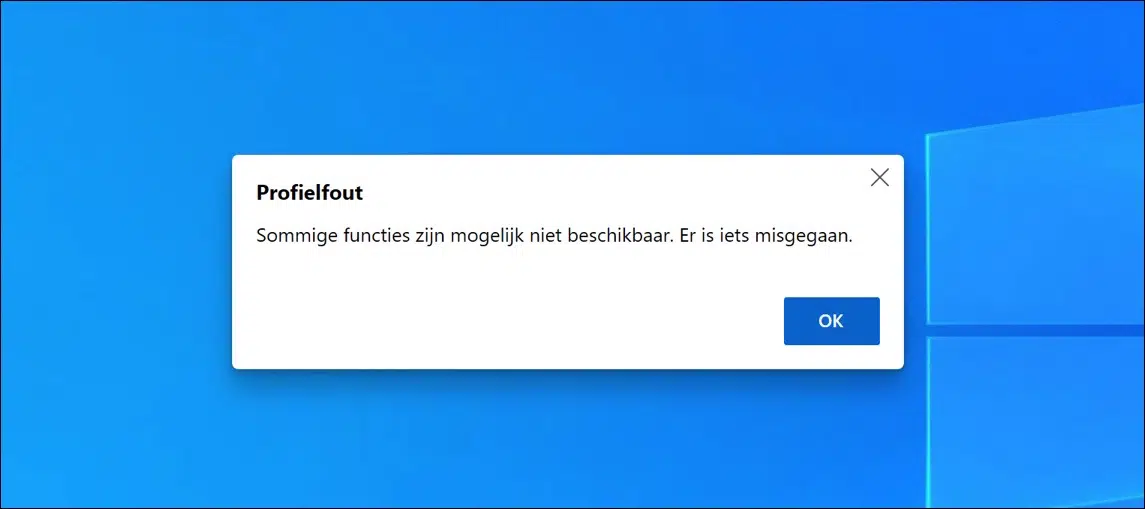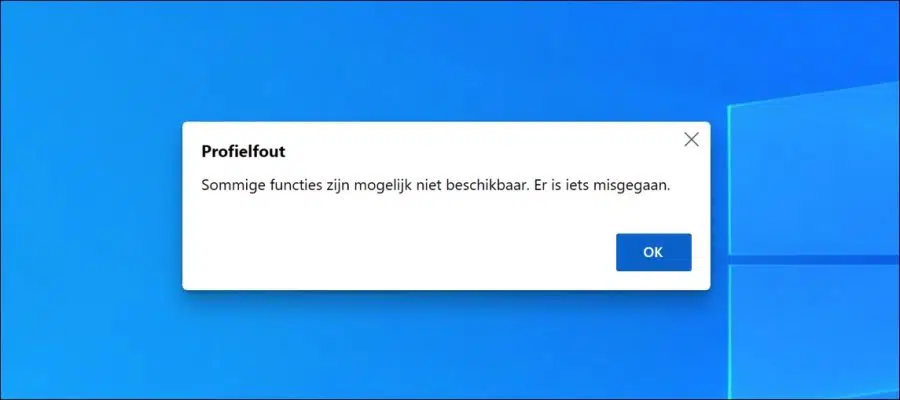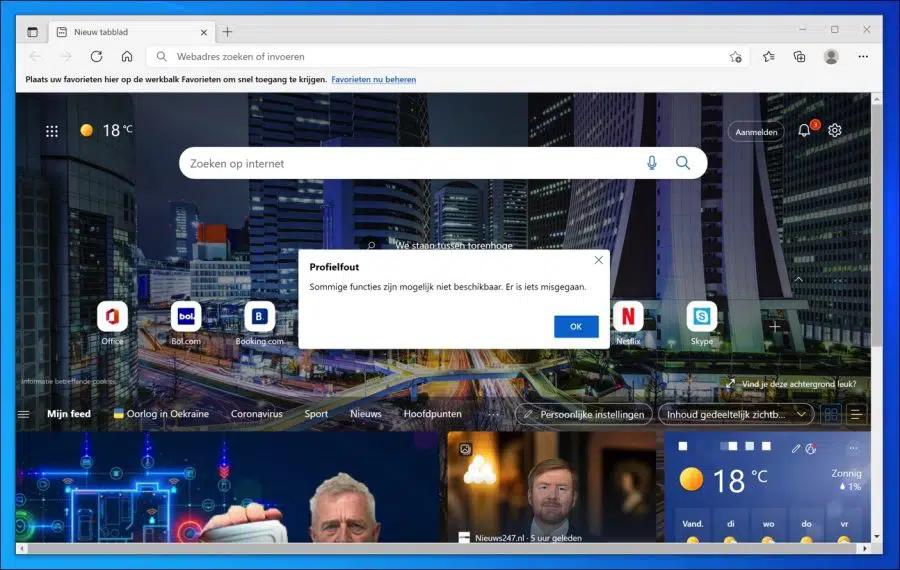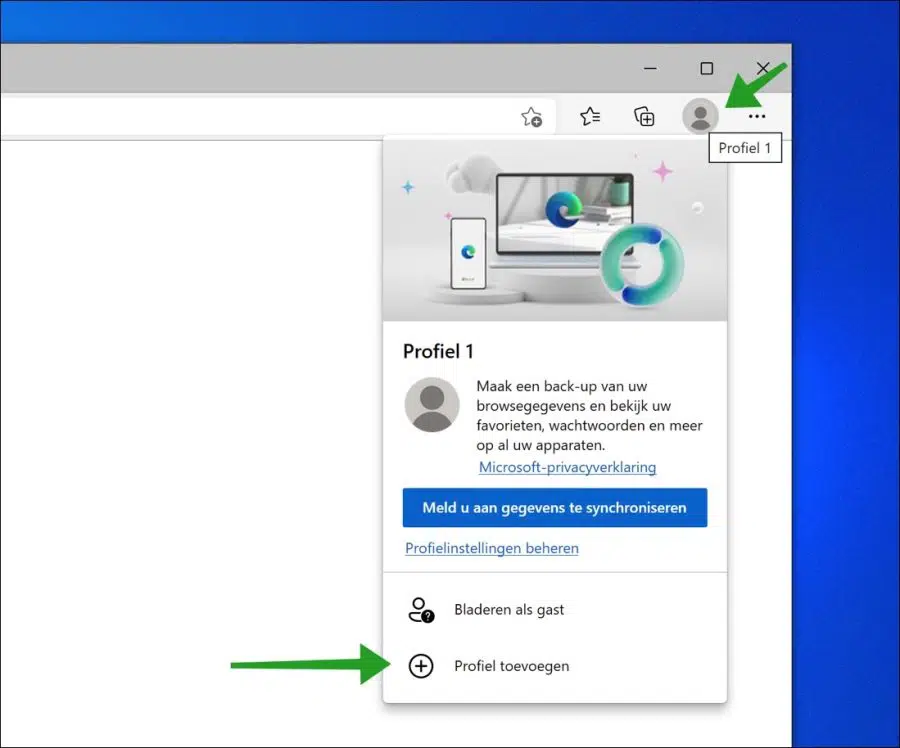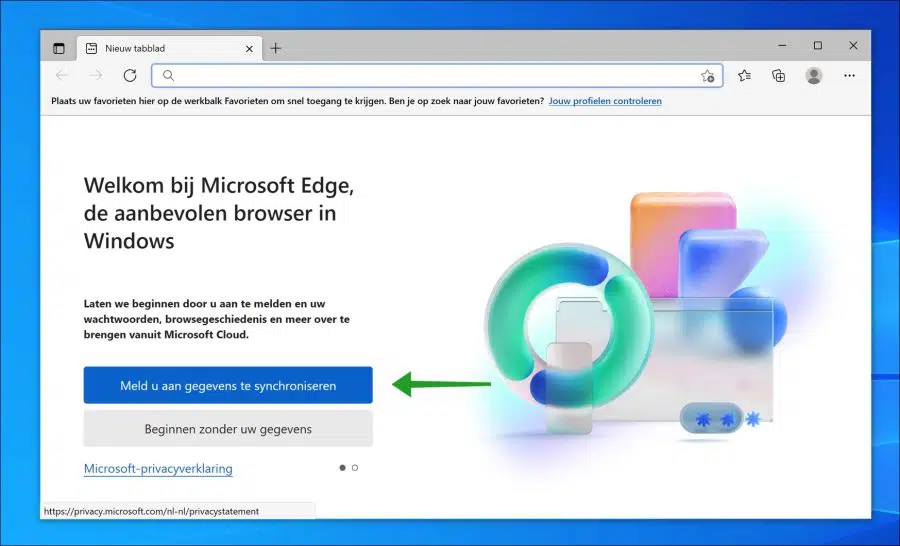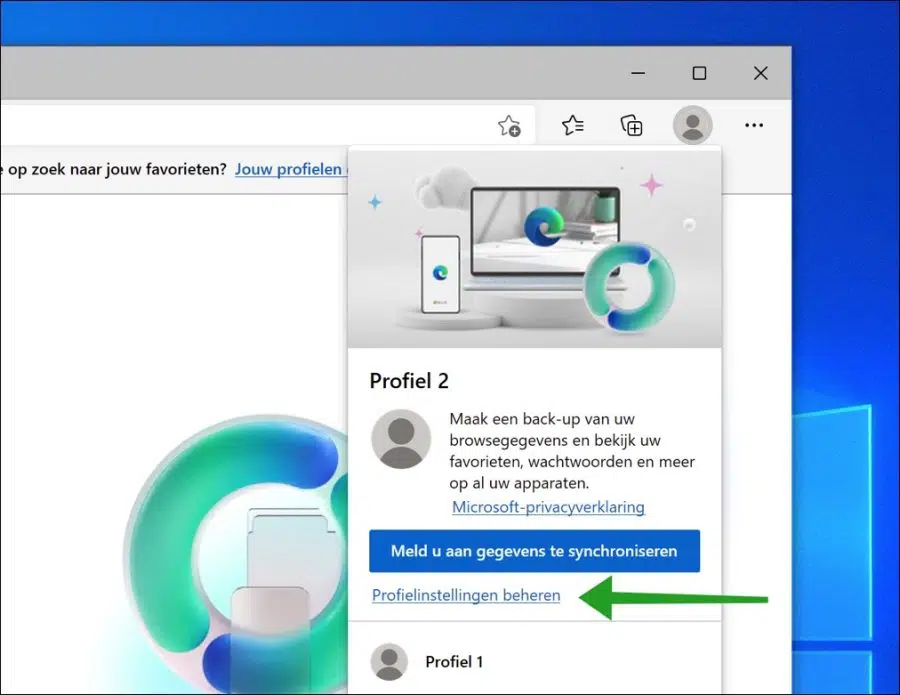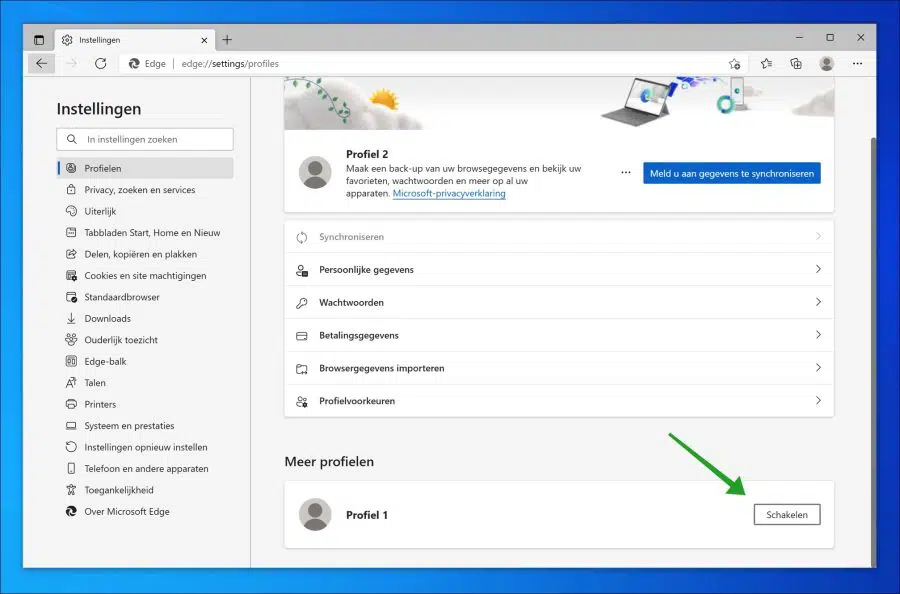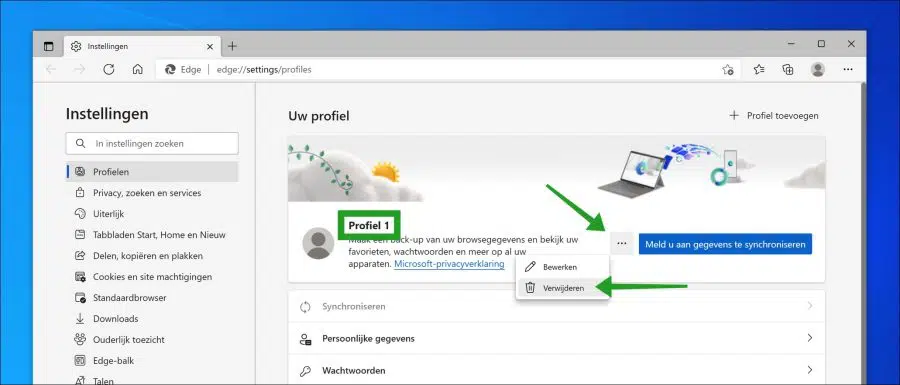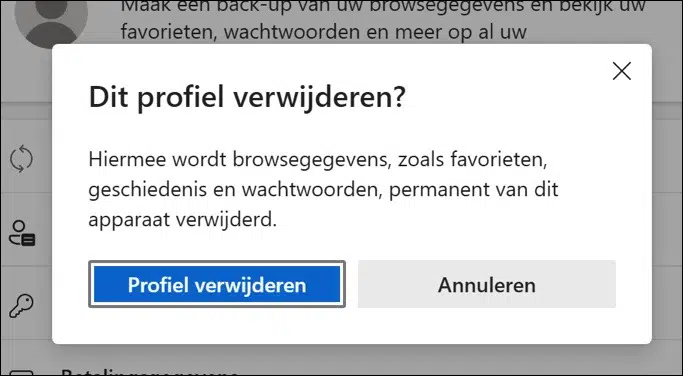Some Windows 10 users receive an error message when starting Windows or when launching the Microsoft Edge browser. This is the “Some features may not be available. Something went wrong” error message.
This “Some features may not be available. Something went wrong” error message is related to the active profile in the Edge browser.
Something is going wrong somewhere in the browser profile. Because the Microsoft Edge processes are also started when loading Windows, you may also see this error message at startup.
As I mentioned, some users only see the error message when launching the Edge browser.
The solution to this “Some features may not be available. Something went wrong” message in Microsoft Edge is creating a new profile.
As far as I know, there is no solution available to solve this problem. There are also complaints about this error message on Microsoft's support website, but there is no direct solution from Microsoft either.
So I made a solution myself. To resolve the error message, you need to create a new profile and either not use or delete the old profile in Microsoft Edge.
You can sync your browser data by syncing your Microsoft account data again with the Edge browser in the new profile.
“Some features may not be available. Something went wrong” error message
Open the Microsoft Edge browser. Click on the profile icon in the top right corner and click “Add Profile”.
Confirm by clicking the “Add” button.
You can optionally log in to the new profile to synchronize data.
Then click the “Profile” icon in the top right corner again and click “Manage Profile Settings”.
Click on the “Switch” button at the bottom of “more profiles” to switch to the old/incorrect profile.
A new window will open in the old profile settings. Make sure you have selected the old profile, you can check this by checking the “Profile name”.
The old profile name is usually “Profile 1” and the new “Profile 2”. Then click on the three horizontal dots to open the menu and click on “delete” in the menu. You have now deleted the old profile from the Edge browser.
You will see the message “Delete this profile?” This will permanently delete browsing data such as favorites, history, and passwords from this device.
Click “Delete Profile” if you understand and agree to this. I won't cover exporting or backing up this data in this article.
Then close the Microsoft Edge browser.
The error message “Some features may not be available. Something went wrong” is now gone.
Also read: Repair Microsoft Edge in case of problems.
I hope this helped you. Thank you for reading!