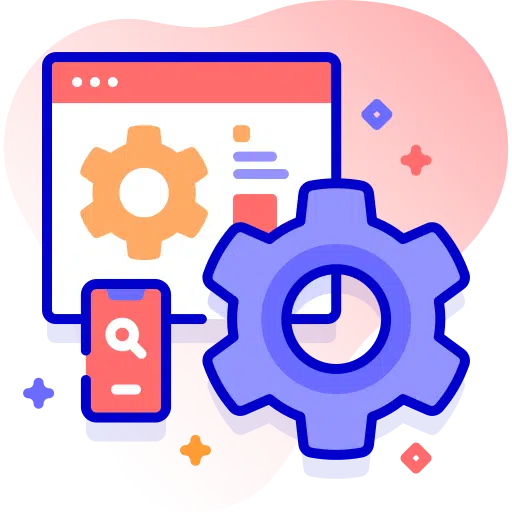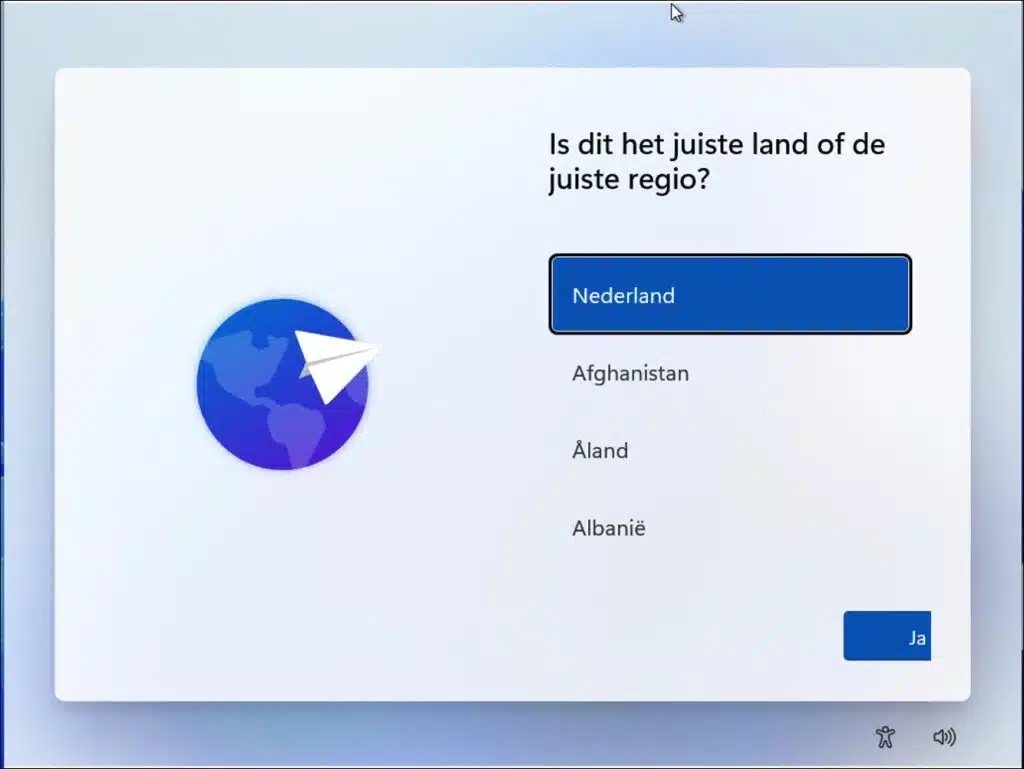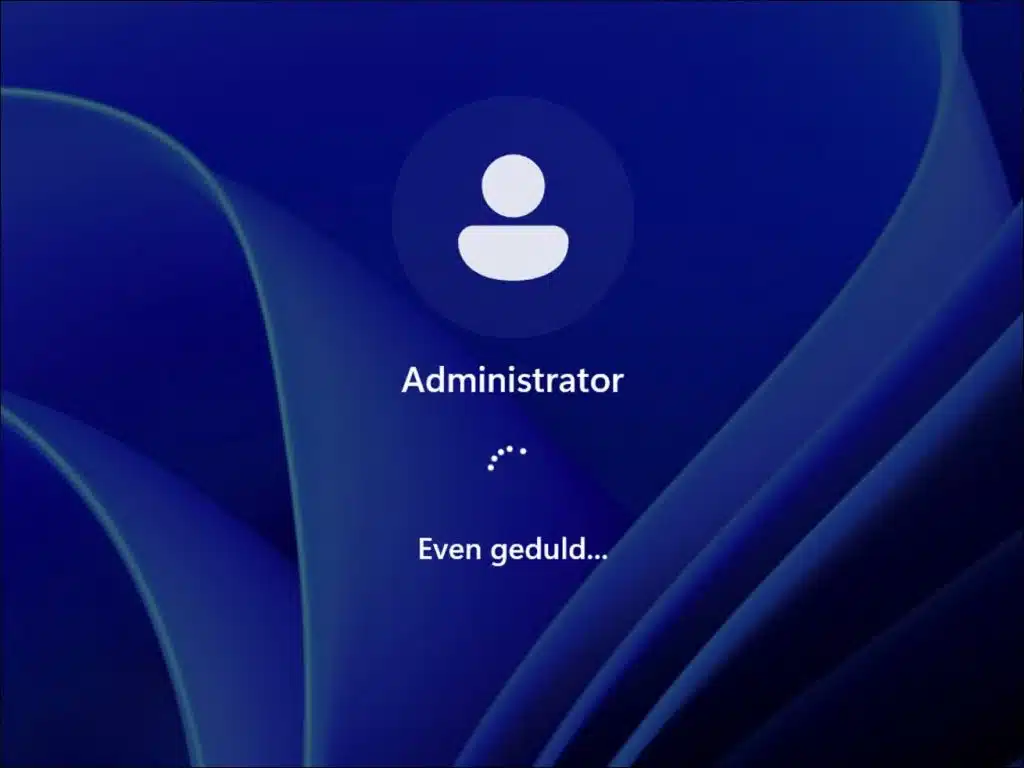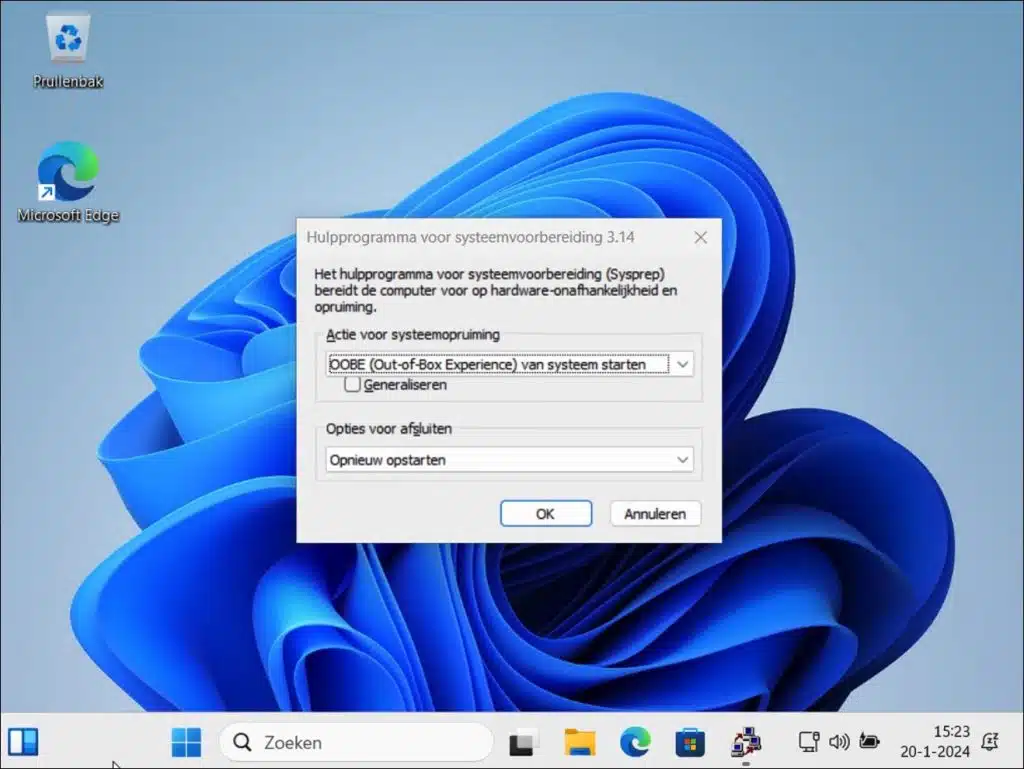In Windows 11 or 10 you can make adjustments just before installation. This is called the “Audit mode”. Audit mode in Windows is a special mode primarily used by system administrators and IT professionals to configure Windows installations before deploying them to end users. This mode enables a number of activities that are essential for preparing a Windows installation
In audit mode you can install software, drivers or apply certain settings that must be included in the installation or image. This allows you to, as it were, create a preset version of Windows and possibly expand it to other computers. Audit mode thus allows you to customize Windows before it is actually installed.
To get into audit mode you must first start it. There are several ways to start audit mode, which I will explain in this article. When audit mode is started, this is always done via the built-in administrator account. If this administrator account is started in audit mode you can adjust the image.
Adjust Windows 11/10 for installation (Audit mode)
To start audit mode you need a new Windows installation. YOU start the computer via an ISO file on, for example, USB. Just before the OOBE – Out-of-Box Experience (the window asking to configure Windows) see example.
Press the key combination CTRL + SHIFT + F3 to start Windows in Audit mode. You will then be automatically logged in with the built-in administrator account.
Sysprep will now start in audit mode. Sysprep also called “System Preparation Utility” in Audit Mode is used to prepare a Windows installation for imaging and deployment to multiple computers via generalization. When running in Audit Mode, Sysprep allows you to perform several actions that are essential for configuring a standardized system. By “Generalizing” hardware specific information is removed, allowing the created image to be used on different hardware.
In effect, Sysprep in Audit Mode ensures that all custom configurations and installations that have been performed are recorded in a new image file, which can then be duplicated and distributed across multiple computers. This makes it an essential tool in managing and preparing systems for mass distribution.
Once you have finished setting up, you can use sysprep to boot back to OOBE so that the computer can be configured by the user.
To do this, right-click on the Start button. Click “run” in the menu. In the run window type: cmd.exe
In the Command Prompt type:
cd %windir%\system32\oobe\
Type next:
sysprep /oobe /generalize /shutdown
Read more about sysprep and audit mode here.
The computer will now boot to OOBE. I hope to have informed you with this. Thank you for reading!