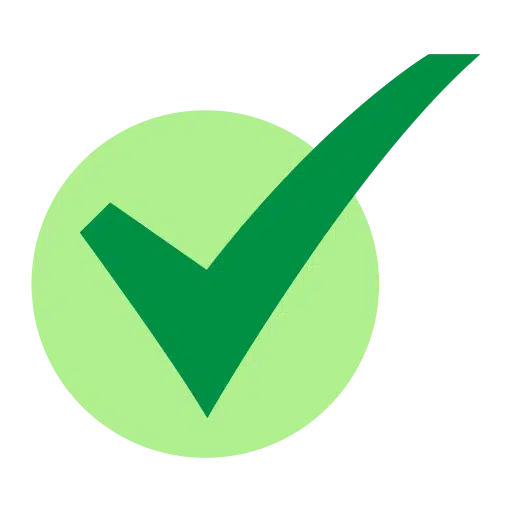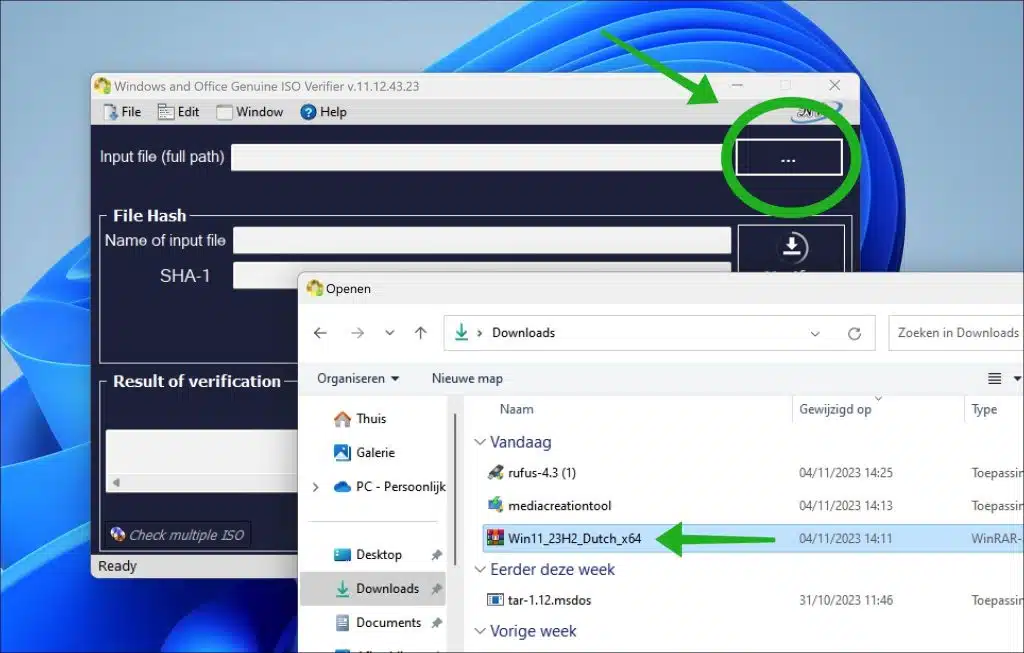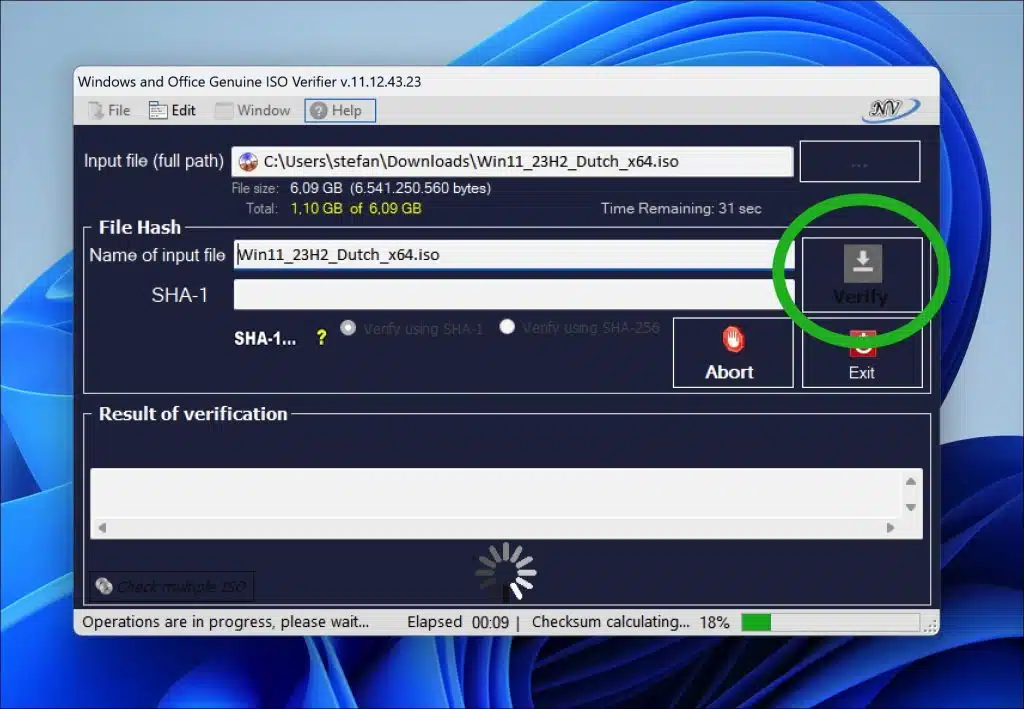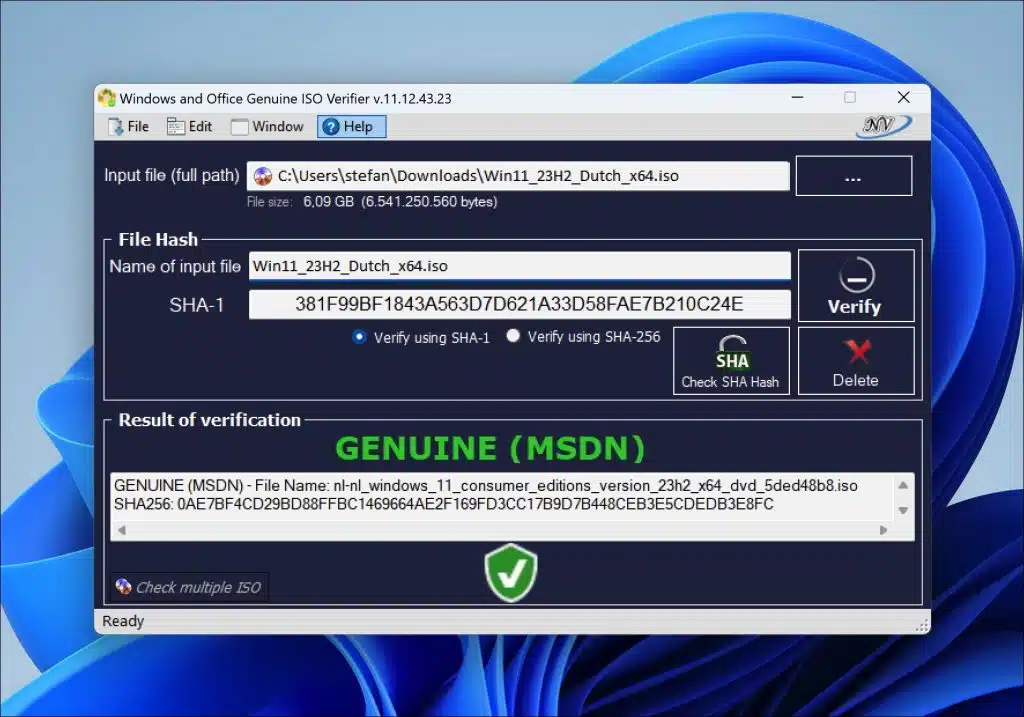If you regularly work with ISO files, you know this Microsoft releases official ISO files to Windows or Microsoft Office to install.
By downloading the official Windows 11 or 10 ISO from Microsoft, you can assume that it is an unedited version. When you get a Windows ISO from somewhere else, this ISO file may have been edited. Adjustments may have been made to certain parts, settings, etc.
Official ISO files have been checked by Microsoft for malware and viruses, among other things. Unofficial files, on the other hand, may be infected with malicious software that can infect your system.
Only official versions of Windows are guaranteed to receive the latest security and feature updates. This is crucial to keep your system protected against the latest threats and to have access to the latest features.
Here's how to check if the Windows ISO file is an official ISO file. All you need for this is the SHA256 hash. This is how it works.
How can I be sure I'm using an official Windows ISO?
To begin download “Windows and Office genuine ISO verifier” to your computer. It is important that you check if this app is updated with the latest ISO files. This is currently still the case, if this changes in the future it is possible that correct results will not be shown.
This program allows authentication of Windows and Office x32 x64 (ISO, EXE, etc.). It finds the ISO hash and compares it to the official hash (MSDN, VLSC). The program is free and does not require installation; it can be performed immediately.
It can check the hashes of the following Windows and Office official ISO files.
- Microsoft Windows XP SP2 or SP3
- Microsoft Windows Server 2003
- Microsoft Windows Vista
- Microsoft Windows Server 2008; Windows Server 2008 R2
- Microsoft Windows 7
- Microsoft Windows 8
- Microsoft Windows Server 2012
- Windows Server 2012 R2
- Microsoft Windows Server 2016;
- Microsoft Windows 8.1
- Microsoft Windows 8.1 with update
- Microsoft Windows 10
- Microsoft Windows 11
Click the “…” to open the ISO file you want to verify. Select the ISO file.
Then click “verify” to determine whether it is an official ISO file (MSDN). The checksum is now being validated, this will take a while.
If it is an official MSDN ISO file, you will see “Genuine (MSDN)” as a result. You will also see the SHA-1 or SHA-256 hash of the ISO file.
I hope to have informed you with this. Thank you for reading!
Read more: