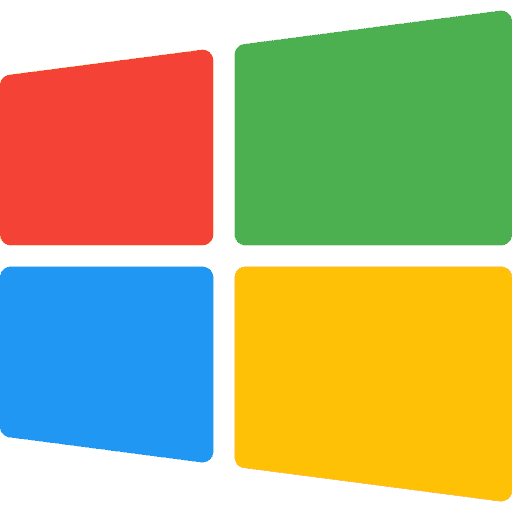Microsoft has released the first major Windows 11 update to devices signed up for it Windows 11 Insider Program.
According to an Windows Insider Blog post, Microsoft added the following features to Windows 11 with Preview Build 22557.
It is not clear whether all announced features will also come to an official build version. This is not always common. It does provide insight that Microsoft is working on new features to significantly improve Windows 11. This insider build contains a number of features that many users missed, namely taskbar adjustments and more.
I have compiled a list of the most relevant innovations in Windows 11 insider build 22557.
Windows 11 Insider build 22557
Grouping apps and files into folders is being tested. It is possible to create folders in it Startmenu and add shortcuts to apps and files.
You can group with folders by dragging shortcuts on top of each other, a folder will be created.
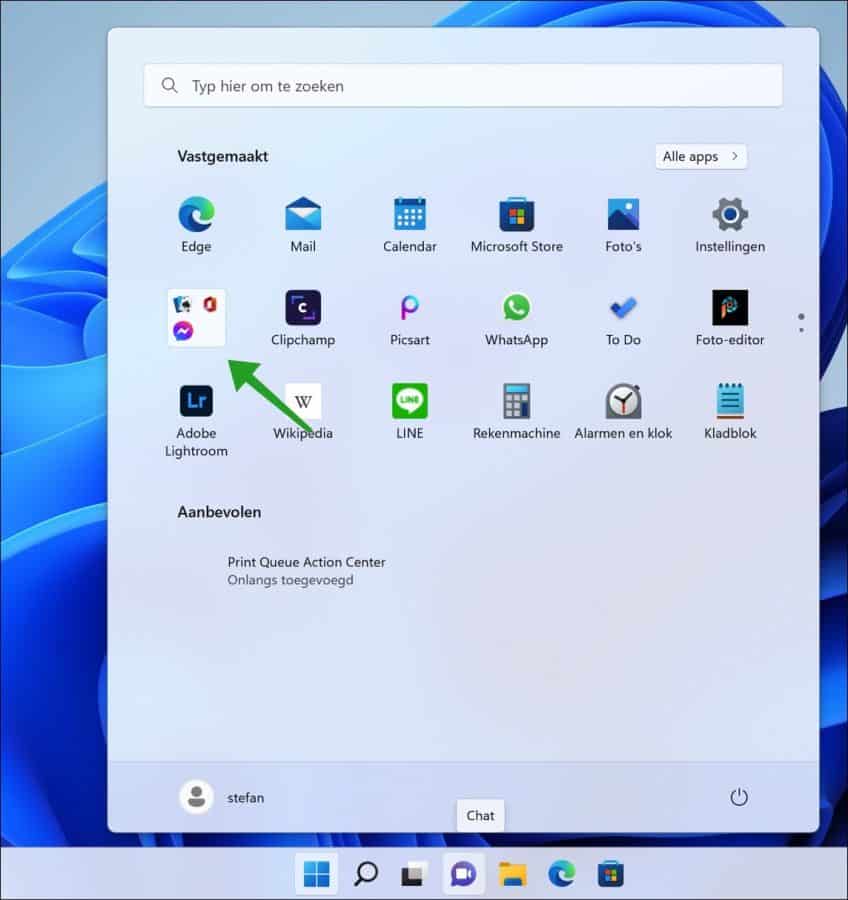
Do not disturb for notifications
You can quickly hide notifications by enabling the “Do Not Disturb” feature. All notifications will then be immediately disabled until you disable the “Do Not Disturb” function again.
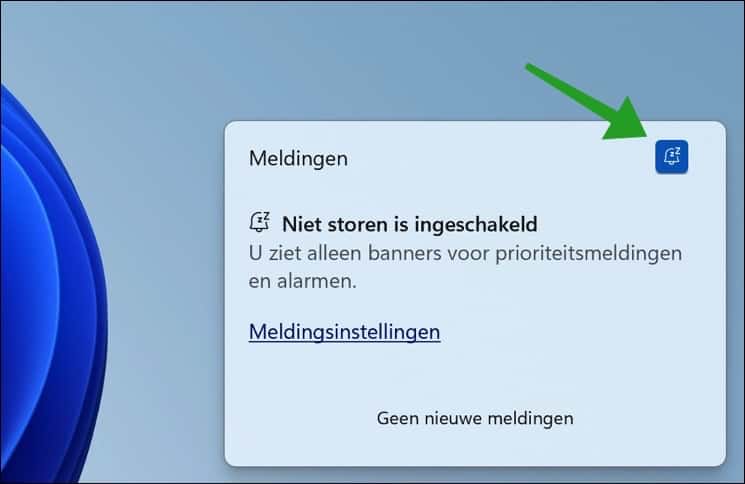
You can start a focus session directly from the “Quick Settings” menu. Quick settings is the menu when you click on the time and date in the bottom right corner.
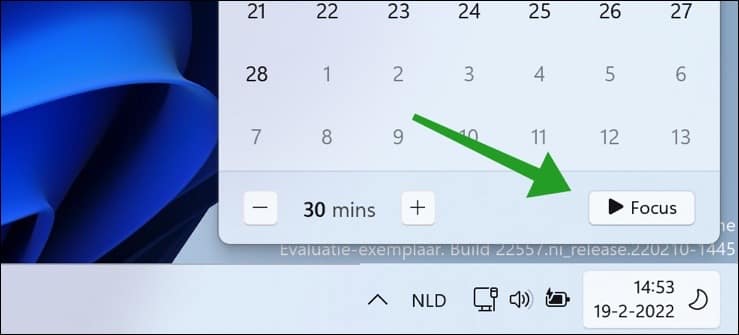
Live subtitles
A new accessibility feature has been added for people with poor or limited hearing, namely the “Subtitles” feature. Enabling “Live Subtitles” will display subtitles in Windows 11 when playing audio or video files.
The disadvantage at the moment is that live subtitles are only available in the English American language.
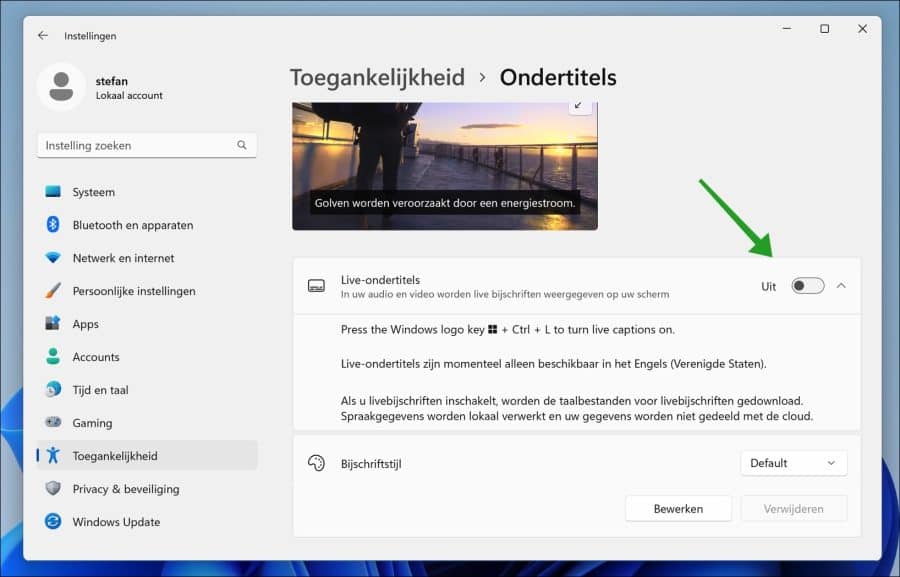
Pinned and Recent Files in Windows Explorer Quick Access
Support for pinning to Quick Access has been expanded from just folders to files. Pinned files will be shown in a new section above Recent Files in Quick Access.
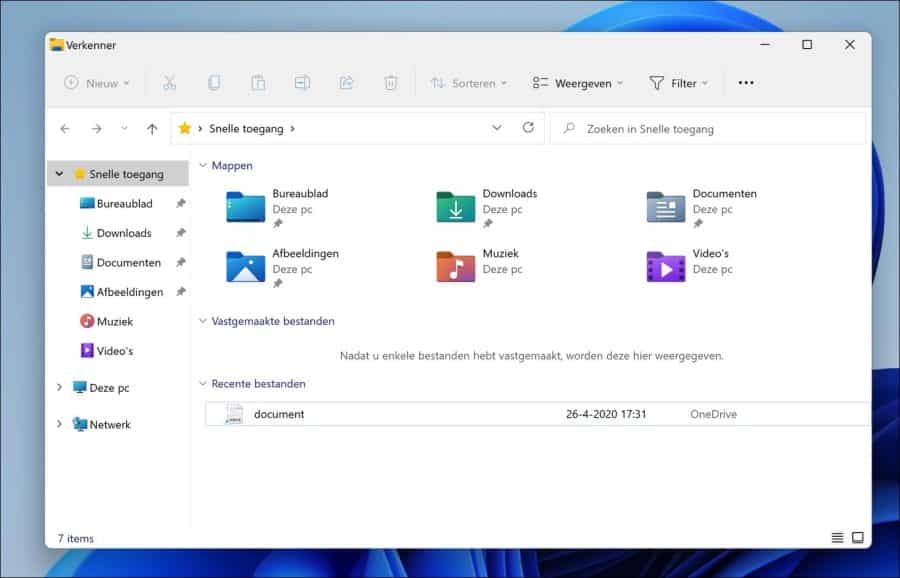
For users who sign in to Windows with (or link as a secondary account to) a Microsoft account or a work account, pinned and recent files from Office.com also appears in Quick Access.
Changes that mount or unmount files in OneDrive, SharePoint, and Teams are synced and reflected in Office.com and Office apps. Updates to employee file activity, such as edits and comments, appear in the Tiles view and can also be viewed in the Details view.
Show OneDrive storage in Windows Explorer
It is no longer necessary to open OneDrive from the system tray. If you use OneDrive for storage, you can use Windows Explorer to see how much storage you have left and more. You must be logged in to OneDrive for this.
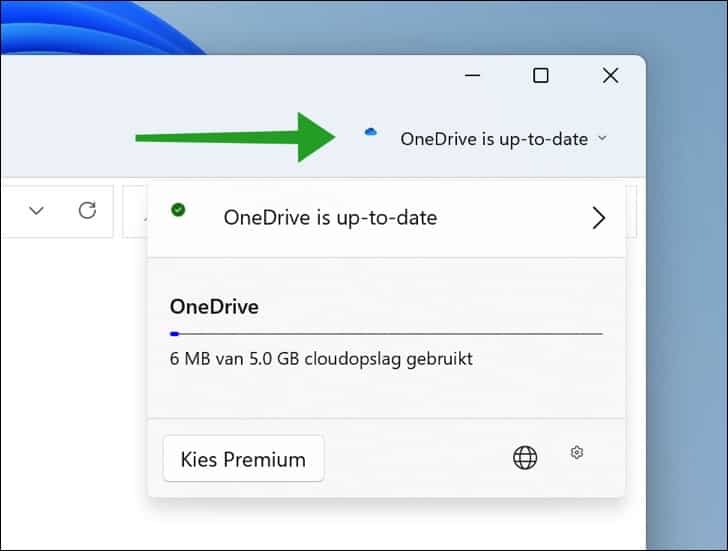
Improved Snap Layouts
Snap layouts help you arrange windows and display them in different locations on the screen. Snap layouts have been improved and now include an option to quickly move a window in a “layout”.
All you have to do is select the window with mouse or finger and drag it up. A grid will now appear with several options to arrange the windows in a specific order on the screen. Drag the window into the preview grid and the window will move.
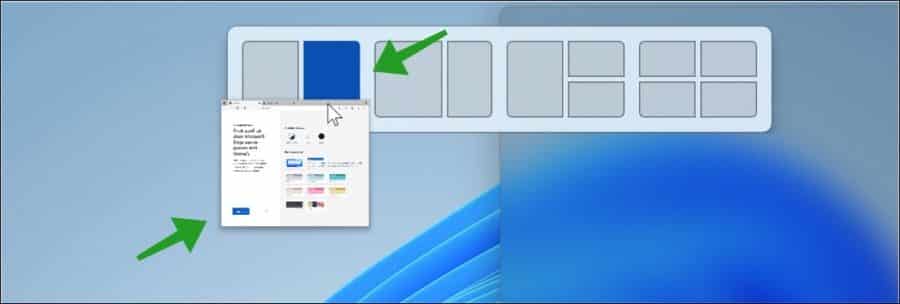
Drag files or folders to the taskbar
Microsoft is testing shortcuts or apps to the taskbar. This works as usual, you select a file, folder or shortcut and drag it to the taskbar.
Then you will see a text appear with “link”, then let go and the file, folder or shortcut will be on the taskbar. It is hoped that this innovation will find its way to the official Windows 11 builds.
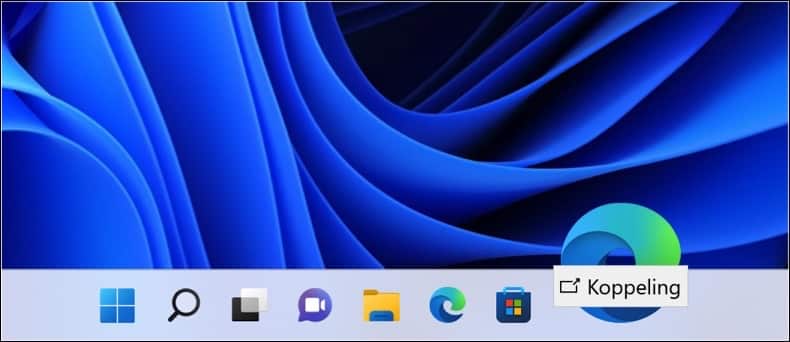
I hope to have informed you with this. Thank you for reading!