In Windows 11 you cannot add widgets. Windows 11 itself already includes one widget in the taskbar which is similar to the news and interests widget known from Windows 10.
To place widgets on the desktop in Windows 11, you need to install third-party software. One of the free software you can use to display widgets on the Windows 11 desktop is BeWidgets.
This free software can be downloaded from the Microsoft Store and offers 6 different widgets that you can then customize.
BeWidgets offers the following widgets. The current time, the current date, a slideshow of photos on your computer, a shortcut to a specific app, a financial index and the current weather of a set location.
BeWidgets: 6 free widgets for Windows 11
To download BeWidgets open the following link. Then you can download and install BeWidgets for free from the Microsoft Store.
After installation, click the “New widget” button to add a new widget.
Select the widget you wish to add. You can add the Time, Date, Photos, App shortcut, Finances and Weather widget.
By clicking on the customize button you can adjust each widget to your liking. Depending on which widget you have chosen, you can make various adjustments. Some useful and general settings include “Always on top” and “Visibility”.
By clicking the “new widget” button again you can add multiple widgets. If you click on the “remove” button you can remove widget.
You can position the widgets individually by clicking and dragging them to the desired location on the desktop.
I hope this helped you. Thank you for reading!

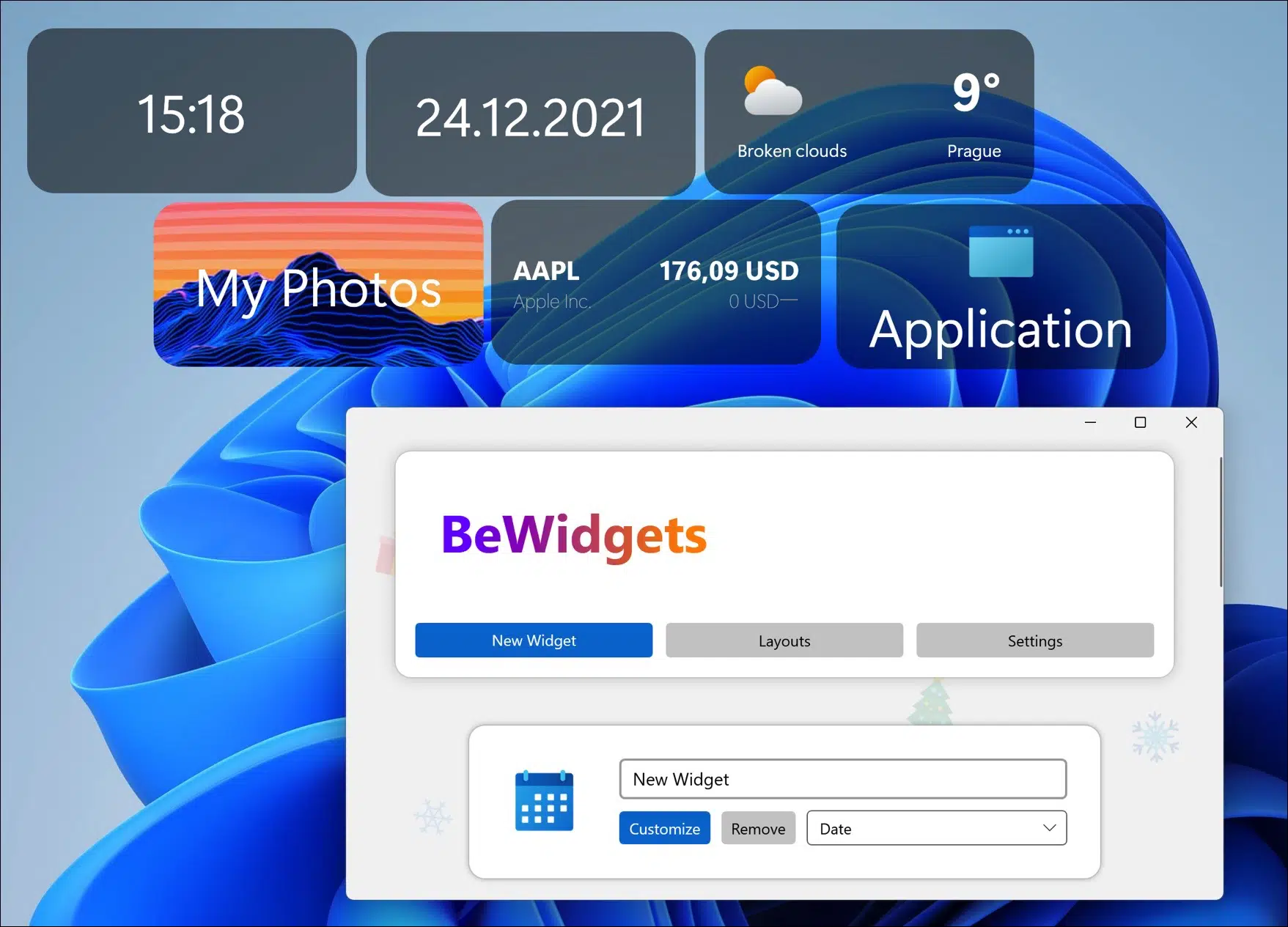
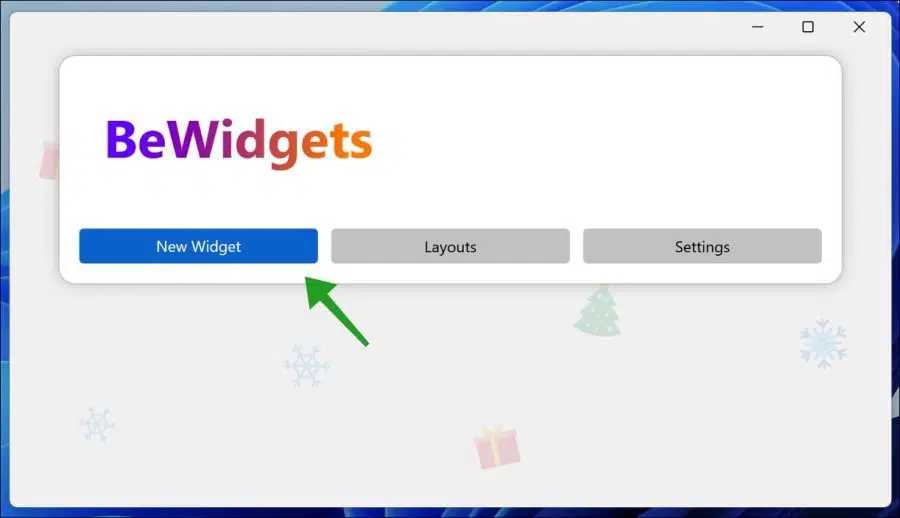
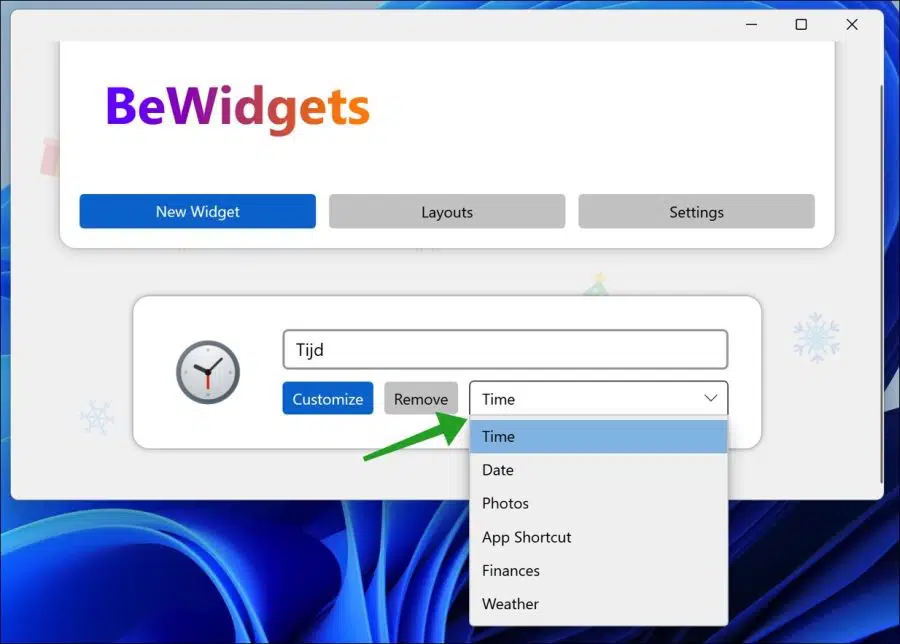
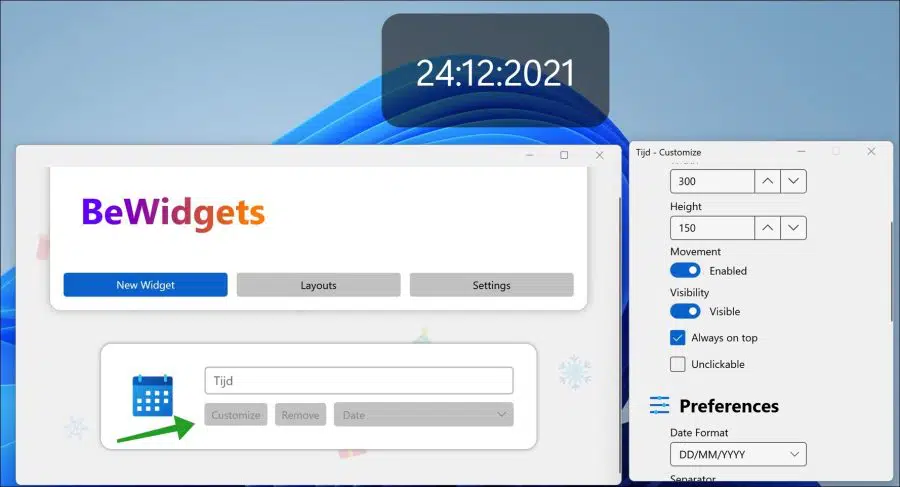
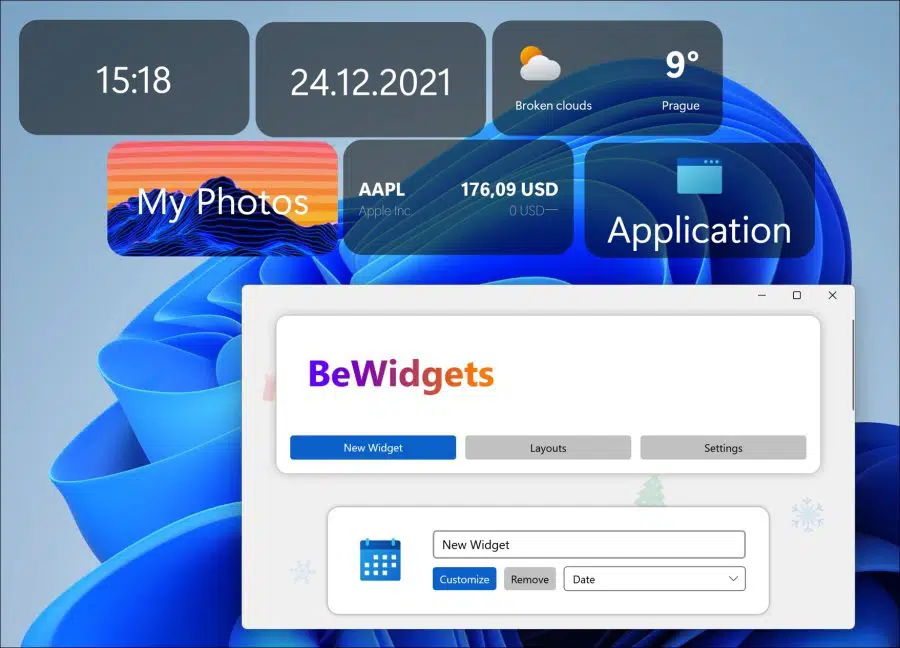
Hi,
I'm the creator of BeWidgets. Thank you for your great article! 🙂 I love reading articles about my application.
Have a great day
Peter
Thanks for your message!