If you're using Windows 11, you may have noticed a Widgets button added to the taskbar. By clicking on this Widgets icon you can open it to see the latest weather, stock information and more news from around the world.
However, if you want to add more widgets or customize the widgets, read this article. Windows 11 allows to hide or remove a particular widget, customize a specific section, add more widgets, etc.
Widgets in Windows 11
To use widgets you must log in with a Microsoft account. After logging in, the widgets on the left side in Windows 11 become visible.
Add widgets
By default, the set of widgets consists of, weather, suggested to you, top articles and premier league. You can add more widgets by clicking the “Add widgets” button in the middle.
You will then enter the widget settings. Here you can add the following widgets.
- Family Safety
- Taken
- Traffic
- Weather
- Outlook calendar
- Type
- E-Sports
- Watchlist
To personalize your widgets even further, click on personalize your interests at the bottom.
Customize widgets
You can customize each widget. You do this by clicking on the three horizontal dots in the top right corner of the widget window.
You can adjust the widget size to small, medium or large. Adjust the content of the widget, for example the weather location, by clicking on Adjust widget.
Delete widgets
To remove the widget, click Remove Widget.
I hope this has allowed you to adjust the widgets to your liking. Also read, customize the taskbar in windows 11.
Windows 10? Customize news and interests in Windows 10.
Thank you for reading!


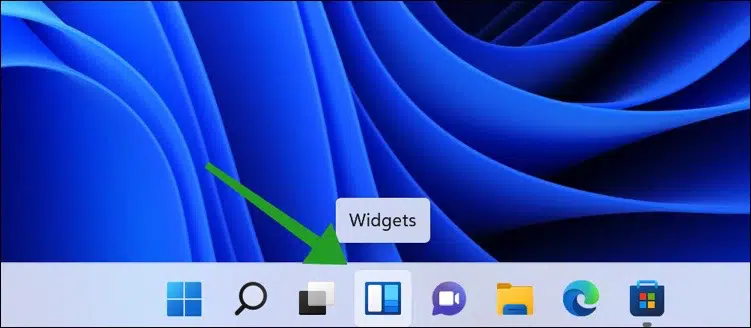
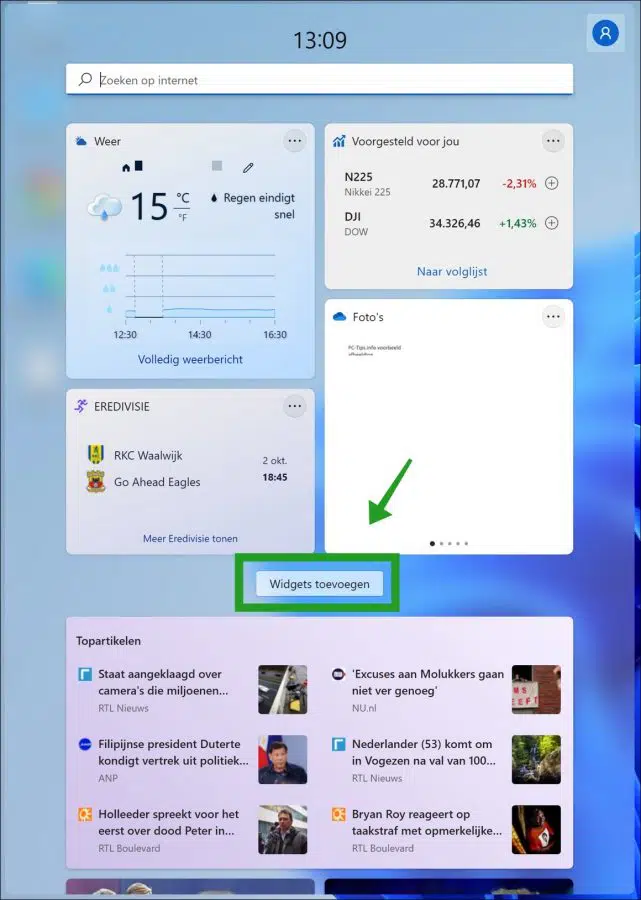
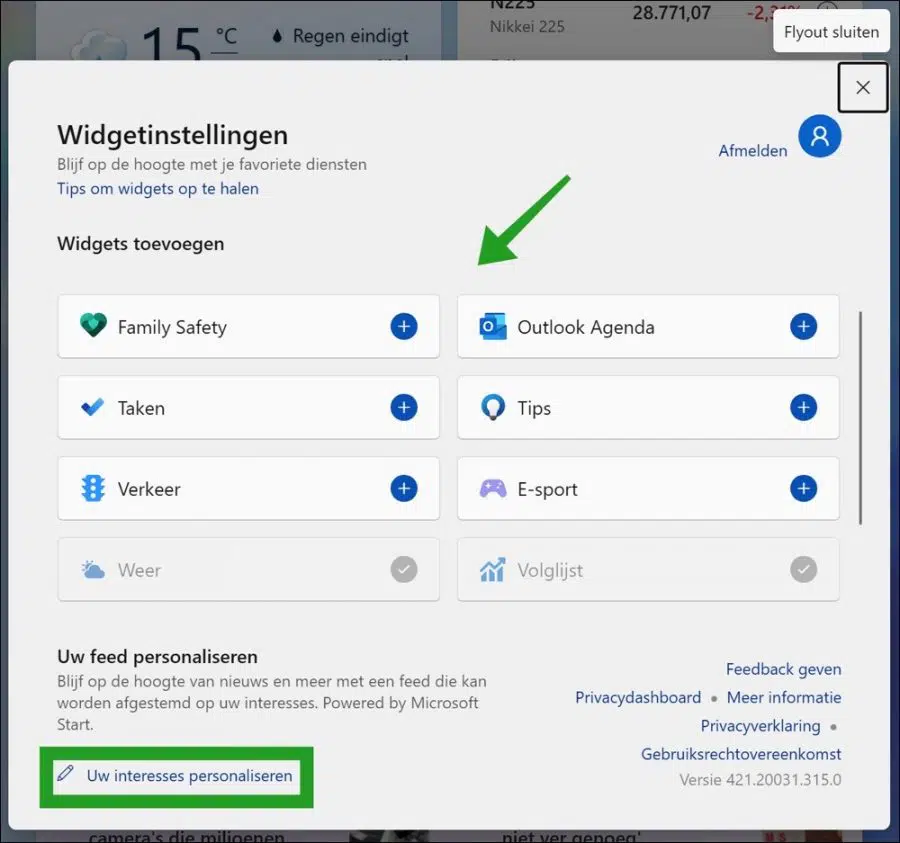
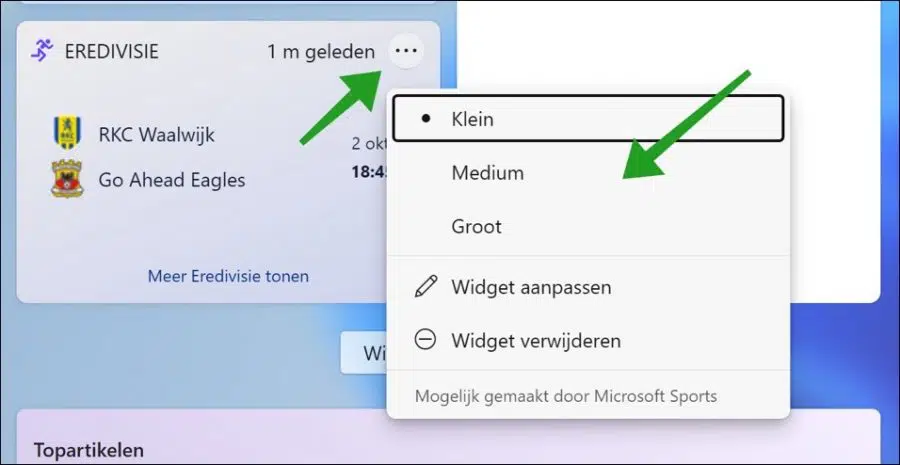
How do I remove an assigned share from the watchlist in widget? For example, Tesla can be added but not removed from the list.
Hello, this was something I was also looking for. Open the widgets, click on “to watchlist”. Then click on the “Manage” link with a gear icon at the top left of the browser that opens. Select the “Symbol” you wish to remove and click on the “remove” link that appears. Good luck!
Greetings, Stefan
Dear,
When I click on add widget I go to the English page.
How do I convert that to the Dutch version?
E.g. the Eredivisie etc. etc.
Get the English version every time
Awaiting your response
M.vr.gr.
AJ van HUmmel
Hallo,
for that you need to change the region. You can read this information in this article: https://www.pc-tips.info/tips/windows-tips/regio-wijzigen-in-microsoft-store-via-windows-11/
The region settings in Windows 11 recently determine the information displayed in the Widgets. So if you change the region with the above information to “Netherlands” then the Dutch news, etc. will be displayed in the Widgets.
Greetings, Stefan