Similar to "News and interests” in Windows 10, you can find widgets in the Windows 11 taskbar. You can open the widgets by clicking the icon on the taskbar or by using the keyboard shortcut Windows + W.
If necessary you can add or customize widgets. It is also possible to just do it disable widgets icon in the Windows 11 taskbar.
But is it possible to completely remove widgets from Windows 11? The answer is Yes. It is possible to remove widgets in Windows 11. You can remove the widgets in Windows 11 with the help of a command through the Command Prompt.
Through the "Winget" command you can remove the widgets web experience pack. After this, it is no longer possible to enable the widgets in Windows 11.
Completely remove widgets from Windows 11
Click Search in the taskbar. In the search window type: Command Prompt. Right-click on the result and click “Run as Administrator”.
In the Command Prompt type the following command to remove widgets from Windows 11.
winget uninstall "windows web experience pack"
You will see a percentage bar appear showing the status of removing the widgets in Windows 11.
If the status shows that the widgets have been removed successfully then restart the computer. After the restart you will see that the widgets button has disappeared from the taskbar and that widgets functionality is no longer available.
If you now regret it and want to reinstall the widgets in Windows 11, you can do so via the following link: download widgets install in windows 11.
You can then download the Windows Web Experience Pack via the Microsoft Store, after installation the widgets button is back.
I hope this helped you. Thank you for reading!

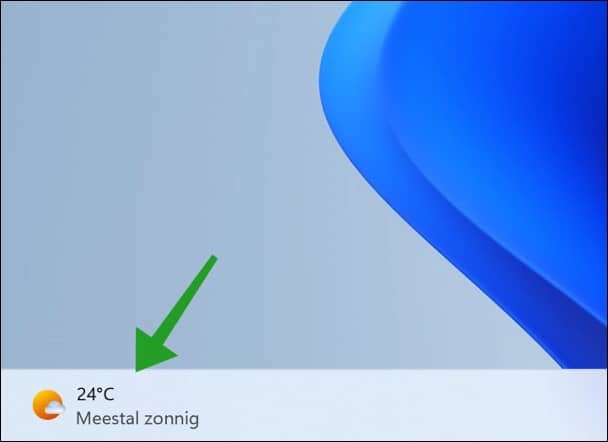
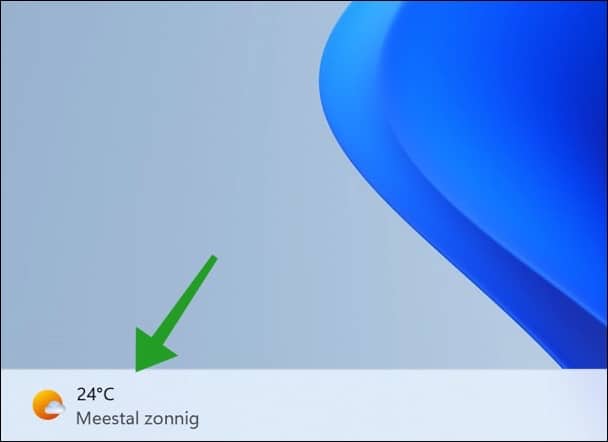
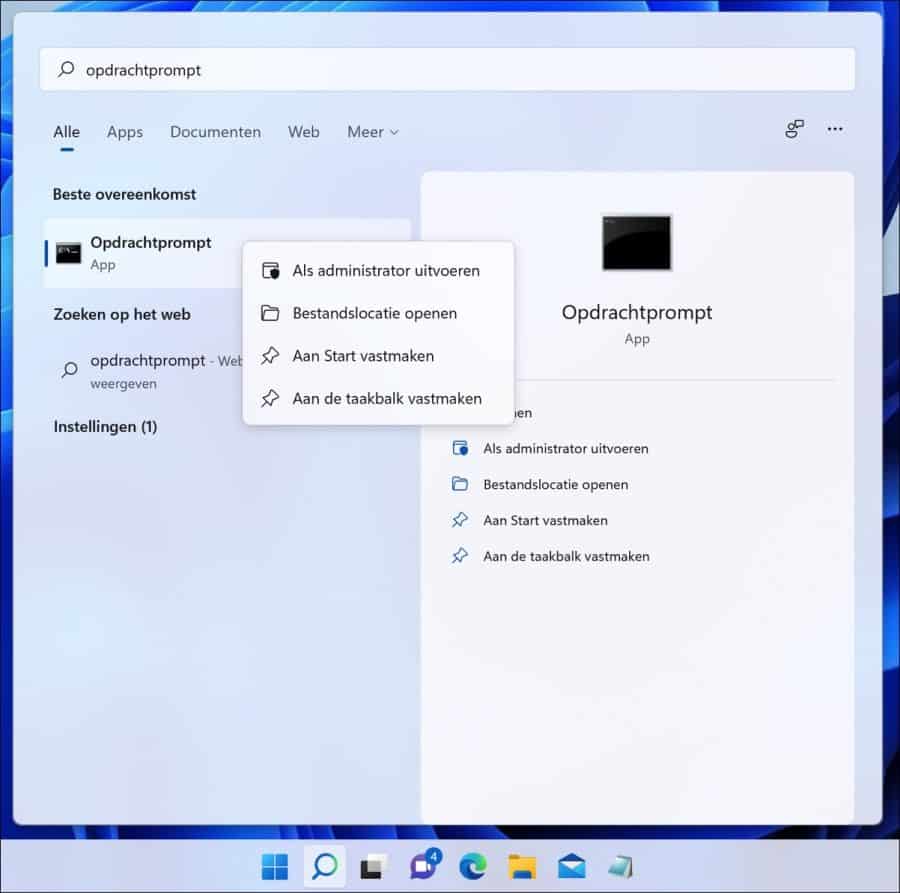
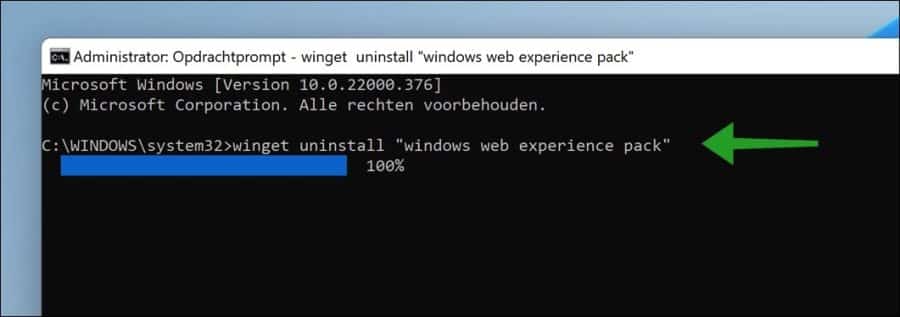
Successful, off my new laptop! Thank you!
The next time I started (2 hours later) it was there again 🙁
Let's see what I can do about that.
thx for the tip, tried it immediately and voila, gone that moronic intrusive widget.... but sure enough, I have it back now??????????????????????????? ??????????????? But I did uninstall etc. again, but that is of course not the intention. Put that #@#@! it back with, for example, an update or do you know how this is possible or have you experienced this before?
Hello, it could indeed be possible that widgets are reinstalled after an update. You can then delete it again, but I don't know of a solution to prevent this from being installed again.
Success!
stefan, the program scans and says there are no threats, but Defender keeps reporting that the BrowserModifier is active. What am I doing wrong?
Hallo,
You can move the “threat” to quarantine via Windows Defender. This should solve the problem.
There are several other antivirus tools you can try. Think of hitmanpro, avast, avg, bitdefender, norton, etc. There is malware active on your computer, I cannot estimate what the solution is.
Success!
how do I remove BrowserModifier:MSIL/MediaArena?
Hello, you can run a scan with Malwarebytes:
https://www.pc-tips.info/tips/malware/alles-wat-u-wilt-weten-over-malwarebytes-uitgebreide-informatie/
Success!
I also managed to disable widgets with this tip. Thank you!
Fine!! He's gone. Always up for useful tips like this :)
Glad this tip helped 🙂 Thanks for your response!
Goeiedag,
Apparently my laptop does not recognize this command (winget uninstall “windows web experience pack”) to permanently remove the widgets!?
Greetings,
Paul
Hallo,
First check whether the command “winget” is found without quotes. If so, make sure you copy the quotes correctly from my command in this article, crooked quotes don't work. If it is indeed the case that winget is not found, you can install Winget manually.
Go to https://github.com/microsoft/winget-cli/releases/tag/v1.2.10271
and download and install file “Microsoft.DesktopAppInstaller_8wekyb3d8bbwe.msixbundle”. Winget will be available after this.
Good luck! Greetings, Stefan
Excellent tip to disable widgets in Windows 11. Thanks.
Hello, glad I could help! Thanks for your response. Greetings, Stefan