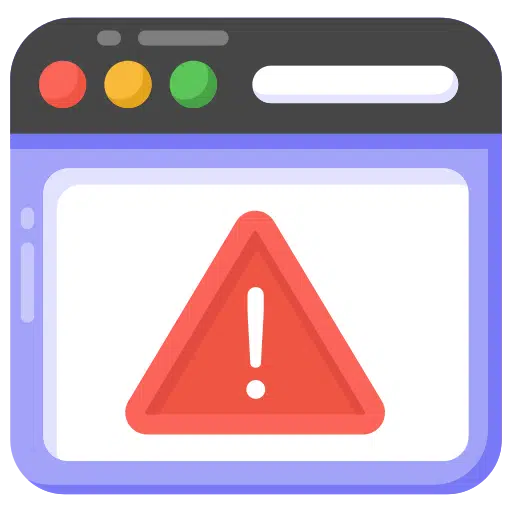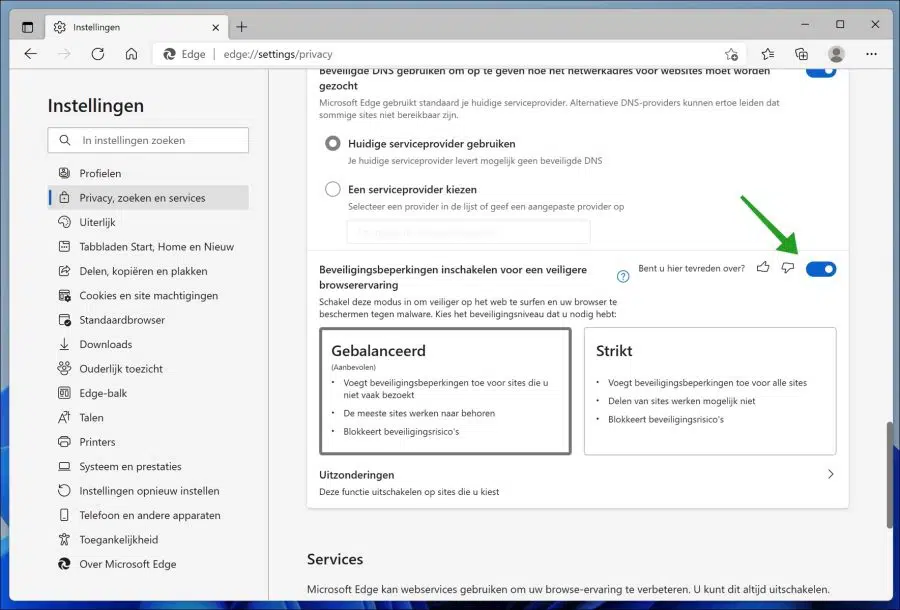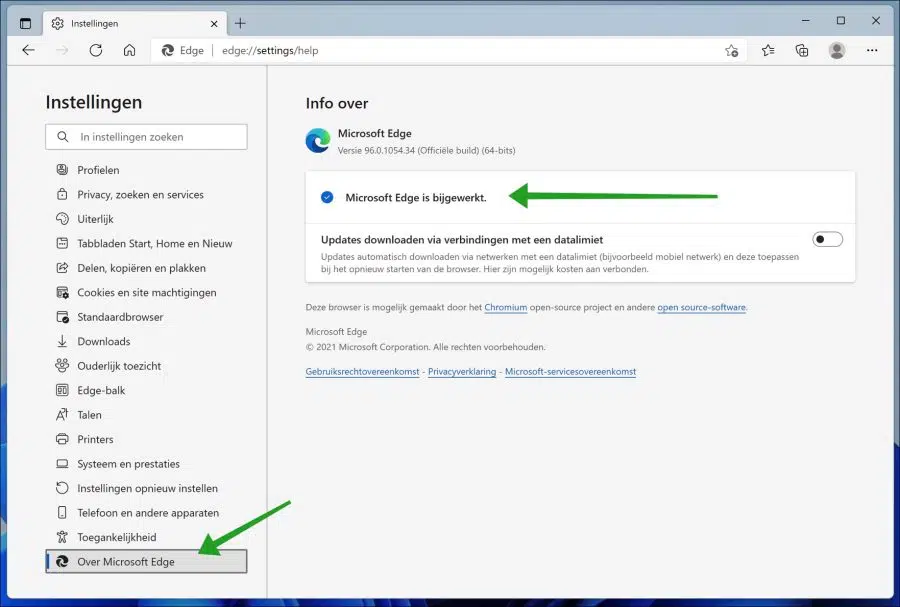Starting with Microsoft Edge version 96 and higher releases, Microsoft Edge includes a new feature previously known as “Super Duper Secure Mode”. This feature provides an extra layer of security in the browser and helps protect against malware.
According to Microsoft, flaws in JavaScript are among the most common ways attackers exploit the browser. The technology is called JIT (Just-in-Time) and is intended to serve sites faster, but it can also lead to security abuse.
The new “Security Restrictions” feature improves the security of web browsing by disabling the JIT (Just-in-Time) JavaScript engine and enabling additional security restrictions. While turning off the technology will affect performance, it's unlikely that most people will notice a significant difference.
Enable security restrictions in Microsoft Edge
Open the Microsoft Edge browser. Click on the menu icon (“…”) at the top right and click on Settings in the menu.
In the Edge settings, click on “Privacy, Search & Services” on the left. Navigate down until you reach “Security” and under “Enable security restrictions for a more secure browsing experience” click the on/off button to enable the feature.
After you have enabled the function, click on one of the two security levels. You can choose between balanced and strict. Balanced is recommended.
At the bottom you can add websites that should be excluded. This includes websites that frequently use JavaScript and no longer work properly due to the new security level.
Once you complete the steps, the browser will provide an extra layer of protection while browsing the web.
These instructions are for Windows 11, but the same steps will work on Windows 10 or any platform where the feature is supported. If you do not see this function now, you need to update the Microsoft Edge browser to the latest version.
Click on “About Microsoft Edge” on the left. After that, Microsoft Edge will automatically download and install the latest version. After updating, check if you can now enable the Enhance Images in Microsoft Edge feature.
Lees meer:
- Enhance images with Microsoft Edge.
- Disable autoplay videos in Edge.
- Open websites as Internet Mode via Microsoft Edge.
- Troubleshoot problem in Microsoft Edge.
- Sync tabs between Chrome, Firefox and Edge.
- Enable sleeping tabs in Microsoft Edge.
I hope this helped you. Thank you for reading!