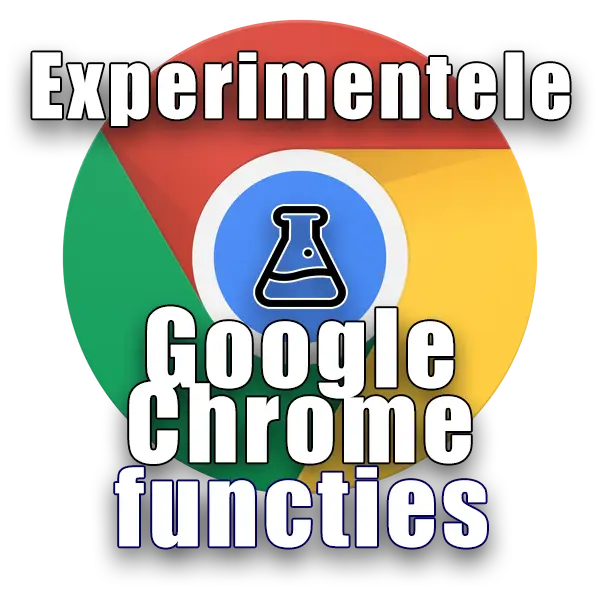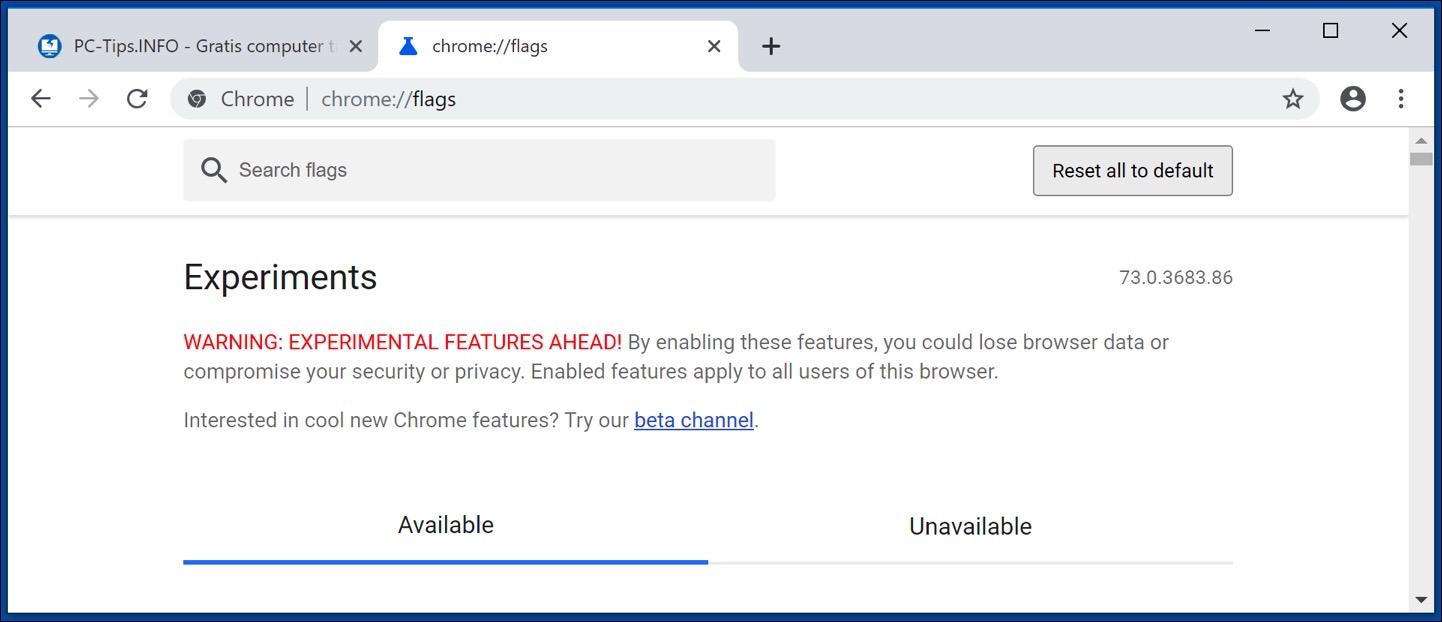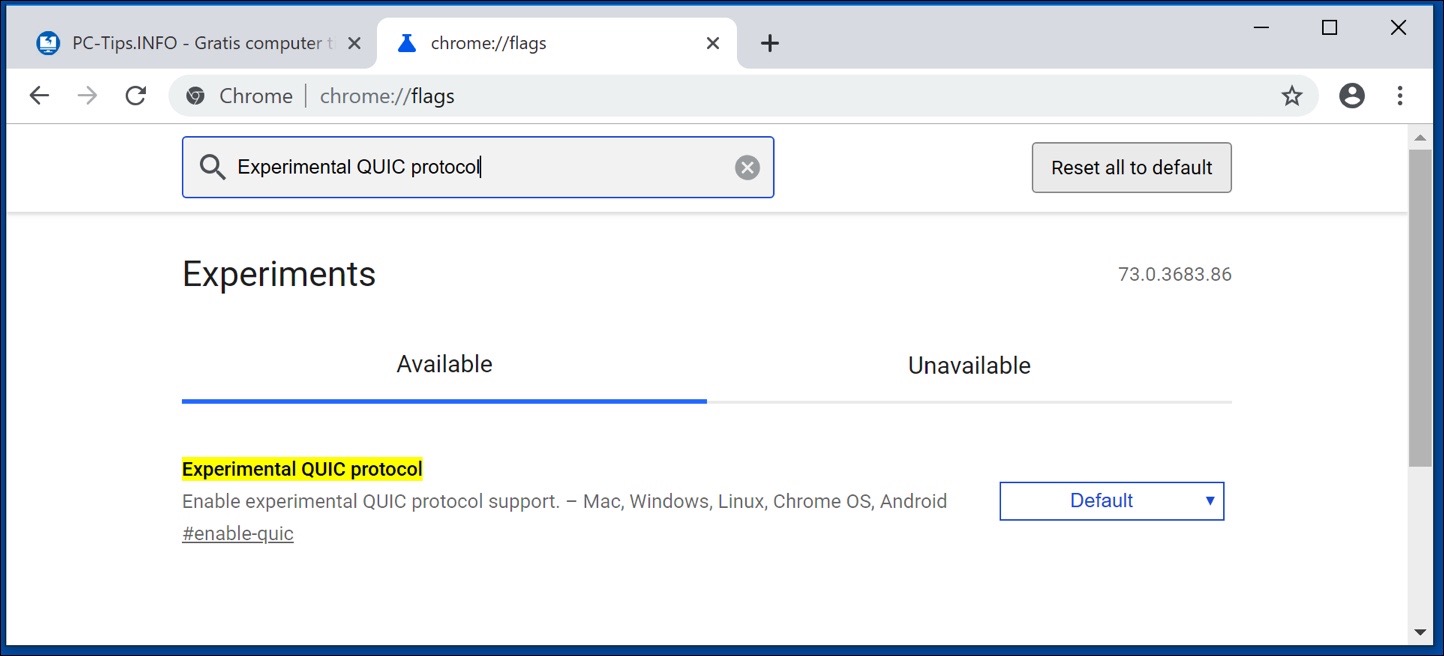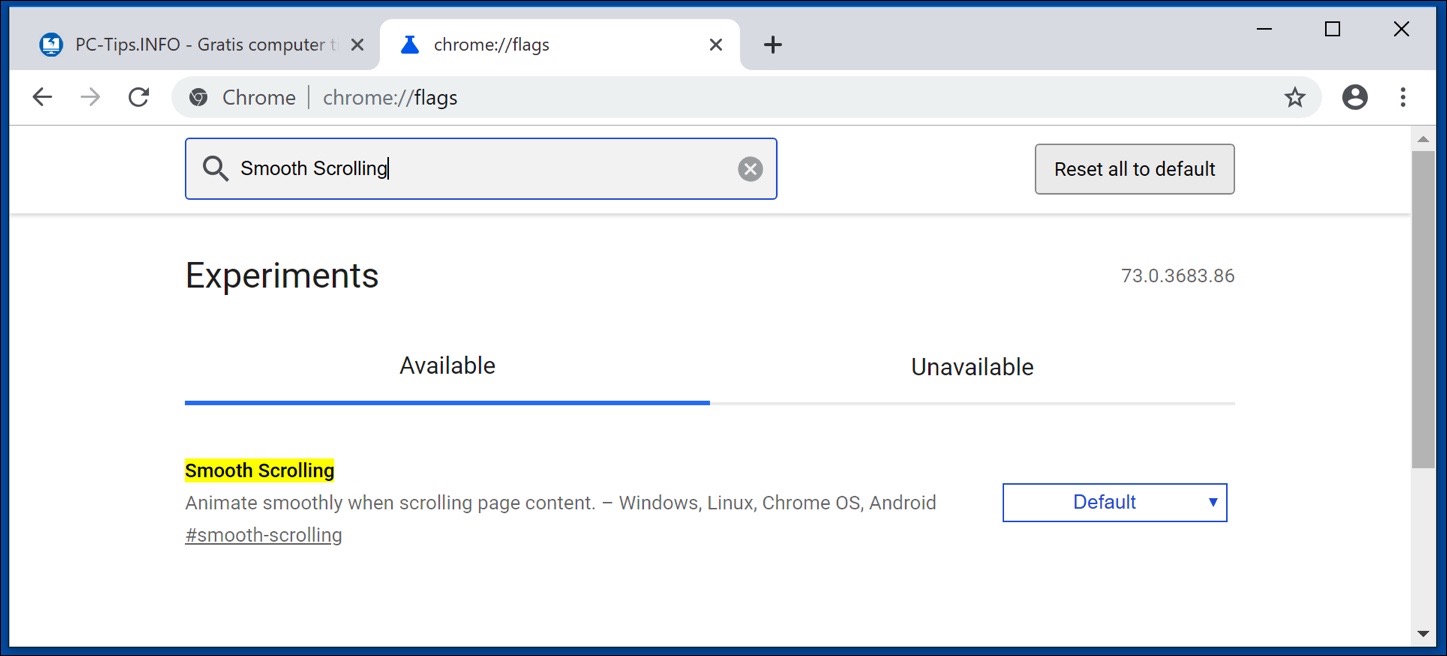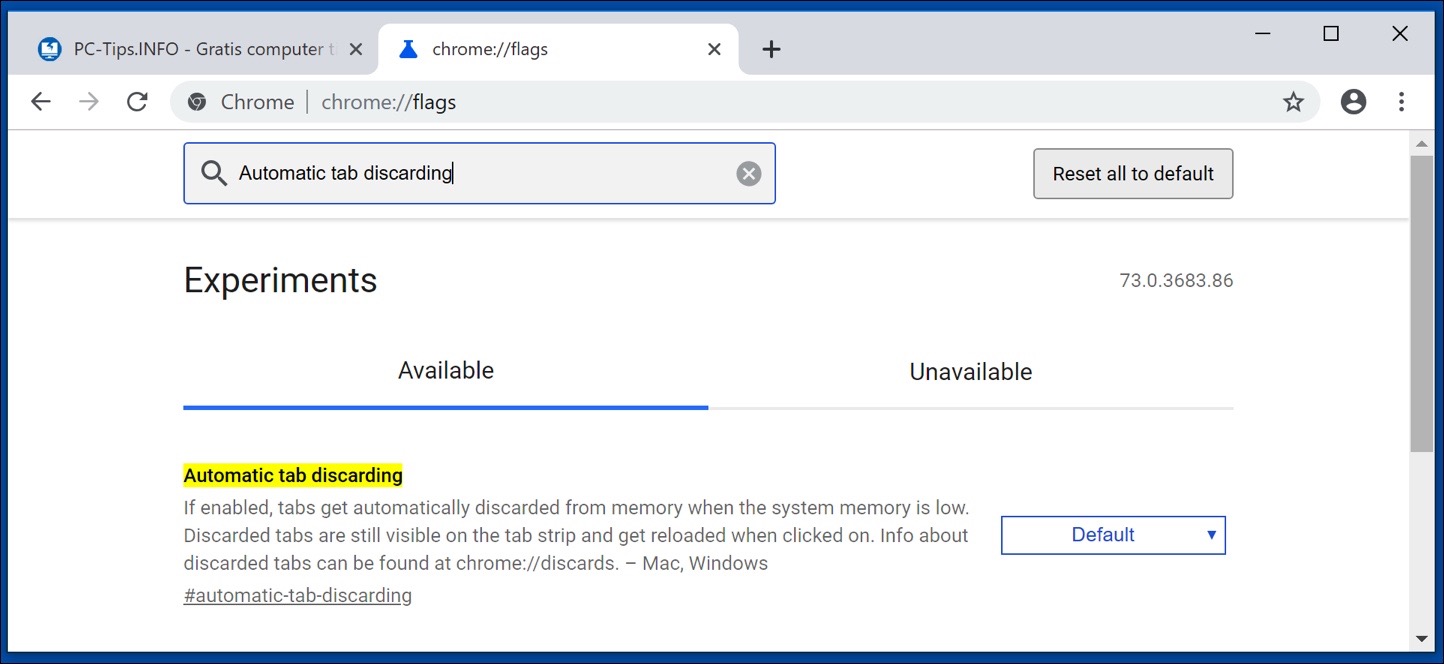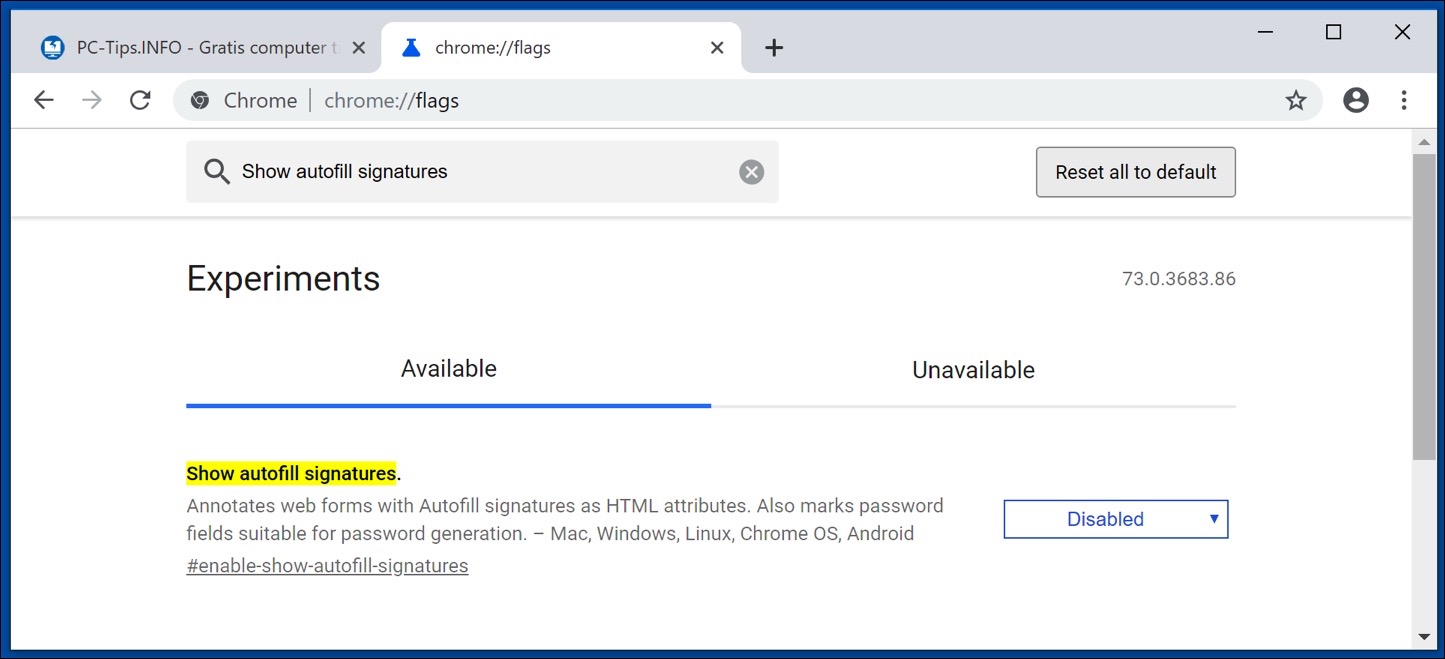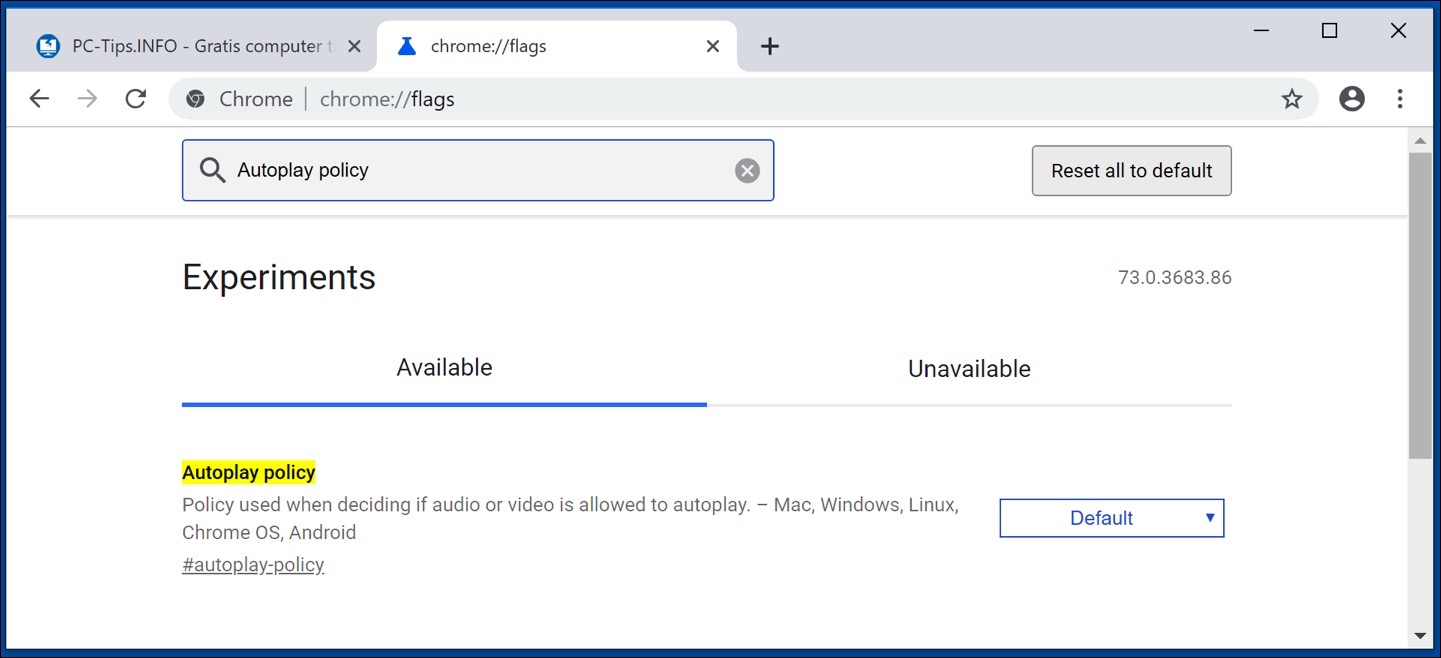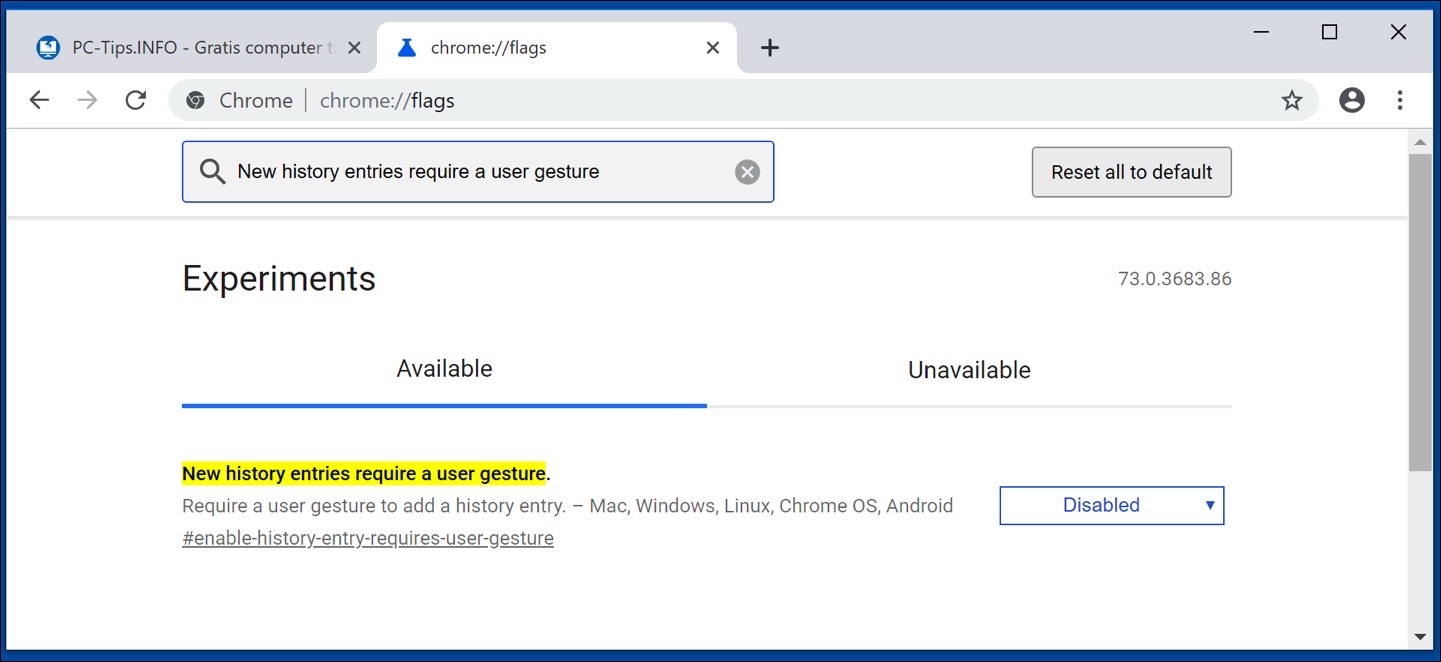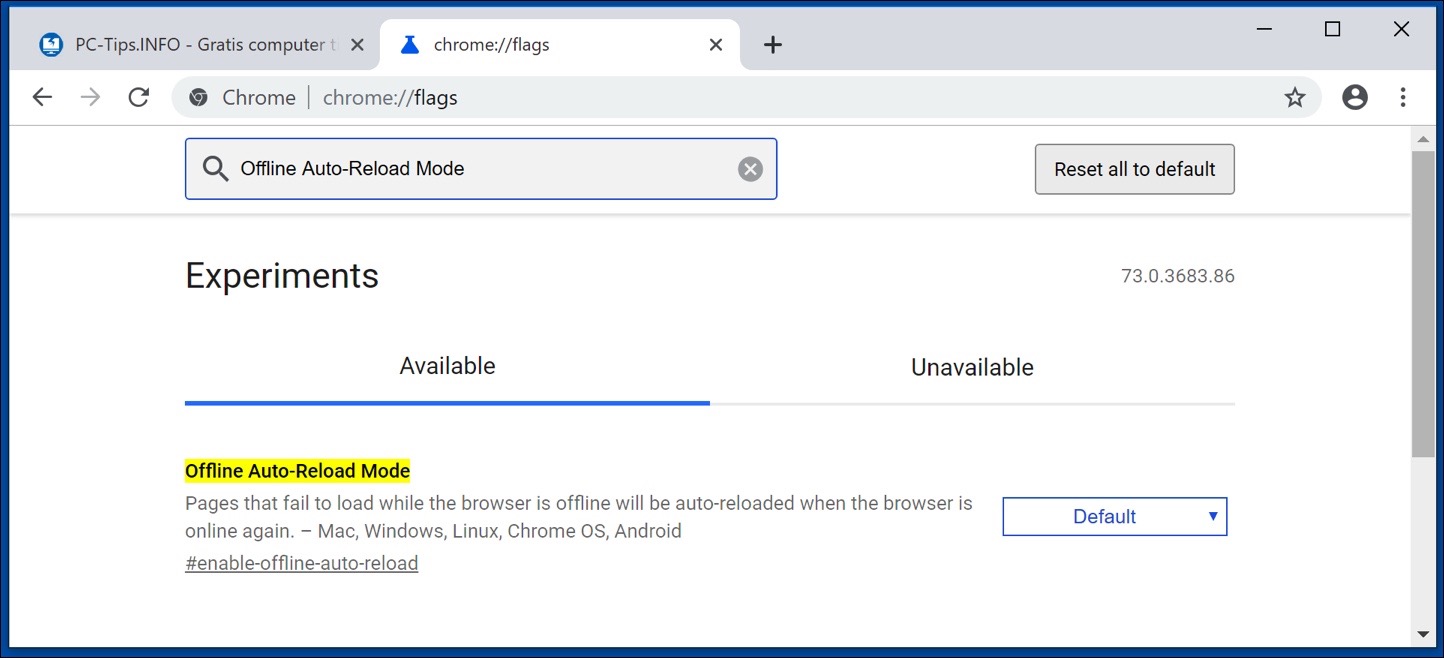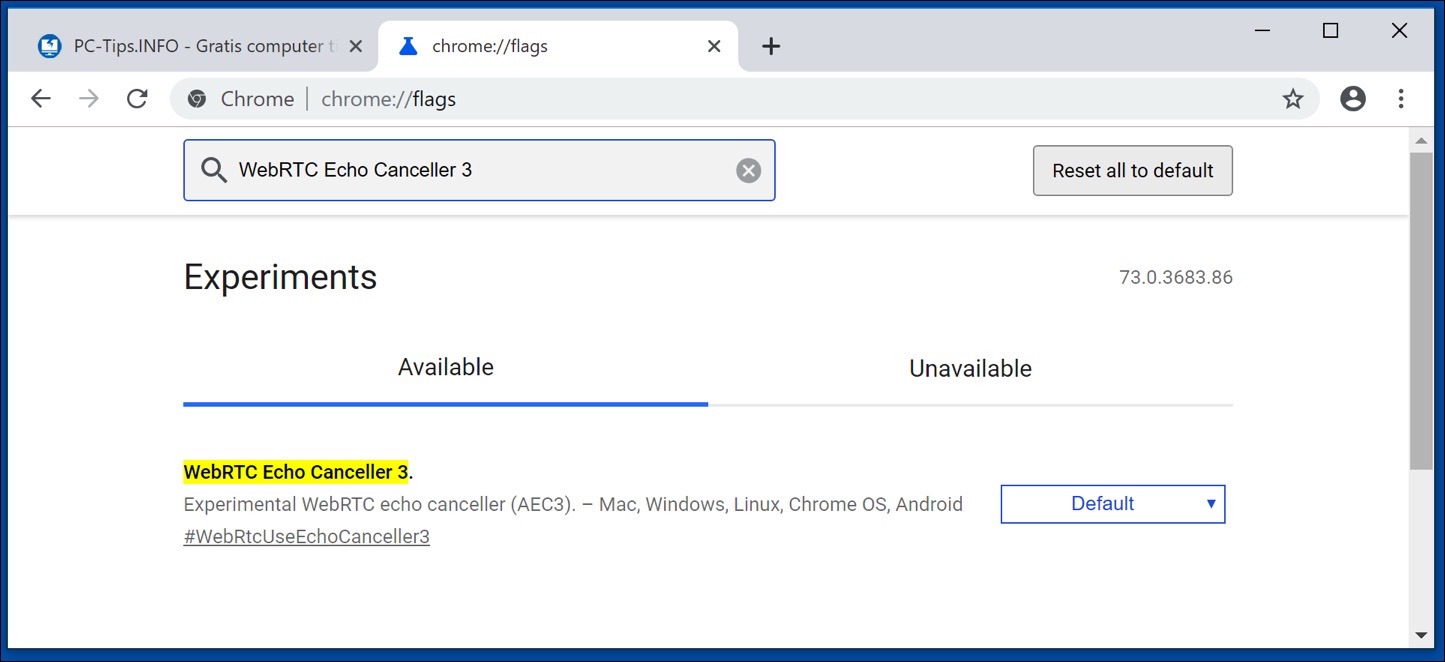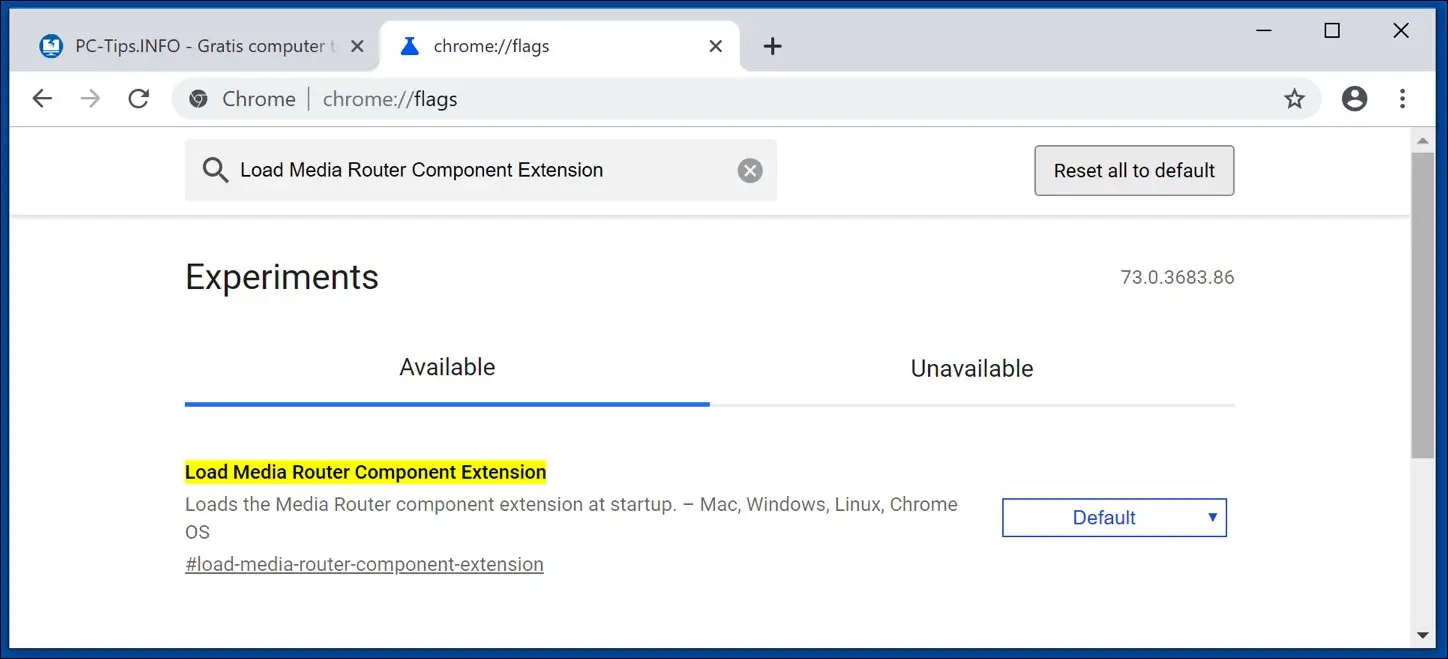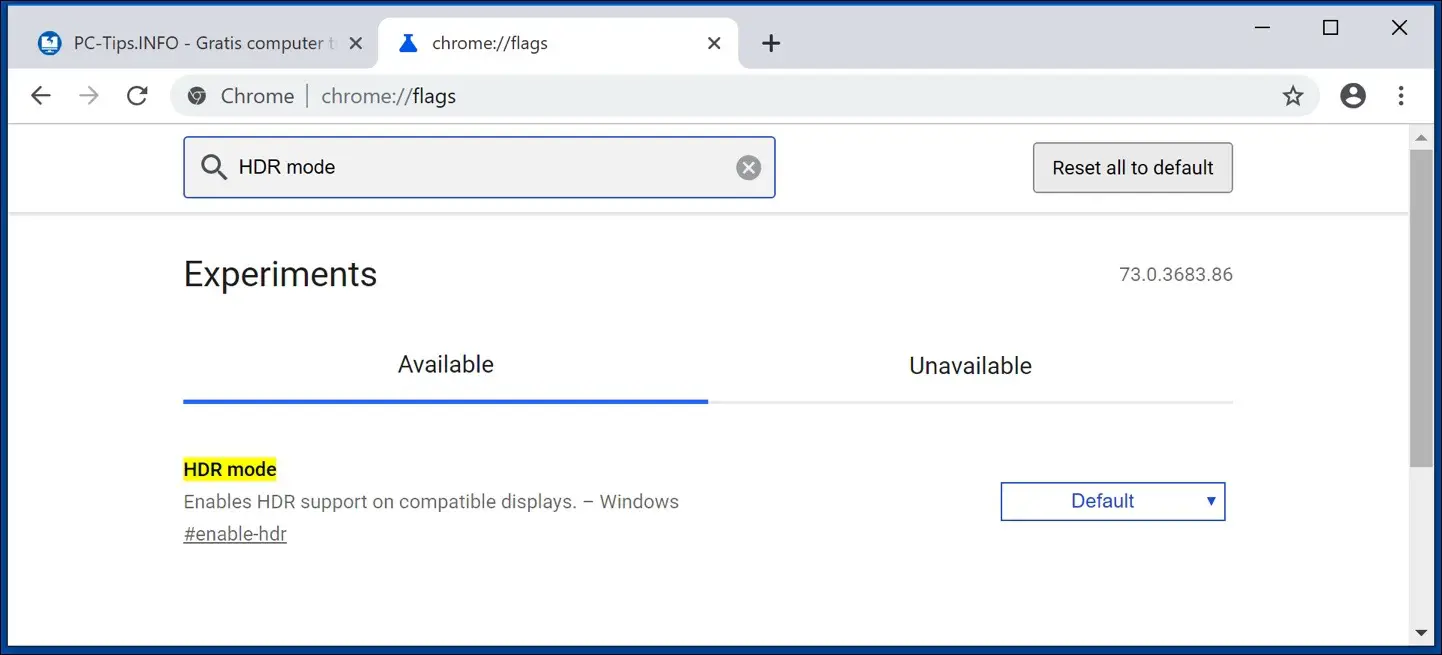These are the best experimental features for Google Chrome. Options, many of which are hidden in the so-called flags menu of Google Chrome. In this article, I will discuss the experimental features in the flags menu that you can apply for a better Google Chrome experience.
To access any of the Chrome Flags, go to your address bar and type chrome://flags/. You will receive a warning about enabling these experimental features.
If you have problems with any of these settings, you can change the setting back at any time or press the reset button at the top of the screen to reset all flags to their original default settings.
The flags listed are in no order. You can scroll through the list to find what you're looking for, but that's not practical. I would recommend using the search bar at the top to quickly find the features I will show you.
Experimental features for Google Chrome
Enable QUIC protocol
Google has designed a new connection protocol called quic that is a combination of the TCP and UDP protocols with the aim of creating a faster and more secure Internet at the same time. You can enable the experimental QUIC protocol to see that it speeds up website loading significantly.
Search for: Experimental HERE C protocol and set the option to Enabled.
Smooth scrolling
Often we have so many tabs open that the scrolling experience becomes slow. Enabling Smooth scroll can give you a better scrolling experience with less jarring when navigating web pages.
Search for: Smooth Scrolling and set the option to Enabled.
Automatically disable tabs
Google Chrome is known to require a lot of capacity from your device. Enabling automatic tab disabling will help save memory by disabling tabs that you haven't used in a while. This is done automatically by Google Chrome when your system memory is almost full.
Search for: Automatic tab discarding.
Automatically fill input fields
When you start typing into a registration form, enabling auto-fill fields will speed up the registration process. There is no need to fill out a form, a single click on a password form will bring up a list of automatically generated passwords.
Search for: Show autofill signatures
Autoplay policy
You may have noticed that when you visit a web page, a video starts playing in the background with the sound turned on? When you enable the autoplay policy, Google Chrome will recognize that you may be a new or returning visitor to that website using the Media Engagement Index and may or may not autoplay the media automatically.
Read more about Media Engagement Index from Google to understand the autoplay policy.
Search for: Autoplay policy
New history items that require a gesture from the user
You have probably come across websites that when you use your back button in the browser to return to a previous page or site, that site tries to keep you on the same page.
Websites abuse the history feature to hijack your browsing experience. Enabling “New history entries to require a user gesture” will make it more difficult for websites to abuse the history function in your browser.
Search for: new history entries to require a user gesture
Auto reload offline pages
We've all seen the error page that Google Chrome displays when the internet goes offline. Offline Auto-Reload mode is a cool feature, when enabled it will automatically reload pages when the internet comes back online.
Did you know that when the internet is offline you have a can play game?
Search for: offline auto reload mode
WebRTC Echo canceller 3
If you use Google Chrome for voice chat on some websites, for example Facebook, a common problem is that many users experience an echo through their microphone. WebRTC Echo canceller 3 can reduce this echo.
Don't expect miracles, turning on this feature won't mute all external sounds, but it helps.
Search for: webrtc echo canceller 3
Media Router Component
If you enable the Media Router Component extension, Media Router Component will load immediately when Google Chrome starts. This allows you to immediately cast to equipment that supports Google Chromecast.
Search for: load media router component extension
HDR mode
HDR, which stands for High Dynamic Range and provides higher contrast and more vivid colors. It has been available for a TV for some time now and more recently for computer screens. There has been a significant increase in the number of computer monitors that support HDR.
When you own an HDR-supported computer screen. Can you enable HDR mode. However, HDR content on the web is currently limited. But if you have a monitor that supports HDR, there's no reason not to enable this feature with more and more content expected in the future.
Search for: HDR mode
Whenever you make changes to any of the features, Google Chrome will need to be restarted. If you restart the Google Chrome browser, your tabs will reopen.