If you have no sound in Google Chrome, this may have several causes. It is important that you first determine if the sound is indeed not only working in Google Chrome. If the sound does not work across the entire operating system, it may be due to drivers or associated hardware.
If you have determined that the sound problem only occurs in Google Chrome, the tips in this article may help.
Open the Google Chrome browser (if it wasn't already open). Then click on the three dotted menu icons in the top right corner of the Chrome browser. Then click on Settings in the menu.
Click on “Privacy and security” in the left menu. In the privacy settings then click on “Site settings”.
First click on “Additional content settings” and then on “Sound” to open the sound settings in Google Chrome.
To enable sounds in Chrome, you need to enable the option “Sites can play sounds”.
Then check if a website is blocked. This website cannot play sound. You will see any added website(s) in the “No permission to play sound” section.
If there are website(s) in the section that do not have permission to play sound, click on the three dots to the right of the site and click “Remove”. Then restart the Chrome browser.
You cannot make any further adjustments in Google Chrome that relate to the sound. The sound via Google Chrome is also controlled via the operating system.
If you are still having problems with the sound, check the sound settings in the operating system. You can optionally use the Google Chrome extensions still check.
Lees meer:
I hope this helped you bring back the sound in Google Chrome. Thank you for reading!

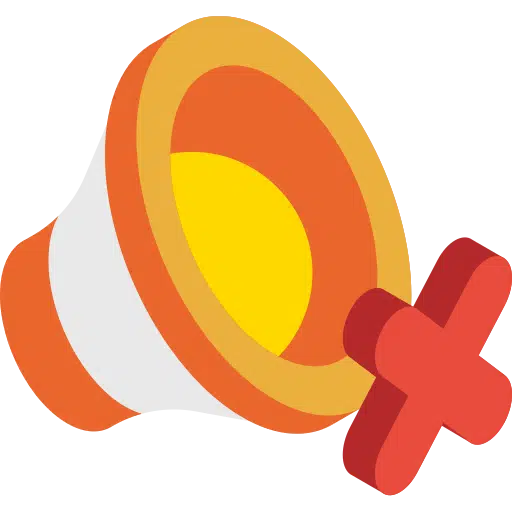
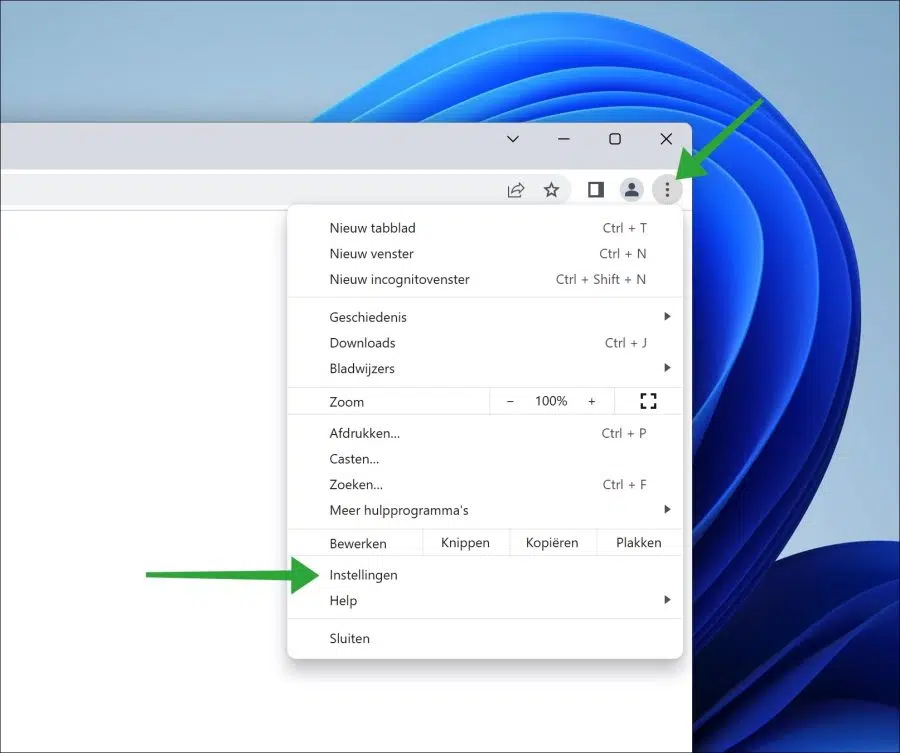
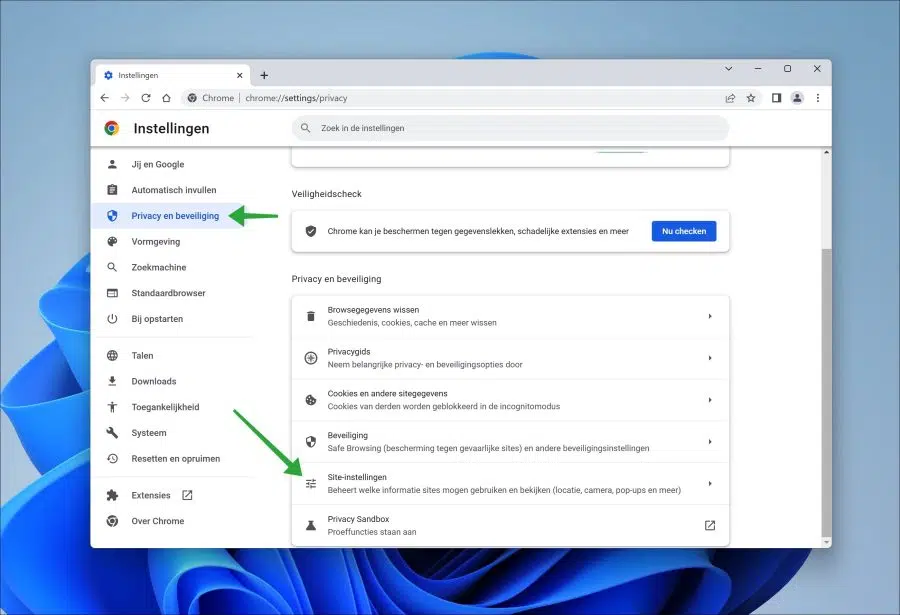
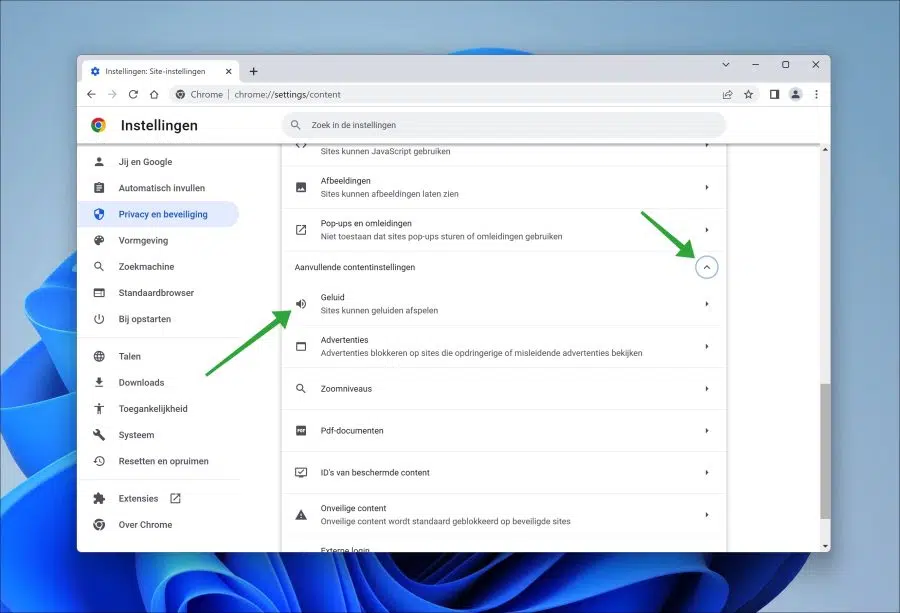
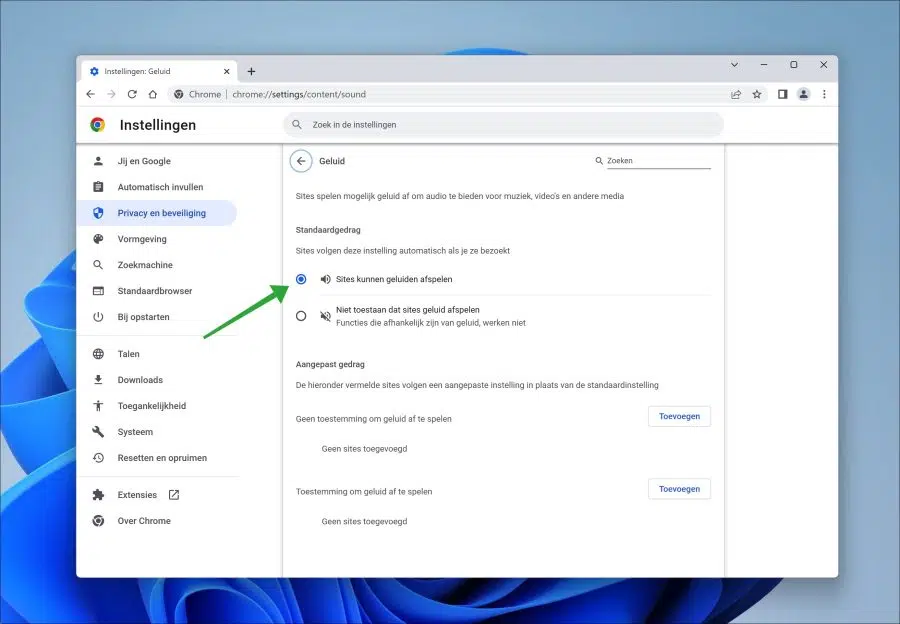
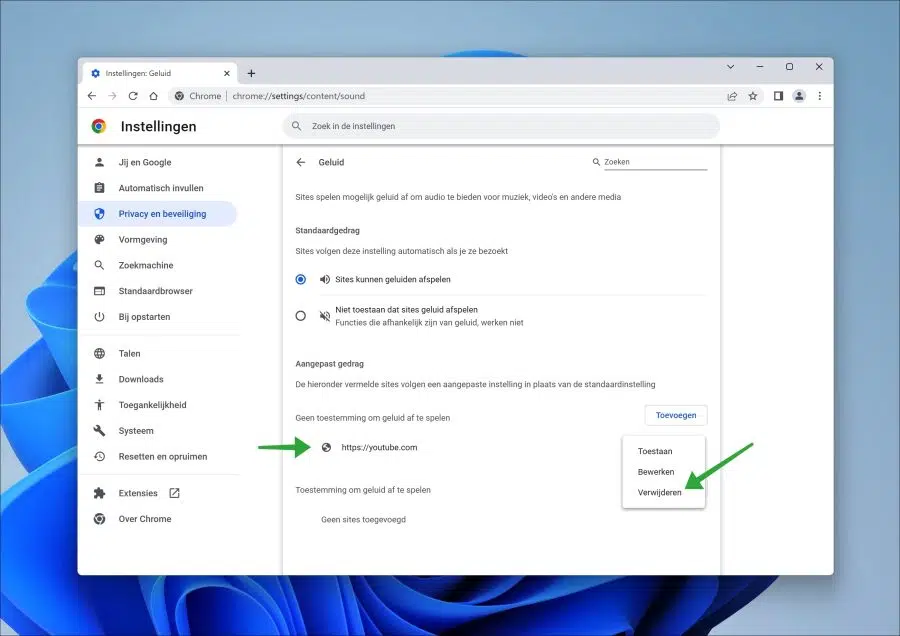
Hi Stefan!
I have tried everything to get the sound back in Google Chrome, but it didn't work. I do have sound in edge and in mine apple-music library, but not in chrome… ;-(
Best Regards,
thick
Hello, please check the installed extensions. There may be an extension here that turns off the sound.
In the address bar type: chrome://extensions/ check the extensions and disable all extensions. Please try again after this. Good luck!
I suddenly had no sound anymore via Google Chrome, thanks for the solution!
Sincerely!
Hello, glad it worked! Thanks for your comment 🙂
It's bizarre how such an important function is placed so far away (had to click on even more dropdown buttons than indicated in the explanation here!). While automatic playback of advertising content is on by default (don't remember if this was also the case with the Chrome browser?!) Anyway, thanks for this clear explanation. Finally solved after many months of ignoring, circumventing and annoying!
It doesn't get any easier in Google Chrome. Glad I could help. Thanks for your response.
Unfortunately, I have the same problem on my laptop. It works with Egde, Netflix too, but not on Chrome.
What more information do you need?
Here are some things you can do.
– Check that the tab is not muted.
– Restart Google Chrome
– Restart the computer
– Reset Google Chrome
– Clearing cache and cookies
– Reinstall Google Chrome
– Open the Incognito tab to hear whether it plays sound
– Check Google Chrome extension and remove unknown or unused extensions
– Start Google Chrome guest profile to see if sound is played in Chrome.
I did what you did and still no sound comes out!
If sound plays through another web browser (Microsoft Edge for example) and also normal sound in Windows, then I recommend reinstalling Chrome. If you are logged in with a Google account in Chrome, no settings will be lost.
If no sound is played anywhere on your computer, the problem is not in Google Chrome, but possibly in sound drivers, sound settings in Windows or broken speakers. Unfortunately I don't have a direct solution without more information.