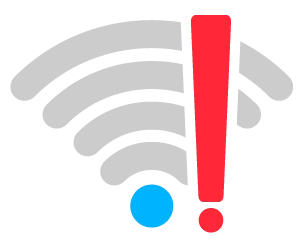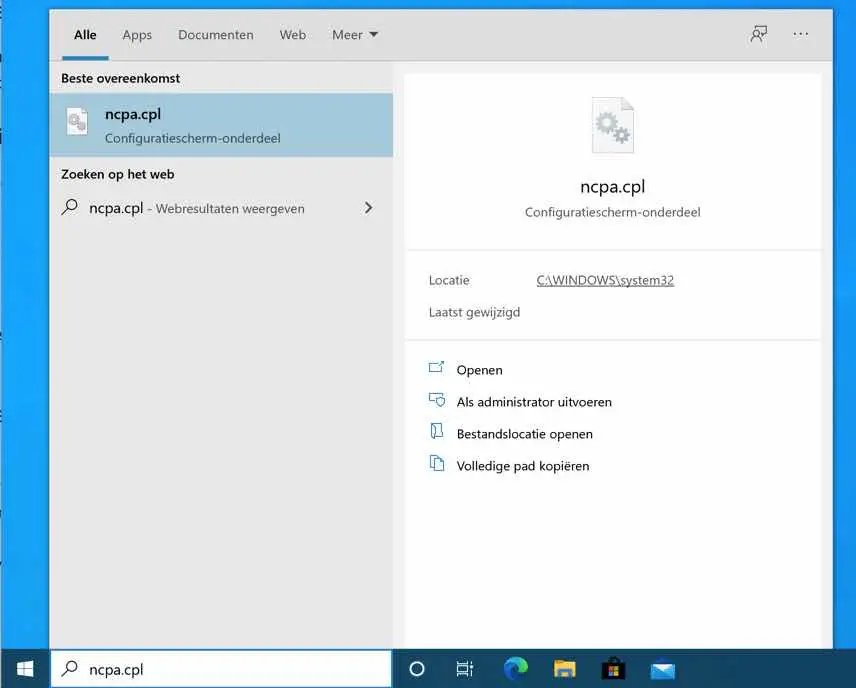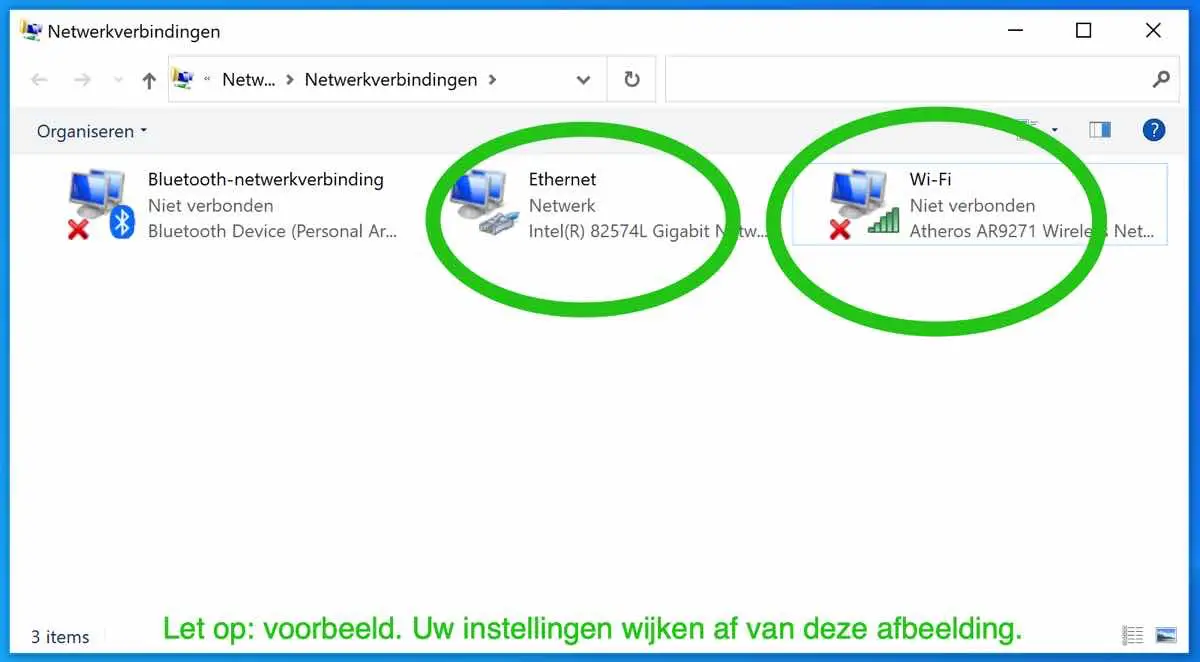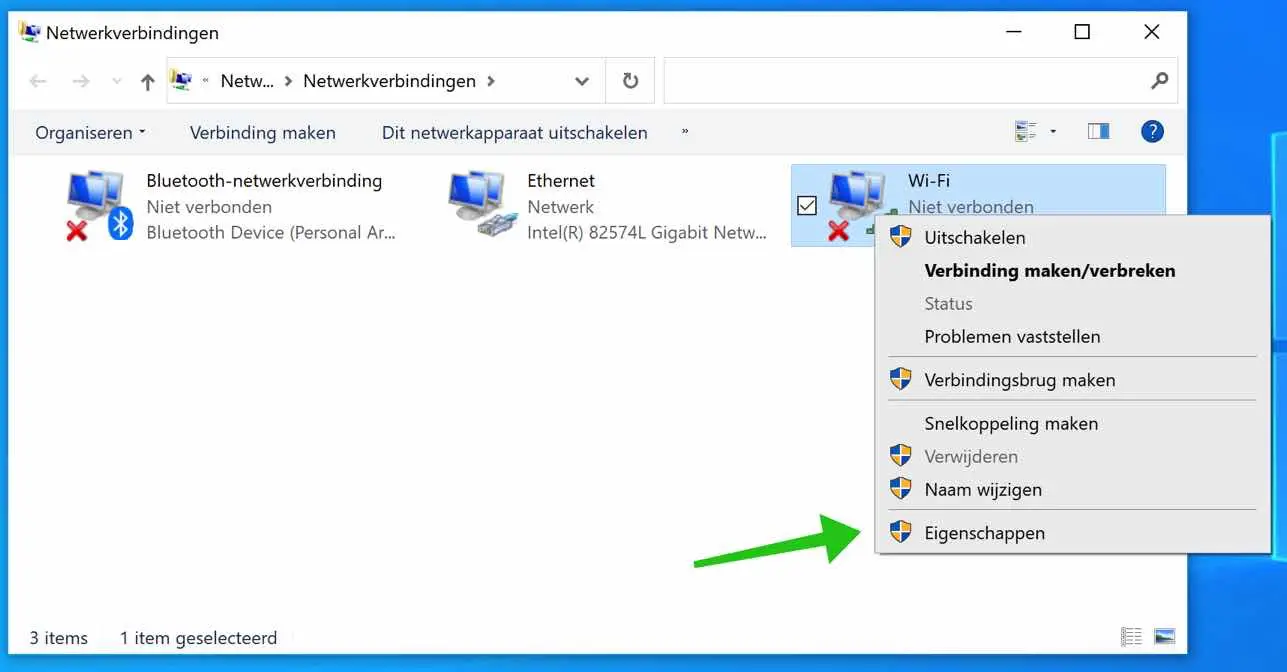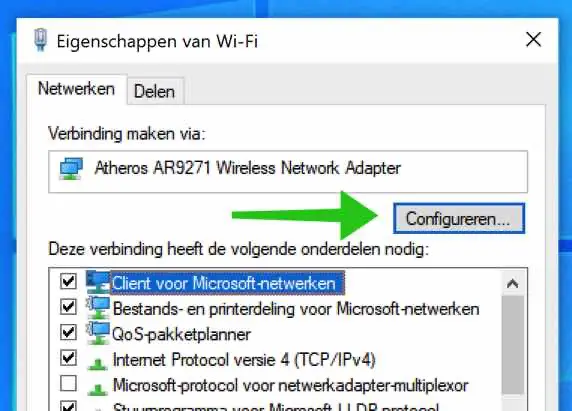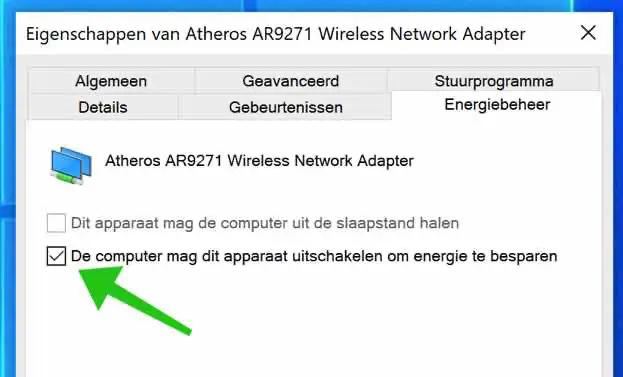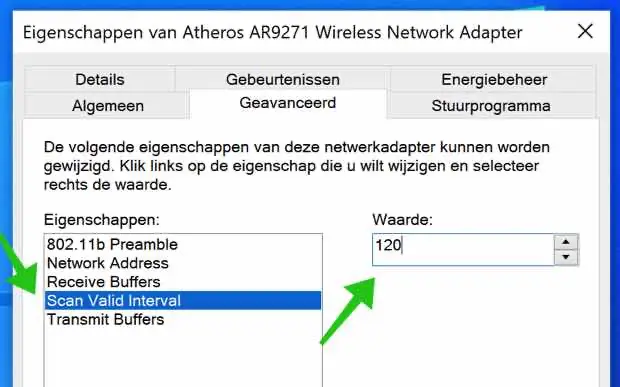If the Wi-Fi connection continues to disconnect, this is very annoying. There are many causes, but it is important to know whether the WiFi connection is disconnected remains occur.
It may happen that Wi-Fi breaks once in a while, but if Wi-Fi keeps cutting out, then something is going on.
There are a number of things you can check in advance.
- The strength of the WiFi hotspot is insufficient – you may be at the edge of the WiFi network.
- WiFi network is overloaded – happens in busy areas – on the street, in stadiums, at concerts, etc.
- You will need to log in again to a login page (especially at free hotspots).
- Wireless interference (channel overlap) with other WiFi hotspots or devices nearby.
- You have an outdated WiFi adapter with outdated drivers or your wireless router contains outdated firmware.
- Problems with the internet provider and not you WiFi. Check status with your internet provider.
In this article I will give several tips on how to check why your WiFi is disconnecting and how to solve the WiFi problem.
WiFi keeps disconnecting
Restart the device
Yes, it seems simple and it is. But restart your computer, phone, tablet to see if the WiFi problem is solved after the restart.
Adjust the WiFi channel
In the router's settings, often via the status page, you can check on which WiFi channel the router transmits. Fixing or changing this channel can sometimes solve the problems. This is especially applicable in busy areas.
Check for WiFi driver updates
Check which WiFi network card or adapter you have and, where necessary, ensure that the drivers are updated to the latest version.
Disconnect Wi-Fi adapter
In some cases it may help to disconnect the Wi-Fi adapter (USB) if you have one. After disconnecting, you can reinsert the USB adapter into the USB port.
Disable the energy saving setting of your network adapter
The problem with your wireless network may occur because your system is disabling your wireless network adapter to save power. You can disable this power saving setting to see if it fixes your problem.
In the Windows search field type: ncpa.cpl.
Select the WiFi device that keeps disconnecting. This image differs from your settings, this is an example.
Right-click the device and select Properties from the content menu.
Click the Configure button in the Networks tab.
Open the tab: Power Management and uncheck the option: Allow the computer to turn off this device to save energy. This setting is on by default.
Adjust scan valid interval
You can also increase your Scan Valid Interval to solve your wireless network problem.
The Scan Valid Interval is the amount of time it takes for your network adapter to look for a better access point to the network after reaching a threshold. The higher the value, the less time the adapter spends scanning for an access point, which can eliminate network disruptions in weak signal conditions.
In the Windows search field type: ncpa.cpl.
Select the WiFi device that keeps disconnecting. This image differs from your settings, this is an example.
Right-click the device and select Properties from the content menu.
Click the Configure button in the Networks tab.
Open the tab: Advanced in the Properties menu click on Scan Valid Interval. Change the default value from 60 to 120. Close the Wi-Fi adapter settings.
I hope this resolves the issue of your Wi-Fi keeping disconnecting. If you have additional questions, please use the comment field below. I am happy to help you further.
Thank you for reading!