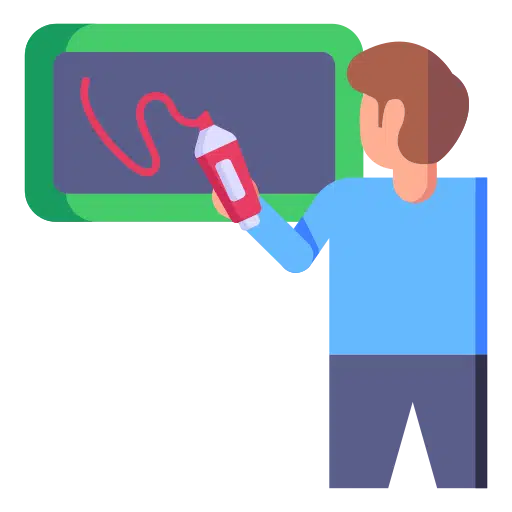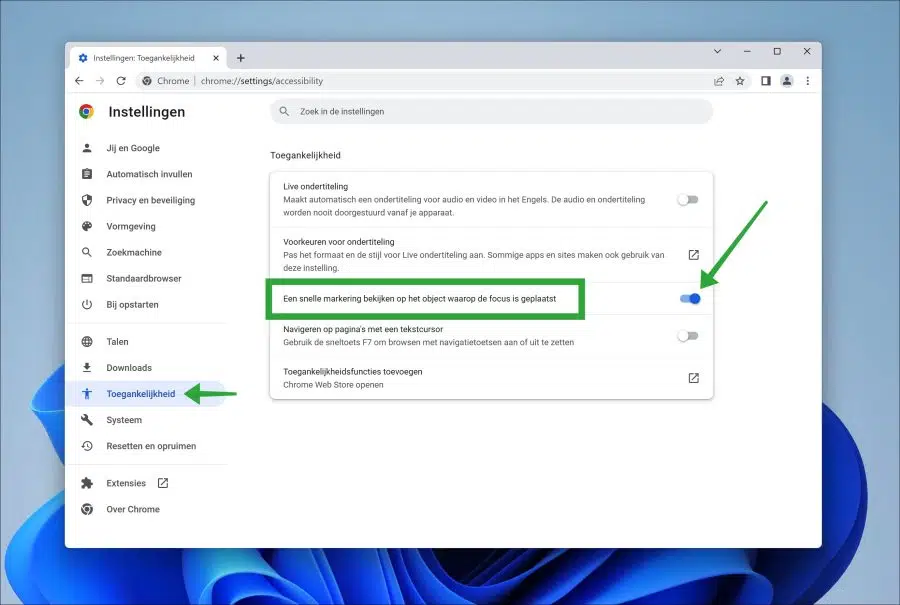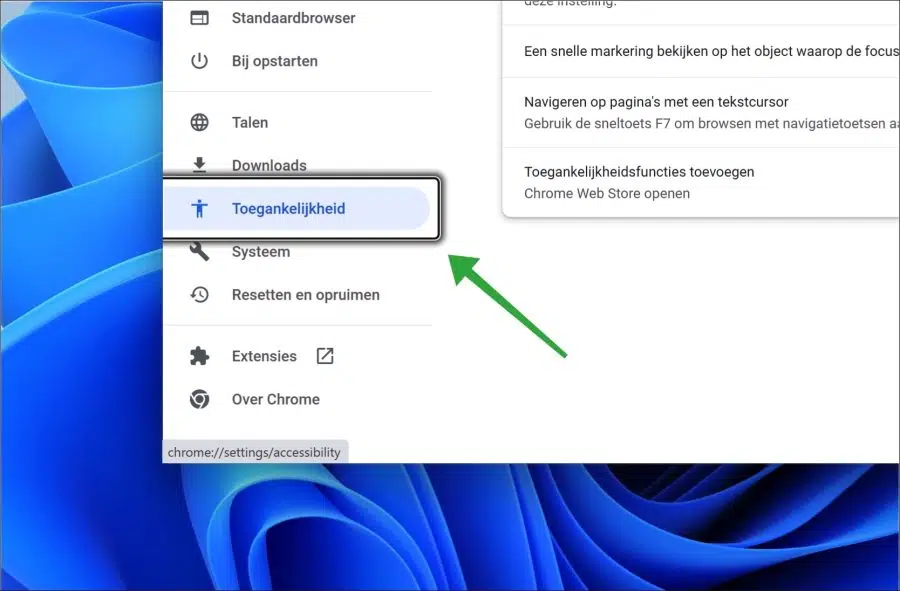Google Chrome, like other browsers, includes some accessibility features. These features assist the user with certain functionality in the event of a disability.
If you have a visual impairment it can be useful to highlight text, links or objects you click on in Google Chrome. This quickly makes it clear what you have clicked on and where the focus or cursor is at that moment.
To quickly highlight text, links or objects, Google Chrome has added the following feature in the accessibility settings “View a quick highlight on the object in focus”.
Highlight what you click in the Google Chrome browser
Open the Google Chrome browser. In the top right corner click on the menu icon. Then click on “Settings” in the menu. In the settings, click on “Accessibility” in the menu on the left.
Then enable the next feature “View a quick highlight on the focused object” by clicking on it.
Every time you click on a link, text or object in the Google Chrome browser, you will see a black frame appear around the object. This frame remains active for a few seconds so that you can determine what you have clicked and where the cursor is currently located.
If you are not using a mouse, but a keyboard, you will immediately see where the marking is located. This allows you to determine where the focus is and navigate to the desired object.
I hope this helped you. Thank you for reading!