If you're focused on Internet privacy, WebRTC may be a familiar term. WebRTC means (“Web Real-Time Communication”) and is a way of developing without using extensions or software on your device.
It is known that WebRTC can leak a user's IP address in some cases. This makes the user's IP address known to a third party. This is done via STUN (“Session Traversal Utilities for NAT”) which is used to facilitate P2P connections between devices.
STUN servers are used to determine the IP address of a user's device, which is necessary to establish direct P2P connections.
However, if a user is behind a NAT firewall or a VPN, the STUN server may return the user's private IP address instead of the public IP address. In some cases, this private IP address may be sufficient to identify a user's network and location.
To prevent IP address leaks via WebRTC, it is recommended that a VPN or use a browser extension that disables WebRTC's STUN feature or hides your IP address.
Some modern web browsers already offer built-in protection against WebRTC IP address leaks. This is how it works.
Disable WebRTC in Google Chrome and other browsers
Disable WebRTC in Google Chrome or Microsoft Edge
If you use Google Chrome or Microsoft Edge (Microsoft Edge is based on Google Chrome via the Chromium project) I recommend installing a browser extension to disable WebRTC.
Install the “WebRTC Leak prevention” browser extension whose full source code is available via GitHub.
Select the option “Disable non-proxied UDP (force proxy)” and restart the browser.
WebRTC is now disabled in the Google Chrome or Microsoft Edge browser. Disabling WebRTC in combination with a VPN makes it very difficult to discover your public IP address. Please note that certain online services may no longer work.
Disable WebRTC in Firefox
You can also disable WebRTC in Firefox, or a Firefox-based web browser, to improve your online privacy. To do this, open the advanced settings in the Firefox browser.
In the address bar type: about:config. Click on the “Accept the risk and proceed” button.
In the search bar, search for: media.peerconnection.enabled
Then double-click the result and change “media.peerconnection.enabled” from “true” to “false”.
Now restart the Firefox browser. WebRTC is now disabled. It is now very difficult to retrieve your public IP address via the Firefox browser in combination with a VPN.
I hope to have informed you with this. Thank you for reading!

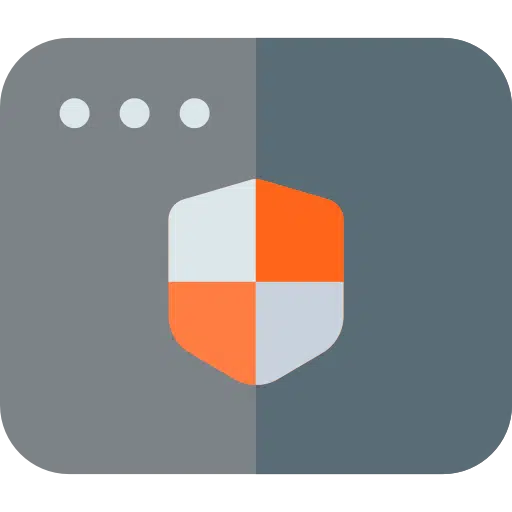
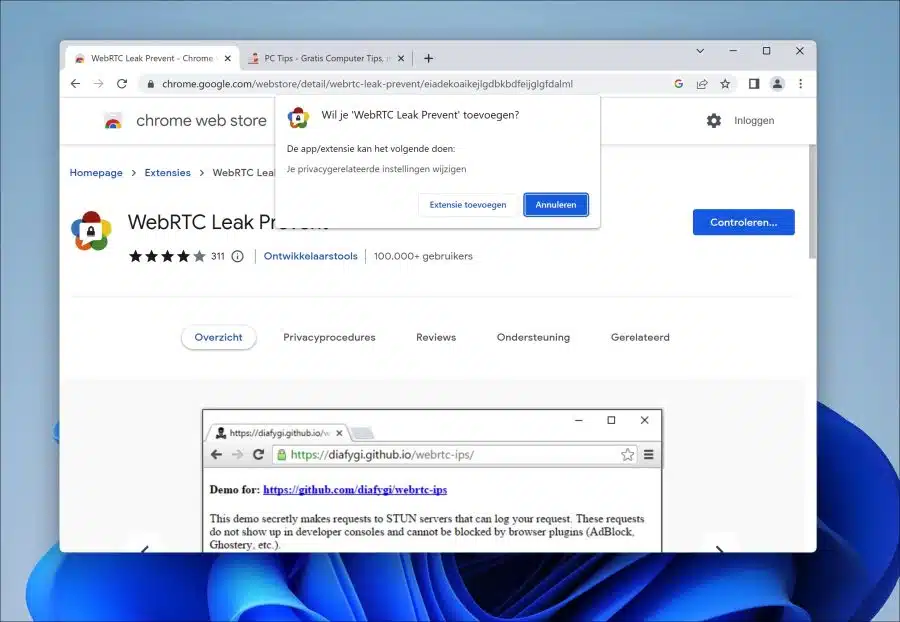
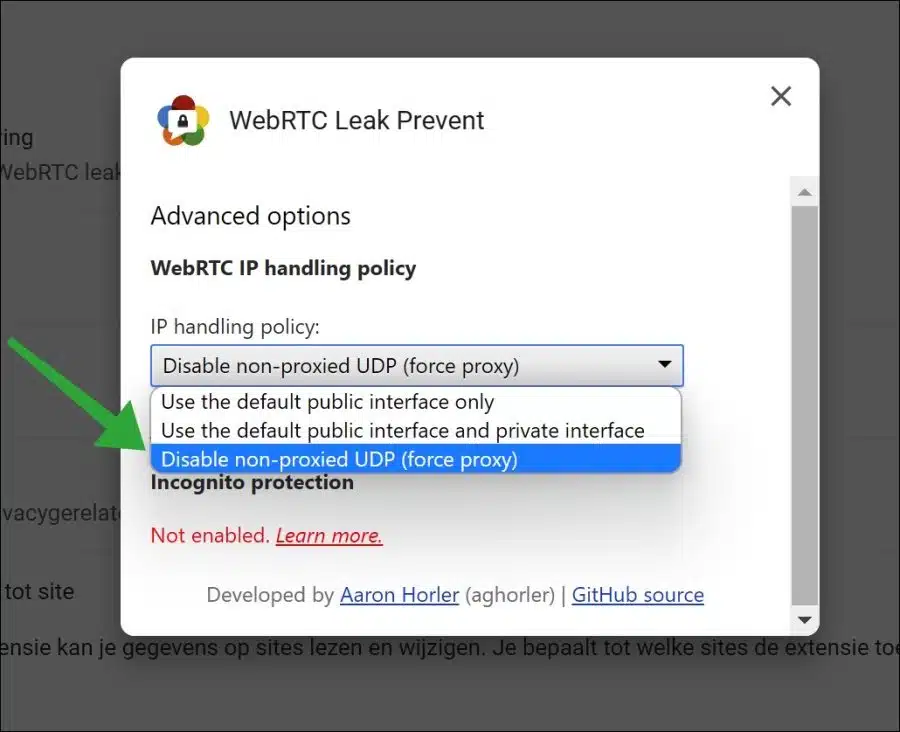
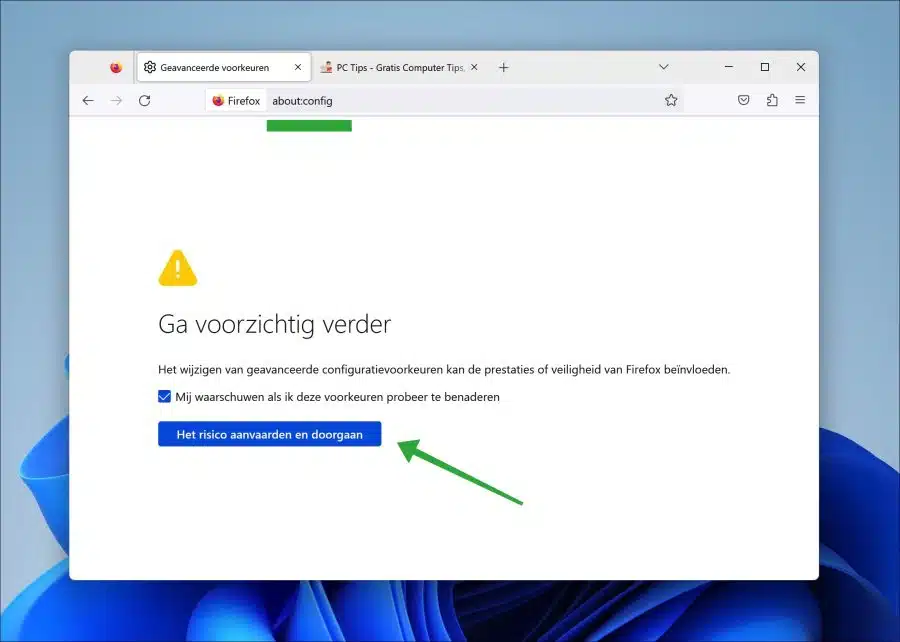
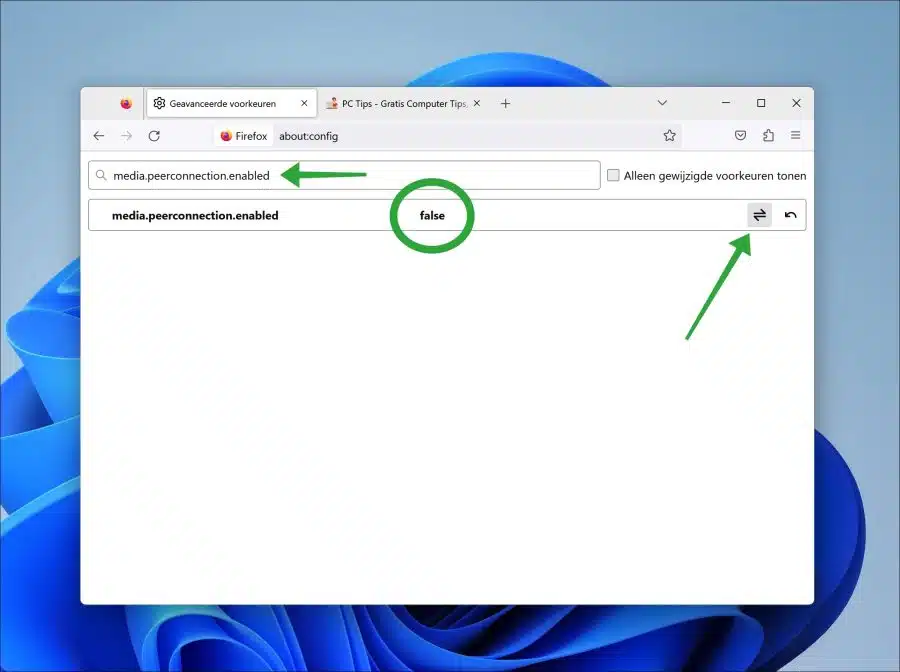
Thanks, gonna try